Every organization ensures to maintain proper tasks for the employees. Self-management of employees is vital in the everyday routine of a company. Employees can connect with clients, coworkers, and managers with their developed skills. With the help of an ERP, employees can make the right decisions for work planning. You can quickly handle all employee operations using the support of the Odoo 15 Employees module. Users can supervise employees' work hours, productivity, and job records using the Odoo 15 Employees module.
This blog gives an insight into employee self-service and maintenance with the help of Odoo 15.
We can maintain employee contracts, data, salary structures, and departments through the Employee module of Odoo 15. A company can analyze employee progress in skills, presence, and contract by the reporting feature of Odoo. Next, let's see some employee self-service and maintenance functionalities in Odoo 15.
Accessible to Mark Employee Attendance
Users can manage all information about employees from the Odoo 15 Employees module. The employee dashboard shows the list of all employees in your company. You can check out the employees based on a specific department in a company. The Employees window depicts the data of each Employee, such as name, email, phone number, and tags, as denoted in the screenshot below.
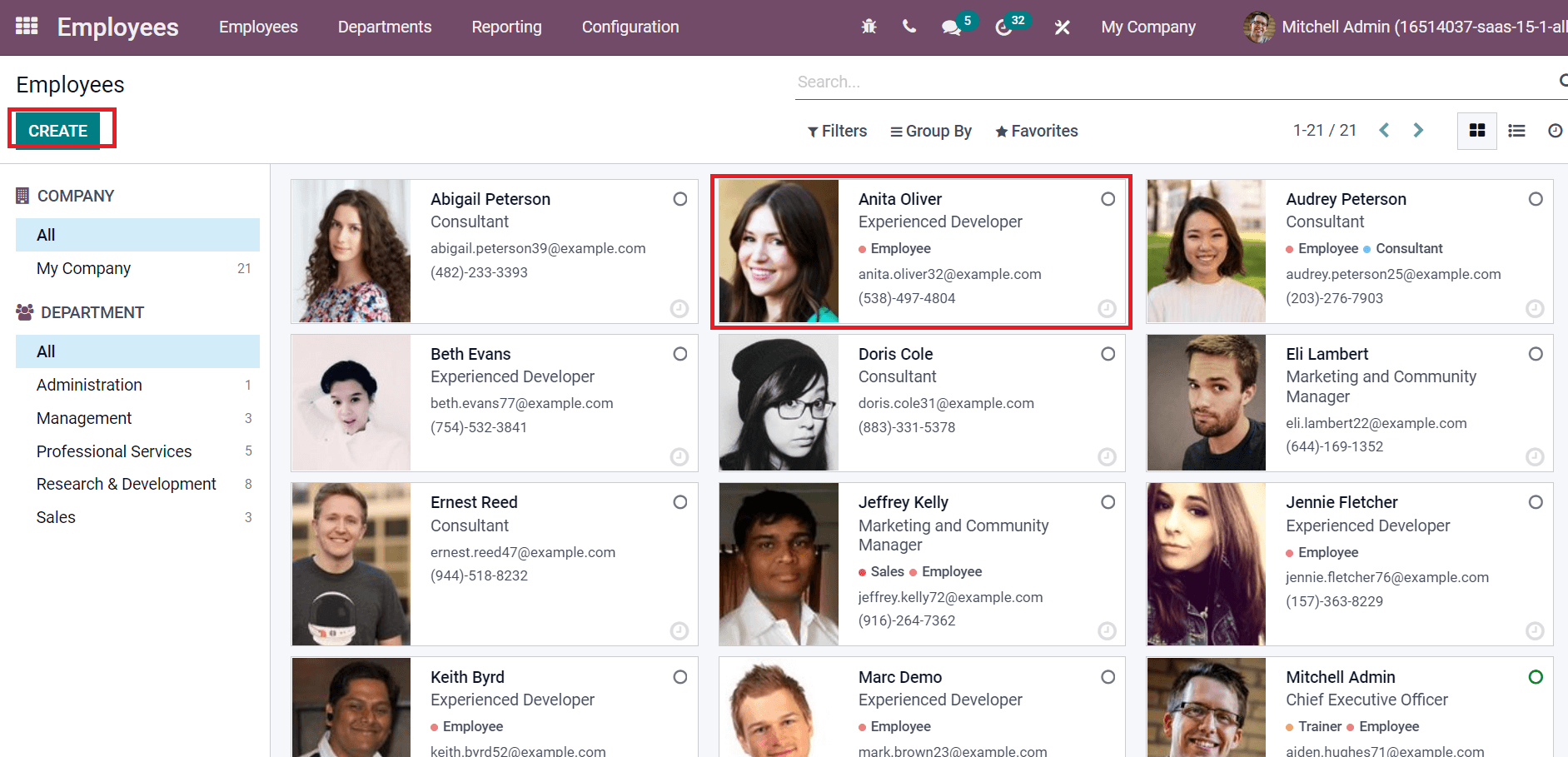
We can formulate new employee data by clicking on CREATE icon as shown in the above screenshot. Now, let's see how to mark employees' attendance when creating new data. After choosing the CREATE icon, a new window appears before you. Add Employee Name, Job Title, Tags, Work Phone, Email, Company, Manager, and Department as displayed in the screenshot below.
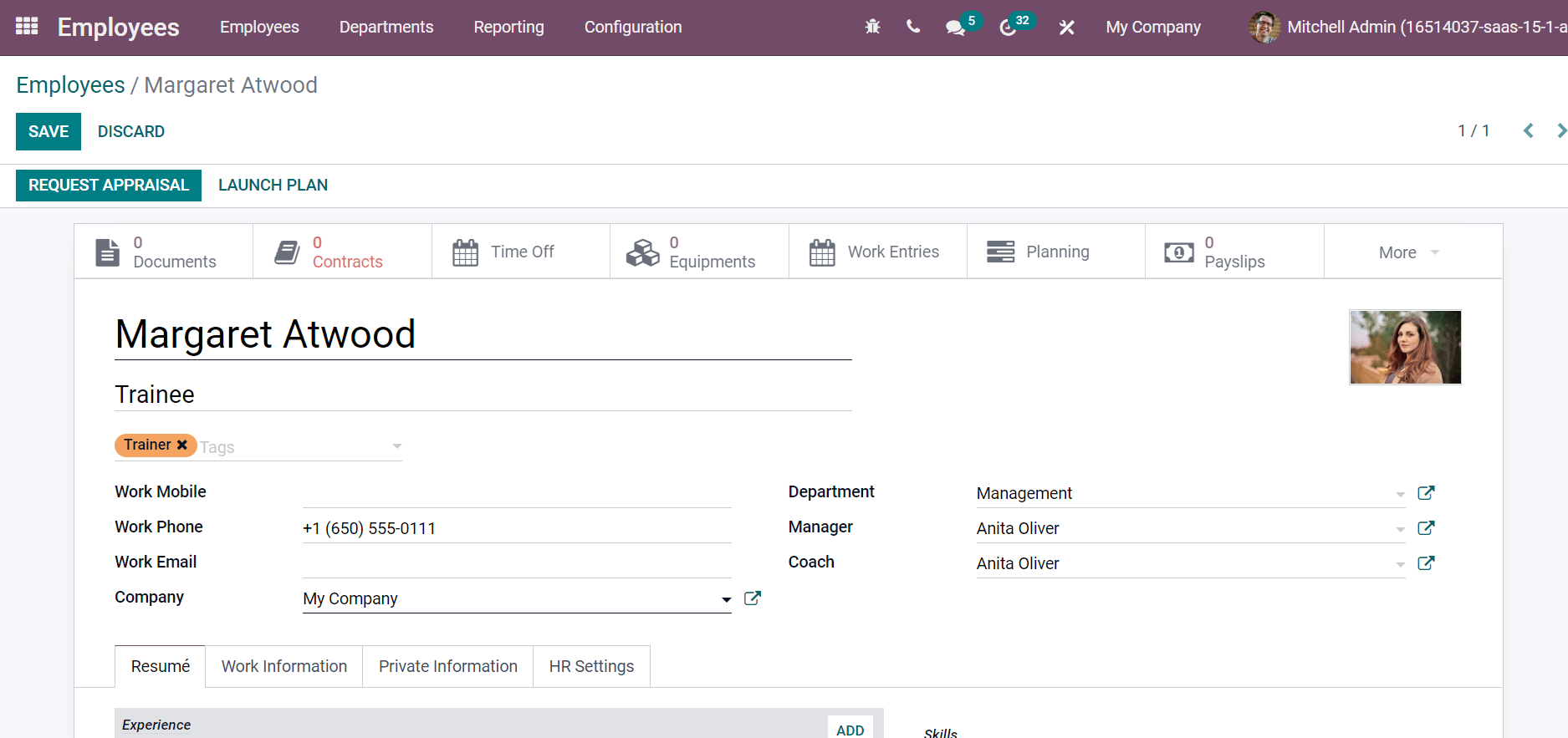
To mark the employees' attendance, click on the HR Settings tab in the Employees window. Below the Attendance section, enter the PIN Code that is used to check in/out the employees' attendance. Later, apply employee identification ID in the Badge ID as portrayed in the screenshot below.
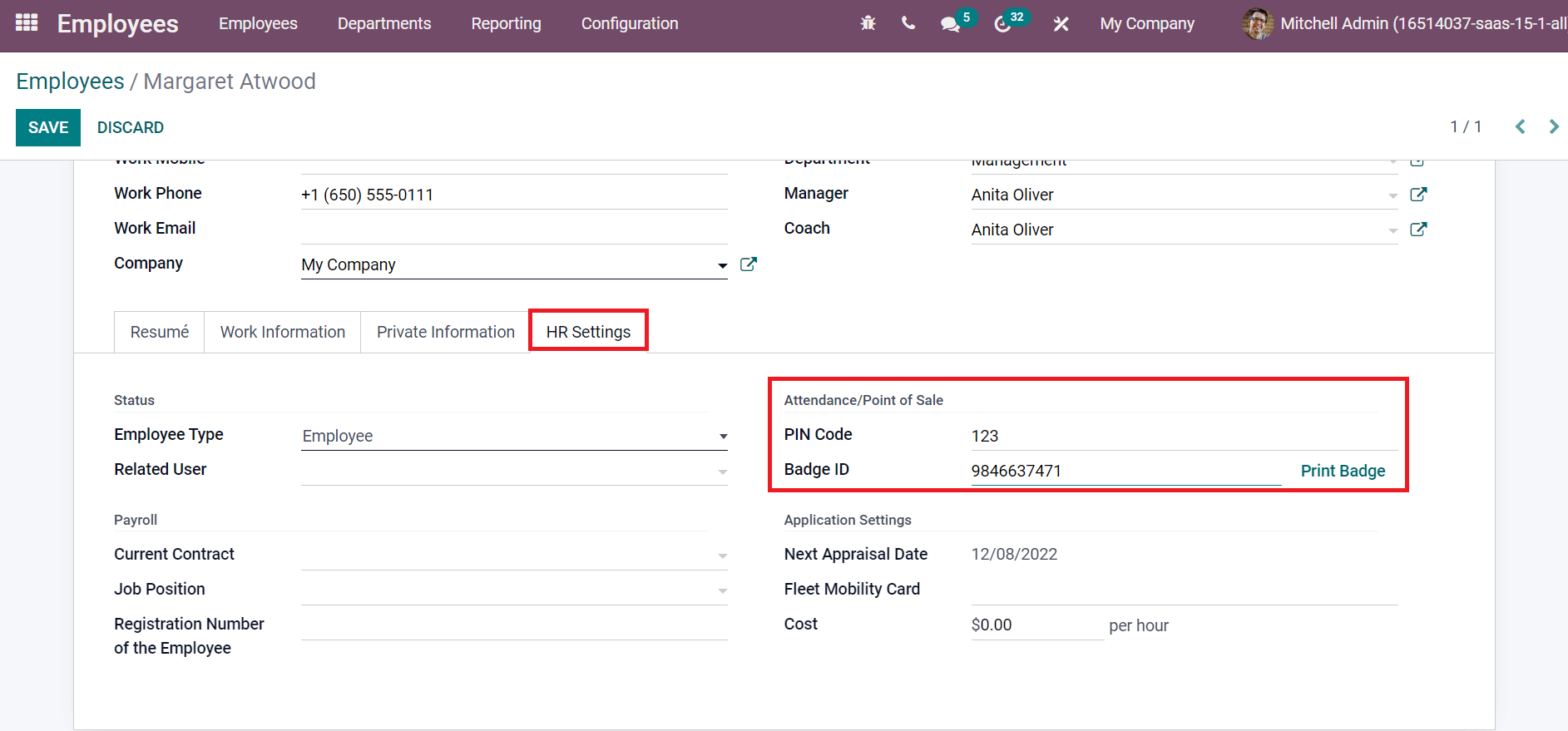
By selecting the Print Badge icon, you can download the barcode of an employee to scan it quickly. After scanning the badge, it is easy to mark attendance. The printed barcode of an employee is illustrated in the screenshot below.
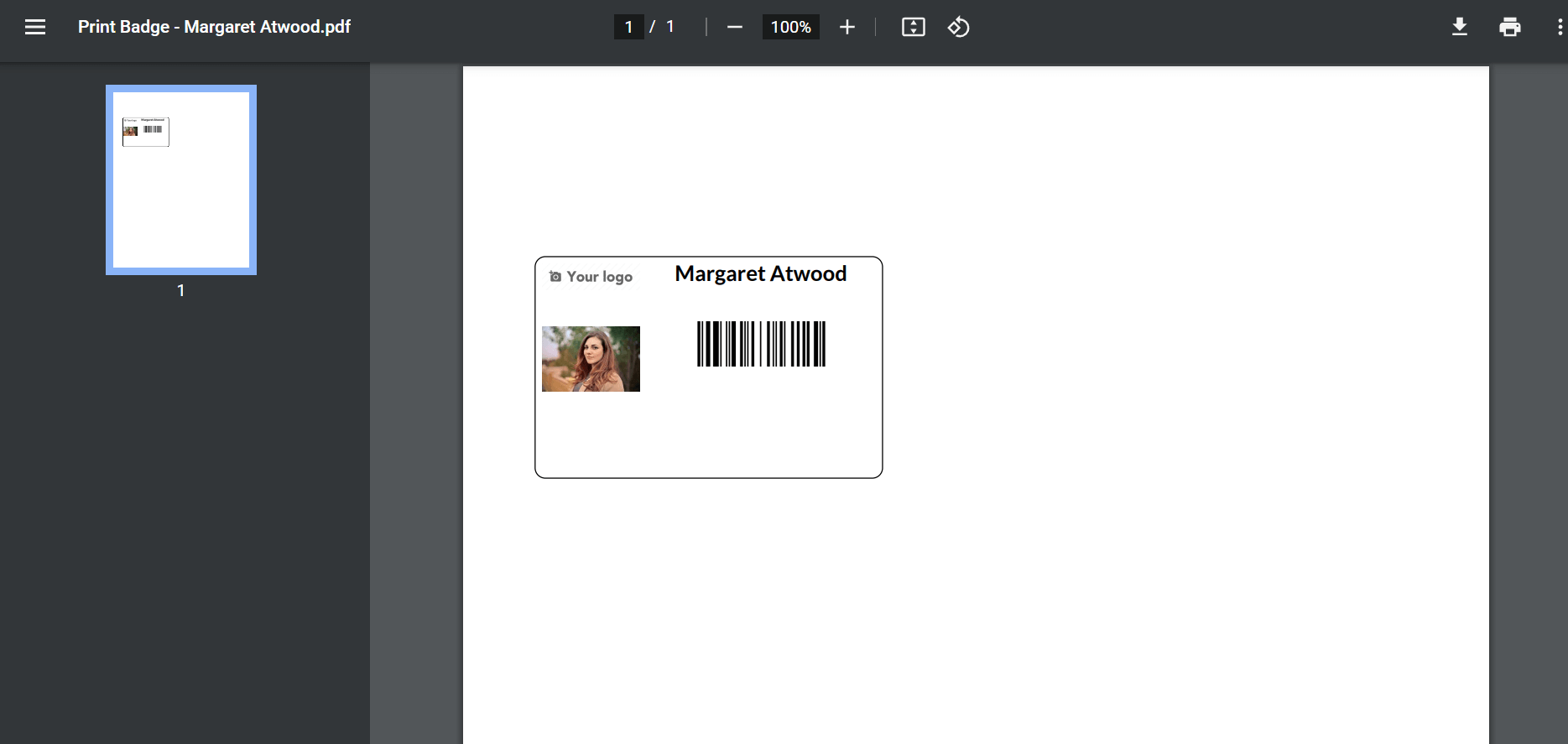
In this way, we can mark the attendance of employees with the support of Odoo 15.
Submission of Employee Expenses
We can manage expenses generated by employees for the purpose of organization with the help of the Odoo 15 Expenses module. Users can develop a new expense to report from the My Expenses tab. Click on the CREATE icon in the My Expenses to Report window to process an expense report, as mentioned in the screenshot below.
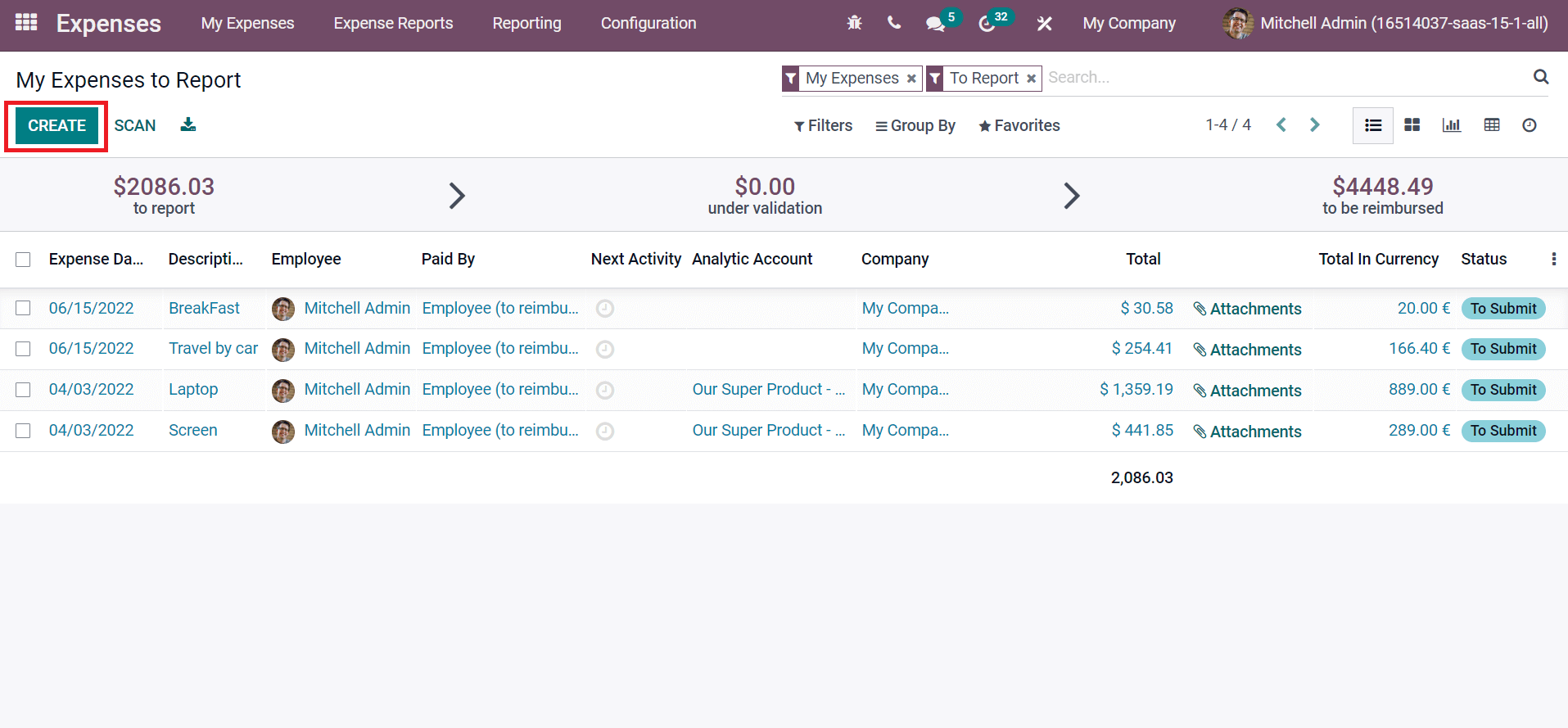
Let's generate a new expense report, 'Lunch with a client,' in the next window that opens before you after clicking on CREATE icon. Enter Lunch with Client in the Description field, select the Product and Total cost in the currency specified in the screenshot below.
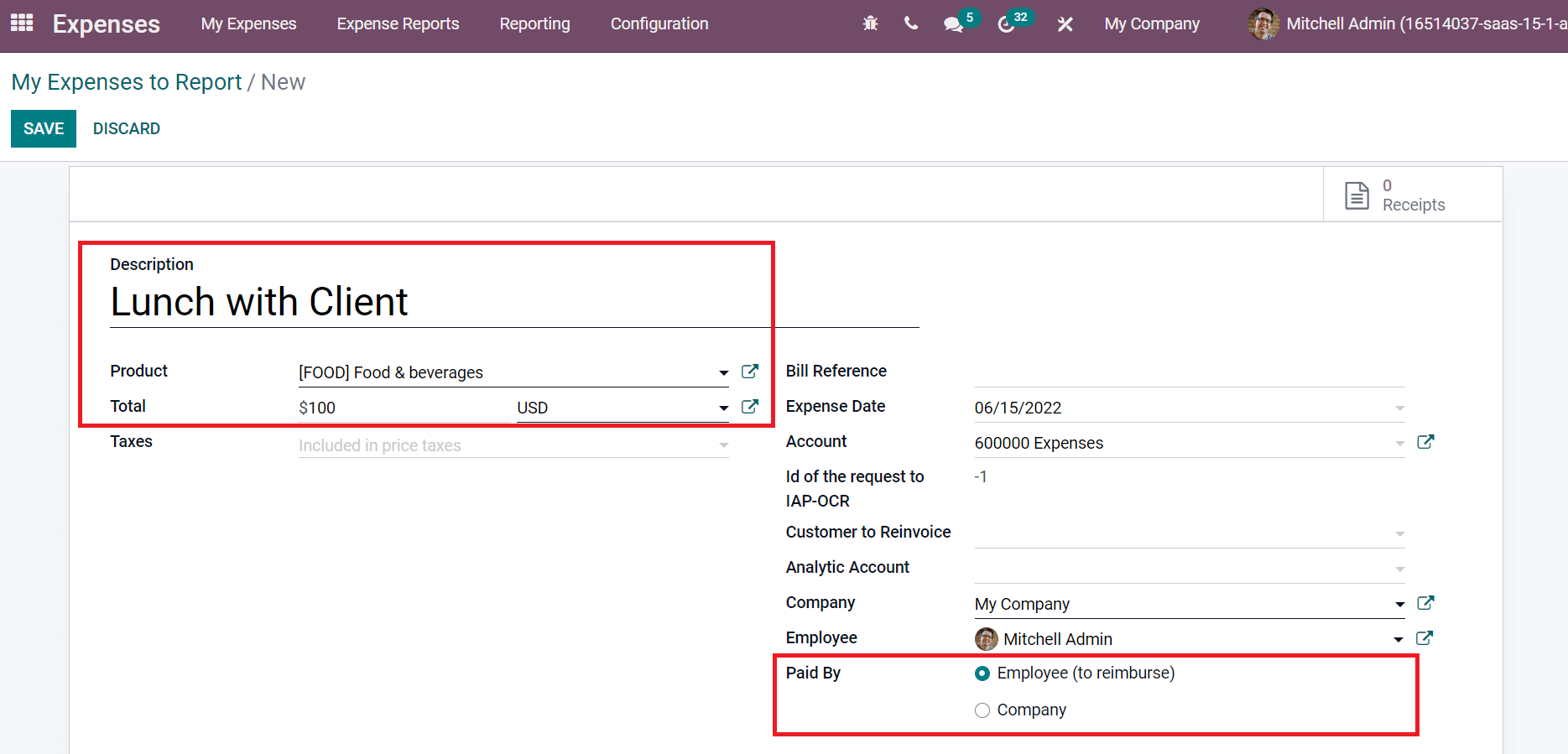
You can pick up Employee (to reimburse) in the Paid By field, as shown in the screenshot above. The Product defined here is Food & beverages is ane expense product. You can access the product details by clicking on the Expense Product menu in the Configuration tab and choosing your product, Food & beverages.
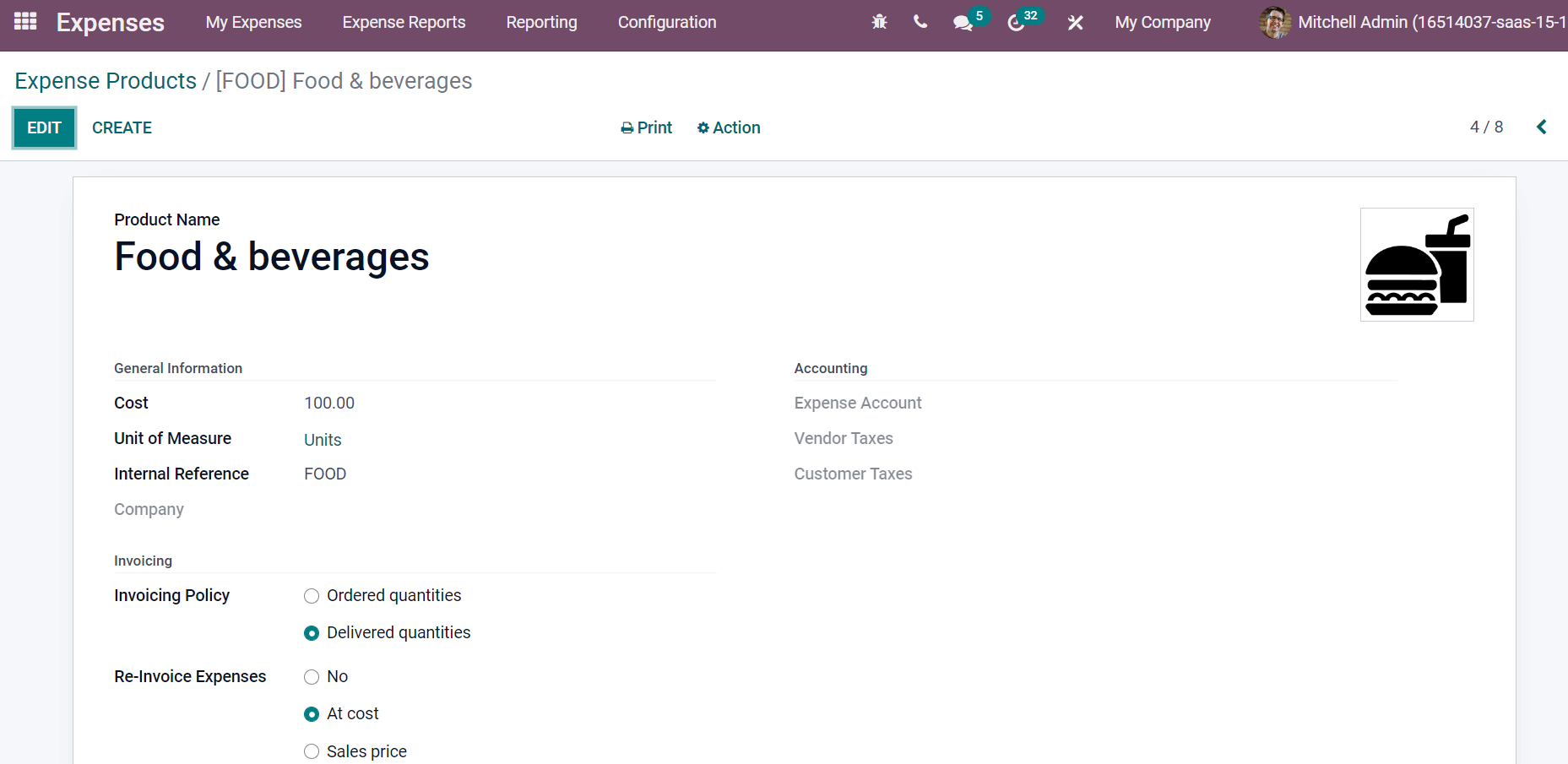
Users can set Invoicing policy and Re-invoice expenses of products from the Expense Products window.
Generate Time Off Request for an Employee
One of the essential parts of a business is the proper leave management of employees. We can easily maintain the leaves using Odoo 15 Time Off module. Users can quickly evaluate leave taken by employees within the Odoo ERP support. The Time Off Dashboard window depicts sick time off and compensatory days in a specific year. By clicking on a specific date, you can view the reason of an employee for the leave, as displayed in the screenshot below.

We can generate leaves by clicking on the NEW TIME OFF icon in the Dashboard window as specified in the above screenshot. After that, a New Time Off window appears before the user. In the new window, select the Time Off Type, Date, and Duration consisting of several days in a time-off request, as represented in the screenshot below.
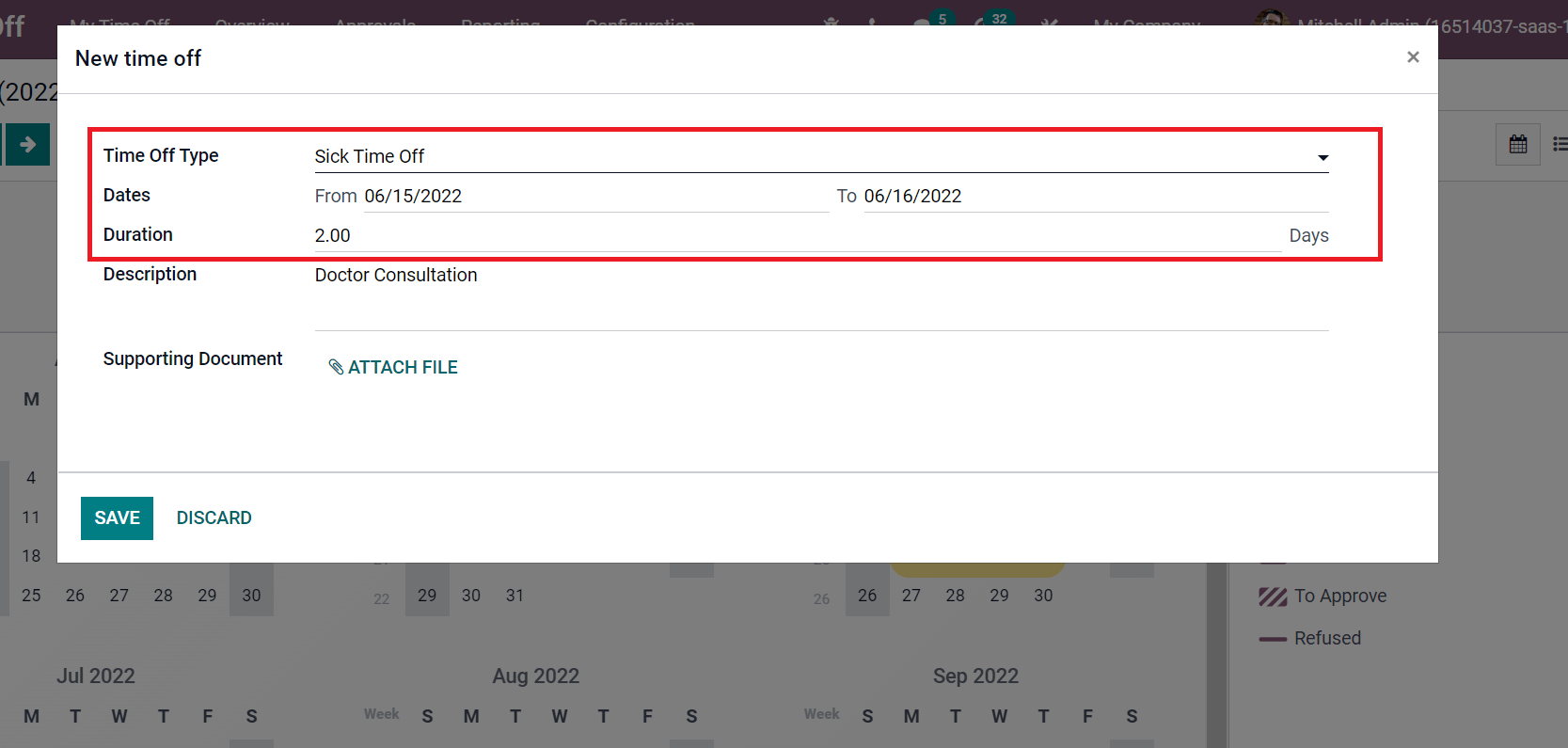
You can add notes about leaving inside the Description field. Attaching files by clicking on the ATTACH FILE icon inside Supporting Document is possible. After entering the details, click on the SAVE icon, as specified in the screenshot below.
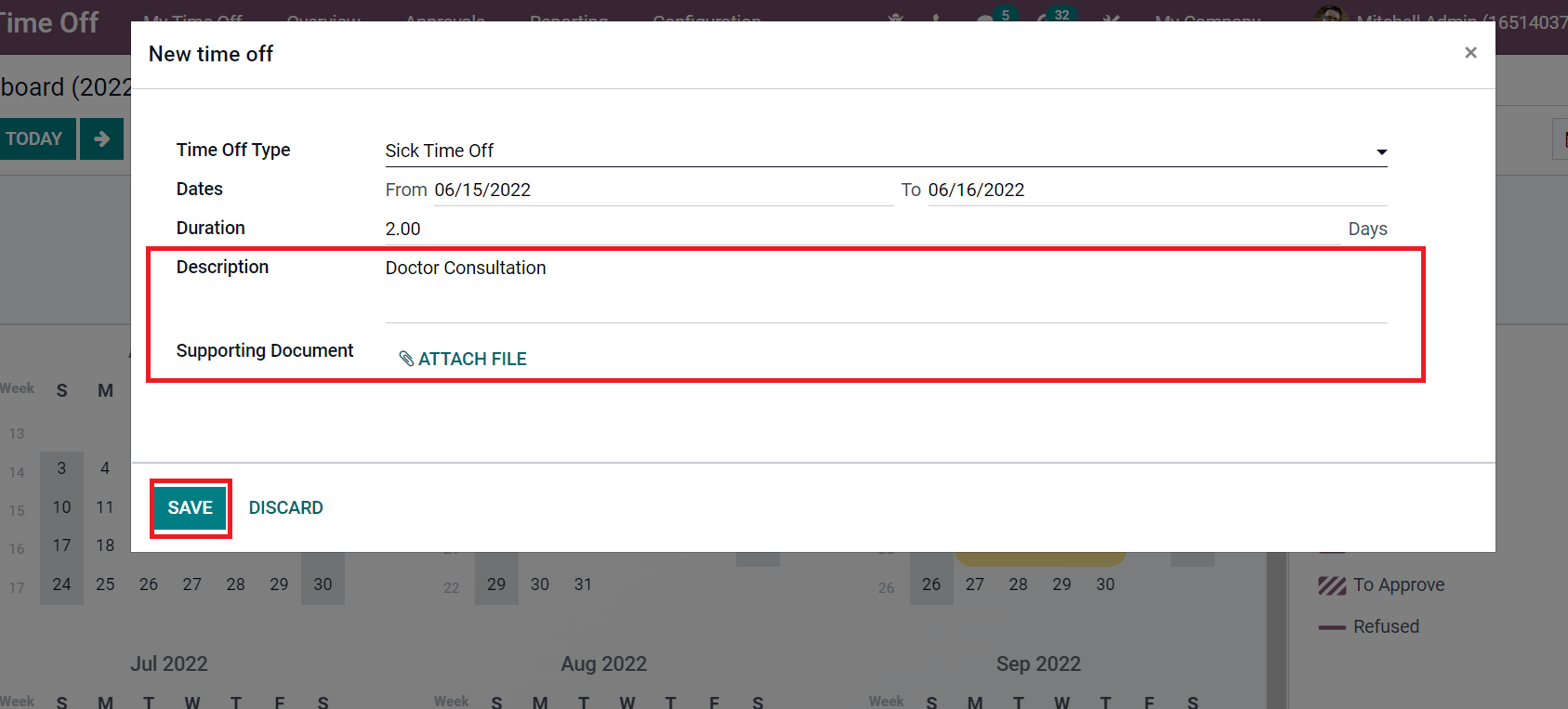
We can see the created leave application in the Dashboard window, as mentioned in the screenshot below.
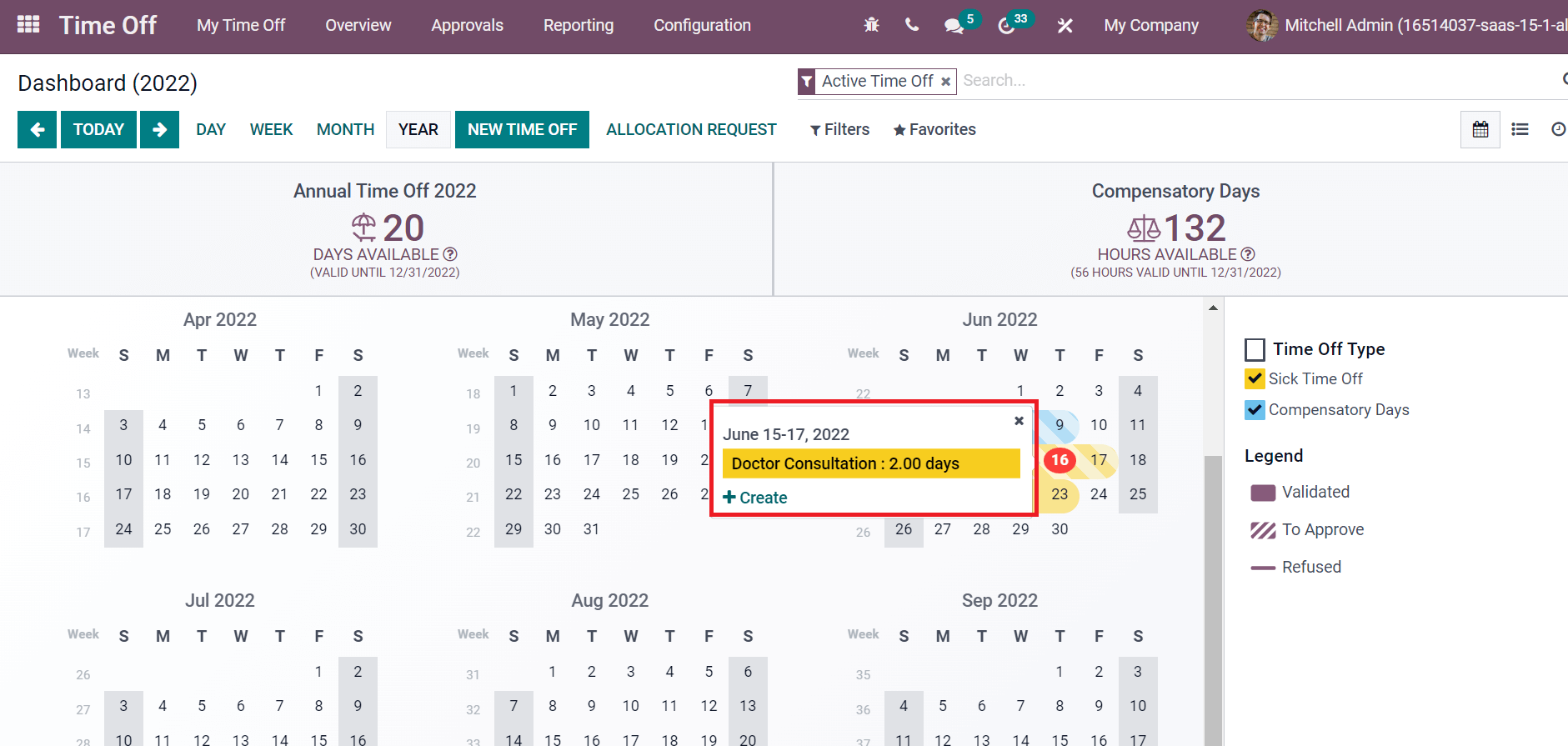
Check out the given below link to manage the leave of employees with the Odoo Time-Off Module.
To Generate Timesheet for Employees
A practical solution for time tracking operations of employees in a firm manages through Odoo 15 Employees module. We can adequately record employees' time for each task in a company through timesheets. To add a new Timesheet data, click on the My Timesheets menu in the Timesheets tab, and you can view a created list of employees' timesheets as denoted in the screenshot below.
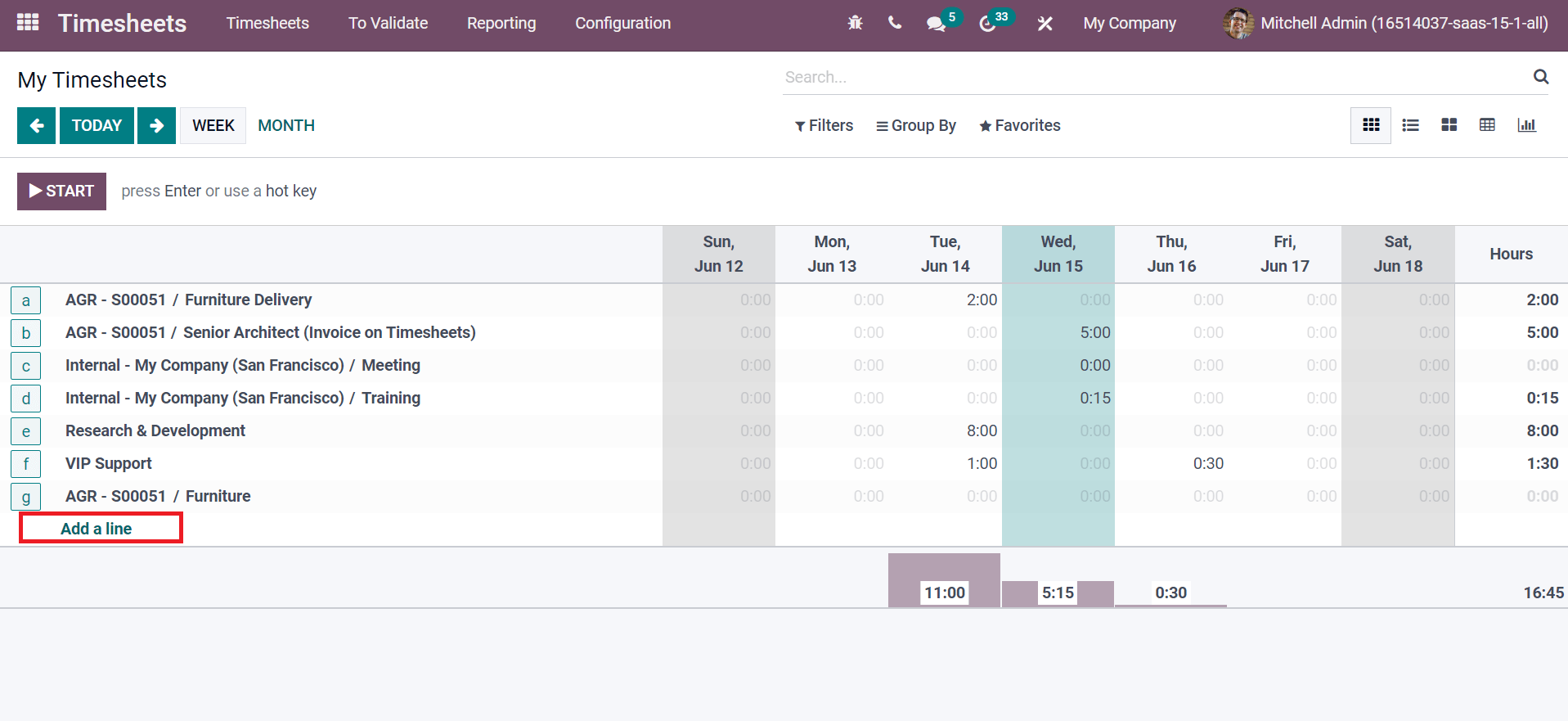
You can create new timesheet data by choosing the Add a line option. In the new window, enter Project name, Task, Sales Order Item, Date, and Hours Spent. You can also describe the activity and click on the SAVE icon, as displayed in the screenshot below.
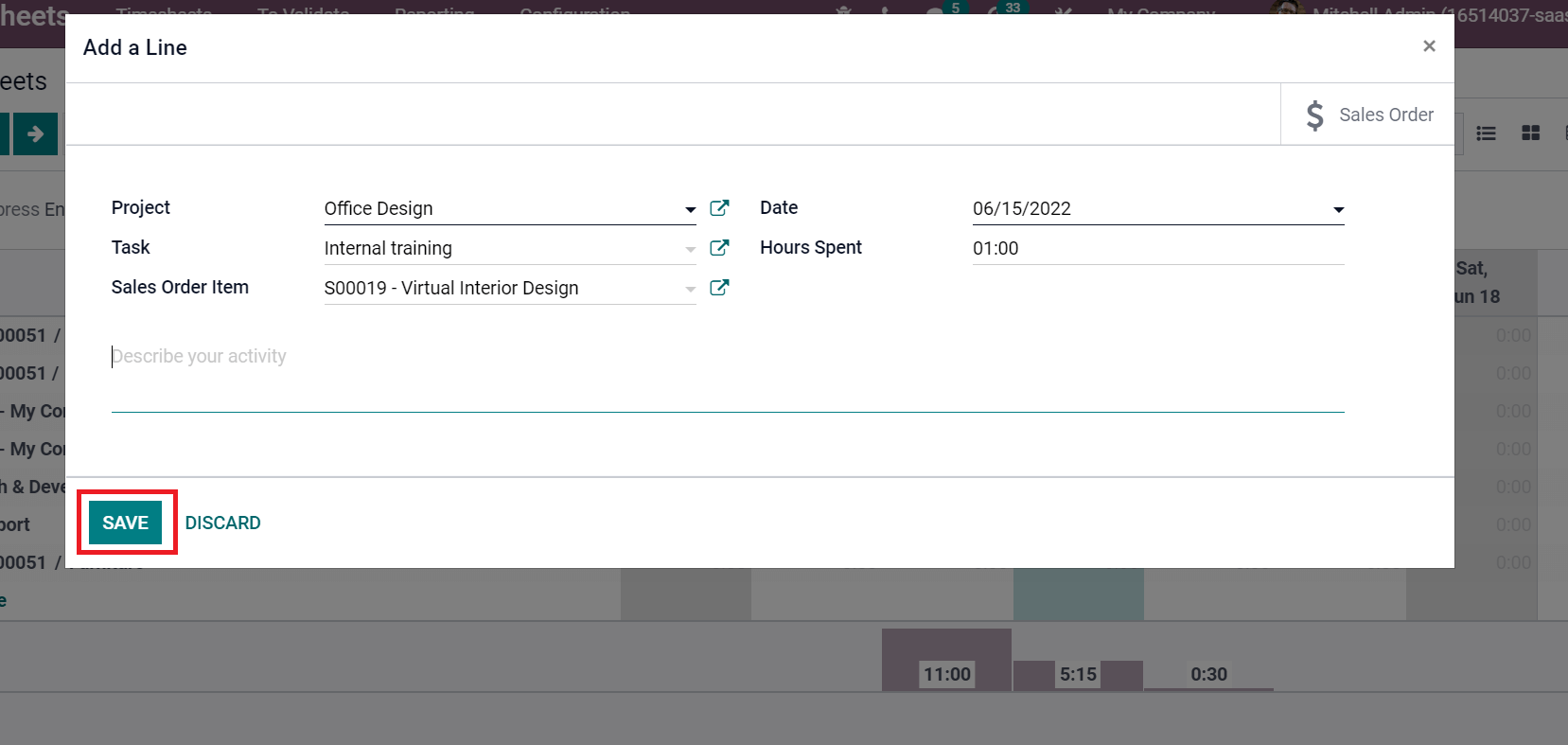
The work time record is automatically by selecting the START icon in the My Timesheets window as in the screenshot below.
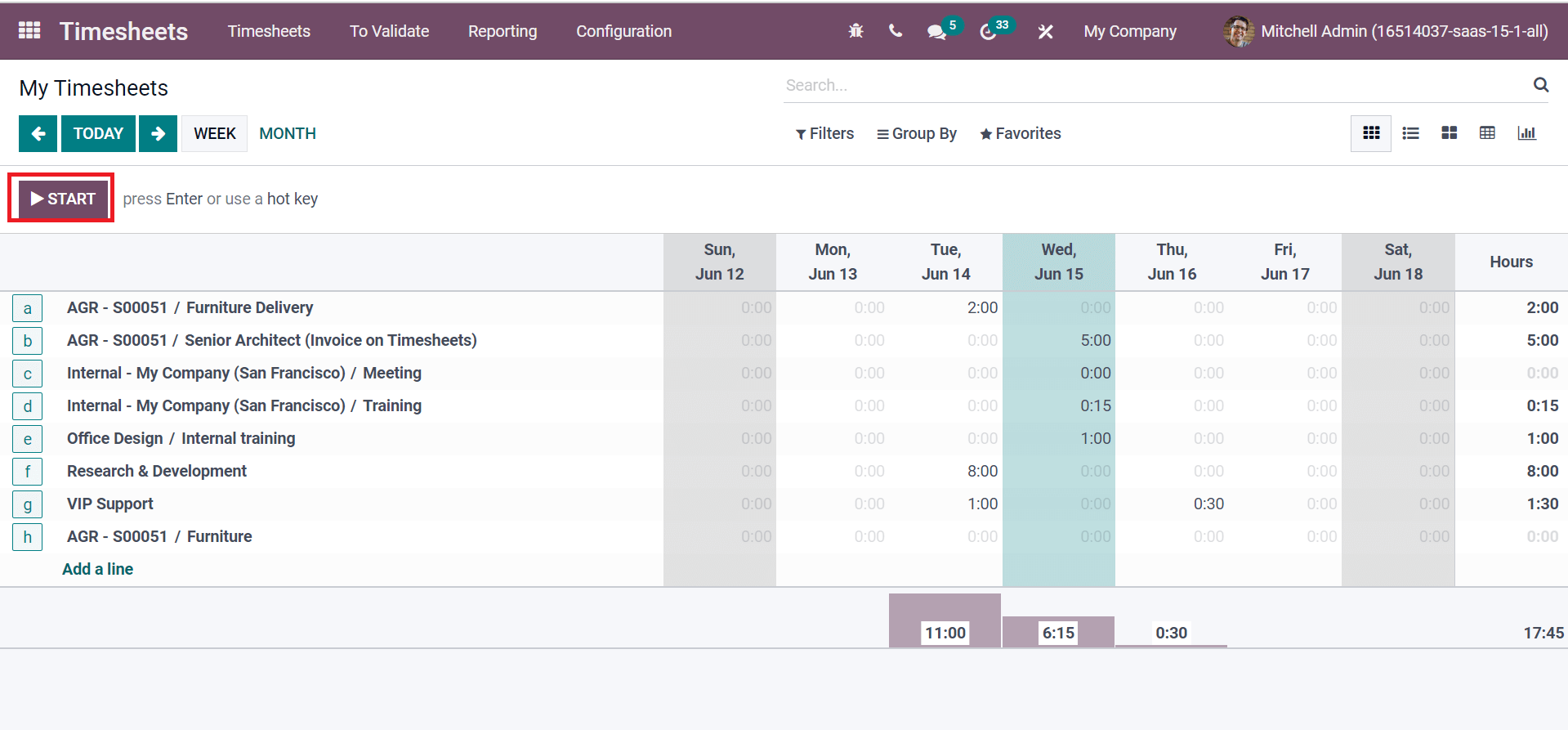
After selecting the START icon, we can view that timesheet is running. Choose the STOP icon to stop the timesheet record for a specific project, as specified in the screenshot below.
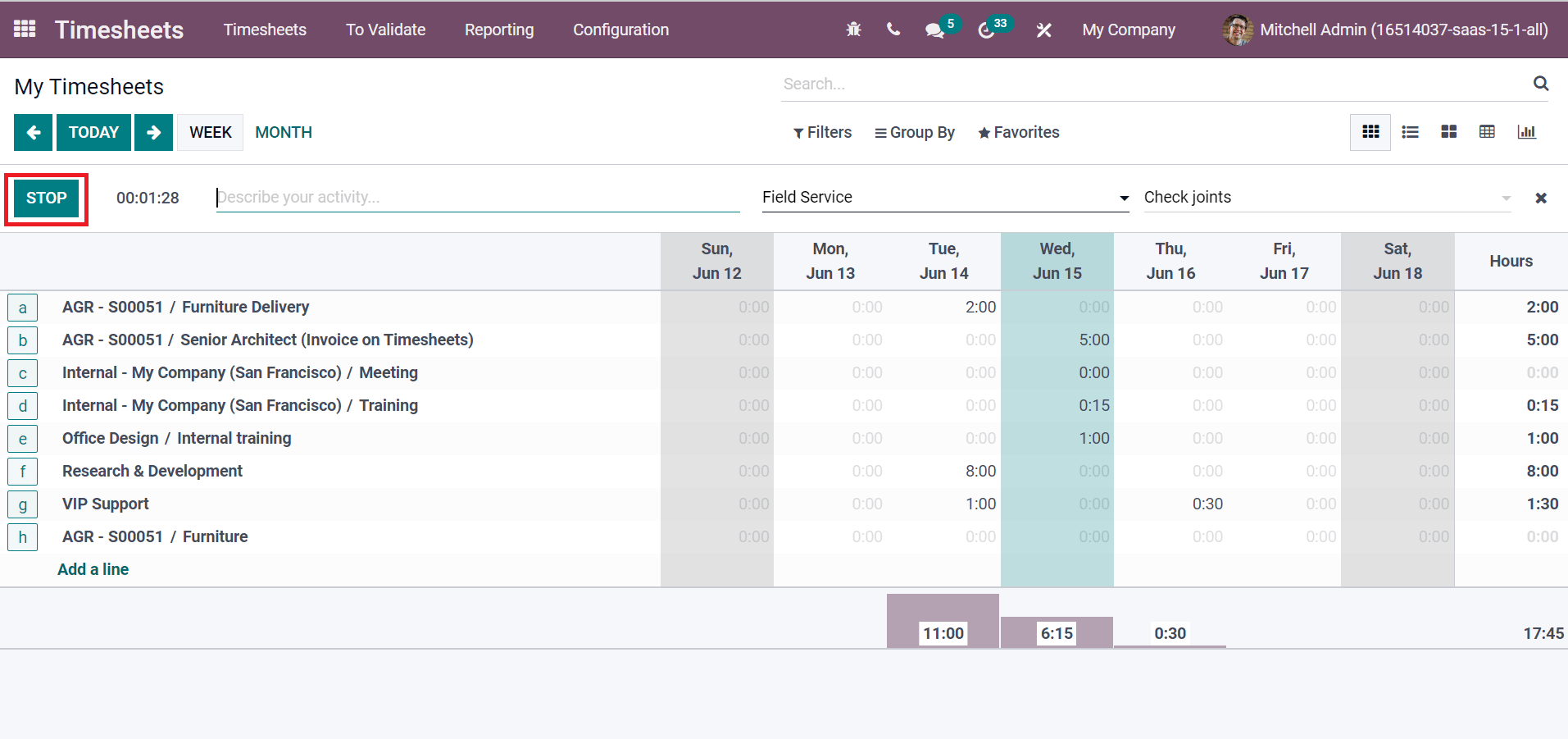
Users can analyze the employees' timesheets by choosing the By Employee menu in Reporting tab. In the Grid view, you can view the time spent by each Employee in hours on a specific day. You can filter employee data based on Week, Month, or Year as shown in the screenshot below.
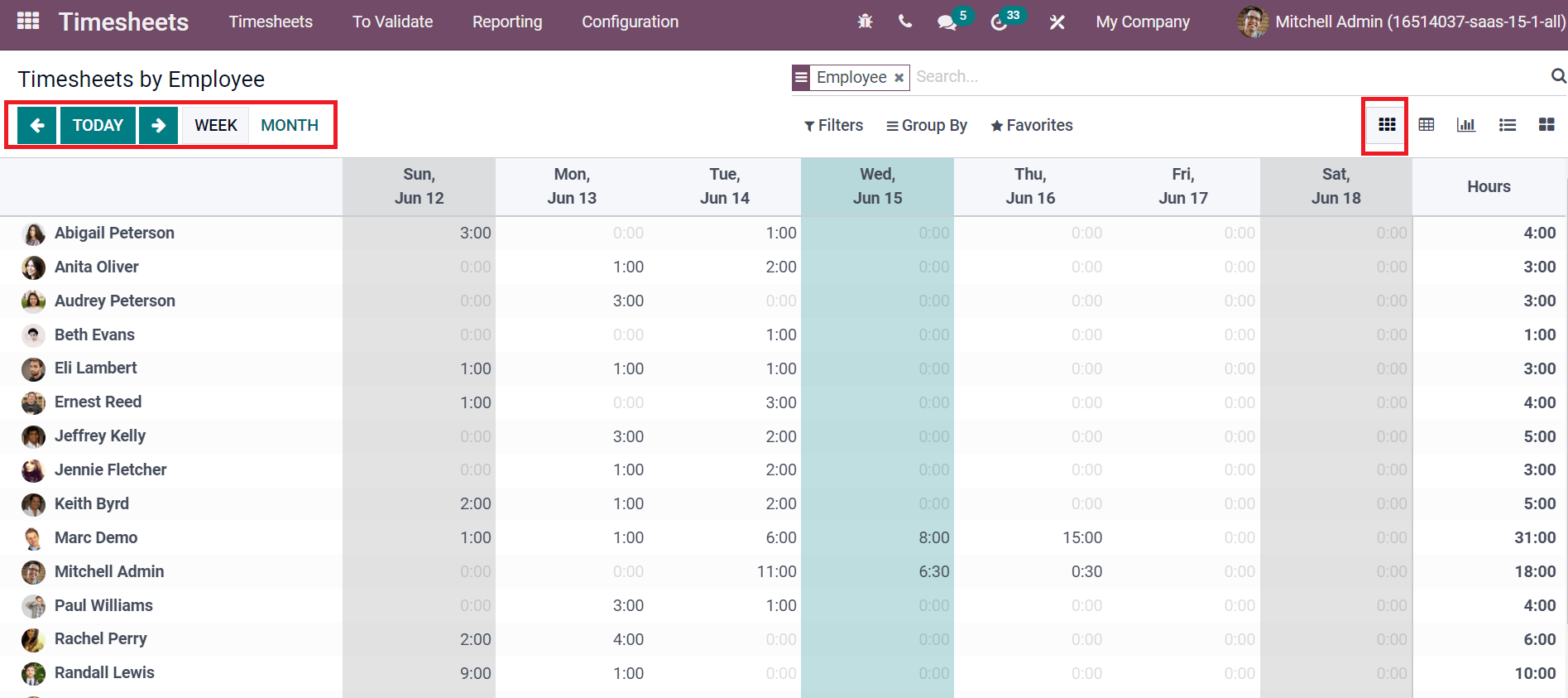
Odoo ERP is necessary to maintain self-service and maintenance of employees in a firm. Users can efficiently utilize employee expenses, timesheets, and time of processes in an organization with the help of Odoo 15. Refer to the following blog to identify Employee management in Odoo 15