Odoo is the most robust and efficient tool to manage and run your company in the most effective manner. Teaming with functionalities and various applications sharing an integrated platform, Odoo really gathers up the day to day as well as long term operations demanded by a firm and helps you execute it beautifully. In any firm, the daily maintenance of activities assigned to the employees is crucial. But equally important is the maintenance of employees from their side. Marking attendance, applying for time off and the like come under this category. The Employee module and the allied applications in Odoo ensure the systematic management of all the above-mentioned activities with ease. With its efficient reporting facilities, supervising the work reports, performance, work hour tracking etc. is also made simple. The effective monitoring of all these aspects helps the growth of your company as the productivity factor can be systematically analyzed.
The Employee module also enables you to keep the employee details as well as other similar information like contract and salary structure related to each employee. Also, locating the department under which an employee is assigned and feeding in further information can be done with some clicks. In this blog, I’ll be discussing how an employee can mark attendance, request for leave/off time, submission of expenses and submitting timesheets in projects.
1. Marking the attendance
Attendance marking is done in the Employee module. It can be either done by entering the PIN or via badge scanning.
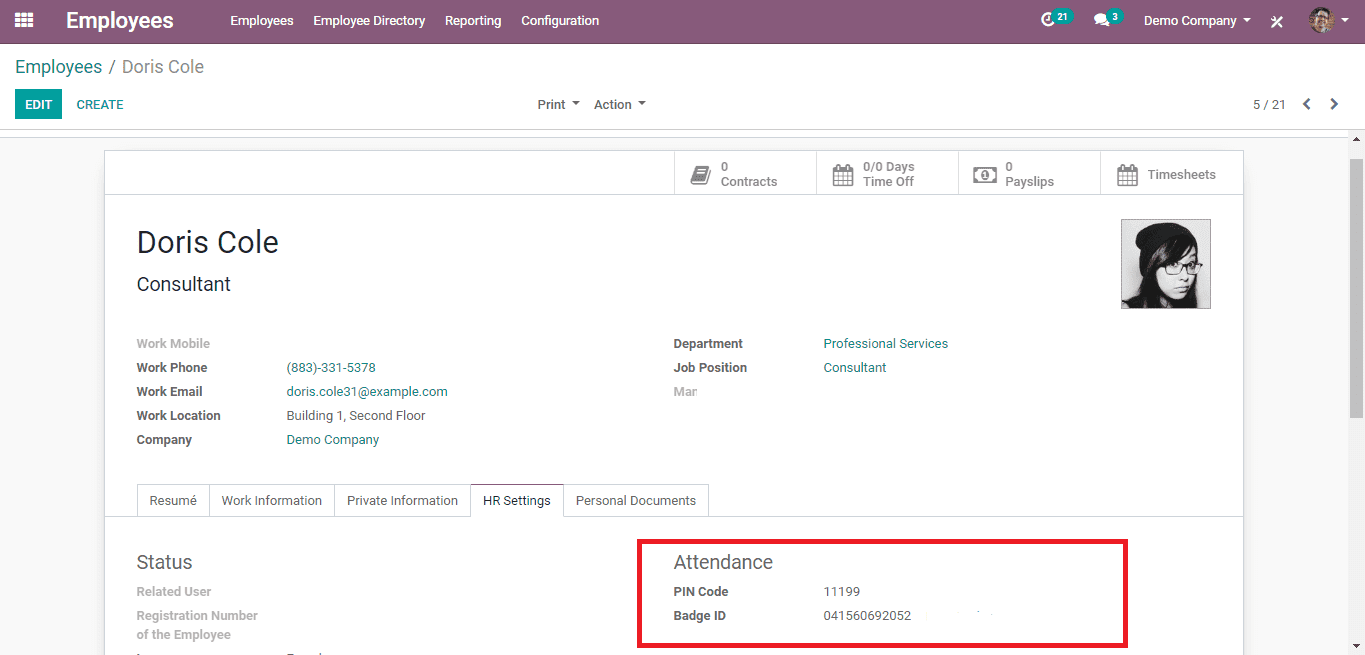
Right below the ‘HR Settings’ of the Employee info page, the PIN is visible.
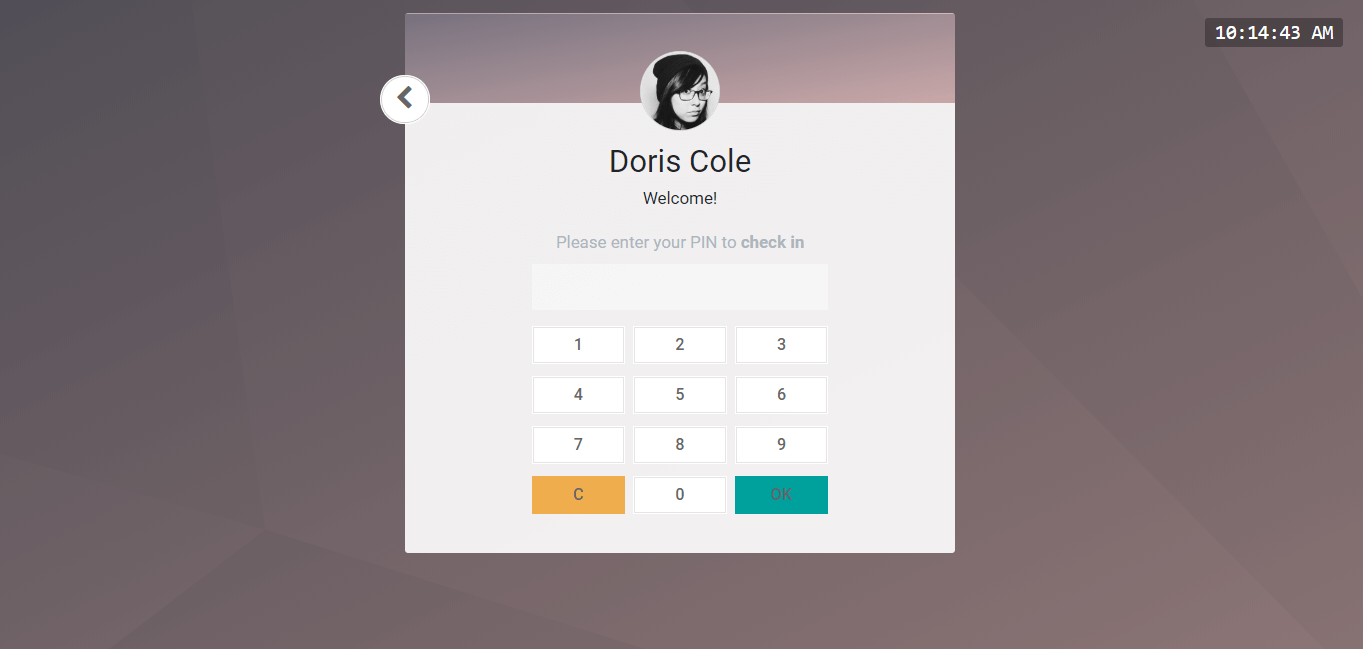
In order to mark the attendance, go to Attendance -> Manager -> Kiosk Mode and check-in by selecting the employee. In the above-given example, you can see the portal for an employee to check-in.
2. Request for Leave/Time off
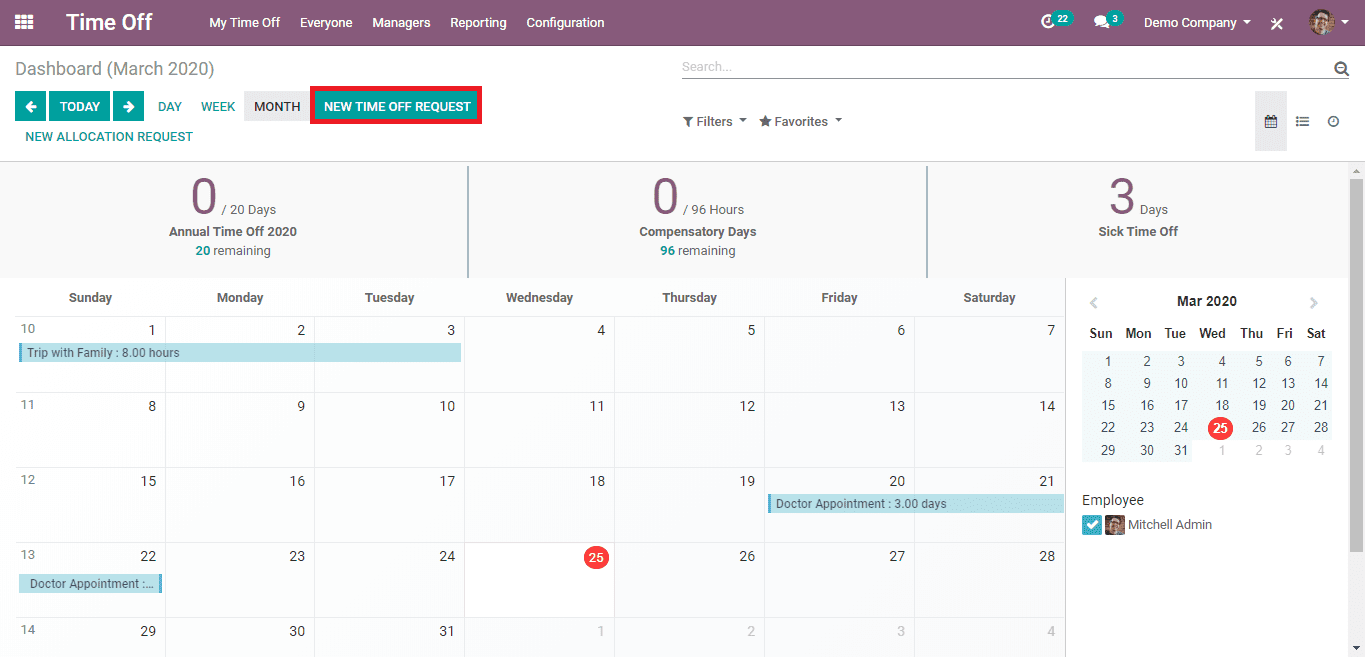
For creating a new leave/time off request, open the Time Off module (known as Leaves module in the previous versions) and click on the ‘NEW TIME OFF REQUEST’ button.
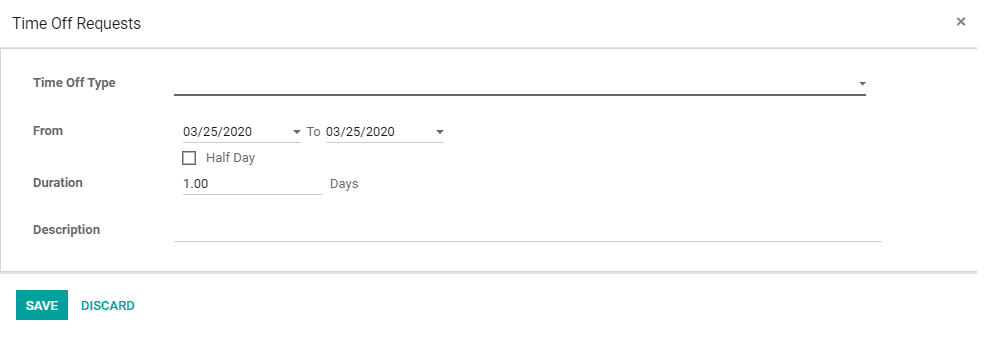
When clicked a new form for applying for the leave will appear like the one given above. Here, the employee must enter details like ‘Time Off Type’, From and To dates, Duration a Description citing the reason for the time off. Once completed, the applicant must submit and wait for the approval from the manager.
3. Submission of Expenses
Firstly, go to the Expense module and click ‘CREATE’ to create a new expense.
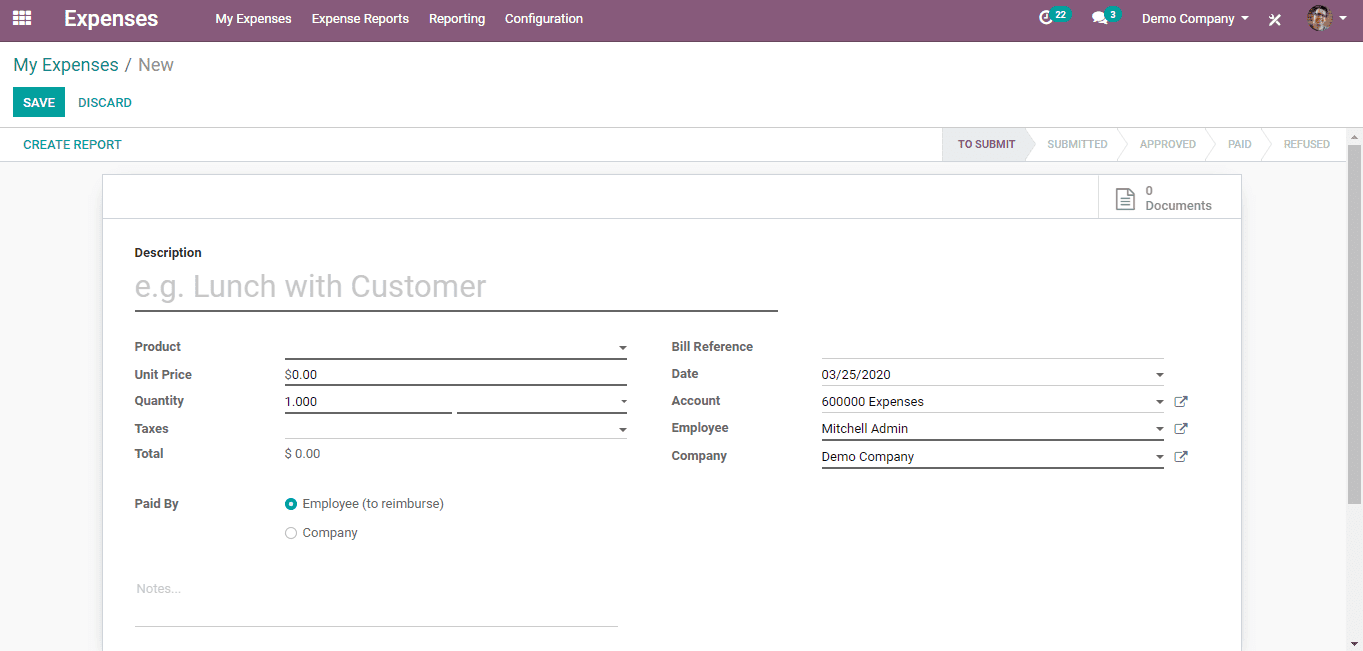
In the above screenshot, the form to create a new expense can be seen. Give all the necessary details and ‘SAVE’.
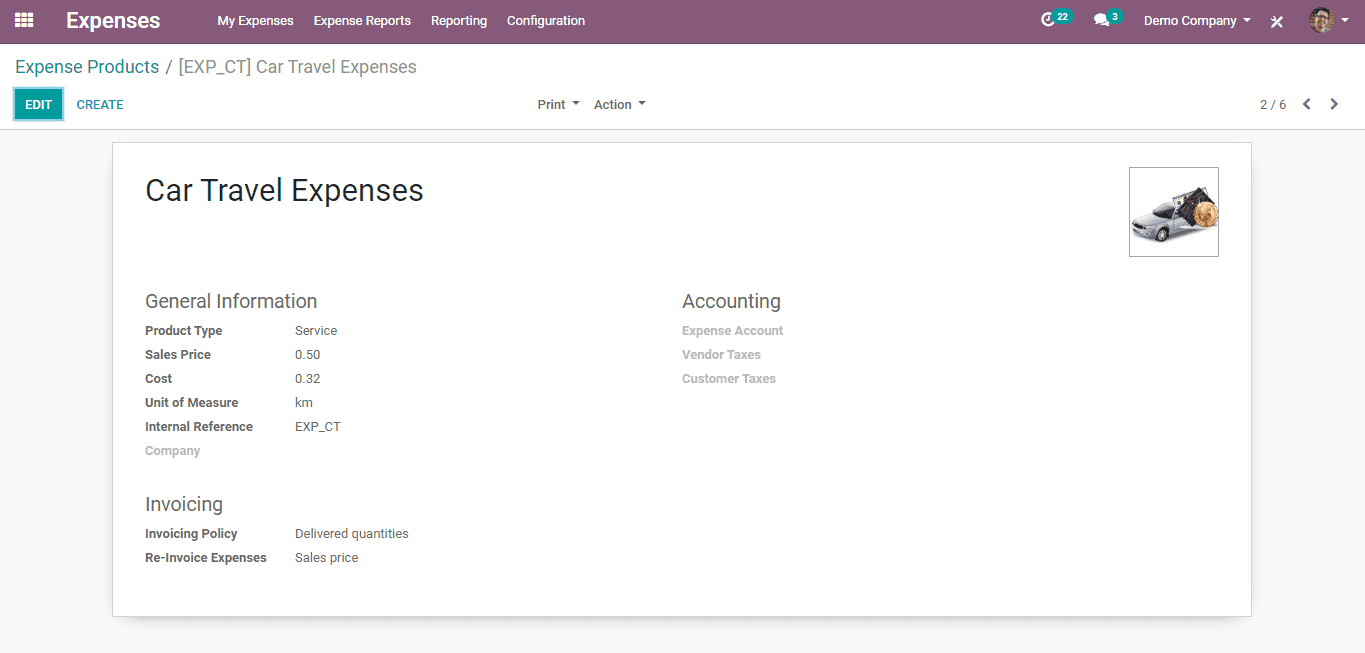
To account for the expense in the form, a product/service must be present first. For that go to Configuration -> Expense Products and click ‘CREATE’ to add a new product/service on which the money has been spent.
4. Timesheet Submission in a Project
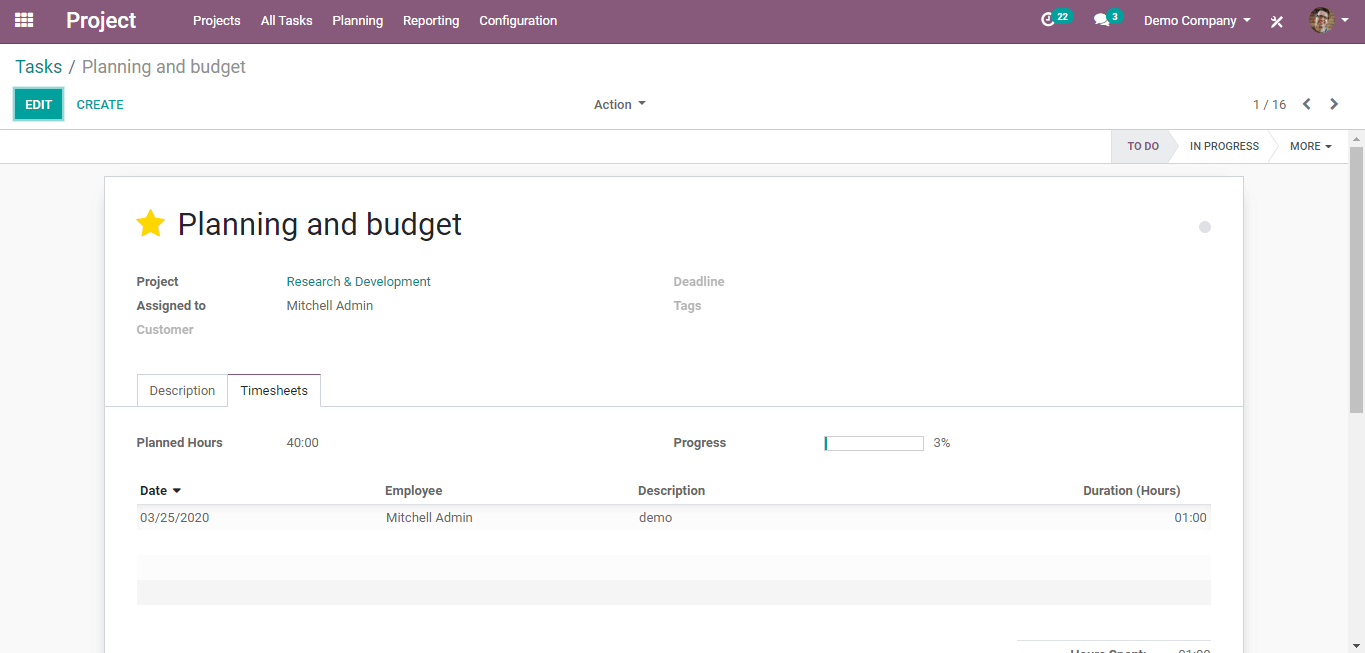
An employee can add his/her timesheet in a project in the Project module. Go there and create a new project and assign the employee with a task. The employee can add this timesheet on multiple dates. With the help of this timesheet, the employee can monitor his/her progress in the task.