Hiring new employees for new positions is a highly structured process. The recruitment structure can change at any time and primarily serve the Convenience of both the companies and the applicants. The method of applying for jobs and acquiring one is easy. There are multiple channels through which an employment seeker can approach companies today.
Employee referral is one of the employment channels internal to the organization for finding the employees for vacant employees. The existing employees use this method to recommend their close relatives or friends to a vacant position they are qualified to fill. This will help companies save a tremendous amount of time wasted searching for the perfect candidates for the jobs. Employee referrals often allow companies to land highly qualified and skilled employees.
This blog will give you a note on how to manage Employee referrals with the Odoo 15 Employee referral module.
Odoo has a dedicated module for Referral management. The Referral module of Odoo is designed to manage Employee referrals efficiently. Install the module for the store. The dashboard of the Referral module is shown below. The module allows the employees to refer their close kin for the job vacancies available in the company. The employees are rewarded with points if the referred candidate passes the various stages of the recruitment process.
Configuration and Setup
The Employee Referral module is one of the most design-rich modules of Odoo. The dashboard of the employee referral module is as given below.
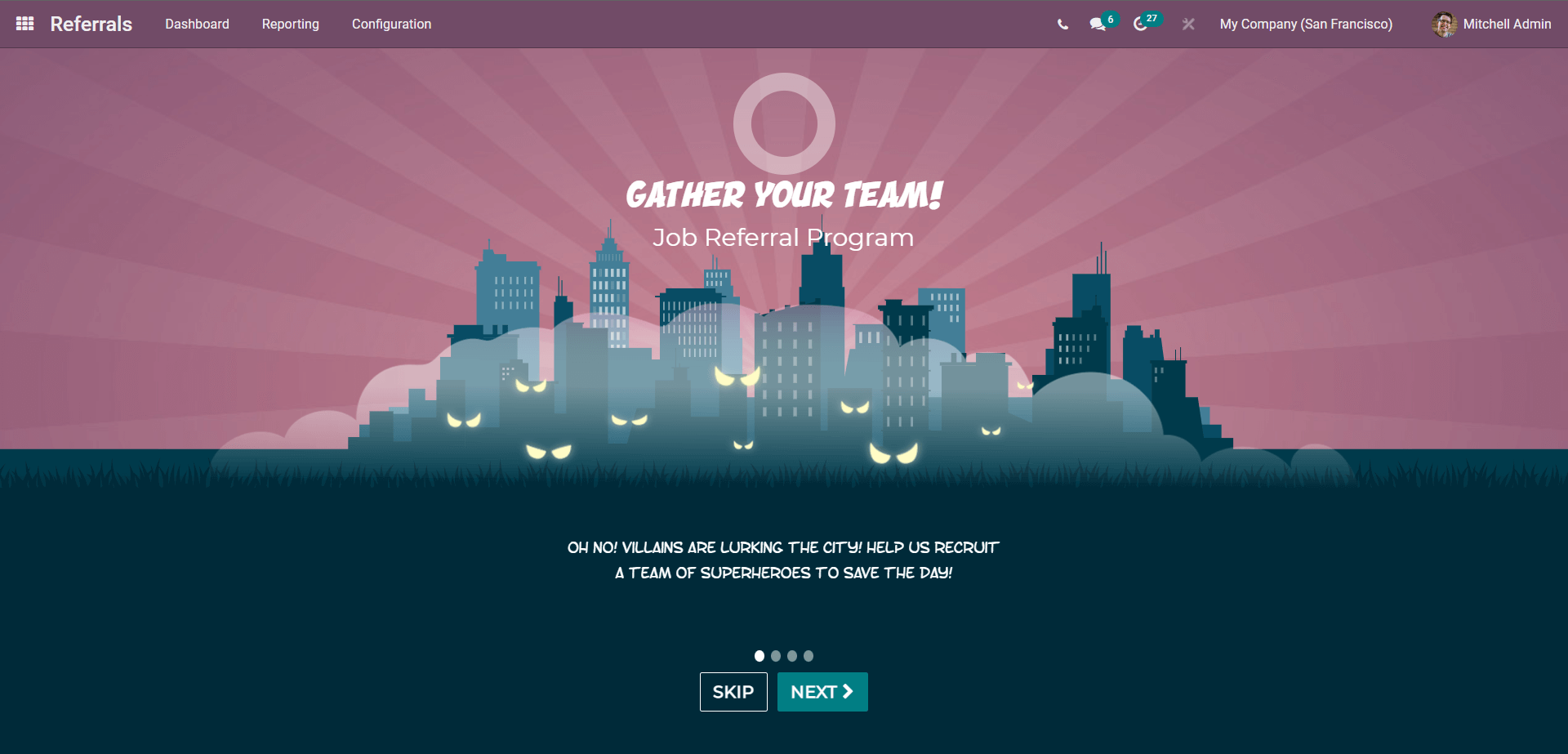
It is easy to set up and configure the module. The module dashboard will take you through the steps to configure the module. Click on the NEXT button as shown below to begin the recruitment process.
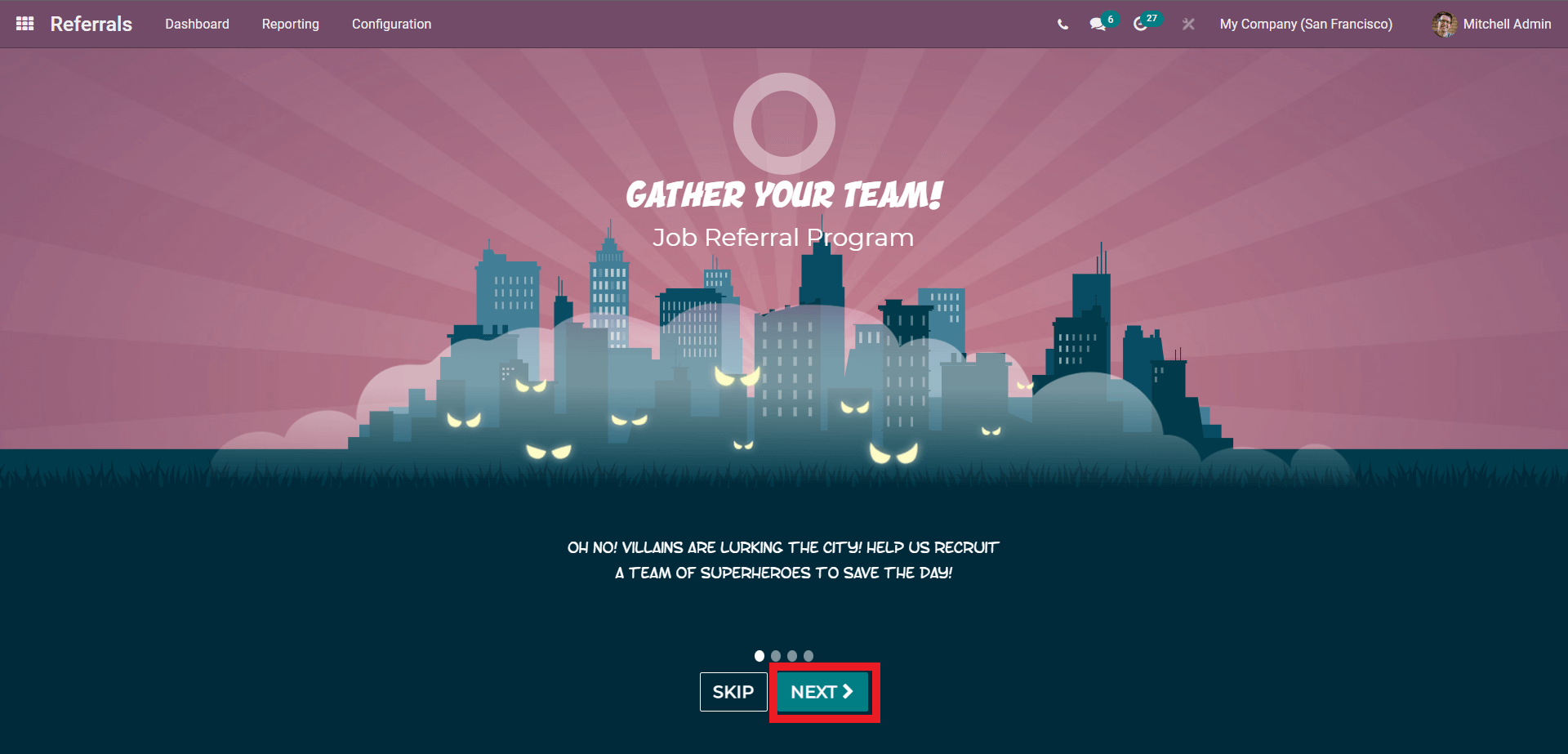
Form the upcoming section click on the Next button to proceed till you reach the START NOW button page as shown below.
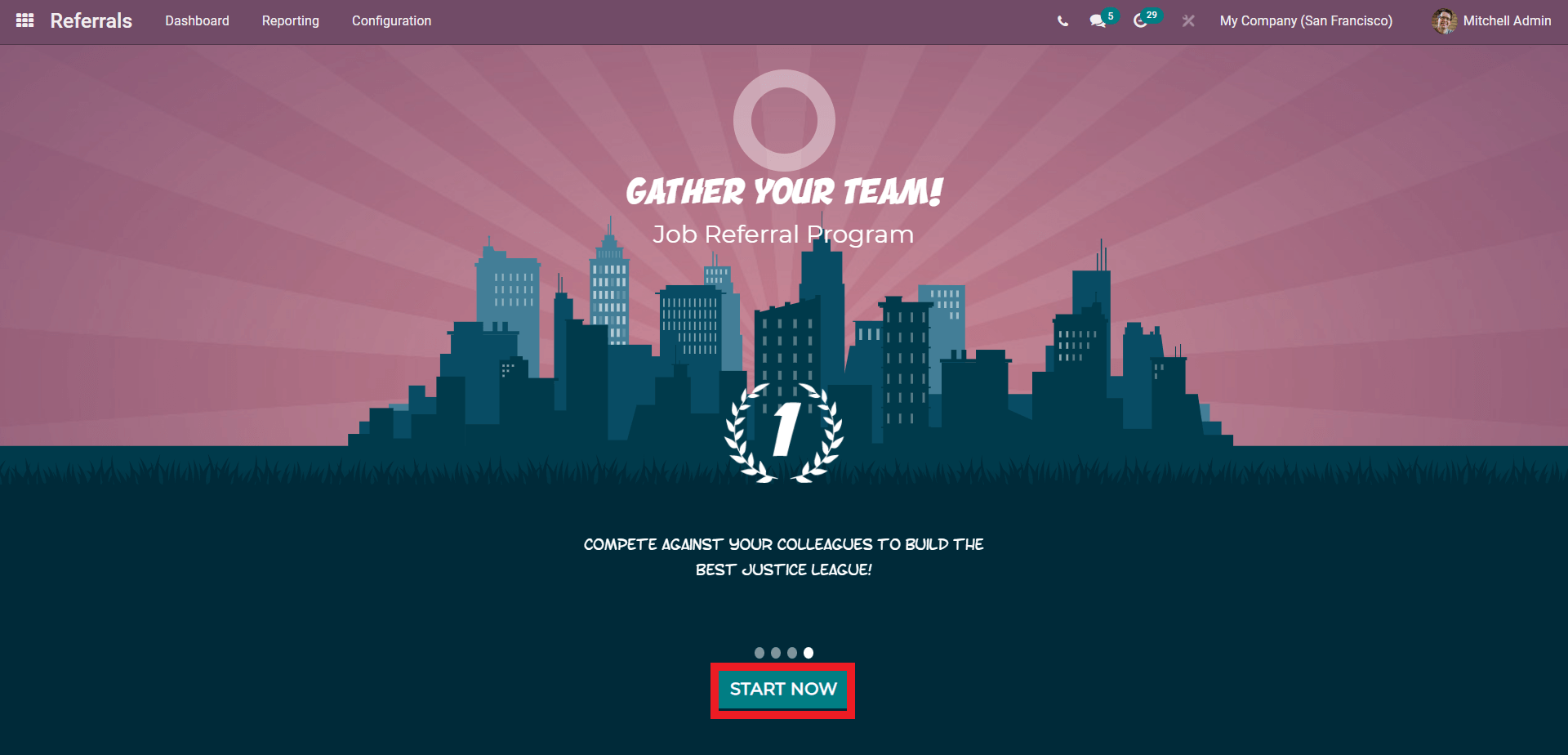
Click on the START button to configure the Referrals module. A page to choose the Avatar for your new employee friend will open up, as shown below.
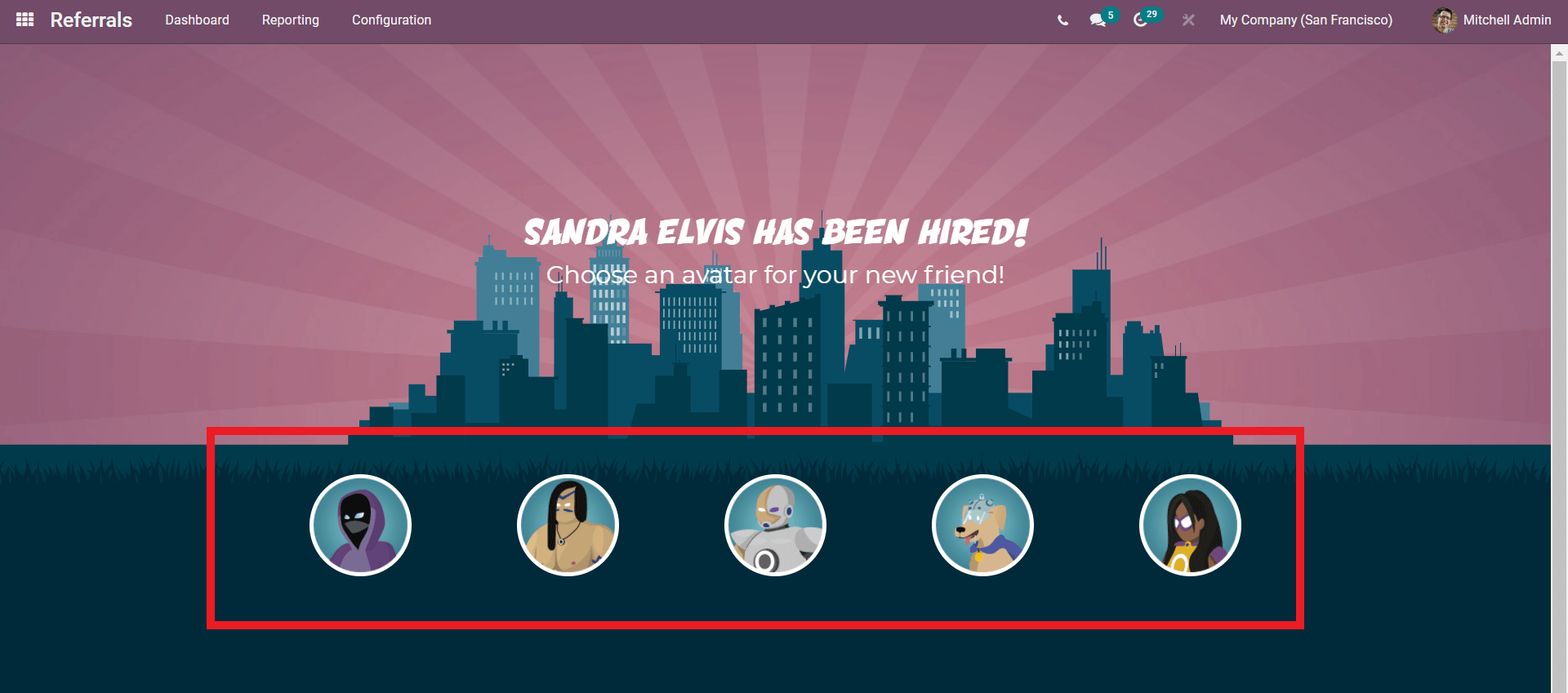
Click on any of the default Avatars to apply it. As soon as you select the Avatar, a new page on the process will open up with the avatar, As shown below, as shown below.
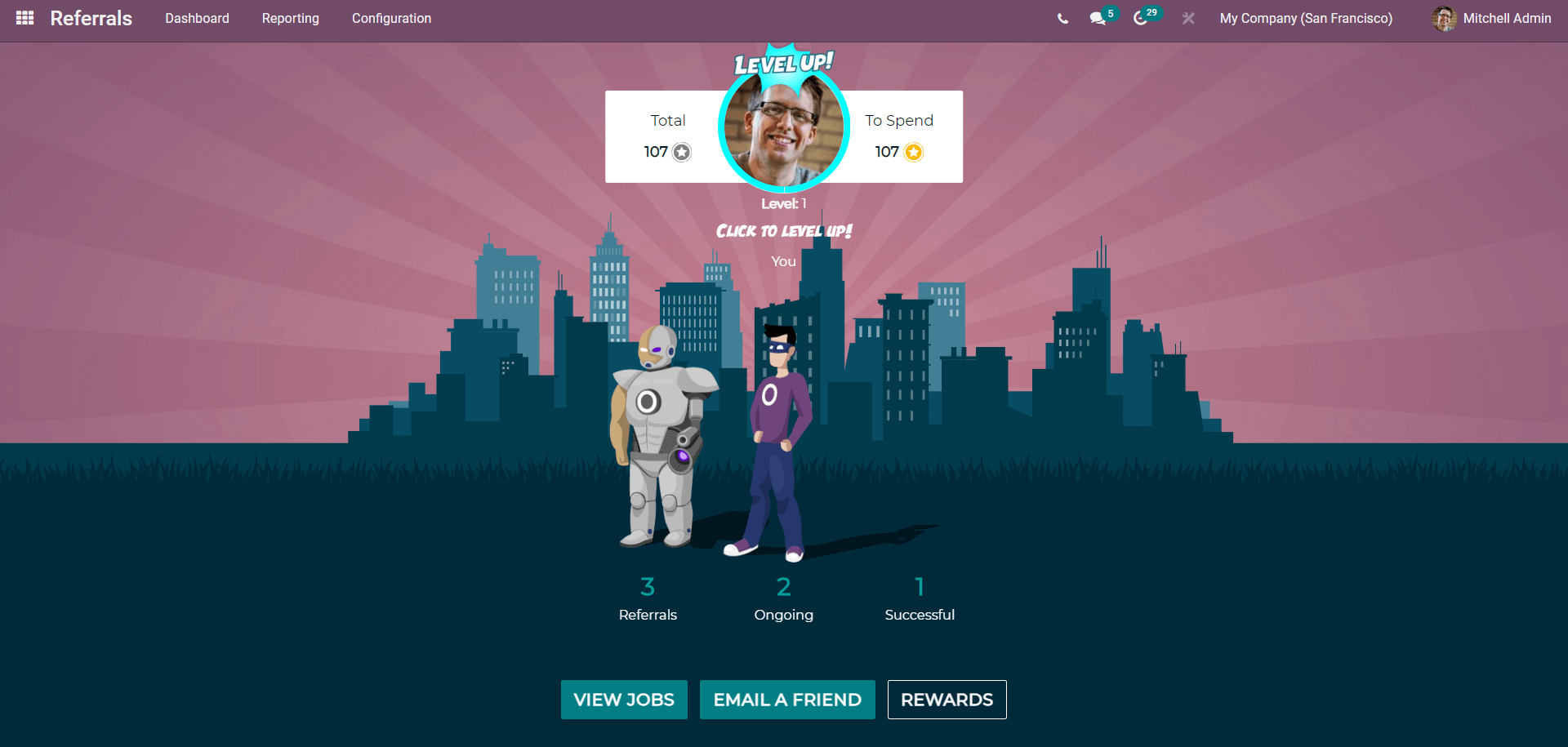
This page will act as the employee referral menu. The employees can get real-time updates on the referrals from this page. They can view the Jobs from the VIEW JOBS button, and a page on the Jobs will open up as shown below.
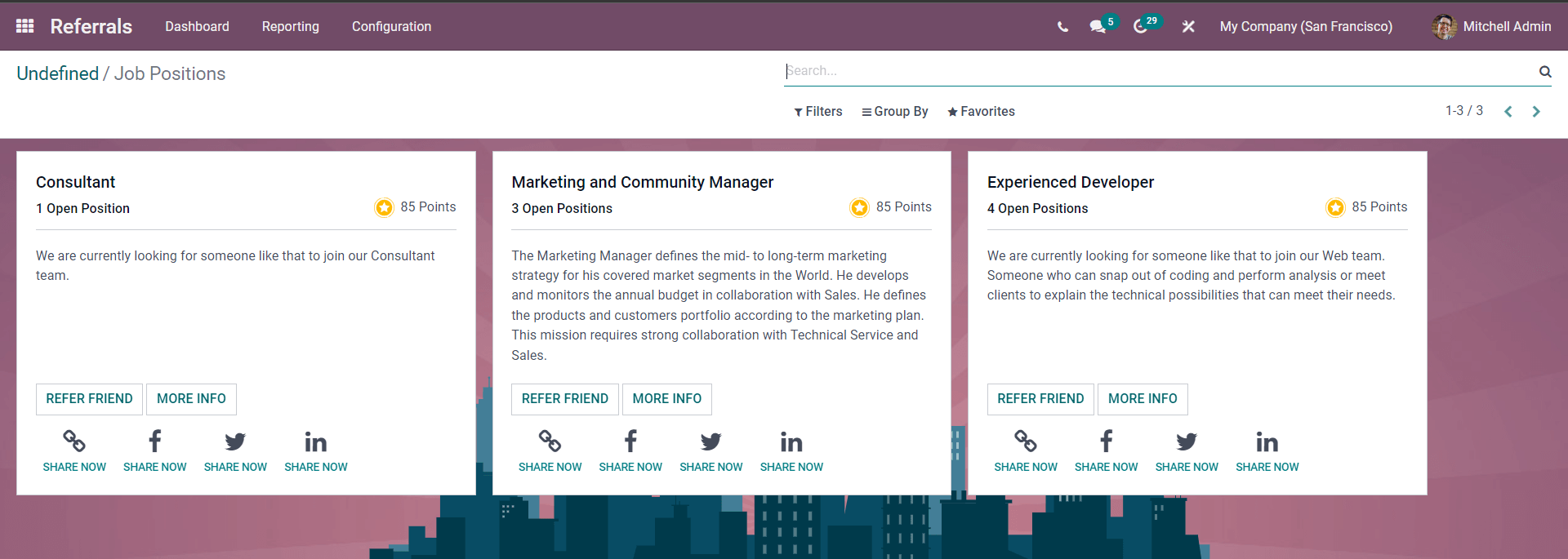
Click on the REFER FRIEND button under the jobs to refer the job to a friend or can be shared through other popular social platforms. Click on the SHARE LINK button under social media to share the job. You can directly email the job to a friend by clicking on the EMAIL A FRIEND button. The employee rewards for referrals can be viewed by clicking the REWARDS button.
Go to the Configuration tabs, and a drop-down list will appear as shown below for configurations on the Referrals
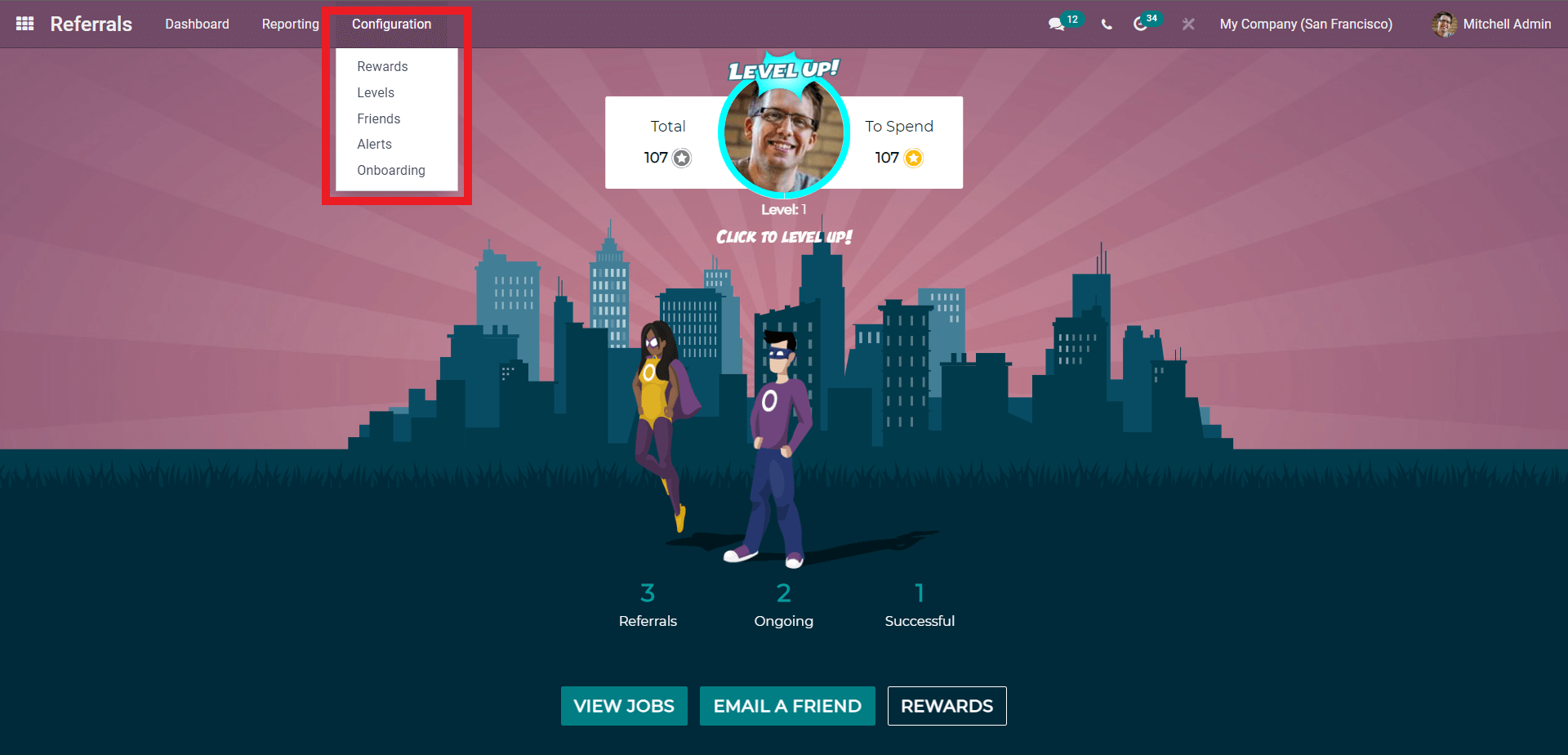
You can configure the Rewards, Levels, Friends, Alerts, and Onboarding from the configuration tab.
Rewards
From the drop-down menu, click on Rewards to configure the rewards. A page on Rewards will open up, as shown below for configurations.
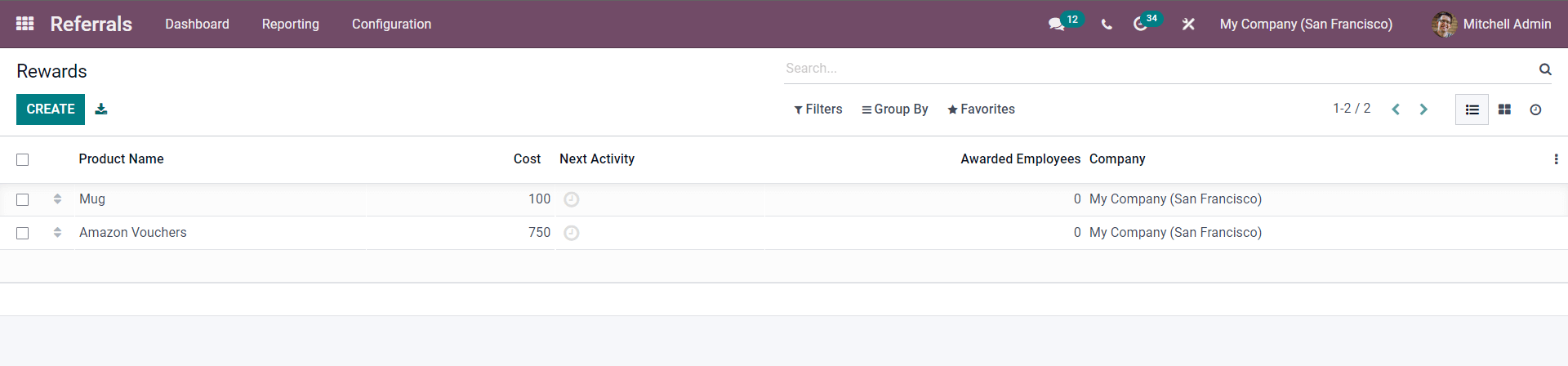
The rewards will be listed on the Rewards page, as shown above. Here the Rewards are Mug and Amazon Vouchers. To create more rewards click on the CREATE button, and the configuration page for creating the new Reward will open up as shown below.
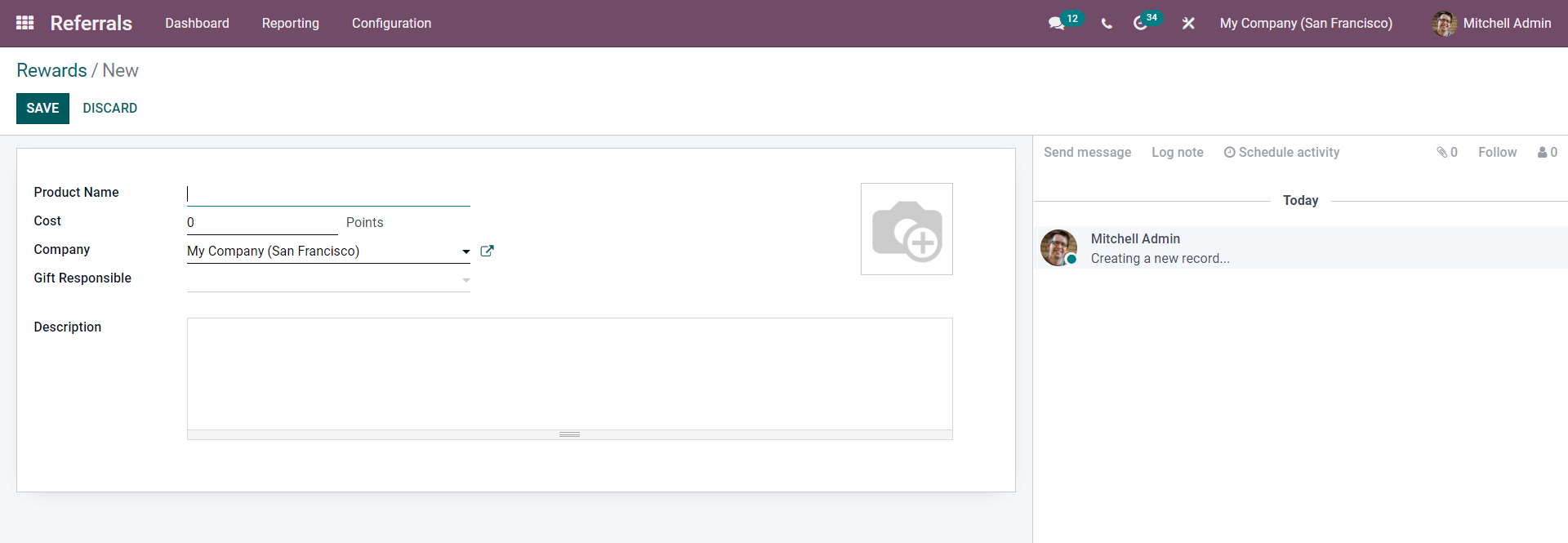
Enter the reward Product name in the Product name field. You can also enter the Points in the Cost field and choose the person responsible for the gift. If you want to describe the product, enter it in the Description section. After the configurations, click on the SAVE button to save the Product.
Levels
Click on Level from the drop-down menu of the Configuration tab. A page on Levels will open up, as shown below.
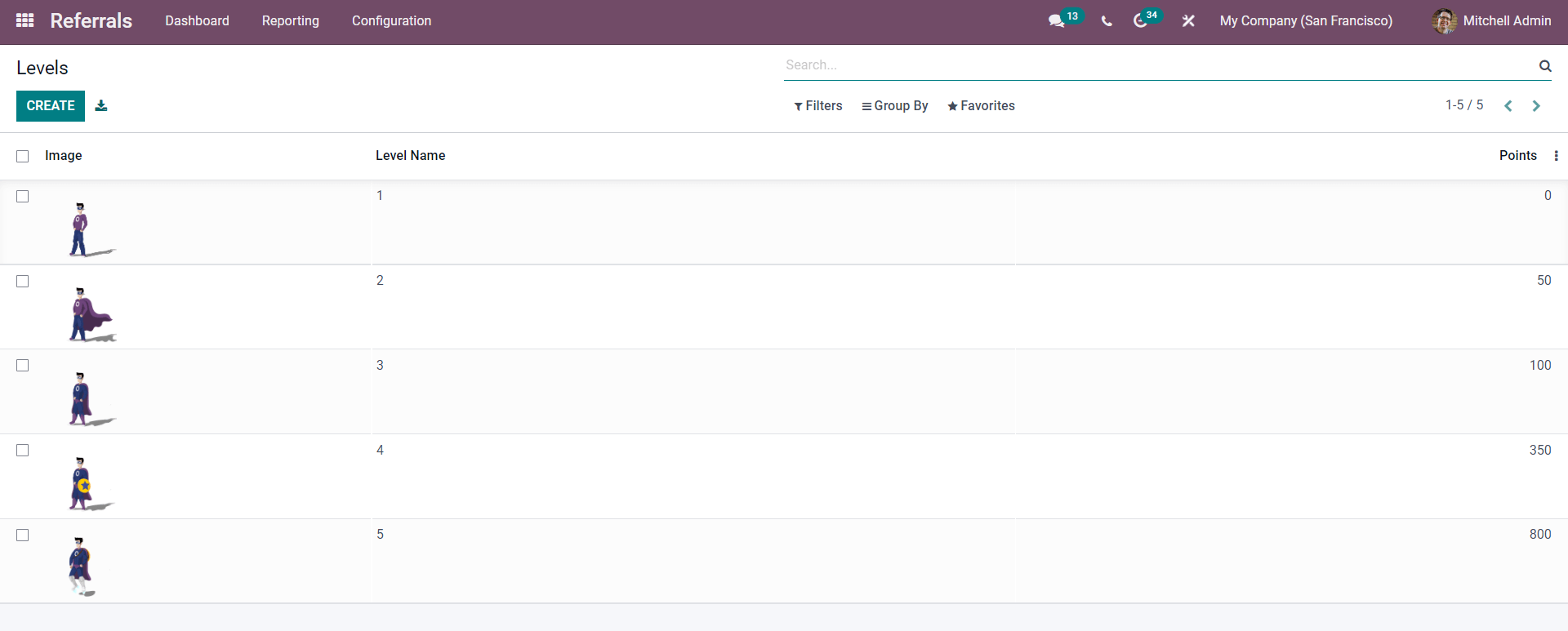
All of the Reward levels will be listed here. You can find the image and Level name next to it in the image above. You can create more levels by clicking on the CREATE button. A configuration page will open up, as shown below.
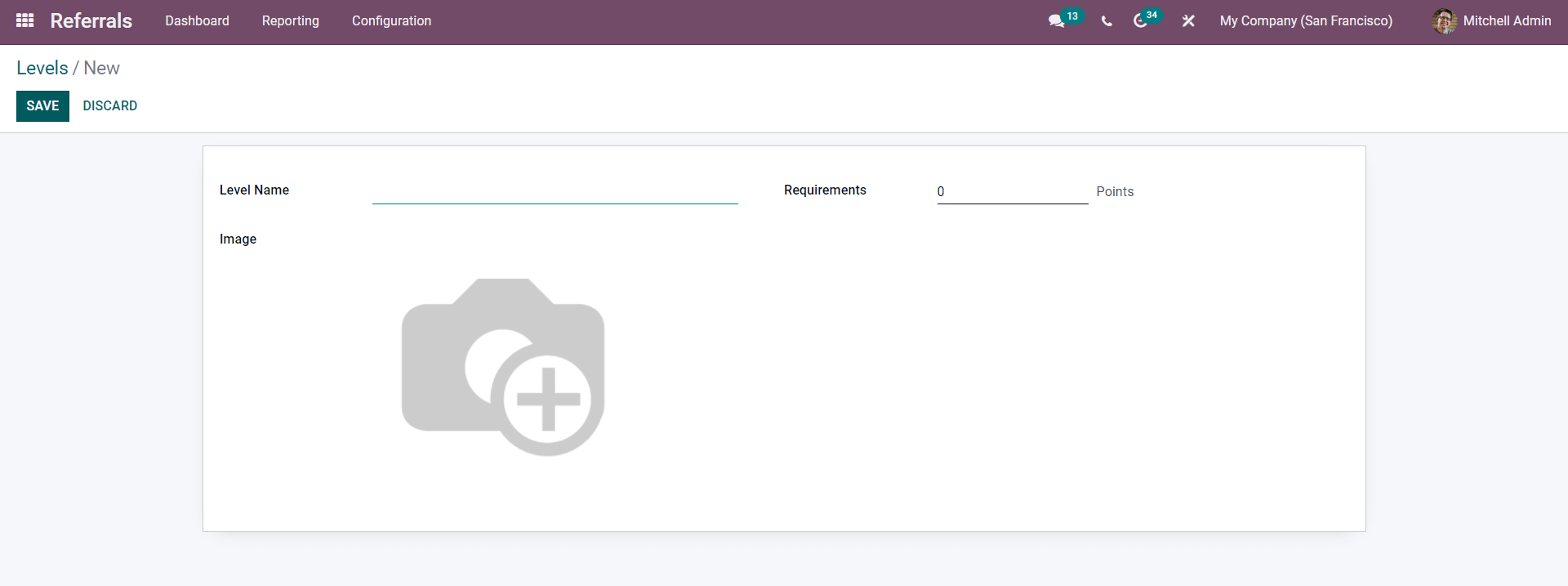
Enter the level name and the requirements to reach the level in the Requirements filed. Click on the Camera to add an image to symbolize the level. After the configuration, click on the SAVE button to save the new level.
Friends
You can manage and create friends from the Friends page, as shown below.
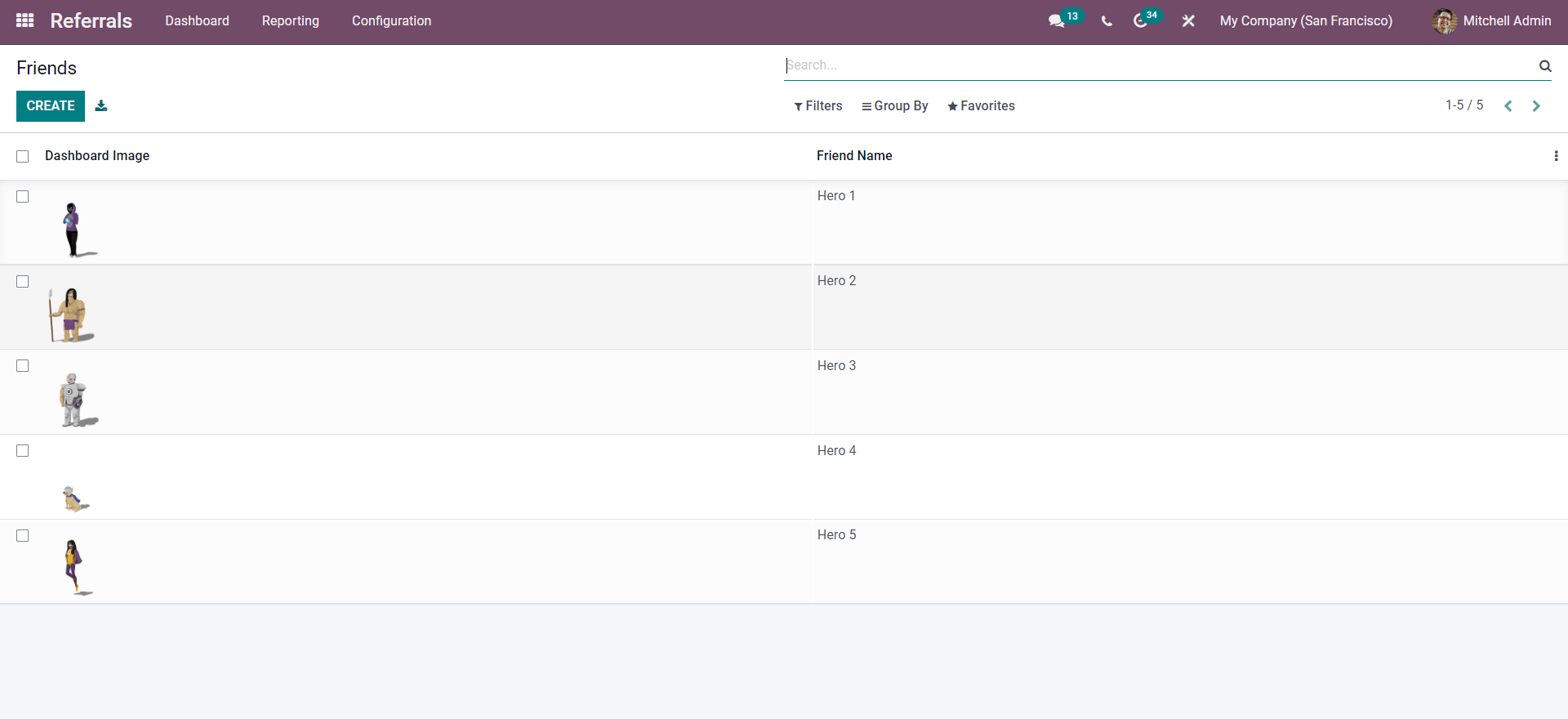
Friends can be created and managed from here. To create a new Friend, click on the CREATE button, and a configuration page will open up, as shown below.
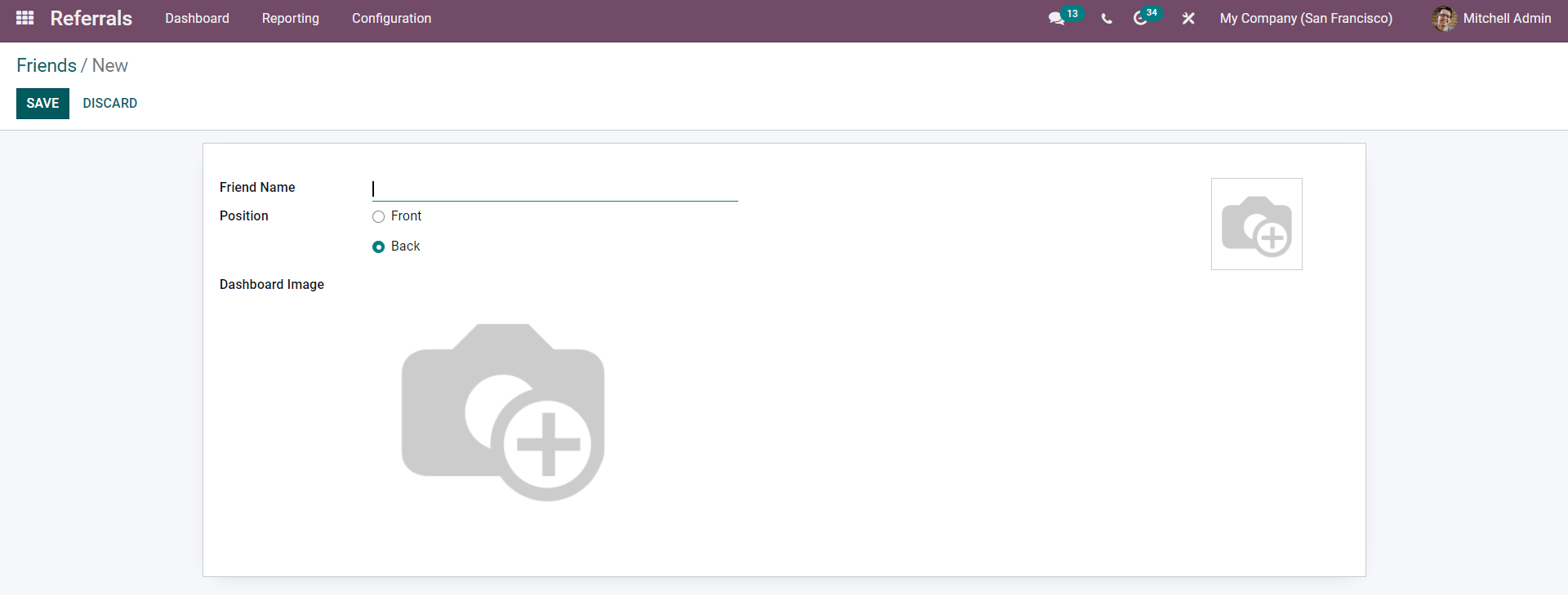
Enter the Fired name in the respective field and choose the position. You can set a dashboard image for the Friend by clicking on the Dashboard image camera icon. After the configurations, click on the SAVE button to save the new Friend.
Alerts
The Alerts feature will allow you to configure the alerts. You can use the alerts to send Job positions to the employees. To set the Alerts, click on Alerts from the Dropdown menu under the Configuration page, and from the preceding page, click on the CREATE button. A configuration tab will open up, as shown below, to configure the new Alert.
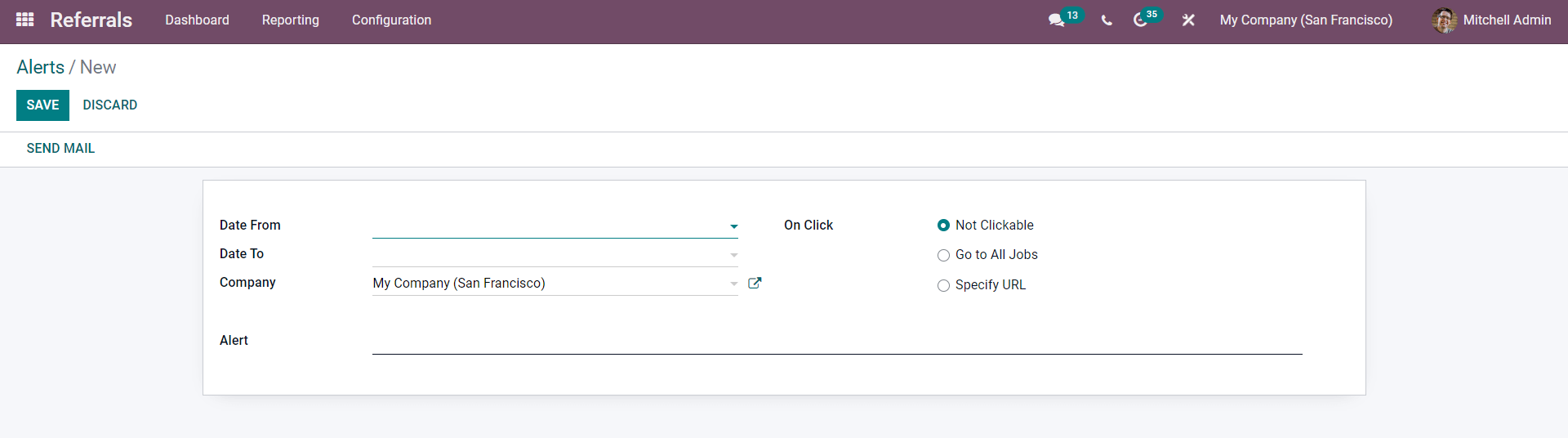
In the Date from the field, select the start date of the alert and the End date from the Date to the area. Choose the one-click functionality from the three options: Not clickable, Go to all jobs, and Specify URL. Choose the Company and type in the alert message in the Alert field. After the configurations, you can instantly send the Alert by clicking on the SEND EMAIL button, or if you want to save it, click on the SAVE button.
Go back to the dashboard and click on EMAIL A FRIEND to send the new Job alert. A configuration page with an Email template will open up, as shown below
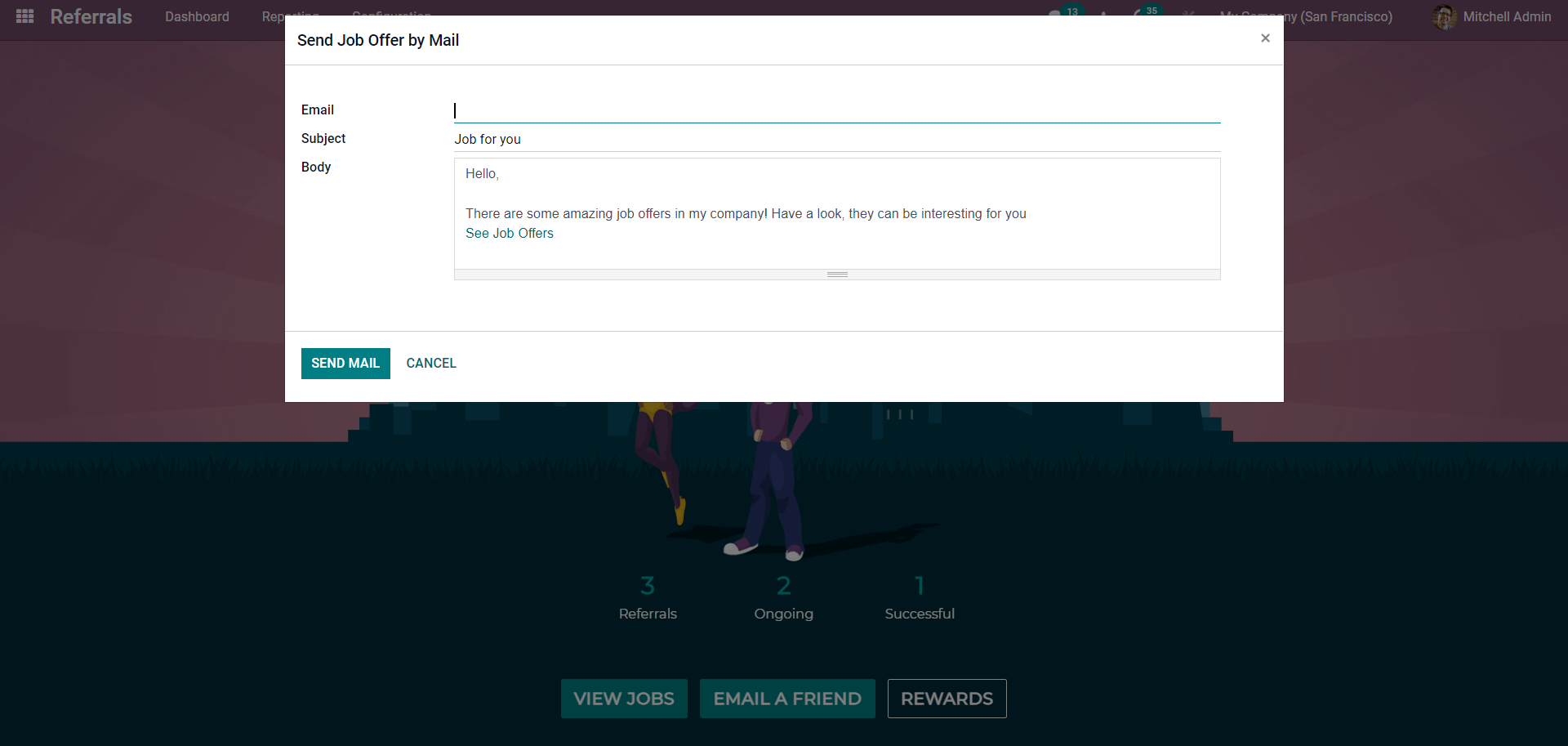
Add the Email and the Subject. Note that the Default subject will be Job for you and the body with the direct link to the Jobs. After the configurations, click on the SEND MAIL button to send the mail to the friend. This is one method of sending the Job info. You can also send or publish the job info by clicking on the VIEW JOBS button from the dashboard,,, and a page on newly published jobs will open up as shown below.
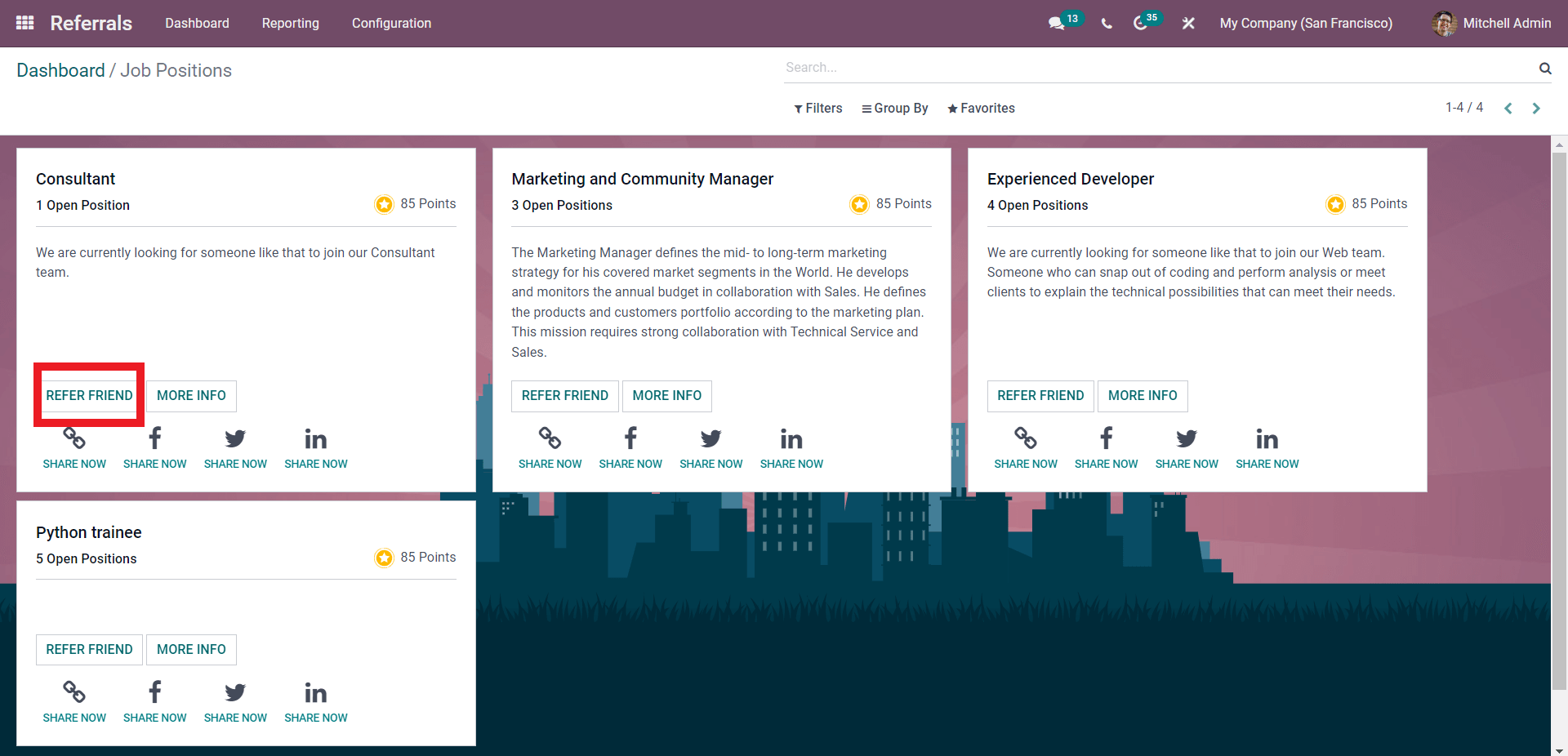
From the page click on the REFER FRIEND to refer and the email configuration page will open up as shown below.
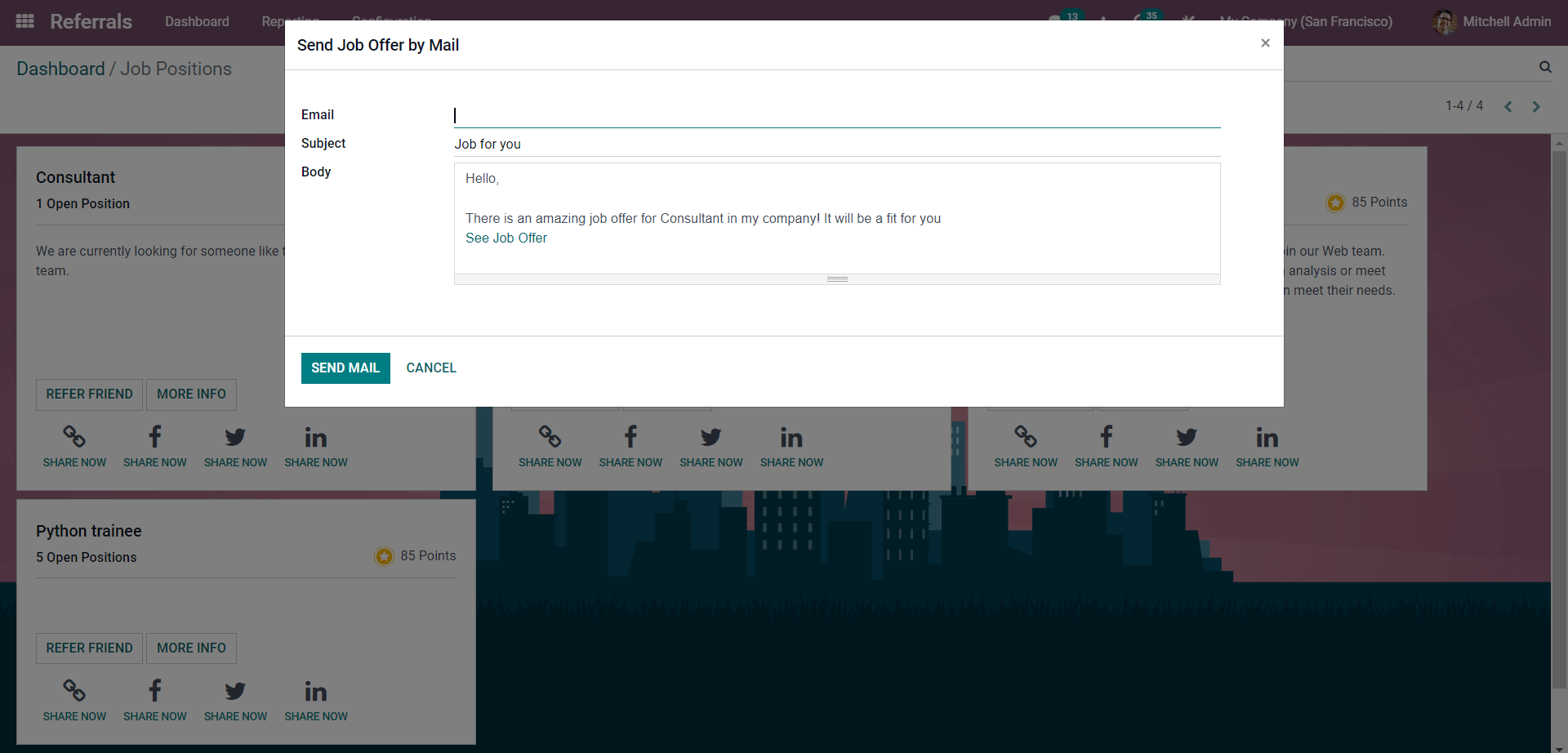
Configure and send the mail by clicking on the SEND MAIL button from here. Similarly, you can send the Job info view to popular social media platforms or copy the link by clicking on the SHARE NOW button from the sharing options, and you can send the link to the job to your friends, and they can apply by following the link.
As mentioned earlier, you can set points for new jobs referrals for every successful referral, and the employee can gain the points. The points will be marked next to the jobs, as shown below.

Click on the MORE INFO button under the Job positions, and your webpage where the job is posted will open up with further info on the job position. The applicants can click on the APPLY NOW button to apply for the job positions below.
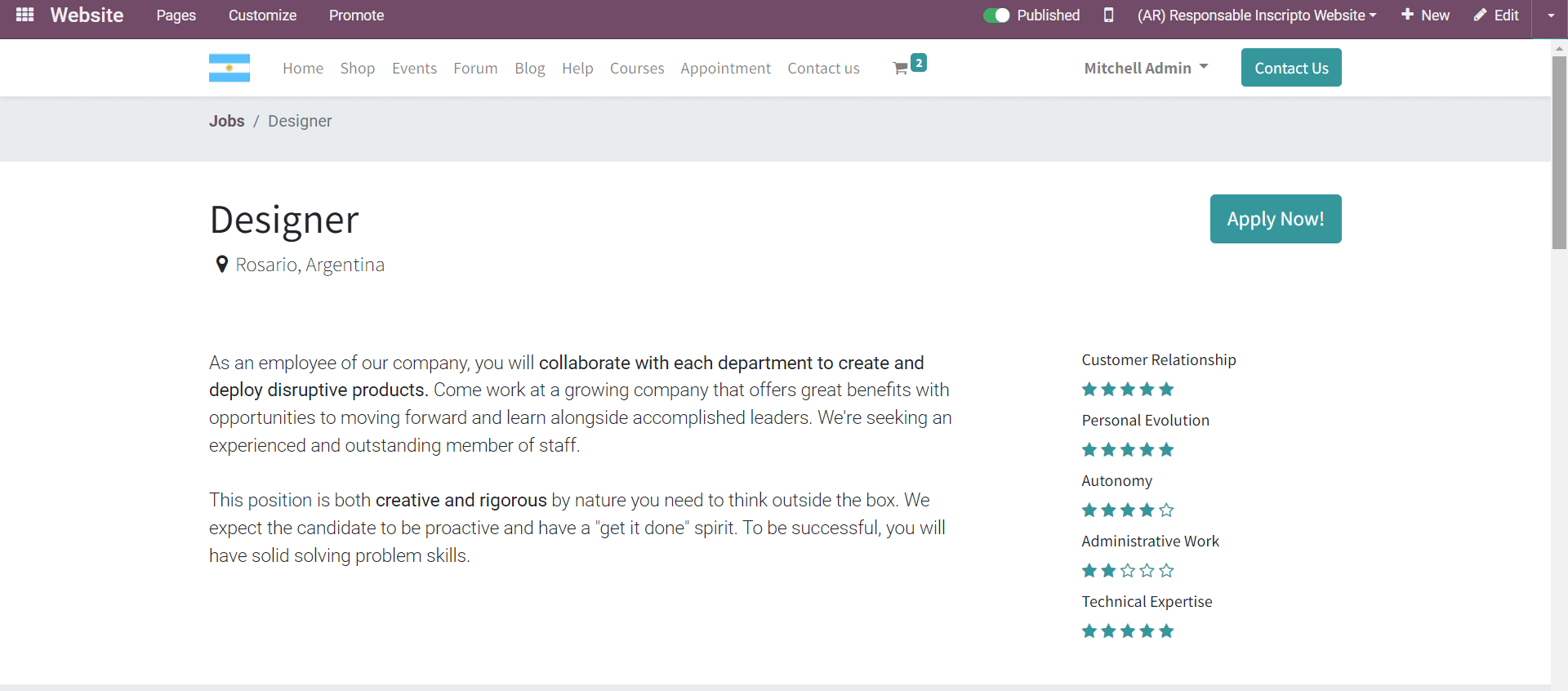
Note that the Applications will be listed in the Recruitment module of Odoo, as shown below.
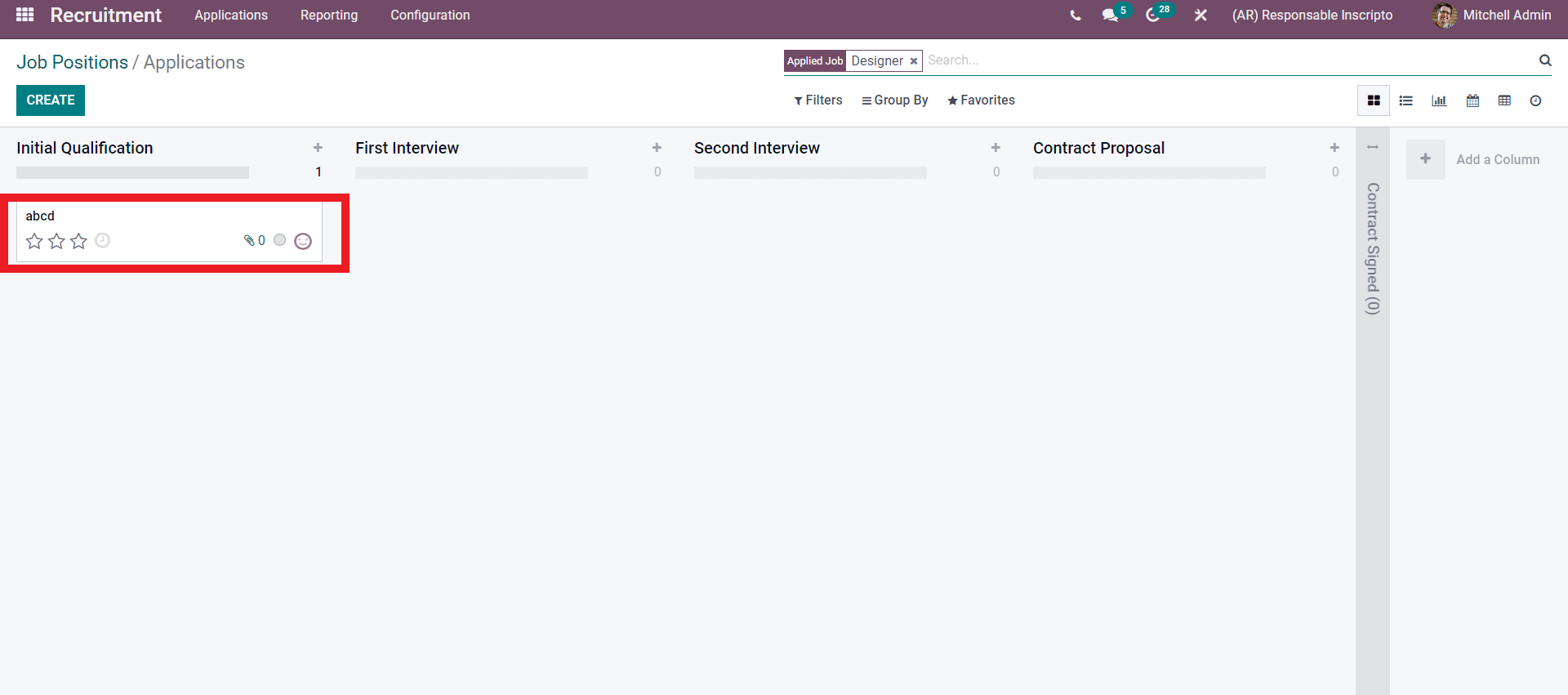
Creating and Publishing Job positions
You can create Job positions seeking applicants instantly from the Recruitment module of Odoo. These Job positions are displayed on the Referral module. To create new job positions, go to the Recruitment module and from the Configuration tab click on Job positions, and a page on job potions will open up as shown below.
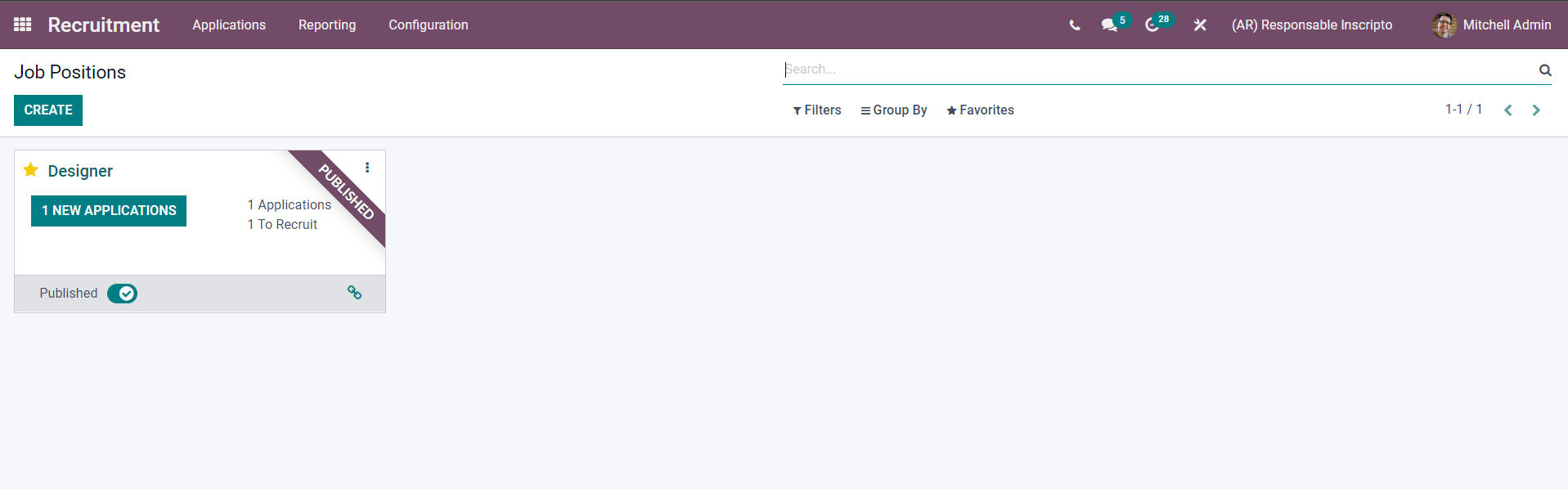
Click on the CREATE button from here to create the new position. A tab will open up, as shown below, to create the job positions for recruitment.
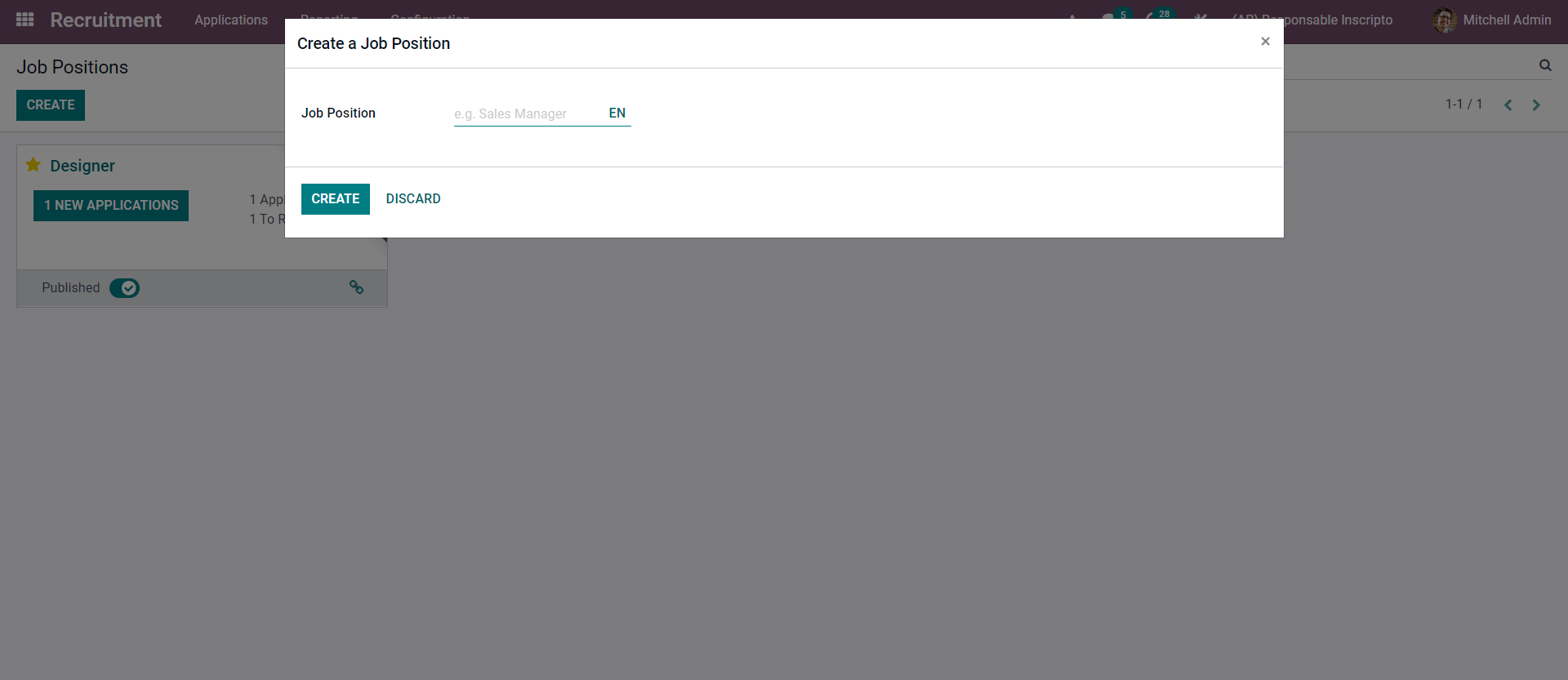
Enter the name of the Job potions and click on the CREATE button. You can instantly publish the Job position notification on your website by clicking on the Published button, as shown below.
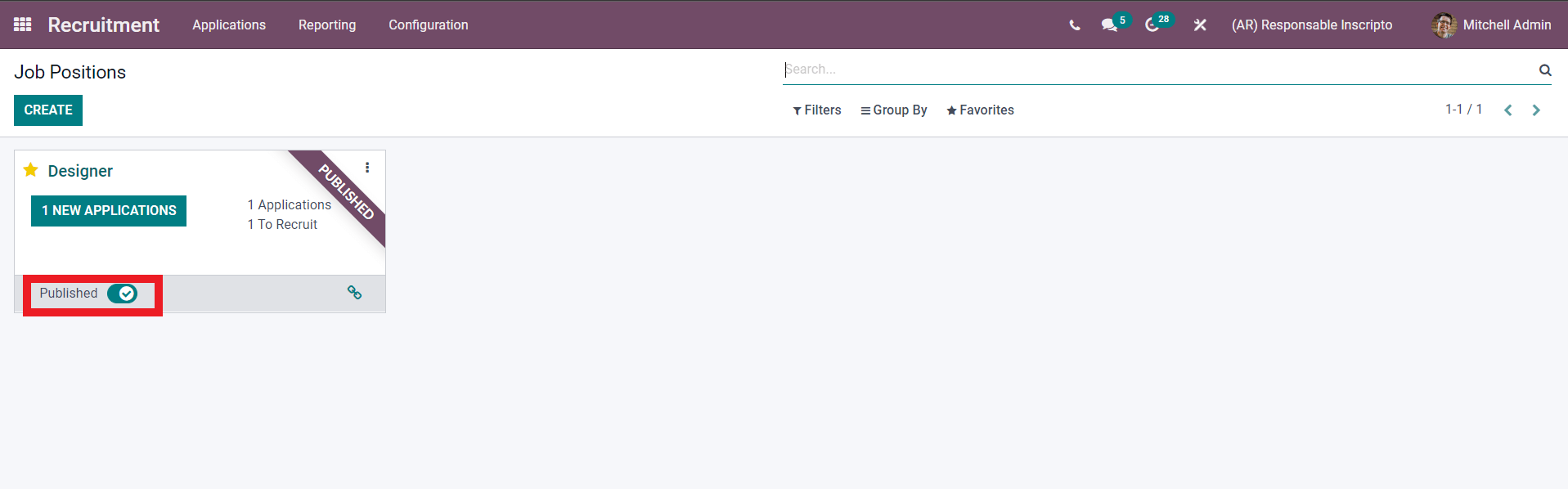
When a new applicant applies for the Job position, the job position block will display 1 NEW APPLICATION as shown in the image given above. Click on it to view the details of the applicant, as shown below.
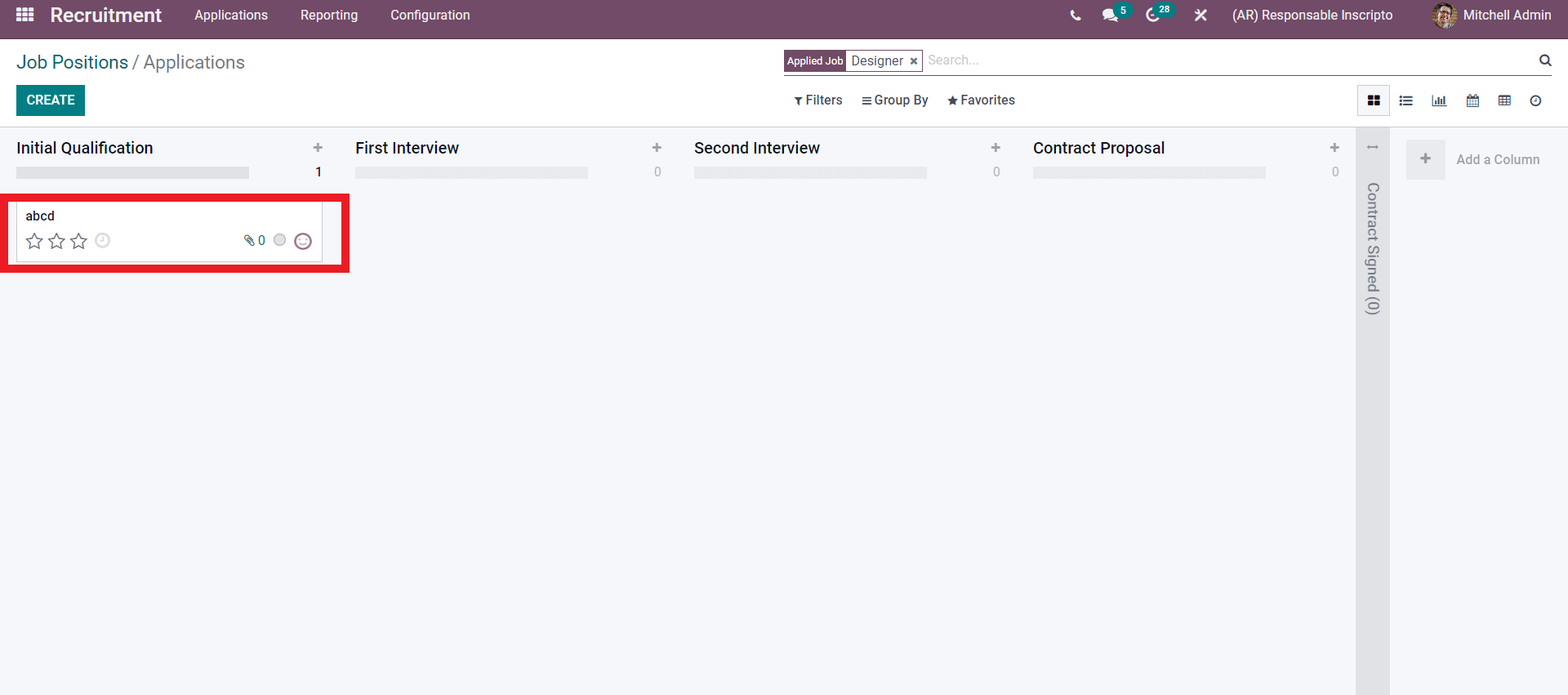
After the recruitment, you can create the Employee profile from the Employee module and add them to your workforce.
Reporting
The Reporting tab will give you live statistics of the Referral management process applicant’s details, as shown below.
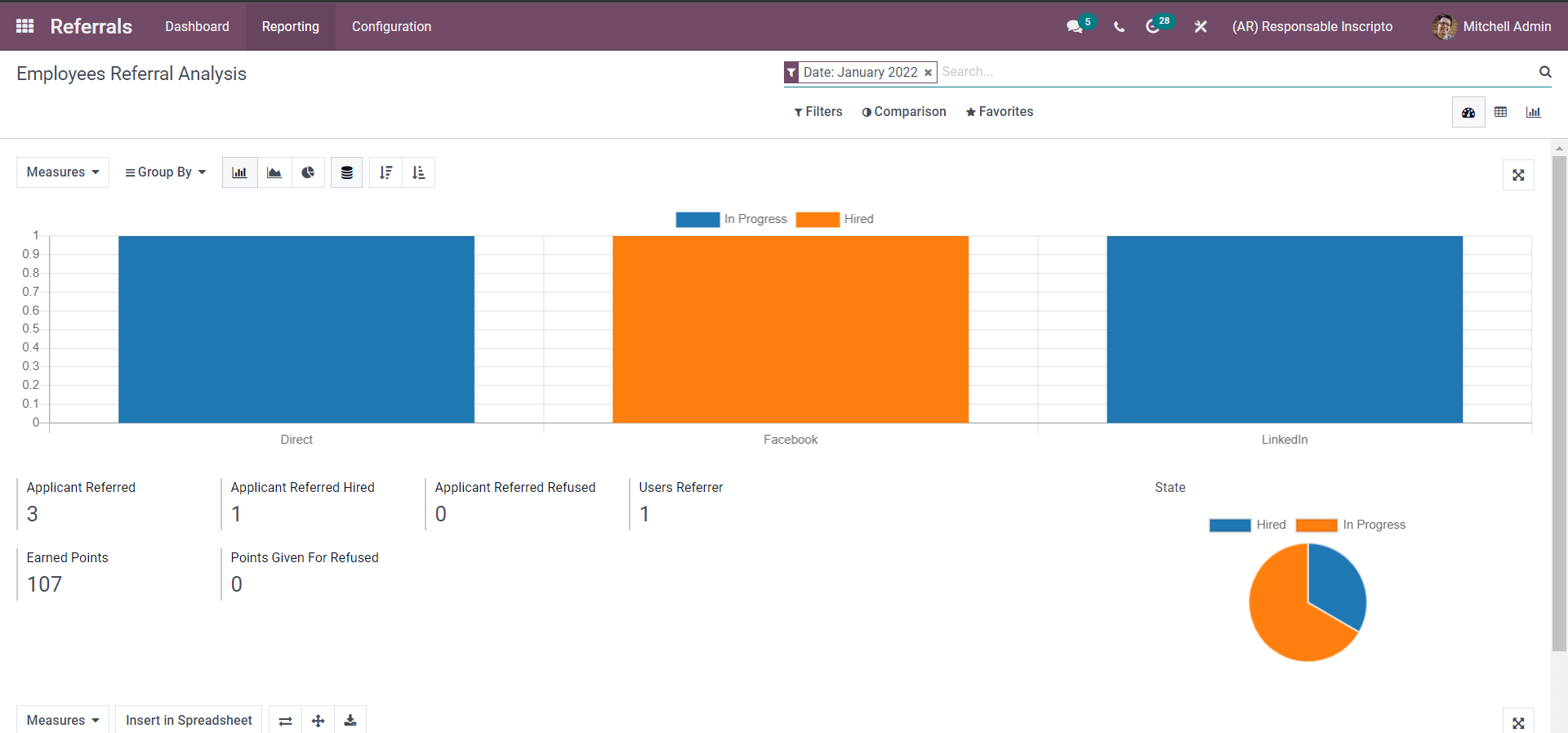
The Employee Referral analysis page of the Referral module will let you have all of the live data on the employee referrals and updates. The analysis report will let you keep track of the process. The data can be viewed in Bar, Line, and Pie charts. Use the Reporting tab to get all of the details on the Referral management procedures to plan the future strategies according to the collected data.
The Referral Management module of Odoo is an effective employee recruitment tool that can work hand in hand with the Recruitment module of Odoo, allowing the users to have more space to breathe and more options to choose from for effective Referral management. Employee referrals play a vital role in business, and it is necessary to maintain the integrity of the process and the Referral module satisfies the integrity.