A strong relationship with clients and consumers often comes with the growth of a company. The customer partnership is therefore very meaningful for a company. This relationship is sustained by good customer service and the quality depicted by the organization in the same.
Odoo 14 offers a platform for external users to communicate with business organizations. The website will serve as a tool for talking about the company's bio and its offerings with consumers. The website will also provide customer interaction channels where consumers will speak with the company executives directly via online and create good relationships.
Odoo 14 provides external customers with a forum to connect with the organization. The website can act as a tool for communicating to customers about the company's products, services, and history. The website will also have channels of customer engagement where clients will personally communicate to the organization and build positive relationships.
Additionally, we can customize the "External email system" such that the emails can be delivered to the customers directly. As we are configuring the email server in Odoo 14, we don't need to use Gmail here.
We have to give permission to the customers in the Contact module after that.
Go to Settings> General settings> Discuss> External Email server
Here we have two options like incoming mail server and outgoing mail server.
First of all, we need to configure both these mail servers.
Configure incoming mail server
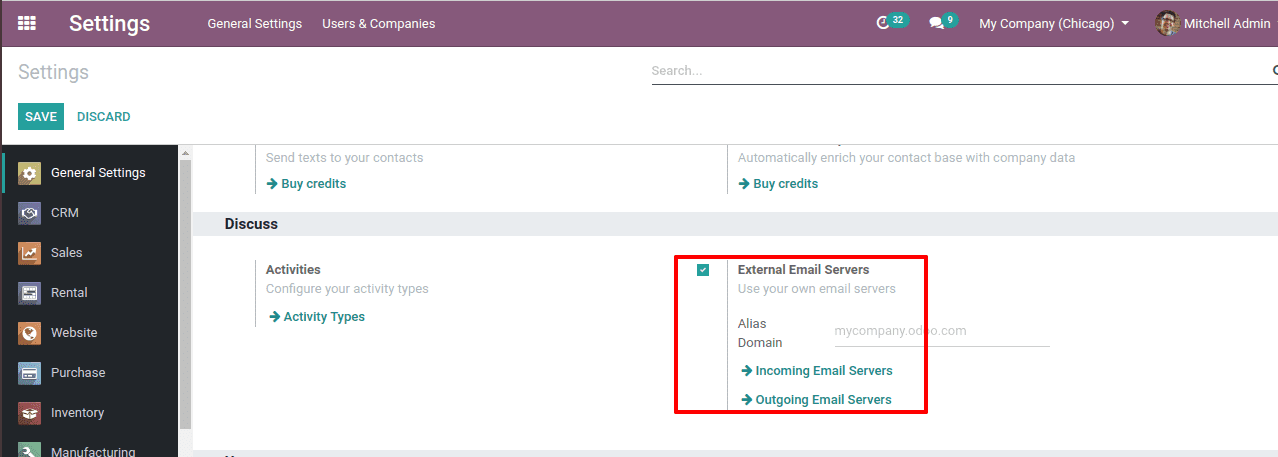
Here when we click on the incoming mail we will be redirected to the window to configure the incoming email server.
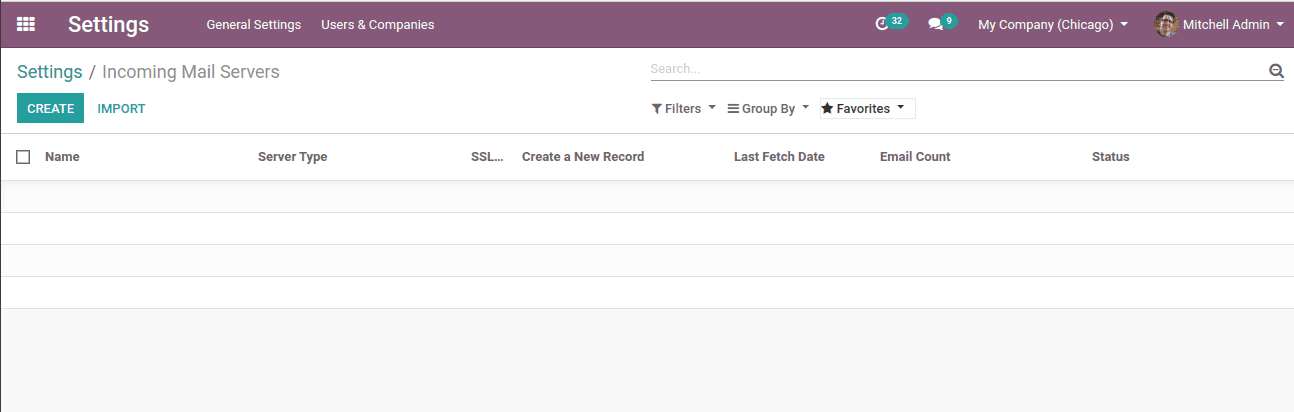
Click on the create button.
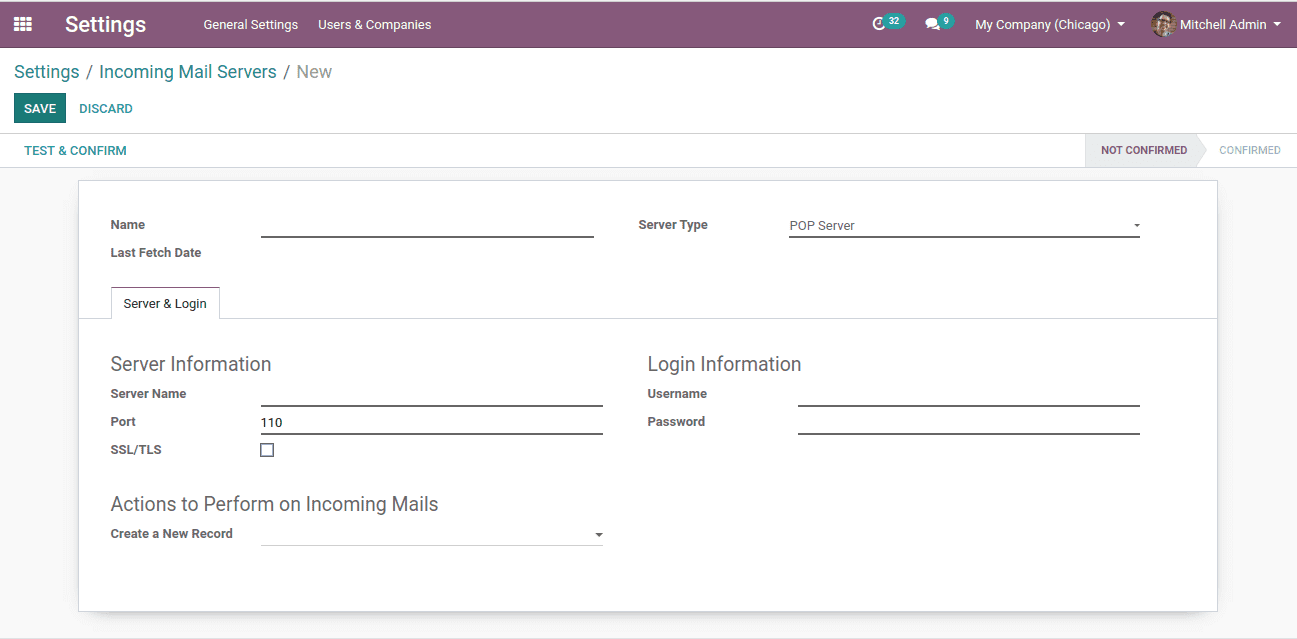
Server Name: Domain name.
Server Type: Here we can pick a POP server, an IMAP server, a local server. Where the most commonly used server is PoP.
Port: Here we define the service port.
SSL / TLS: Texts Encryption.
Username: ID for text.
Password: Password for email.
Configure outgoing mail
Clicking on the outgoing mail server we will be redirected to another window where we can create outgoing mail.
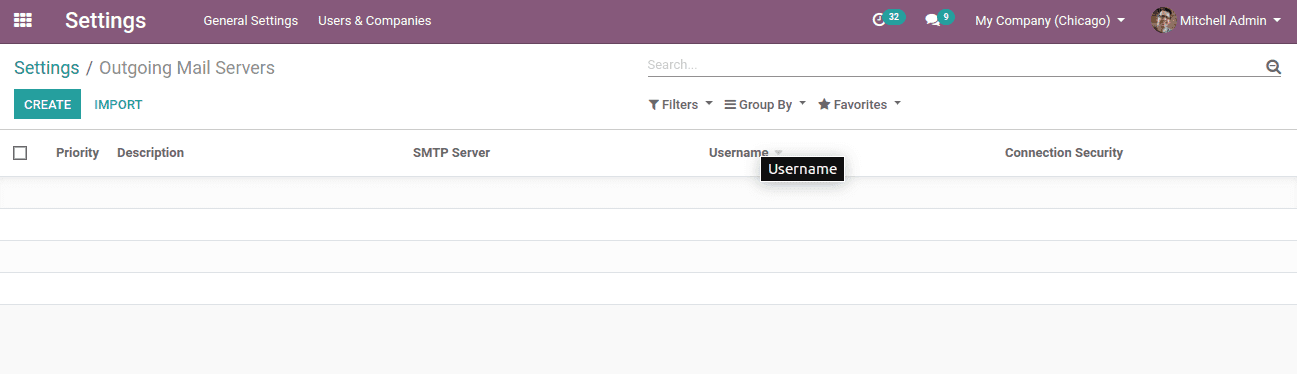
Click on the create button.
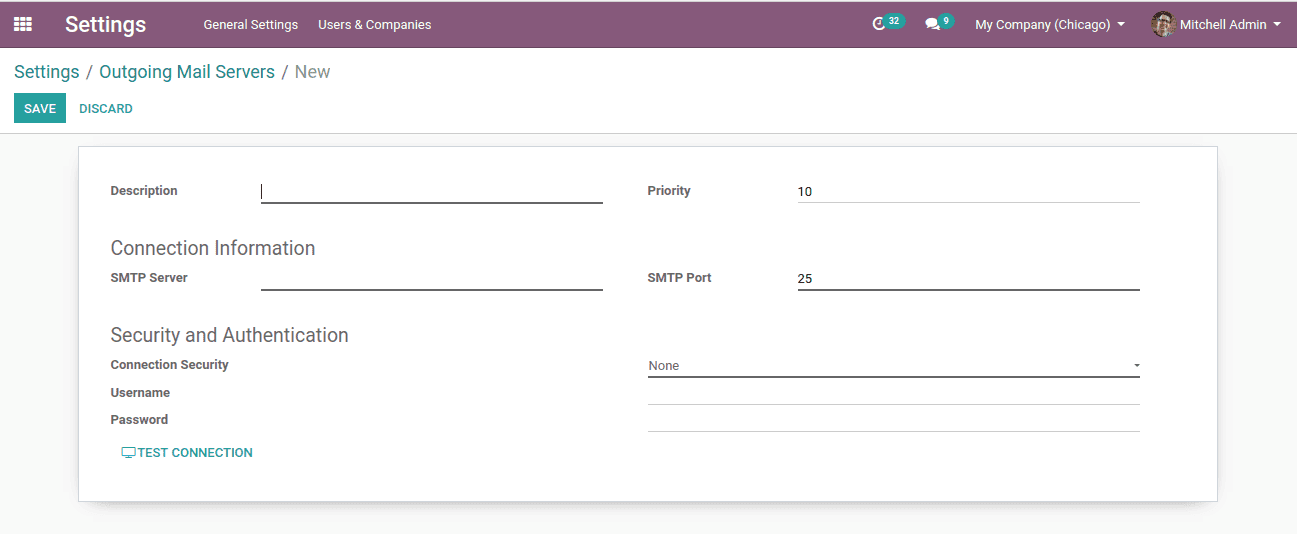
Server SMTP: smtp.gmail.com
SMTP Port: Port of the SMTP Service
Protection of connexions: SSL / TLSS
Username: Password for email
Login: login for account
Priority: Smaller the number higher the priority.
Click on “Test connection” and we will get a message if it is successful.
Odoo Portal access
First of all we need to install contact module
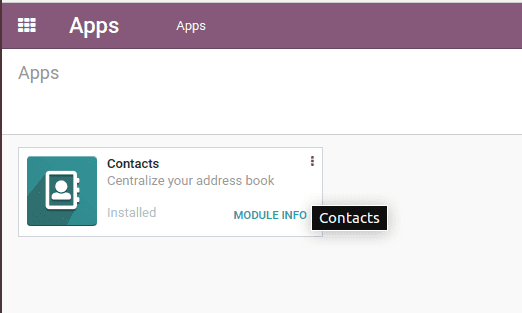
We have all the customers and all the other contact information here in this interaction panel. We will give permission for Odoo portal access here. To select a particular customer, click the "Action" button in the Customer window and we will find the "Grant portal access" option in the drop-down list.
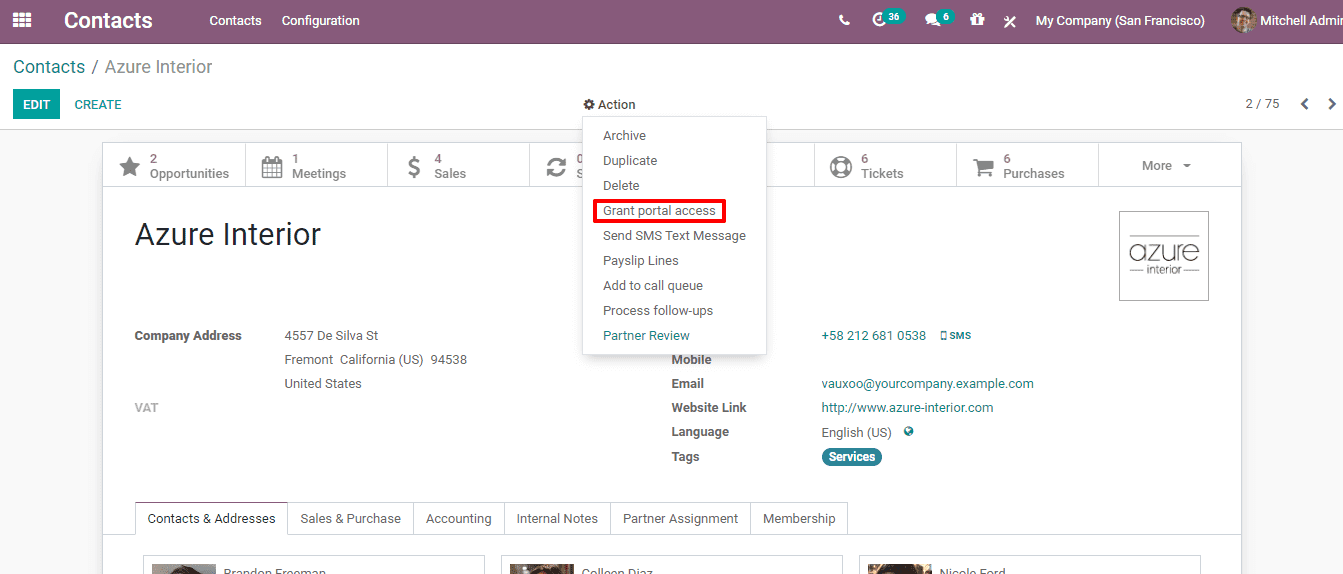
Clicking on the “Grant portal access” we will get a new window.
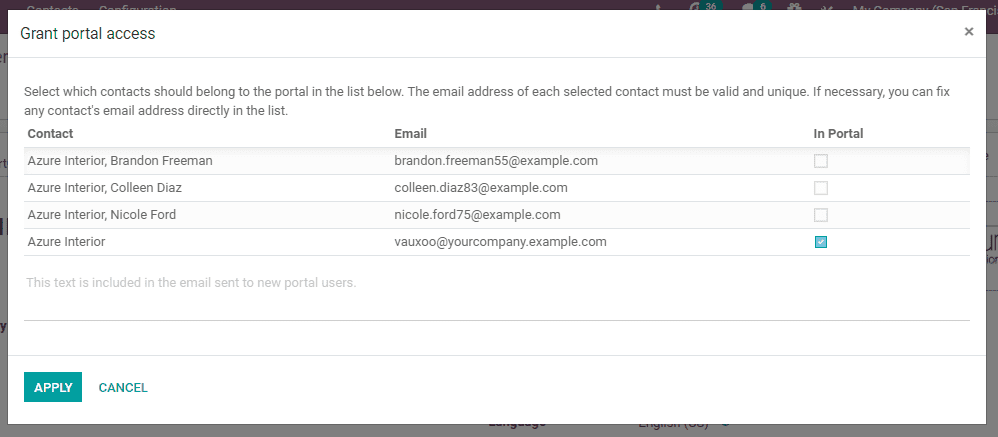
We have two ways of accessing the consumer portal in Odoo 14:
Free sign-up The choice is available and the site can be reached by any user.
On the invitation: The customer can only join here when the invitation is submitted by the admin (containing user ID and password).
We can see the signup/login option in the upper right corner of the customer interface. There, the client can log in. When the user has signed in, click on "My Account" to enter their account.
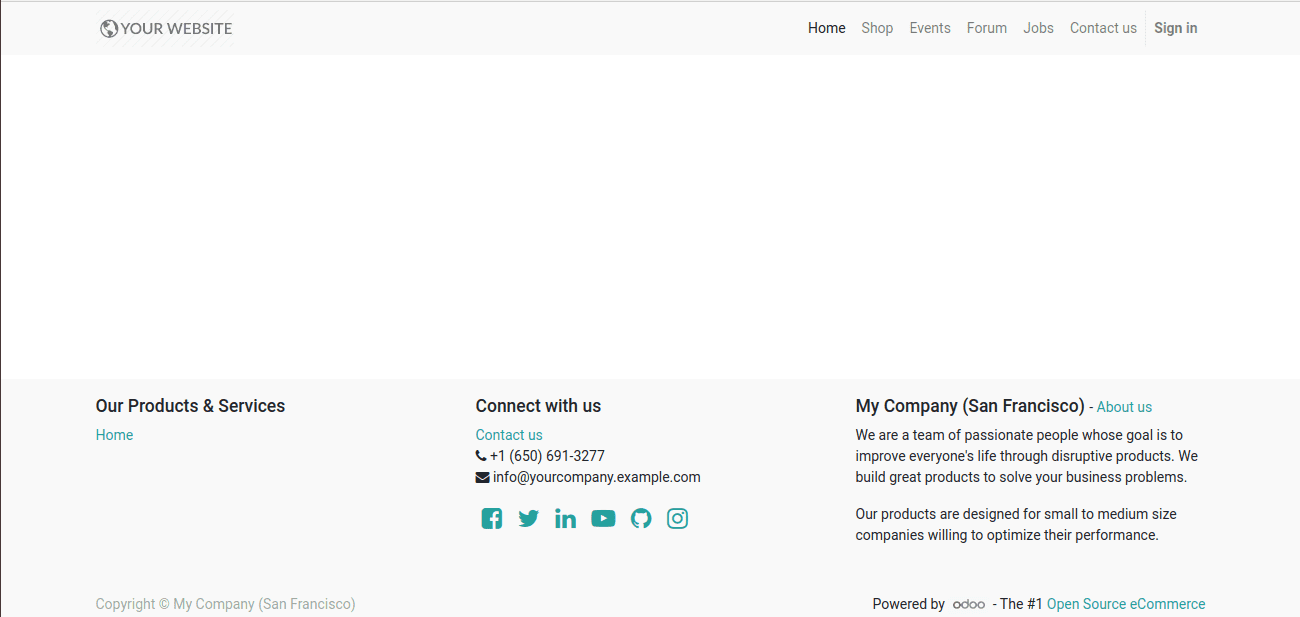
When the client signs in, the client's name menu will be shown. We get a drop-down of my account and a log-out by clicking on the button.
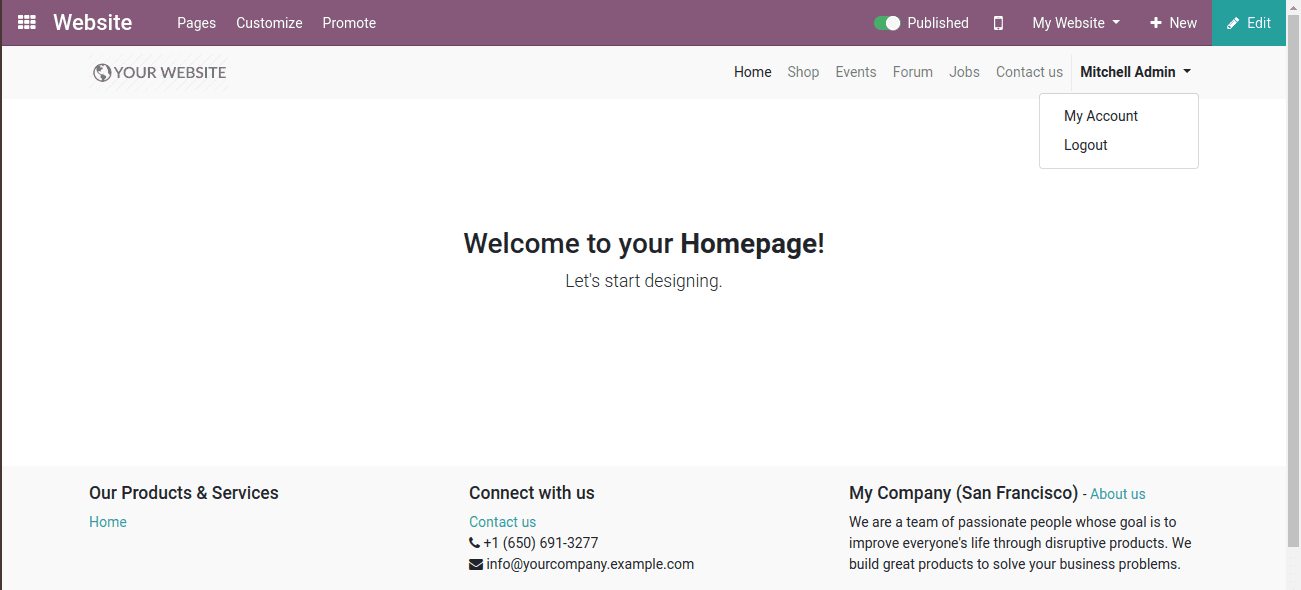
You can access your portal account by clicking on My Account and perform required acts such as purchasing, sales, and others.
Managing quotation
We can get the information on the quotation by tapping on the quotations on the portal. You may either accept or deny the quotation.
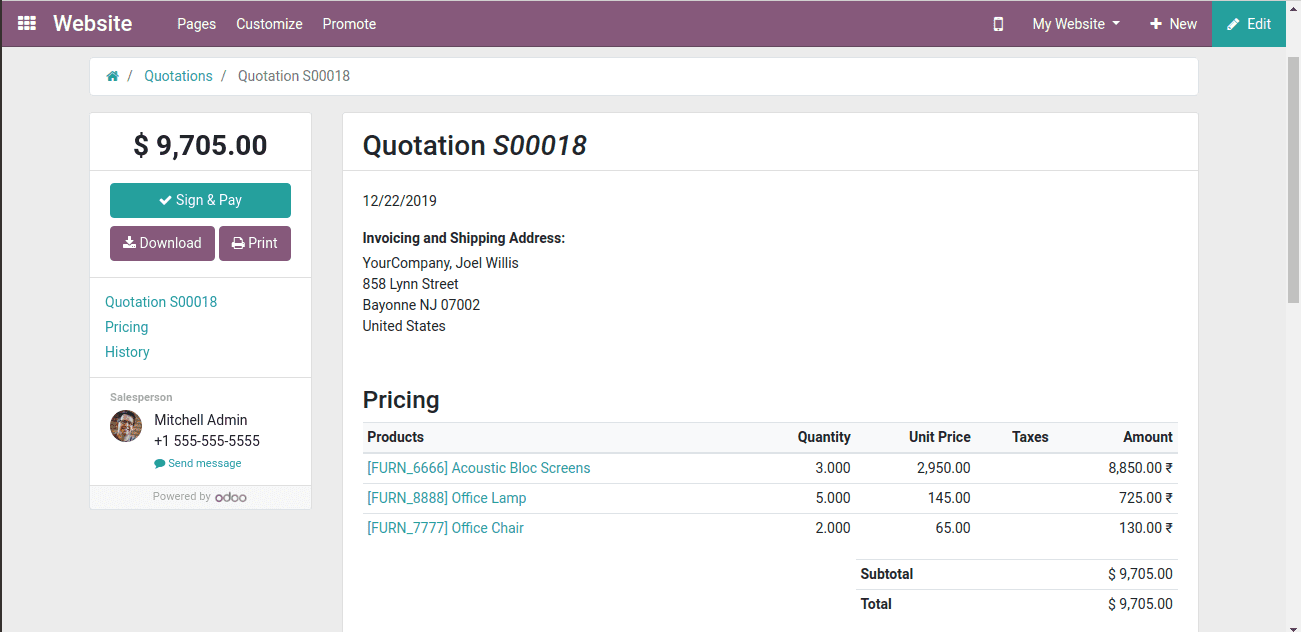
Managing sales and purchase order
The customer will handle the purchase order from this portal. They will make an online transaction of their own from there. Additionally, other required acts may also be performed, such as in the case of the a fore mentioned quotations.