Odoo is an outstanding business management solution for both large and small business. It comes supportive to the needs of multi-companies for growing any business. Odoo doesn't support the feature of multi-branches, however, comes self-sufficient in managing multi-company concepts. In Odoo, the multi-company option enables you to handle the various operations from various companies using different stock houses, goods, vendors and customers.
Setting up Odoo for multi-company operations:
Firstly, you have to give the user (here Mitchell Admin) the permission to access the multi-company rights. For that go to Settings -> Users & Companies -> Users
Choose any user (Mitchell Admin) that you desire and tick the Multi Companies.
Click Save to mark changes.
Next, go to Settings -> General settings, tick the Multi-companies option. Here you can see two options.
1. Common Contact Book: Upon enabling the option, the partner shall be made visible to every company, even if a company is defined on the partner. While disabled, each company can be seen only by its partners (partners where the company is defined). However, partners not relating to the company are made visible for all companies.
2. Common Product Catalog: Upon enabling the option, products are made visible to every company, even if a company is defined on the partner.
While disabled, the company can view only its in-house product (product where the company is defined). However, product not that is nowhere related to a company are made visible for all companies.
Now, going to demonstrate multi-company configuration:
Below, the current company of the particular user is YourCompany and the user has given access rights to manage companies- Company_1, Company_2, MyCompany Chicago and YourCompany. You can see them marked in the below screenshot.
Product
For instance, a product named ‘Product1’ is created and this product belongs to the company - My Company, Chicago. You can see them marked in the below screenshot.
The product is not only visible to this particular company, but also to the users of other companies, if and only if you checked both the Common contact book and Common product catalog.
Next, for the same product, untick the Common product catalog.
Here the current company is YourCompany. While unticking the Common product catalog, the company can view only its in-house product (product where the company is defined). However, product nowhere related to a company is made visible for all companies.
Here, one product is created for a particular company and is made visible only for that company. Other companies cannot access that product.
The Product1 will not be available in other companies as shown in the below image.
Setting Accounts
A chart of accounts is nothing but, it lists each account in an accounting structure which includes liability, asset type, value and income. The individual can create a chart of accounts for each organization. Sometimes, organizations utilize similar chart of accounts or different charts of accounts.
Creating a chart of accounts.
For that go to Accounting -> Configuration -> Chart of Accounts.
Terminologies:
1. Code: the code of the account type.
2. Type: Account type is used for information purposes, to generate country-specific legal reports, and set the rules to close a fiscal year and generate openings entries.
3. Group: Used to group different accounts.
4. Allow Reconciliation: determines if you can reconcile the entries in this account. Activate this field for receivable and payable accounts and any other account that needs to be reconciled other than by bank statements.
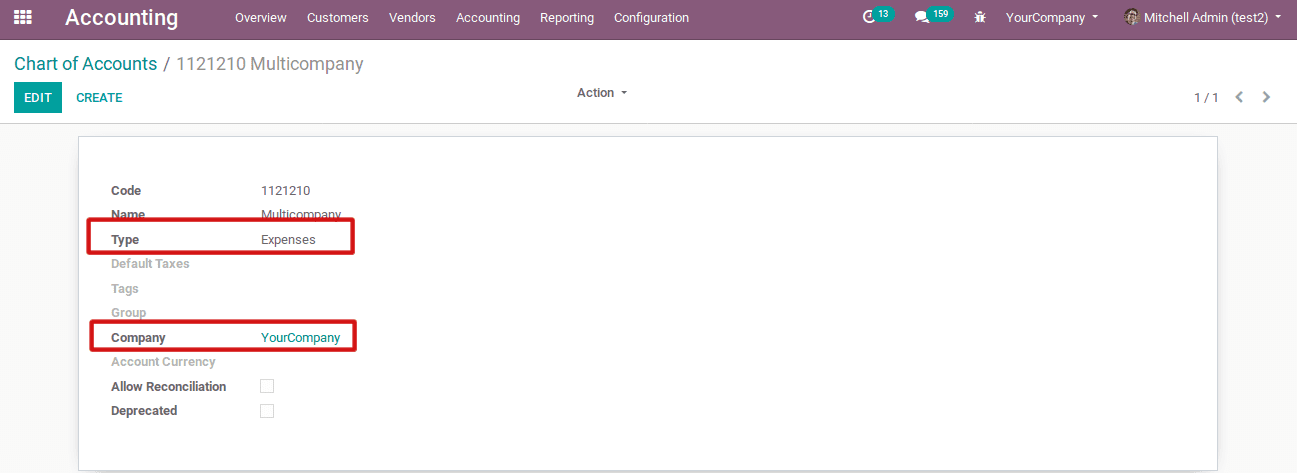
Here the above image shows type as Expenses and company as YourCompany. Likewise, you can create different accounts for different companies.