In every organization, the regular customers and vendors do business with the company based on certain terms and conditions. In the business scenario, they are mentioned as sales/ purchase agreements. The agreements are creating details such as price list product quality, a unit of products, etc on which both the parties have agreed upon. Since the customers and vendors are regular a certain template like information should be saved on the companies database for the routine use.
The Odoo platform allows the users to create Blanked orders which is an agreement for purchase both agreed by the company and the vendor.
This blog will describe what is blanket order in Odoo?
How to create a purchase agreement?
How to set blanket orders in Odoo?
What is a blanket order in Odoo?
The blanket order functionality in Odoo allows the vendors to specify and customize the prices and products for a certain customer. The purchase agreement type allows the user to customize the price list of the products and also allocate descriptions on the product quantity to be allocated. Discounts and offers can also be included inside the purchase agreement since they are for the regular customers. In the case of certain organizations, the user can set up festive or seasonal discounts and offers as the agreement and use it for various customers throughout the period. Considering the sales in Odoo it has the ability to generate quotation templates for various customers.
How to create a purchase agreement( blanket order type)?
The blanket orders in Odoo can be set up in the purchase agreements menu of the configuration tab of the purchase module. The Oddo creates a default blanket order template for the user or the user can create a new one by selecting the create option.
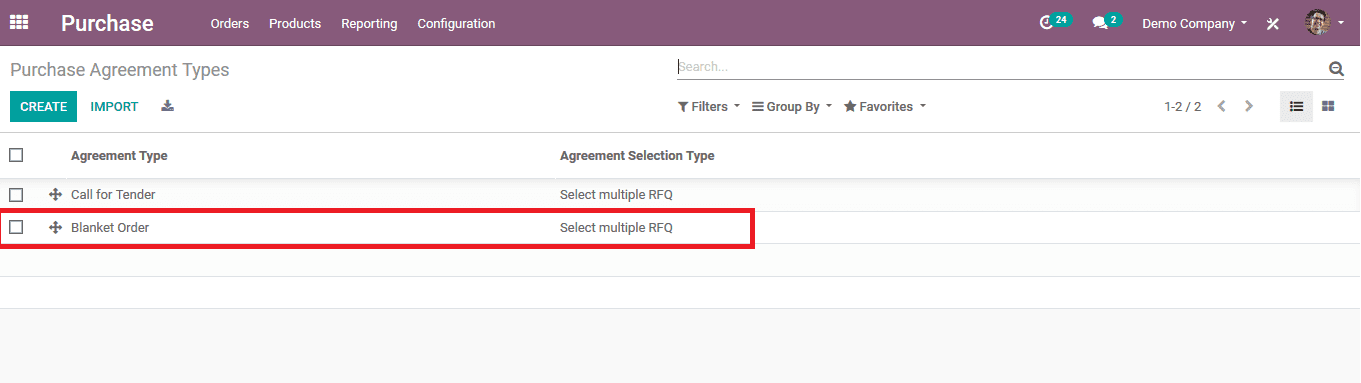
Upon selecting the blanket order available the user is directed to the window as shown below. The user can select the edit option available if the information provided by default is not satisfactory. The agreement type can be customized as per the name needed. In case the agreement is exclusive and cannot be used for multiple orders, select the agreement selection type to be selected one by RFQ, or else select the option to select multiple RFQ.
In case the user wants the RFQ lines to be created automatically select the use lines of agreement or else select the option do not create the RFQ line automatically. If the user wants to set the quantities in order to select the option available.
On editing and verifying the details the user should save the agreement type for further use in the Odoo platform.
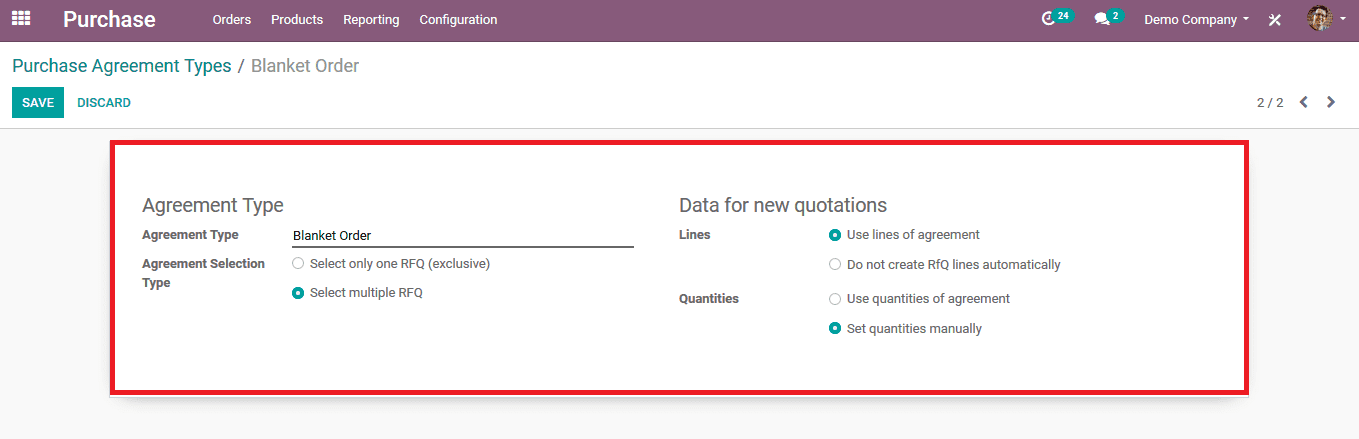
As the purchase agreement type has been saved and able used for further operations in Odoo the user should create a new purchase agreement with the new type of agreement created. To do so select the orders dashboard and from the menu select the purchase agreement option available.
How to set blanket orders in Odoo?
To create a new on select the create option, upon selecting to create the user will be redirected to the window as shown below where the user can provide the details required. The agreement type should be selected as blanket orders and the agreement deadline can be selected from the dates available. The user can add a vendor and provide the list of products allocated with the agreement by selecting the add a line option available in the product menu. The user can also provide a customised description in the terms and conditions menu available.
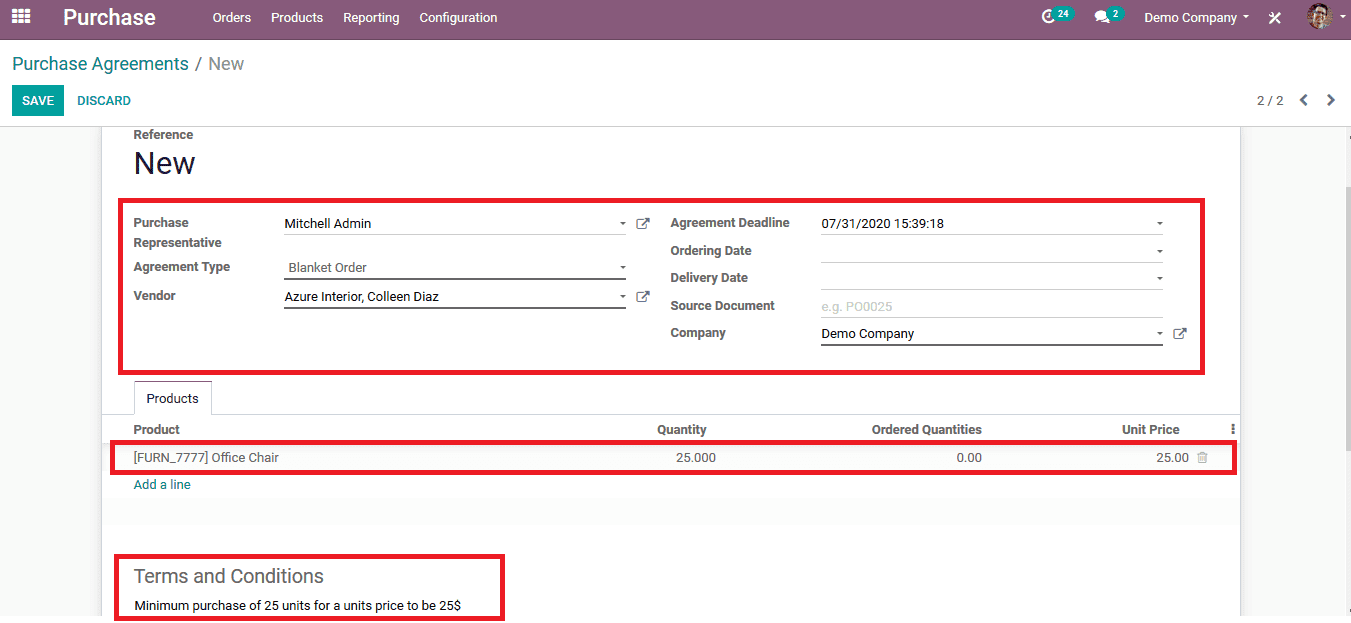
On saving the agreement the user can view the option to create new purchase quotations directly from the menu available. The various stages of the agreement will be listed such as draft, ongoing and closed. The request for quotations and the orders allocated with the agreement can be viewed in the menu by selecting the option RFQs/Orders
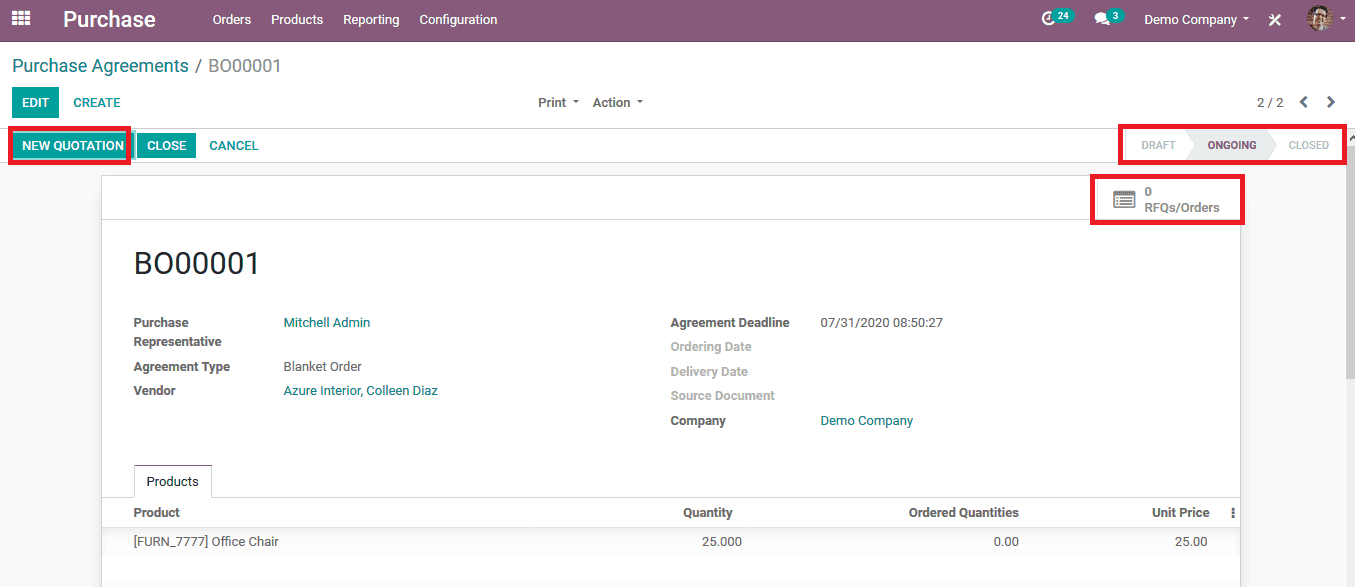
Select the new quotation icon available to create a new purchase quotation based on the agreement. On selecting the user will be redirected to the new quotations window where the user can create purchase orders based on the agreement.
The purchase agreement for the quotation will be auto allocated by the Odoo and the vendor details will also be assigned the user can change them by selecting the edit option. The product description will be provided automatically without the number of quantities being allocated. The terms and conditions description will be depicted as per the one provided in the agreement. The user can edit the number of units of the product which should be allocated to the quotation.
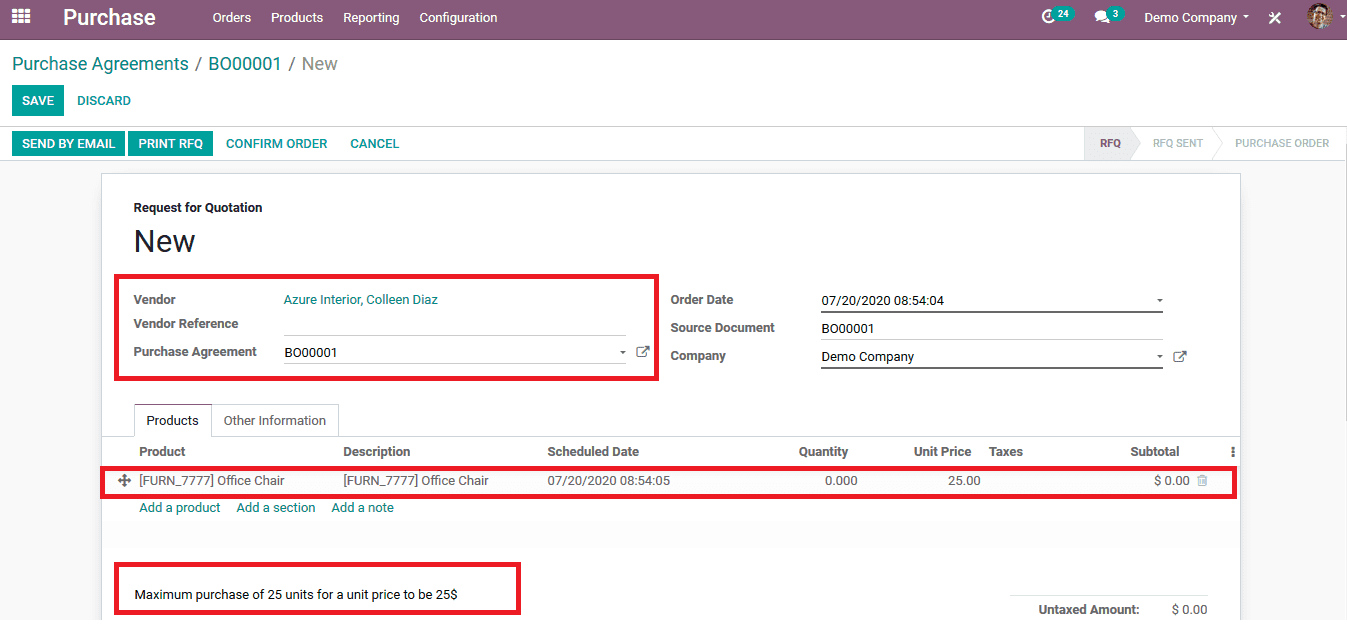
On providing the quotation details and verifying them the user should save and confirm the quotation and post it towards the vendor via email. Back in the agreements menu in the user can view the generated quotation from the respective agreement by selecting the RFQs/ orders option available. On selecting the icon the user will be depicted with the menu as shown in the below image. All the quotations allocated with the agreement will be enlisted in the menu. And the total amount of credit obtained will be listed out at the end of line of all the quotations allocated.
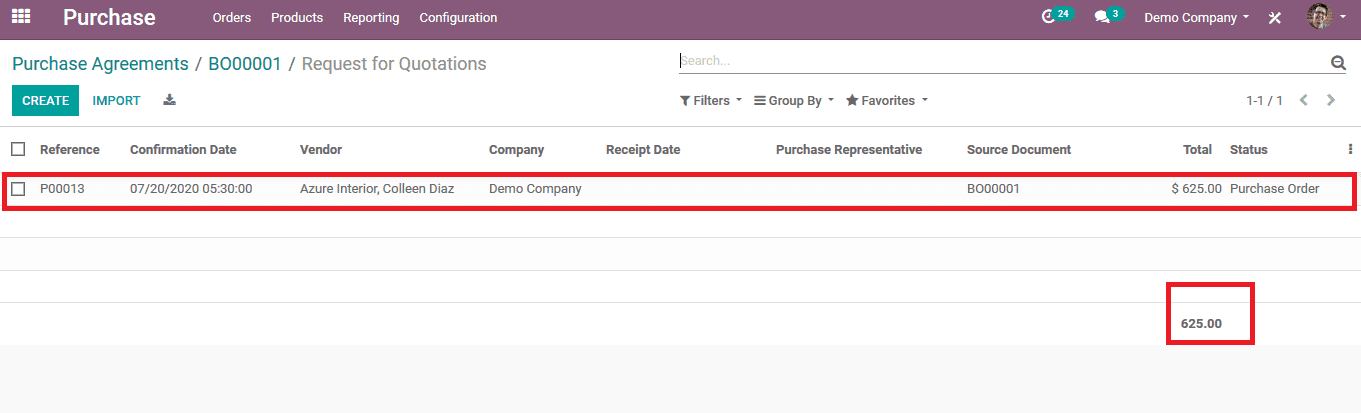
The user can also view the quotation allocated with each product by selecting the respective product and in the purchase menu of the product the user can view all the purchase orders allocated with the product. If a purchase order is allocated with an agreement its listed out in the agreement column with the number in the menu.
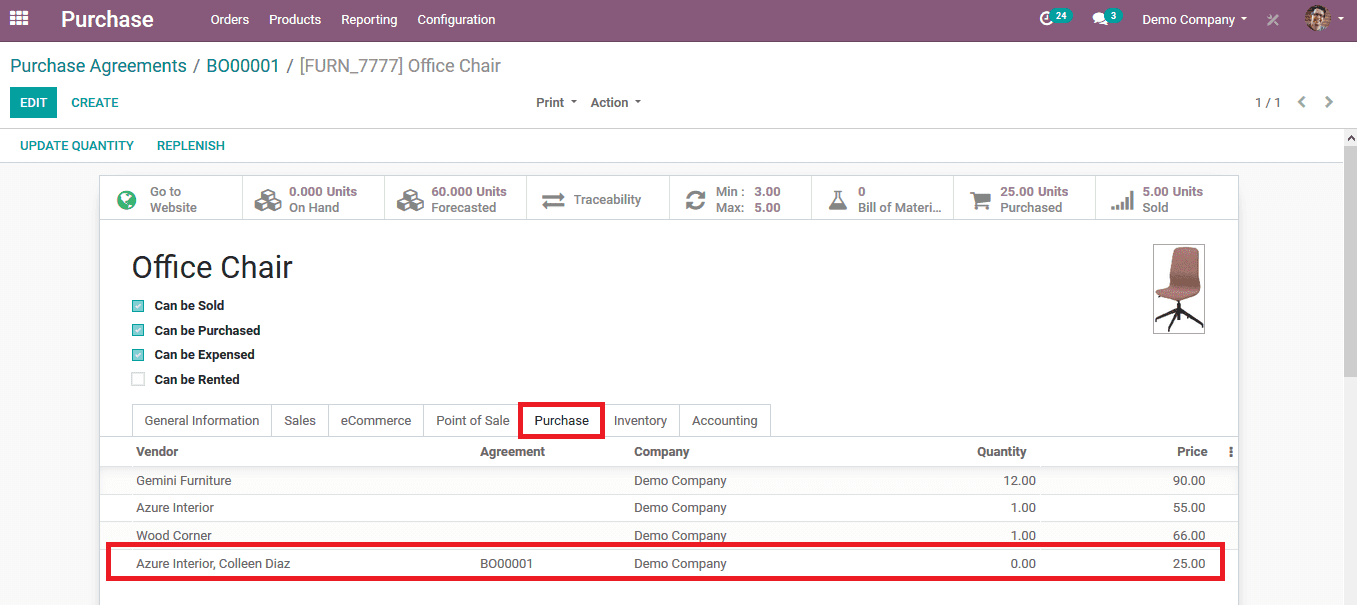
The agreement option available in Odoo helps the user to generate various purchase orders for the same product and the same vendor multiple times with ease. The main advantage of a purchase agreement is that the user can create one based on the terms and conditions such as the quality, number of units paper order, price, discounts and offers etc which have been pre-discussed with the vendor.