In Talend Open Studio, a processing component refers to a specific component used within a Talend job to perform data transformation and processing tasks. Talend is an open-source integration and ETL (Extract, Transform, Load) tool that allows you to design and build data integration workflows. Processing components are fundamental building blocks within these workflows and are used to perform operations such as data extraction, transformation, and loading.
t-filter
The t-FilterRow component, an integral part of Talend Open Studio, serves as a powerful tool for data filtering operations. It empowers users to selectively extract and manipulate data based on predefined conditions. This feature is invaluable for tasks such as data cleansing, data validation, or extracting specific subsets of data to meet project requirements. By using t-FilterRow, users can efficiently refine their datasets to ensure data quality and relevance.
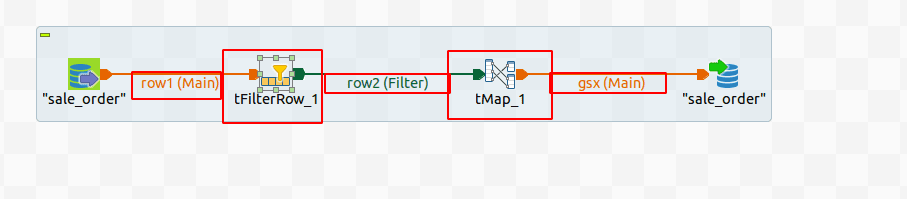
You should begin by incorporating both a File Input component and an Output component into your Talend job design. Next, add a t-FilterRow component and configure it accordingly to define your filtering conditions. To establish the proper data flow, connect the File Input to the t-FilterRow component, right-click, choose "Row," and then select "Main" to connect them. Lastly, link the t-FilterRow to the Output File component, right-click, select "Row," and choose "Filter." This setup will enable you to efficiently filter and process your data as per your specified criteria, ensuring a smooth data transformation process.
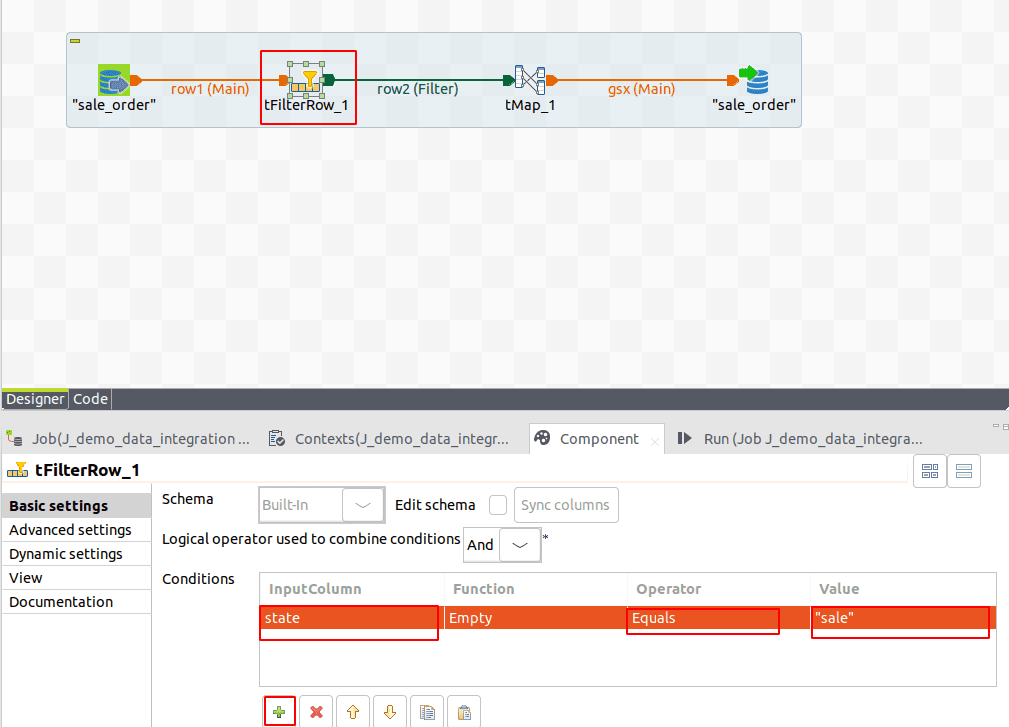
Following the previous setup, the next step involves configuring the t-FilterRow component to define your filtering conditions. Double-click on the t-FilterRow component to access its configuration settings. Within the component configuration window, click the plus button to add your filtering conditions. Choose the input column that you want to filter, select an appropriate operator to define the condition, and set your desired condition value. This step is crucial for specifying the criteria by which your data will be filtered.
Once you've configured the filtering conditions, proceed to the t-Map component. In this stage, you will map your input columns to their corresponding output columns. By aligning these columns correctly, you ensure that the filtered data is transformed and organized in the way you intend, enabling a smooth transition from your source data to the final output.
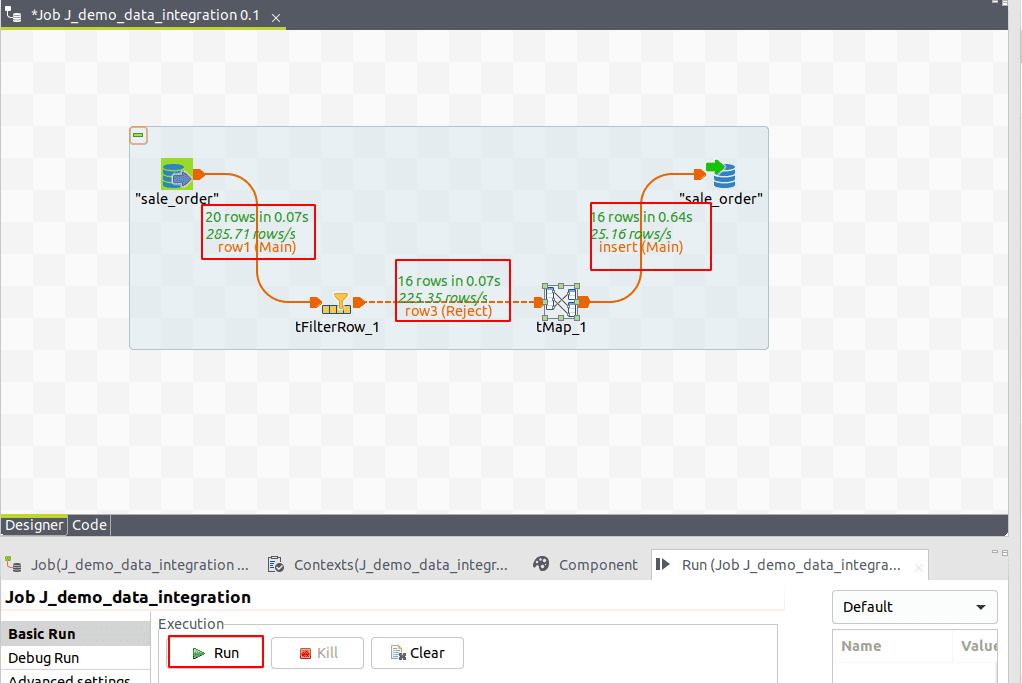
Upon executing the job, 20 records are retrieved by the input component. The filter component then refines the data based on specified conditions. Subsequently, the refined dataset is loaded into our output component, ensuring that only relevant records meeting the specified criteria are processed and presented
t-sort
This component facilitates the sorting of input rows in ascending or descending order by allowing users to define one or more conditions on selected columns. This functionality enhances data organization, providing a streamlined approach to arranging information based on specified criteria for a more efficient and user-friendly experience.
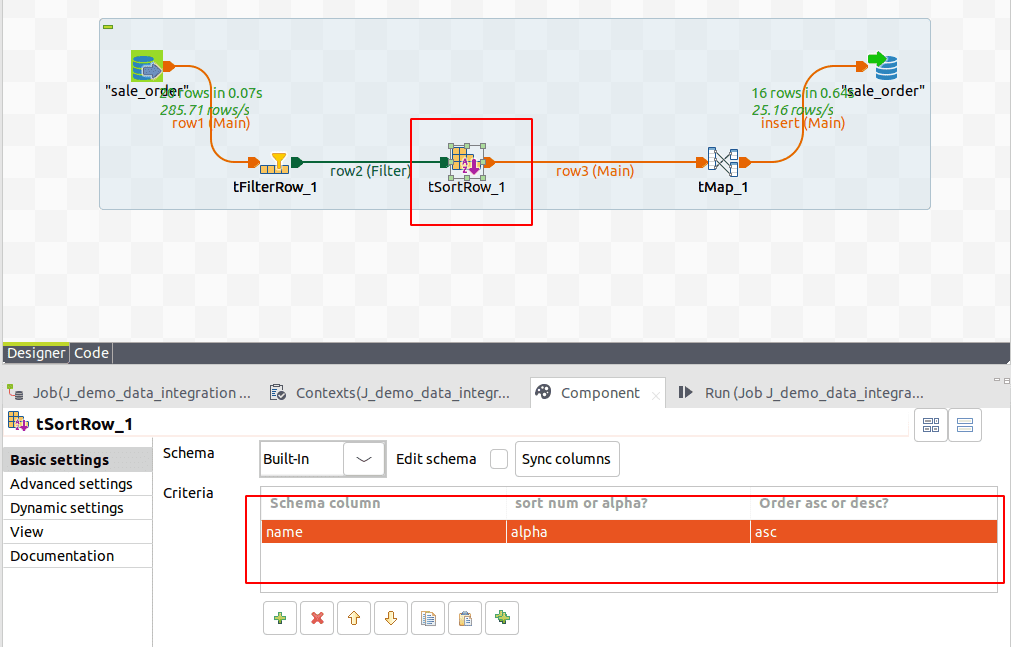
To achieve this, select the "t sort" component by typing its name in the designer palette or drag it from the palette. Connect the "Row > Filter" output from the "t-filter" component to the "Row > Main" input of the "t-sort" component. Continue the flow by connecting the "Row > Main" output from the "t-sort" component to the "t-map" component.
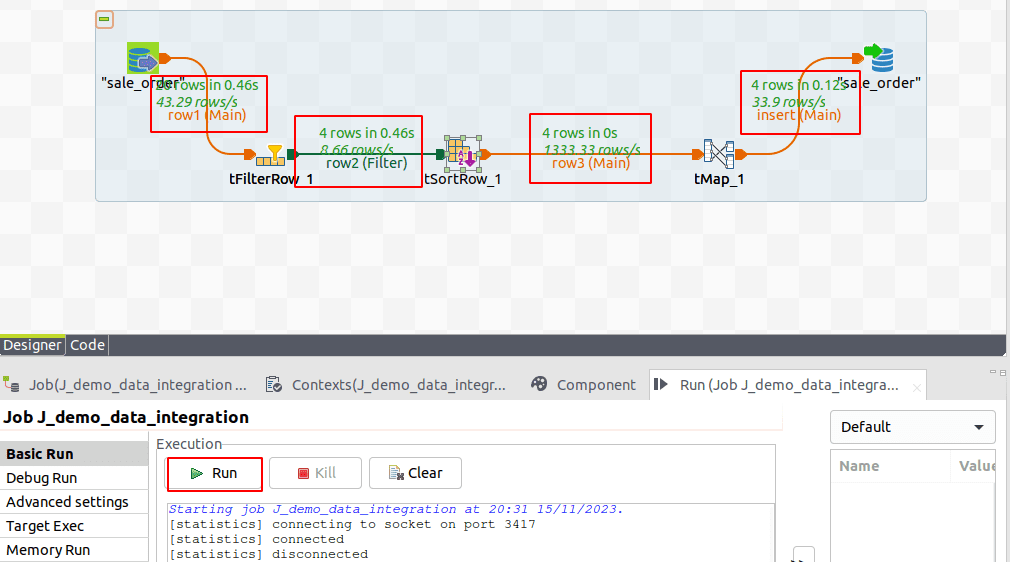
Upon executing the job, observe that the rows are filtered from 20 to 4 lines and subsequently sorted in ascending order based on the name column and filtering state contained in the draft. The sorted data is then loaded into the output column, ensuring a refined and organized dataset as per the specified criteria.

To read more about configuration settings in Odoo16 field services, refer to our blog An Overview of Configuration Settings in Odoo16 Field Services