In Odoo 17 Point of Sale (POS), the Product Variant window allows users to manage and configure product variants directly within the POS system. Product variants are different variations of a product, such as size, color, or style, which may have unique attributes or pricing.
In the Odoo 17 PoS module interface, you can manage the products and various product variants using the ‘Product’ menu. Here's an overview of the Product Variant window in Odoo 17 Point of Sale. Users can access the Product Variant window from the POS interface while adding or editing products. Typically, users navigate to the product management section within the POS system and select a product to view or edit its variants.
In the Product Variant window, users can view and manage various attributes and options for each product variant. This includes defining variant attributes such as size, color, or style, as well as setting specific prices, barcode numbers, and inventory quantities for each variant.
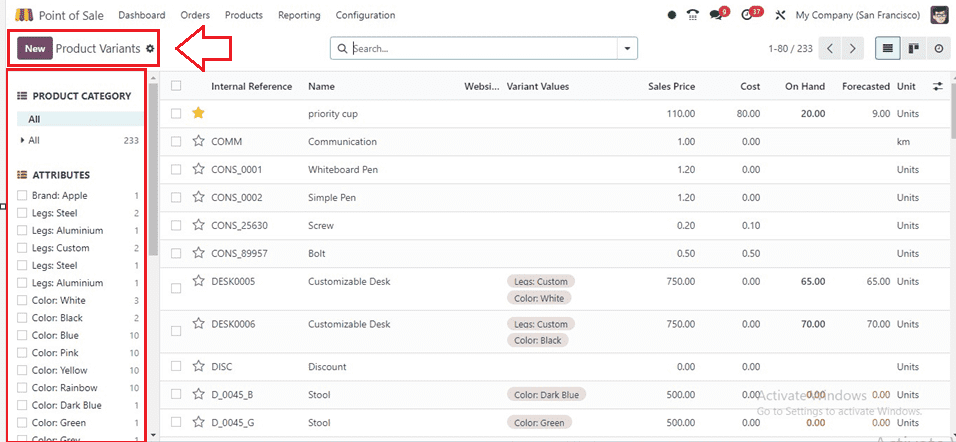
Product Category Section
You can manage or access products based on different categories from the ‘PRODUCT CATEGORY’ section provided on the left side of the page, as illustrated in the screenshot below.
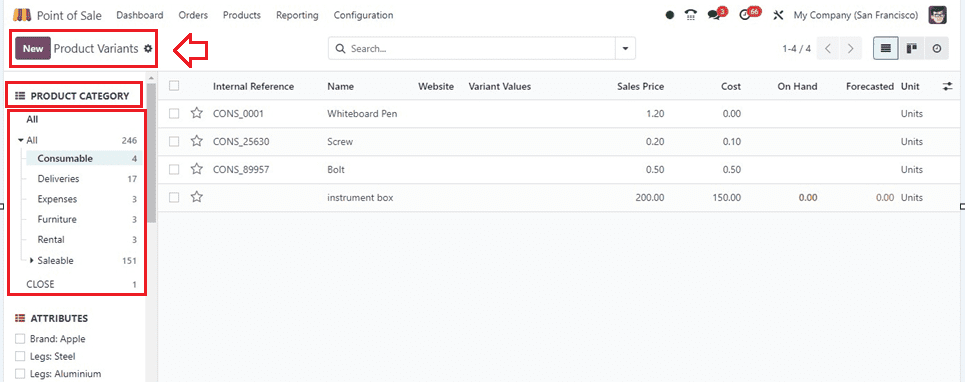
Attributes Section
Attributes help distinguish between different variants of the same product. Users can manage variant attributes directly within the Product Variant window. This includes Brand, Legs, Color, Material, Size, and other attributes.
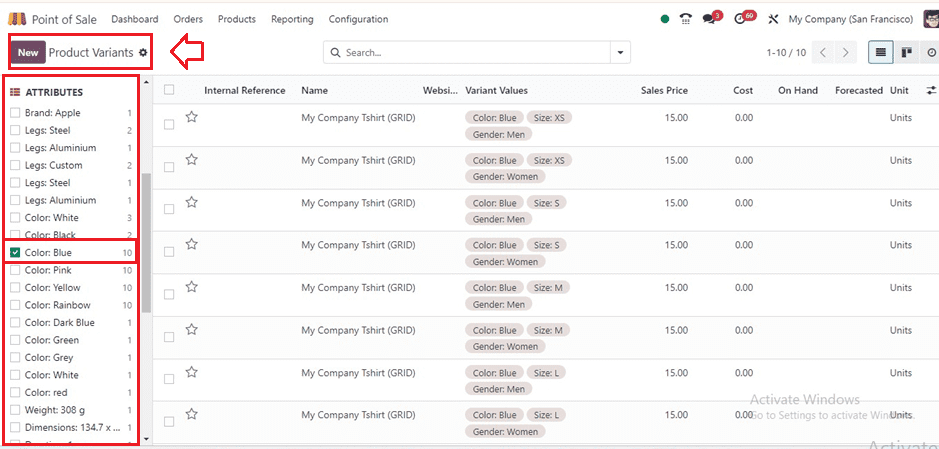
From the above screenshot, we can see the collection of the products as per the selected attribute ‘Color ’ and their value ‘Blue.’ You can check other variant specifics of the products from the ‘Variant Values’ section of the window.
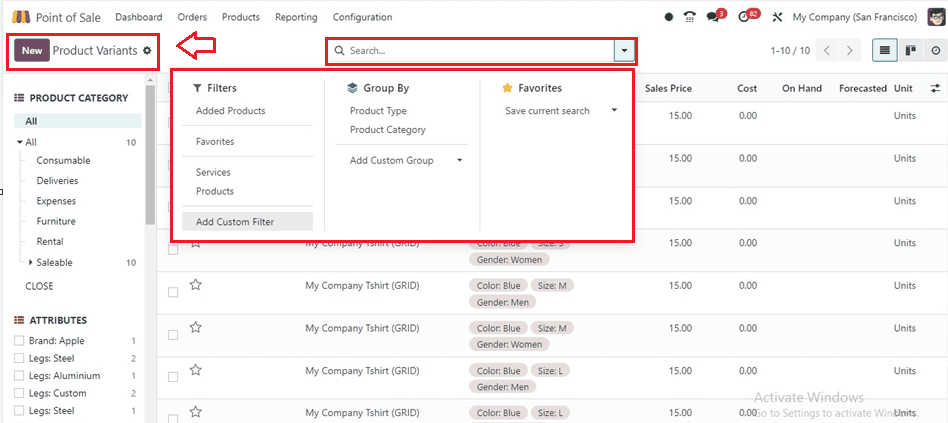
The advanced search bar can be used to filter and sort the required products based on various parameters using the ‘Filters,’ ’Group By,’ and ‘Favourites’ options.
Managing a Product Variant
Click on a product column to open its configuration form and alter the variant specifics. Here, you can see the form view of a product variant from the screenshot depicted below.
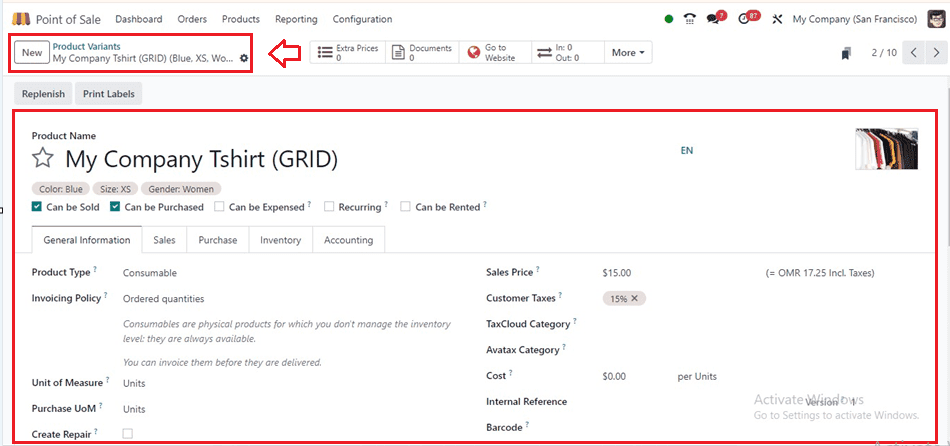
The Product Variant window enables users to set individual prices for each product variant based on attributes, enabling businesses to offer different pricing options for unique variants. It also allows for inventory management, including stock level and reorder point, to ensure accurate tracking and management of product variants. Users can save and apply these configurations to the product, ensuring they are available for selection during POS transactions and accurately reflect product offerings.
Creating New Product Variants
Click on the ‘New’ button provided on the left side of the window to create a new variant of a certain product directly, or you can create variants while configuring the products within the ‘Products’ window.
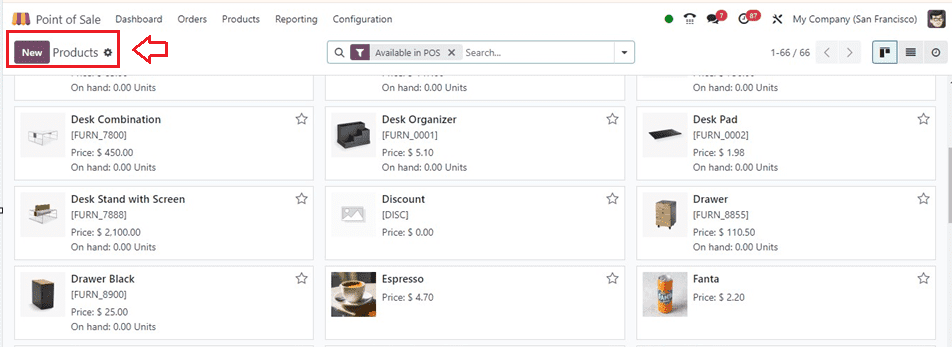
Then, open the product configuration form and start editing the product specifics. The ‘General Information’ tab allows you to set the basic features of a product, including Product Type, Invoicing Policy, Unit of Measure, Purchase UoM, Sales Price, Customer Taxes, TaxCloud Category, Avatax Category, Cost, Product Category, Internal Reference, and Barcode. and other product features, as shown below.
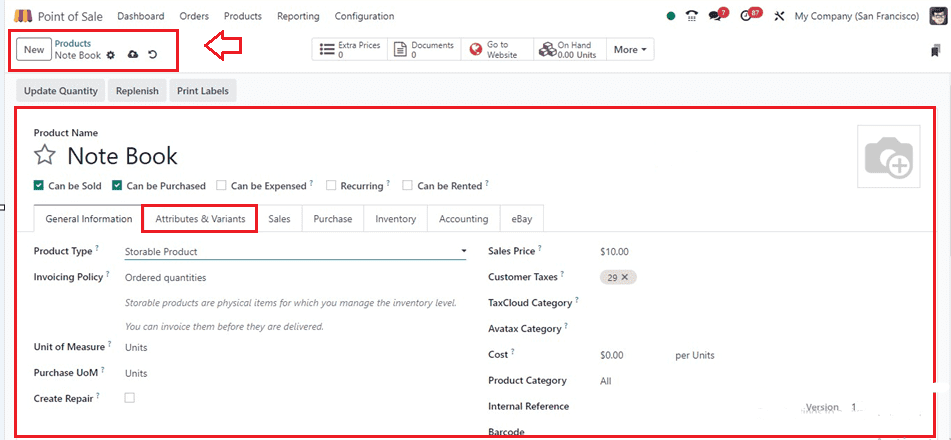
Creating Attributes & Variants
Users can customize product attributes, variants, and values, including brand names, colors, sizes, patterns, and fabrics, and provide values based on specific variants and brand names using the ‘Attributes & Variants’ tab area.
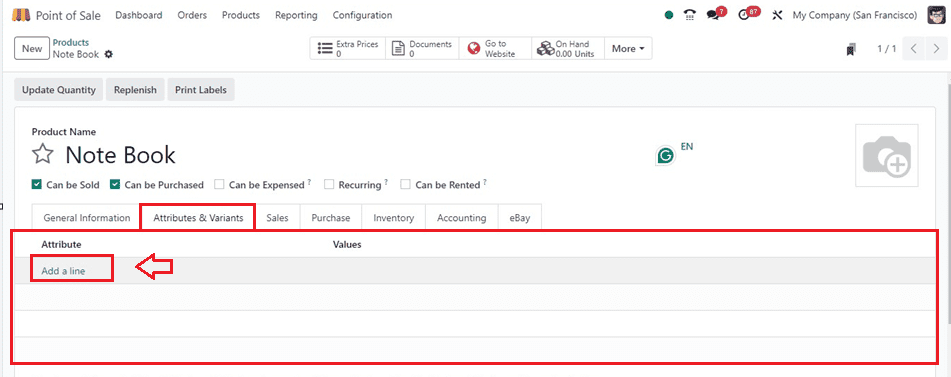
Click on the ‘Add a line’ button to create a new attribute and its value. This will open a new editing line where you can edit the attribute name and its different values, as shown below.
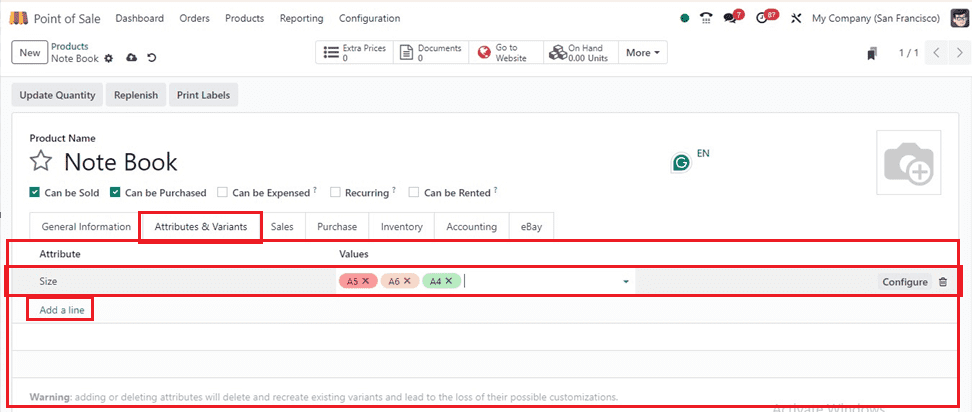
Here, I have created a product named ‘Note Book’ with an Attribute named Size and provided some Values, such as A5, A6, and A4.
You can see various smart buttons from the top of the product configuration to get insights about the Extra Prices, Documents, Website, Variants, Oh Hand Units, Forecasted Units, Reordering Rules, Bill of Materials, ECOs, Putaway Rules, Quality Points, Storage Capacities and many more as depicted in the screenshot below.
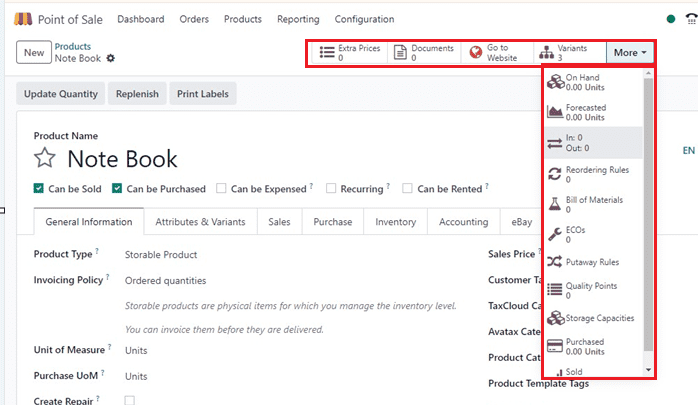
Adding Extra Price for Variants
You can add an extra process for a certain product variant by clicking on the ‘Extra Prices’ tab. This action will open the window containing the details of extra prices of that product variant, as shown below.

Click on the ‘New’ button to add an extra price for a certain product. This will open a new editing line. Choose the Pricelist of the product and mention the product variant inside the Applied On field. Then, mention the Product Variant, Minimum Quantity, Price, Start Date, End Date, and Company, respectively, and save the extra piece of data using the Save icon.
After providing the other essential tab section of the configuration form and saving the product's data, we can see these product variants from the ‘Product Variants’ window with their Internal Reference, Name, Website, Variant Values, Sales Price, Cost, Hand, and Forecasted Unit, as shown below.
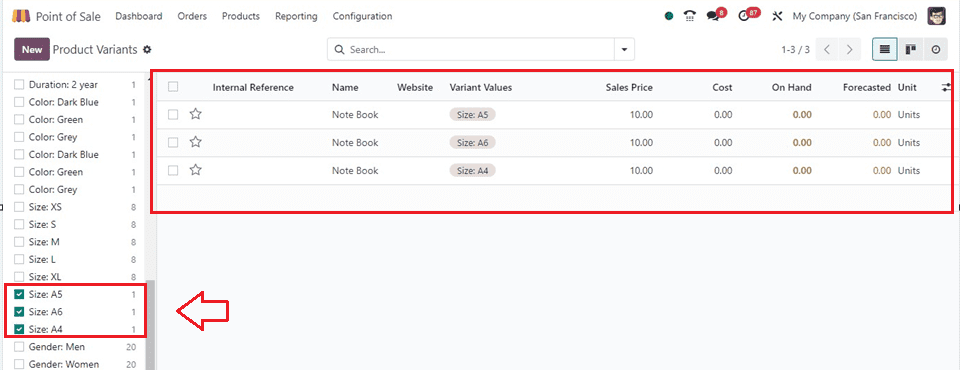
To add another version of this product, simply click the "New" button to start a new one and fill out the form with the necessary product details.
Ordering Product Variants from a POS Session
After setting the product variants and their attributes, edit the complete product details inside the product configuration form and save the data. Then, we can check the product variant selection process from a POS sales session.
So, go to the Orders window and check the previously created product and its variants. Here, you can see the three product variants as shown below.
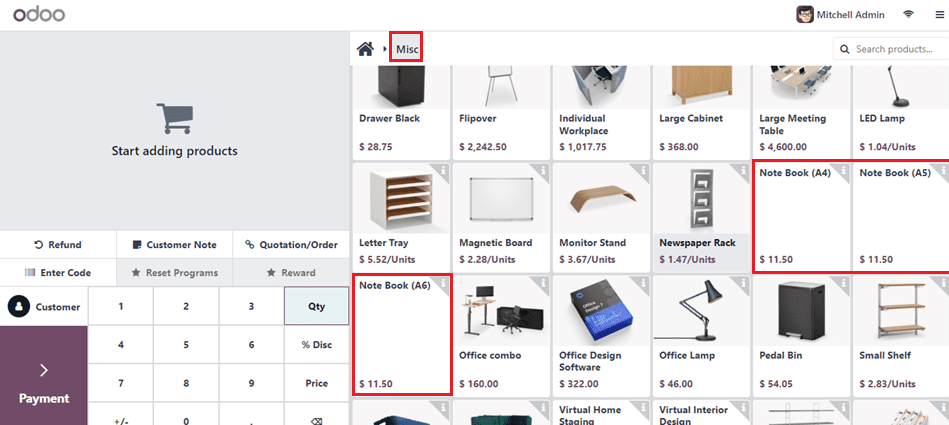
When you click on the 'i' button located in the top right corner of the product column, a pop-up window titled "Product Information" will appear, displaying details such as the product's Cost, Margins, Attributes, and Values, as depicted below.
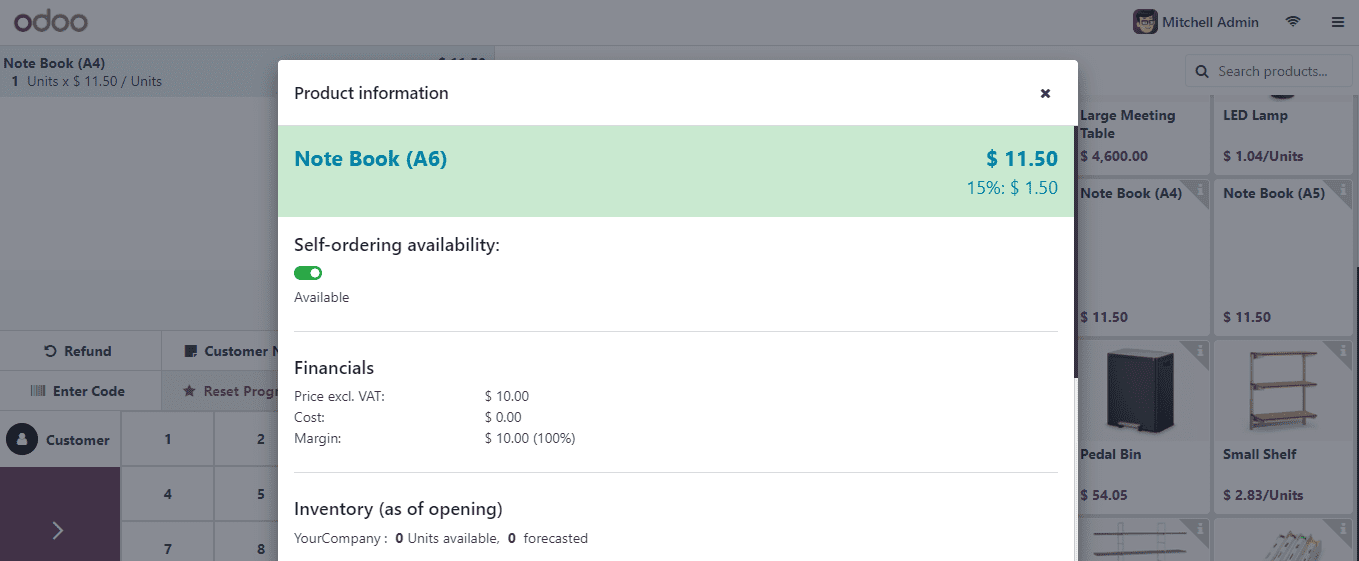
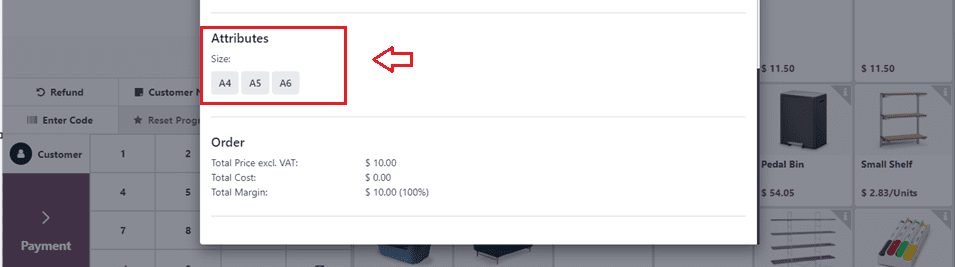
Once you have selected the desired product variant, you can proceed with the subsequent order procedures and payments.
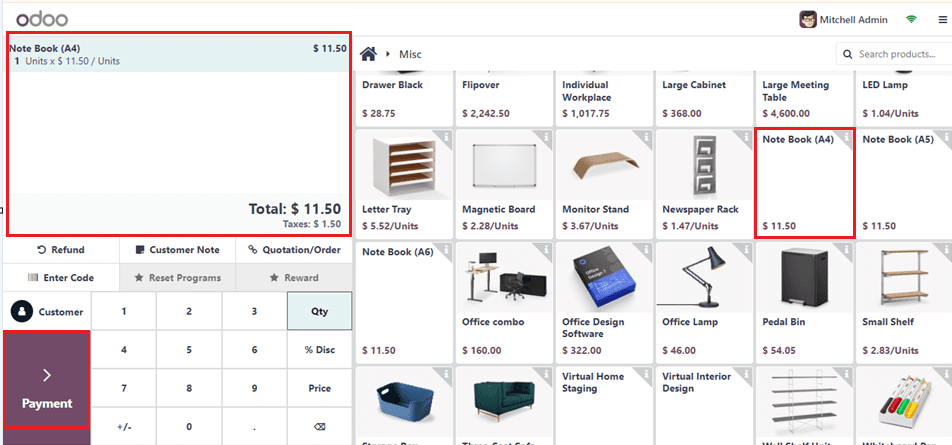
Overall, the Product Variant window in Odoo 17 Point of Sale provides users with a comprehensive interface for managing and configuring product variants directly within the POS system. By efficiently managing product variants, businesses can offer a diverse range of products to customers and streamline the POS transaction process.