Odoo 17's Project Management Module serves as a centralized hub for organizing and overseeing projects of all sizes and complexities. From task delegation and resource allocation to time tracking and reporting, this module offers a comprehensive suite of tools to facilitate every stage of the project lifecycle. Whether you're handling simple tasks or managing multi-phase projects with intricate dependencies, Odoo 17 provides the flexibility and scalability to adapt to your unique project management needs.
One of the standout features of Odoo 17's Project Management Module is its intuitive and user-friendly interface, which makes it easy for teams to collaborate and stay on track. The module offers a range of powerful functionalities, including:
Benefits of Using Odoo 17's Project Management Module
By leveraging the capabilities of Odoo 17's Project Management Module, businesses can unlock a myriad of benefits, including:
* Enhanced Productivity: By streamlining project workflows, getting rid of manual work, and cutting down on administrative overhead, teams will be able to concentrate on high-value tasks and complete projects faster.
* Improved Collaboration: Foster a culture of collaboration and teamwork by providing team members with the tools they need to communicate, share information, and collaborate effectively in real-time.
* Enhanced Visibility and Control: Gain greater visibility into project progress, resource utilization, and budgetary constraints, empowering project managers to make informed decisions and proactively address issues as they arise.
* Improved Resource Management: Minimize glitches and maximize productivity by making sure that the right personnel are assigned to the correct tasks at the right time. This will optimize resource allocation and utilization.
* Enhanced Client Satisfaction: Deliver projects on time, within budget, and to the highest quality standards, exceeding client expectations and building long-lasting relationships based on trust and reliability.
Projects Dashboard menu
Upon clicking the project module in Odoo, you'll be directed to the main dashboard, showcasing a Kanban view of project details.
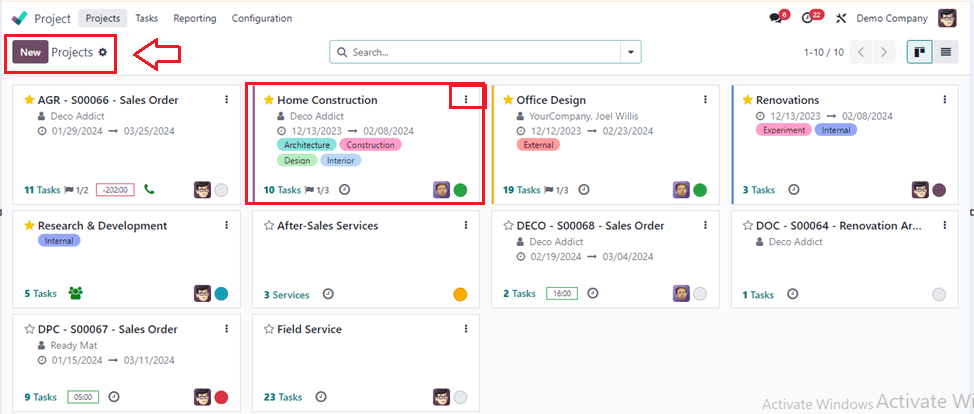
The Kanban view displays key project details such as scheduled dates, partners, customer ratings, task counts, milestones, and remaining hours. Each project's status is color-coded, indicating its progress, with options to add projects to your favorites list.
Scheduling Activities for Projects
By clicking the small clock icon, you can schedule various activities for specific projects via a pop-up window.
Accessing Project Options
The three dots icon next to each project offers options to view tasks, milestones, timesheets, documents, planning, and project updates. Additionally, access reports like task analysis and customer ratings.
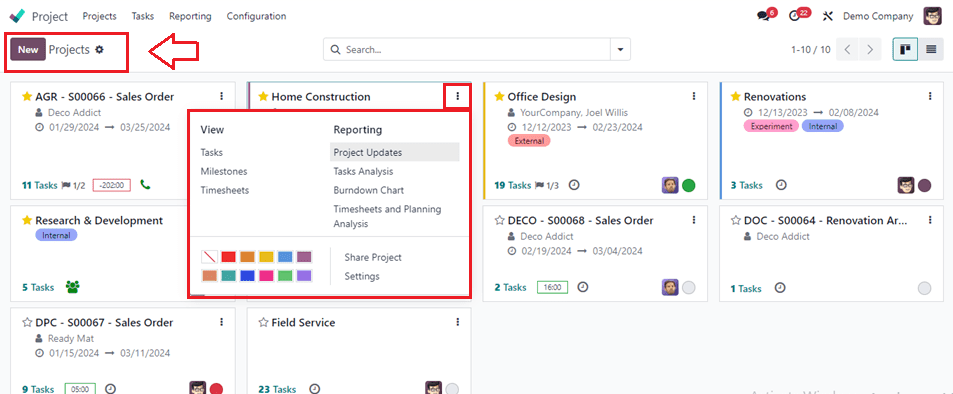
Creating a New Project
To create a new project, click the "New" button and provide project details such as name, billable status, timesheet recording, and planning.
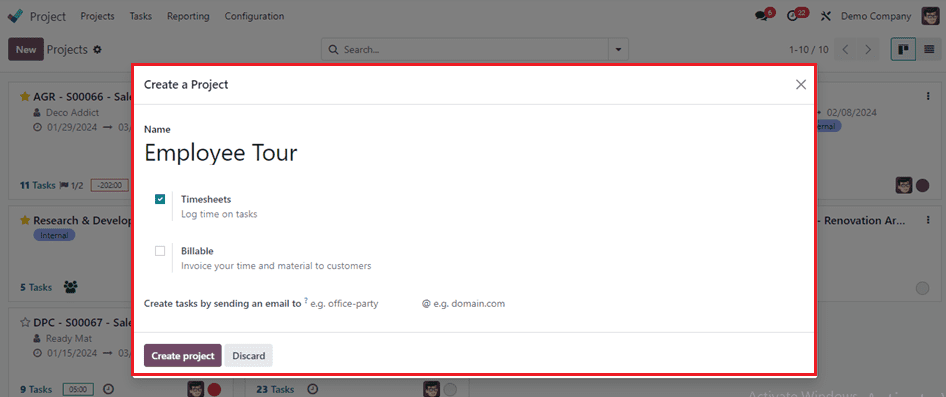
You may specify the tasks' phases before you actually create the tasks for the project. To accomplish this, enter the name of the stage in the provided field and press the Add button. In this way, you may assign the duties to new phases.
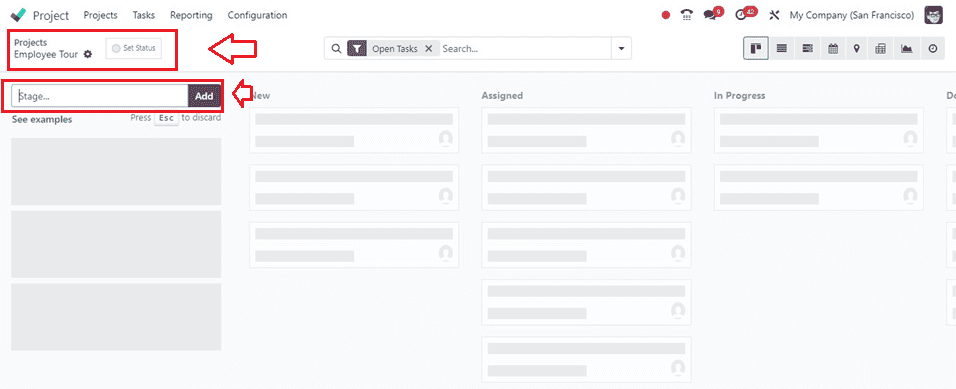
Adding Tasks and Sub-Tasks
Use the "Add" icon to add tasks under stages, inputting task titles, assignees, milestones, deadlines, and labels. Subsequently, create sub-tasks and define their details.
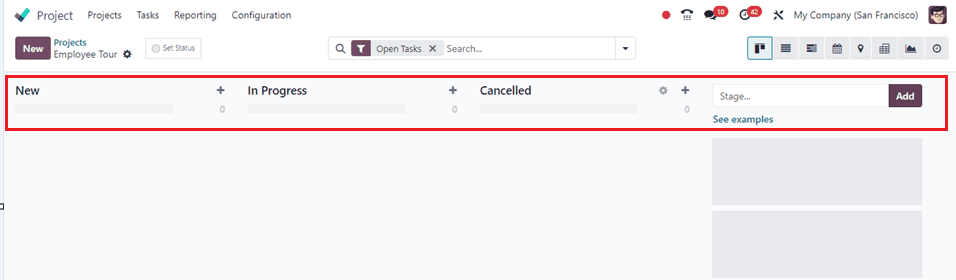
You can see some stages that I have created, such as New, In Progress, and Canceled, as illustrated in the above screenshot.
Adding new Tasks
After adding new stages, click on the ‘+’ button provided near the right side of the stage name. This will open a new dropdown form where you can edit the Task Title and Assignees. Next, as indicated below, click the "Add" button to save the assignment.
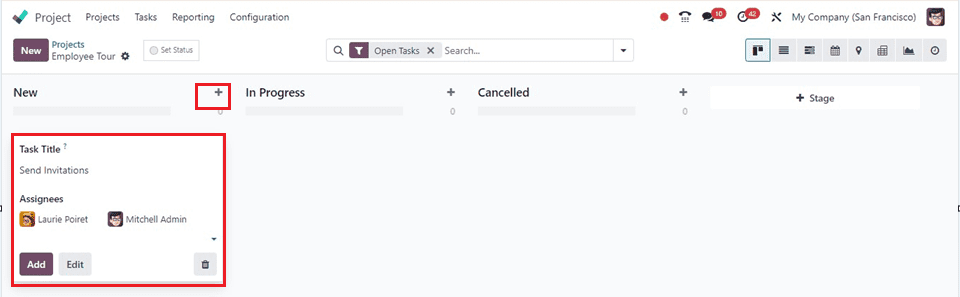
Action Menu
The Action menu is provided near the project title area and will help us to create Dashboards, Spreadsheets, Import Records, and informative articles using the knowledge module interface.
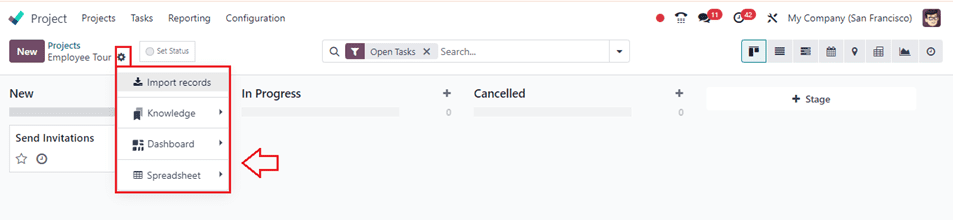
Users can manage tasks in various views like Kanban and List view using the relevant icons provided on the upper right corner of the page.
Advanced Search Bar
The advanced search bar can be used to sort or filter the tasks and projects based on various filter options inside the Filters, Group By, and Favourites sections, as shown below.
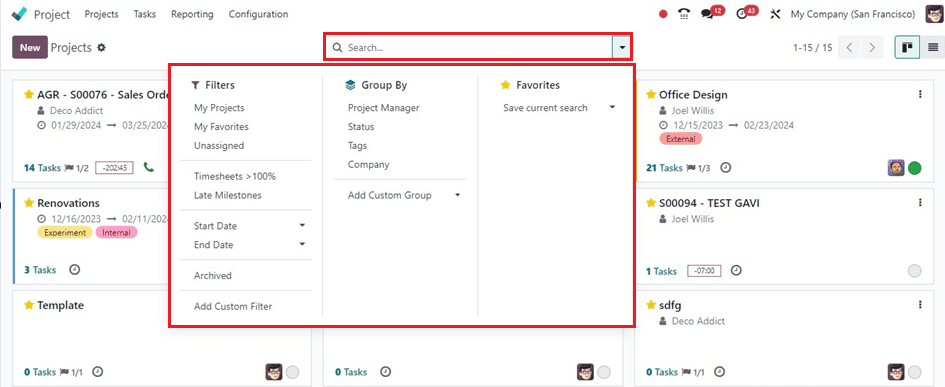
Tasks Menu
The Project module in Odoo 17 offers an extensive feature set for efficient job management. Several choices are usually included in the task menu to help with task creation, organization, tracking, and analysis.
The Tasks Dashboard is the main entry point for accessing all tasks within a project module. Users can create new tasks by specifying details like name, description, priority, deadline, and team membersThe Tasks menu contains two menu options, including My Tasks and All Tasks.
My Tasks
The user's assigned tasks are shown in this area while they are logged in. It gives customers a customized picture of tasks so they may concentrate on their allotted duties, as shown below.
Inside the My Tasks window, the tasks can be viewed in a Kanban board layout, list view, calendar view, or Gantt view.
* The Kanban view allows users to visualize task status and progress through customizable stages.
* The list view provides detailed information in tabular format.
* The calendar view allows users to visualize deadlines and schedules.
* The Gantt view provides a graphical representation of task dependencies and progress.
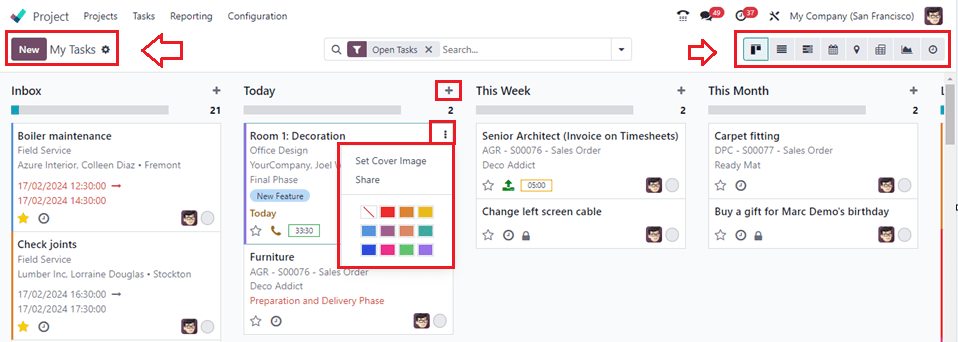
As we discussed in the previous section regarding the Projects Dashboard menu, we can add new tasks using the New button. Pressing the ‘+’ button will help you to add new tasks.
The three dotted menus placed on each Kanban view can be used to Set the Cover Image for the tasks Kanban view and Share task details. The Settings icon placed near the task title can be used to Fold, Edit, Delete, Archive, and Automate the Tasks Kanban view.
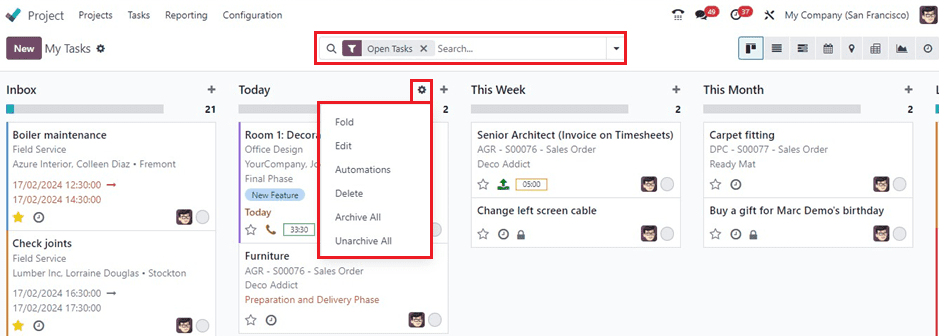
All Tasks
Odoo 17's project menu's "All Tasks" option provides a consolidated view of all tasks across all projects, making it easy for users to access and manage activities without having to go through each project's unique structure. This feature acts as a central location for task management and oversight, independent of the projects that they are linked to.
You can see the All Tasks dashboard window with the Task Title, Project, Assignees, Company, Hours Spent, Progress, Next Activity, and Labels in a list view as shown below.
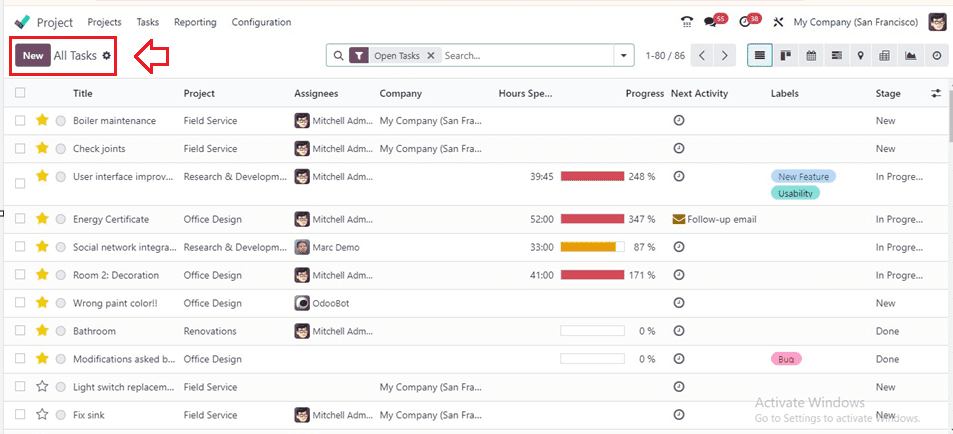
Odoo's advanced search bar of the "All Tasks" menu allows users to filter tasks based on criteria like project, assignee, status, priority, and deadline. It sorts tasks based on due date, priority, assignee, and creation date, allowing users to prioritize tasks. So, you can utilize the Filters, Group By, and Favourites options to get customized task filters.
The menu also includes visual indicators for task statuses and priorities. It integrates with other project management features like Gantt charts, Kanban boards, and reporting tools, providing a comprehensive overview of task-related activities and project progress. Then, you can also create new tasks using the New button.
Reporting Menu
Comprehensive examination of every project and task in the database is made easier by the Reporting menu in the Odoo Project module. It is essential to regularly analyze project operations in order to pinpoint areas that need attention and development. The Reporting menu provides two reporting options named Task Analysis and Customer Ratings.
Task Analysis
Through the Reports menu of the Odoo Project module, users may use the Task Analysis platform to review task information that has been recorded in Odoo.
As seen in the below screenshot, the Odoo 17 project module's Task Analysis reporting window provides a thorough graphical representation with the project titles on the X axis and their count on the Y-axis.
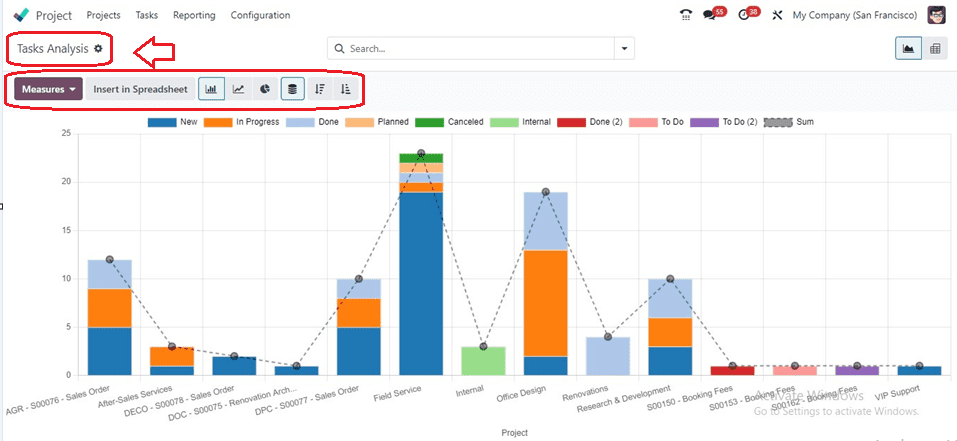
Users can refine tasks based on various measures provided in the Measures button. Tasks can be grouped and sorted based on attributes, aiding in organizing and identifying patterns. The reporting window can also include graphical representations like charts or graphs for visualization. Users can customize the window by choosing task attributes, adjusting the layout, and saving custom views.
Customer Ratings
Users can activate the Customer Ratings option from the Settings menu, providing comprehensive tracking and management of company projects and tasks as shown below.
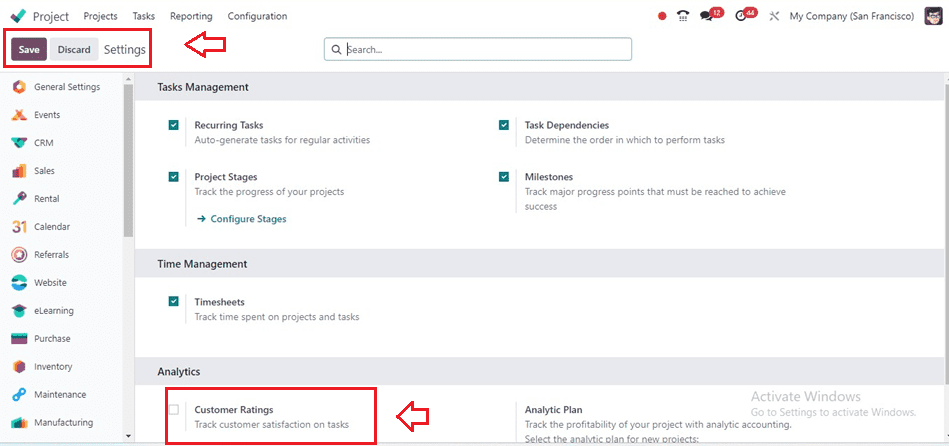
Following activation, the Customer Ratings platform is accessible via the Reports menu. The ratings that project clients submit are recorded and saved inside this platform with the Customer Name, Company, Date, Project Name, etc, as shown below.
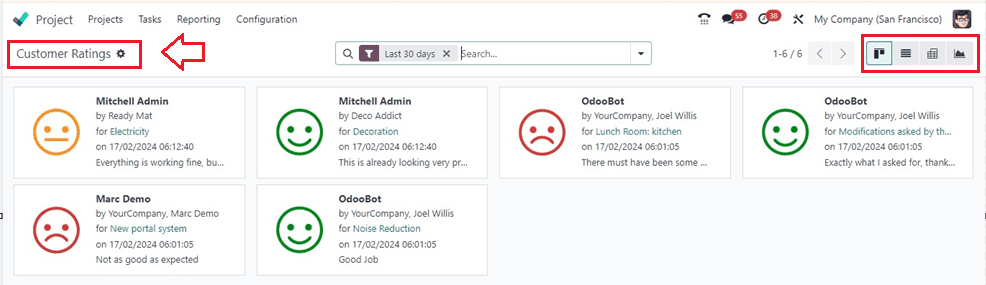
The Customer Rating reviews are arranged in Kanban views. We can also change them into List view, Gantt view, and other Graphical views as per the requirements.
The advanced search bar can be used to Filter, Group By, and add records to the Favorites section. Also, use the Action menu to create Dashboards, Spreadsheets, and articles using the Knowledge platform.
Configuration Menu
Within the Project module, the Configuration option encompasses various settings for managing Settings, Projects, Project Stages, Tags, Activity Types, and Activity Plans. Many of these settings have been elaborated upon while creating projects and tasks.
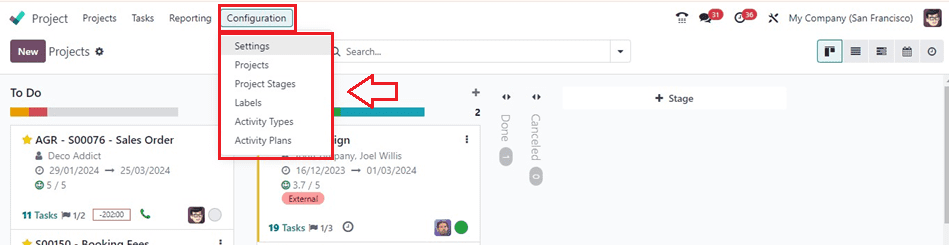
Settings
When accessing the Settings menu of the module, you can see some tab sections such as Tasks Management, Time Management, and Analytics.
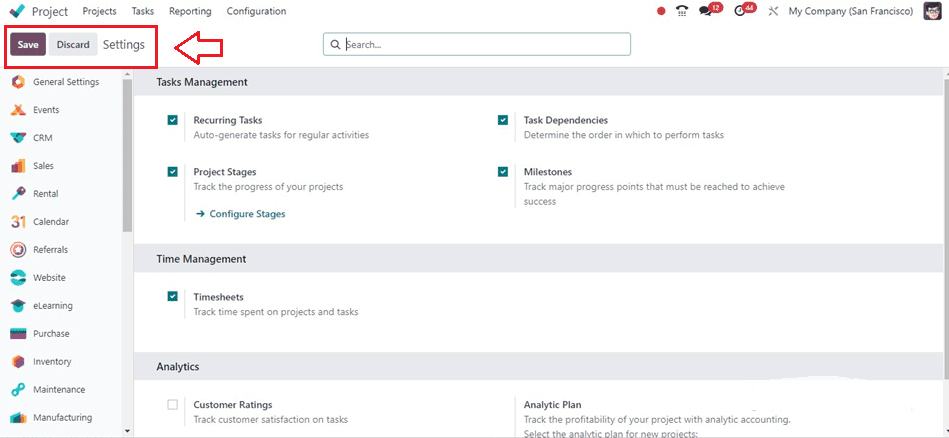
Tasks Management section, you can enable the Recurring Tasks, Project Stages, Tasks Dependencies, and Milestones. The Project Stages feature improves project progress tracking by organizing projects based on advancement. Activated, it displays pre-configured stages, and users can view names. Also, you can create new stages.
Also, this settings window can be used to enable the Timesheets option to track the projects and tasks. Then, the Customer Ratings and Analytic Plans can also be enabled as per the requirement.
Projects
We can manage the available projects using the Projects configuration menu. This menu will show the dashboard of all the projects with their Name, Customers, Companies, Project Managers, and Stages.
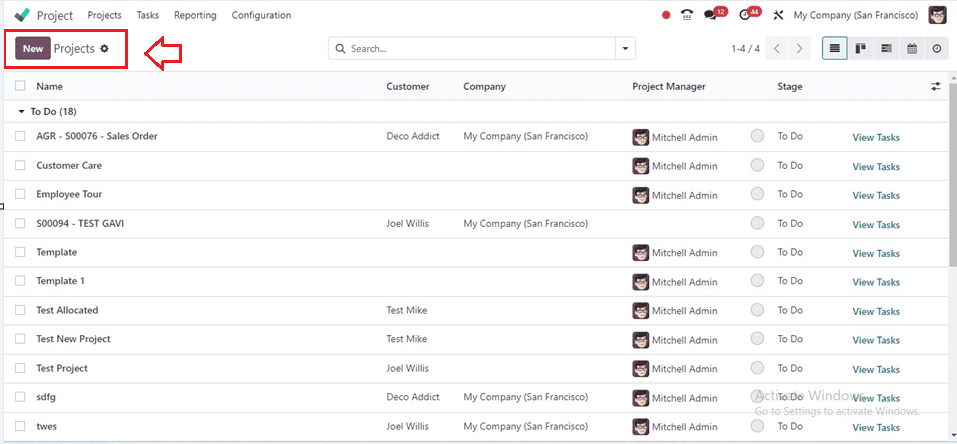
This dashboard can be viewed in multiple representations, including Kanban, List, Gantt, Calendar, and Activity formats. Click on the ‘New’ button to create a new project from the configuration menu itself using a detailed project configuration form.
Project Stages
Project stages are significant points in a project's lifecycle that show tasks, status, and progress. They also offer an organized framework for improved management, collaboration, and decision-making.
The Project Stages window will show the dashboard of preconfigured stages with their ‘Name’ and ‘Folded in Kanban’ options, as shown below.
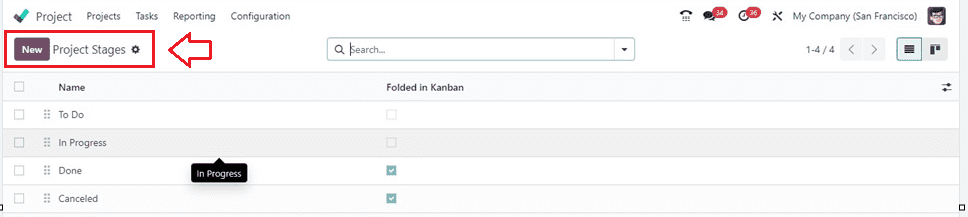
You can create new project stages using the New button.
Labels
In Odoo 17's project management module, labels efficiently organize projects. Labels may be customized by users according to parameters like department, priority, and status. They facilitate quick item identification and filtering and offer visual cues like colors or icons for easy category recognition.
The Labels window of the Configuration menu will provide the list of various labels with their Name and Color as shown below.
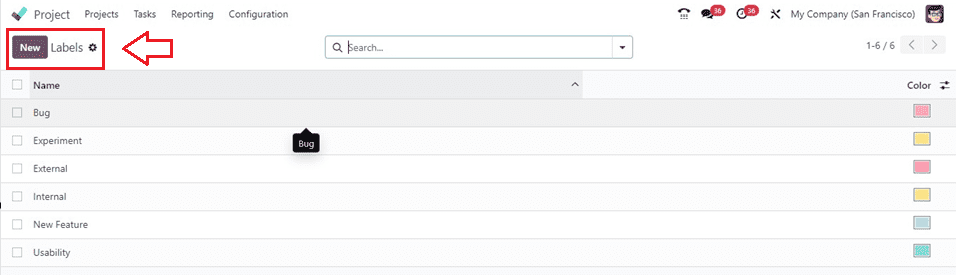
Clicking the New button opens a new line where you can specify the name of the new Label.
Activity Types
"Activity Types" are a method for the project module in Odoo 17 to group tasks according to their required activities, nature, or purpose. In order to improve organization and prioritizing, the administrator or project manager creates these preset categories. By introducing new activity kinds or changing existing ones, organizations may tailor them to meet the demands of their particular projects.
The Activity Types dashboard will give the list of activities with their Name, Default Summary, Planned In, and Type, as shown below.
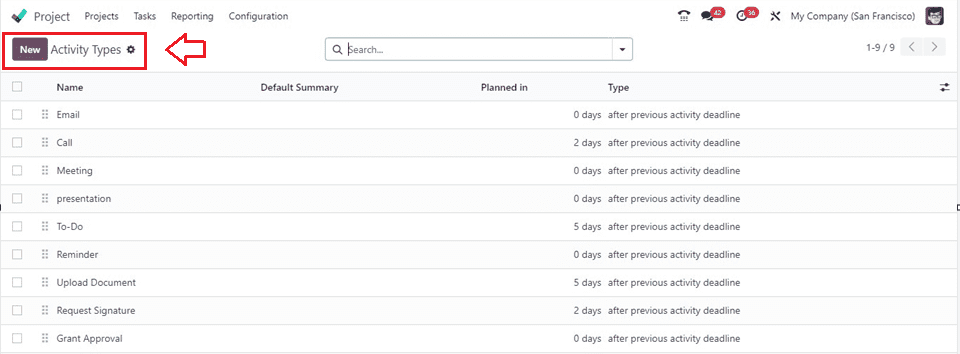
Utilize the New button to create new activity types and save them for future use.
Activity Plans
Activity plans are templates in Odoo 17's project module that outline tasks, deadlines, and dependencies for a project. They standardize workflows, promote uniformity, and allow customization to suit specific requirements. They streamline project planning, reduce manual effort, and minimize errors.
For example, When an employee attends an interview, there could be multiple interview rounds involved. To streamline the process, the employer or manager can group these interview rounds within a specific Activity Plan. This approach assists in organizing the interview steps systematically, enhancing efficiency throughout the entire process.
The Activity Plans window will show the Name, Steps Count, and Department of every plan configured inside your Project Module Database.

Utilize the New button to create a new Activity Plan according to your requirements.
In conclusion, Odoo 17 Project Management Module offers a comprehensive solution for businesses looking to streamline their project workflows, boost collaboration, and drive productivity. With its user-friendly interface, powerful features, and seamless integration with other Odoo modules, this module empowers organizations to plan, execute, and monitor projects with ease and efficiency. Odoo 17 offers the resources you need to thrive in the cutthroat business world of today, regardless of your size—whether you're a small startup or a major corporation. Unlock the full potential of your projects with Odoo 17's Project Management Module and take your business to new heights of success.