Odoo Inventory is a warehouse management system with features like location creation, putaway rules, operations, smart removal, and multi-warehouse management. It allows users to create storage locations, schedule stock counts, and track orders. The app supports barcode scanning, a customer portal, replenishment alerts, and integration with third-party logistics services. It also manages pickups, packing, shipping, and material returns.
The blog will provide a comprehensive overview of the new features available in the Odoo 17 Inventory Module platform, such as Revamped operation types in the operation tab, move analysis report, relocating the product from the current location, and setting inventory valuation method for users.
Overview Menu
Opening the Inventory Application will take you to the “Inventory Overview” screen, as shown below. An extensive overview of every potential operation that the Inventory module is capable of managing is shown in the Overview window.
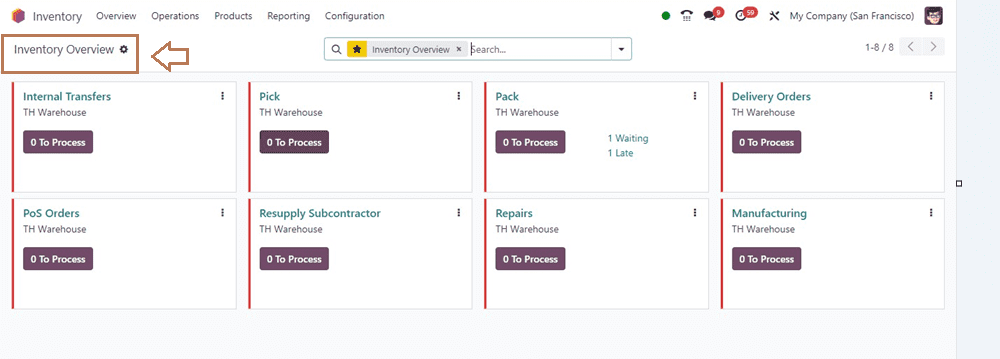
The Inventory Overview window in the Kanban view manages various operations like Receipt, Internal Transfers, Pick, Pack, Delivery Orders, PoS Orders, Resupply Subcontractor, Repairs and Manufacturing. It provides a quick overview of all operations, with additional tools provided by the three vertical dots on each operation tab. In a multi-company environment, the overview includes all company configurations. You can just click on each inventory operation category kanban card to see the dashboard of particular operations carried out inside the application, and you can also create a new inventory operation from there.
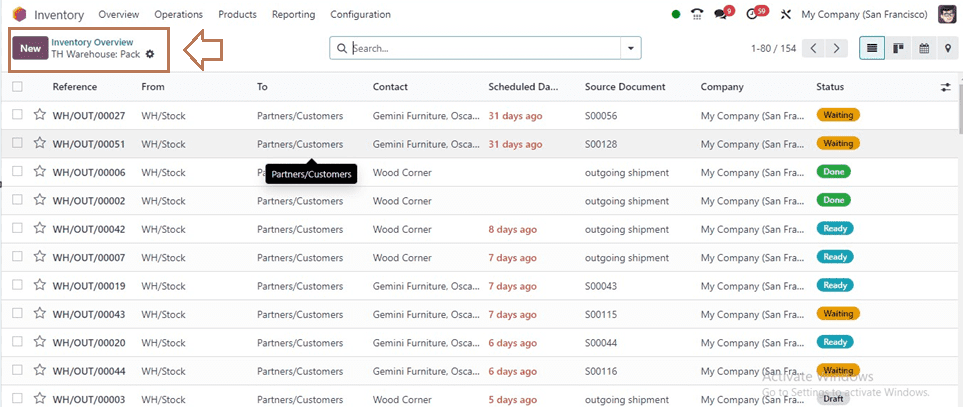
Revamped Operations Menu
Odoo has reconstructed and updated the “Operations” menu of the Inventory Module in its 17th edition. The menu has been divided into three sections: Transfers, Adjustments, and Procurements.
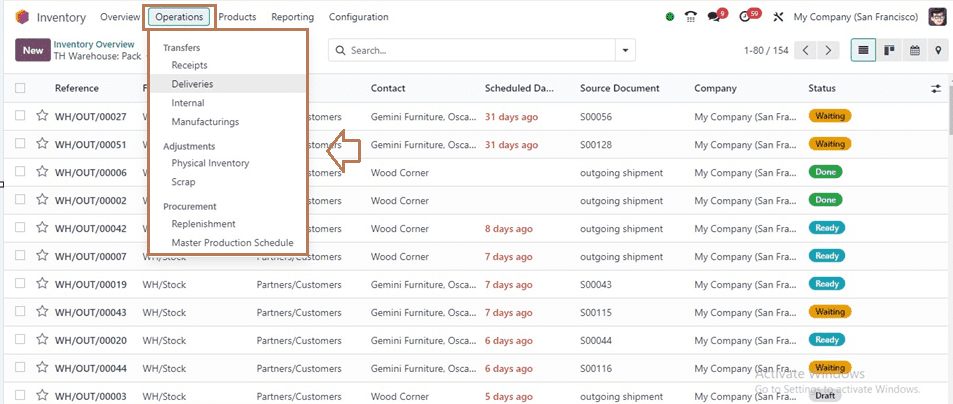
Transfers
In the “Transfers” section of the “Operations” menu, we can access, manage, or create different types of inventory operations available in your Odoo Inventory Package, such as Rexiepts, Deliveries, Internal, and Manufacturing, which are also available inside the Inventory Overview window.
Physical Inventory
Inside the “Physical Inventory” section of the “Operations” window, users can manage or adjust their physical inventory products. You can see the Inventory Adjustments dashboard from the window as shown below.
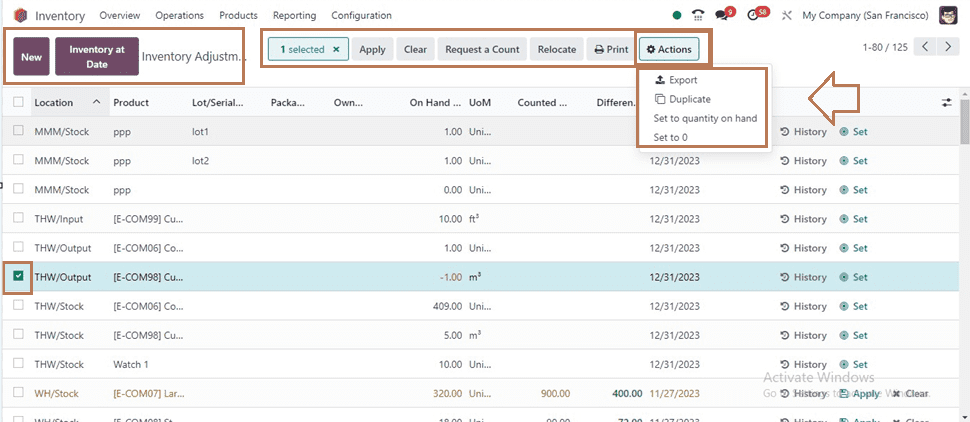
This dashboard provides a quick overview of all the products in the inventory according to their Location, Product, Lot/Serial Number, Packages, Owner, Hand Quantity, Unit of Measure, Counted Quantity, Difference, Scheduled Date, and User.
History Button: Users can view the history of previous inventory adjustments made upon a certain product or location using the “History” button provided corresponding to each column.
Set Button: We can set the Counted Quantity of products using the “Set” button on each column.
Apply Button: A save button's function is performed by the "Apply" button. This button allows users to save the inventory updates.
Clicking on the required number of inventory adjustment columns will display some extra buttons on the top of the dashboard that can be used to perform various procedures inside the inventory adjustment data,
including Apply the changes, Clear, Relocate, Request a Count, and Print The advanced Action menu placement can be used to Export, Duplicate, Delete, Set to quantity on hand, or Set to 0. The “New” button will help you to create a new inventory adjustment entry.
Scrap
You can manage or create the Scrap Orders from the “Scrap” menu. Opening the menu will show the list of all the previously created Scrap Orders with their corresponding Reference, Date, Product, Quantity, Source Location, Scrap Location, etc. Also, creating new Scrap orders can be done through this window itself.

Replenishments
Managing and creating various replenishment orders can be done via the “Replenishments” dashboard of the “Operations” menu.
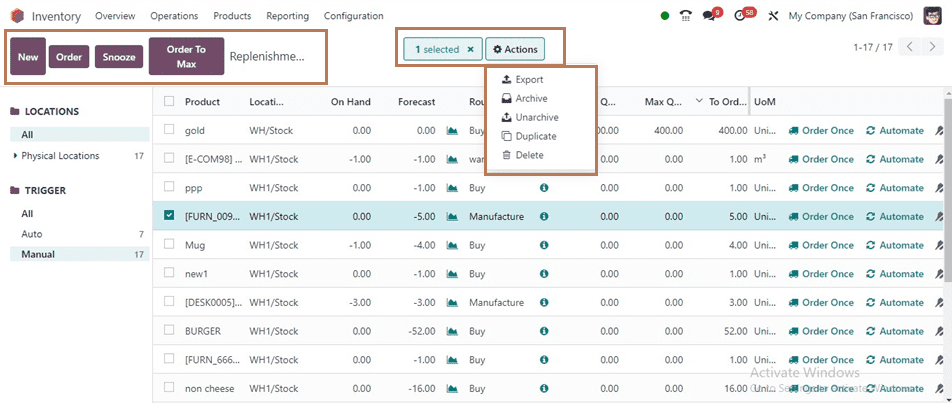
You can create a new Replenishment order using the “New” button. The “Order” button can be used to repeat a replenishment order by selecting a specific column. Pausing an existing replenishment order can be done using the “Snooze” button. The “Order To Max” button can be used to replenish the maximum quantity of a certain product.
The "Order Once" button allows you to order a replenishment operation just once, and the "Automate" button lets you schedule the replenishment process to happen on a specific frequency based on your needs.
Master Production Schedule
The Master Production Schedule (MPS) is a crucial tool for planning production based on demand forecasts. It displays information like Actual/Forecasted Demand, Actual /Suggested Replenishment, and Forecasted Stock showing the quantity of products ordered and available for sale. Users can also hide rows if desired.
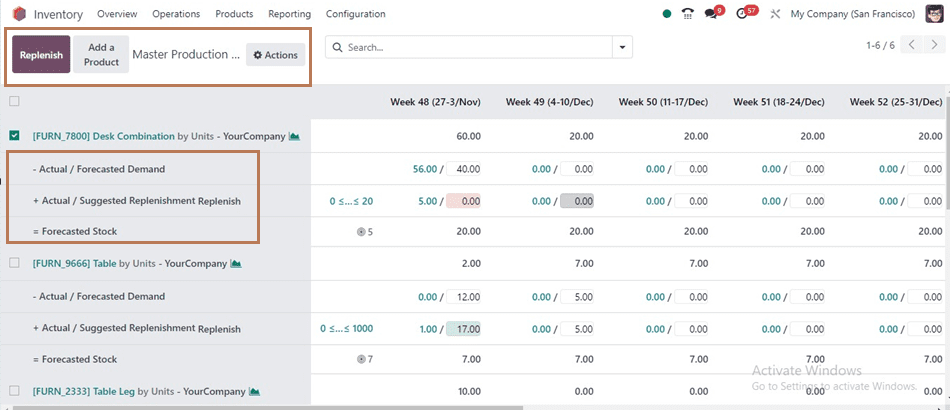
Move Analysis Report
Odoo has included a new reporting section named “Move Analysis” in the “Reporting” menu of the Odoo Inventory Module.
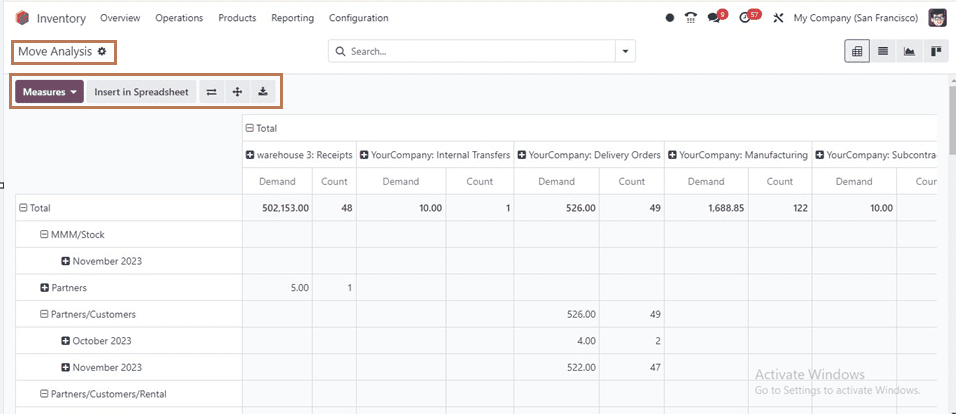
The above Pivot view provides the Demand and Count of products based on different warehouse locations according to various months. We can change the reporting parameters from the “Measures” sections that include Cost Share, Demand, Number of SN, Quantity, Real Quantity, and so on.
You can see the stock movement analysis of all your inventory products based on their warehouse locations as a list view as shown below.
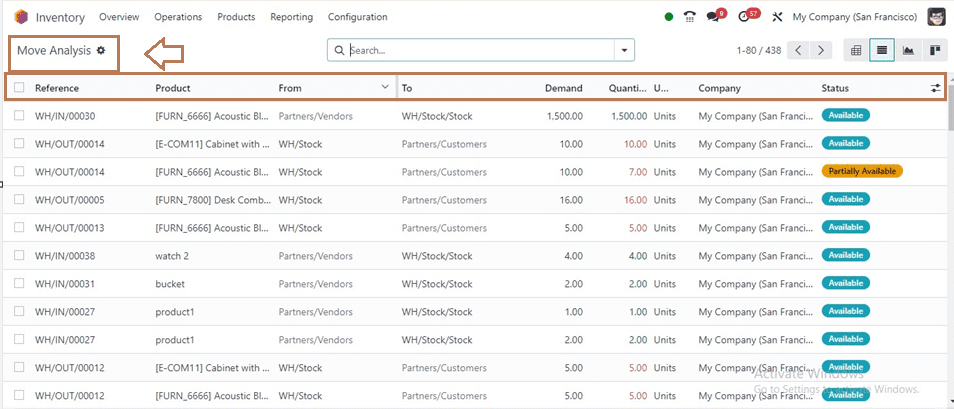
You can see the stock move reference, Product, From, To, Demand, Quantity, Unit, Company, and Status. You can make Articles, Spreadsheets, and Spreadsheets using the Action menu. Also, the reporting can be changed to various graphical views like Pie Chart, Stacked view, Ascending, Descending, Line Chart, etc using the appropriate icons provided at the top right corner of the window.
Relocating the Product from the Current Location
Odoo 17 has introduced a new feature in its new Inventory Application to relocate any stocked products from one location to another. To do this operation, you can go to the “Physical Inventory” option available in the “Operations” menu.
You can see the dashboard of all the product stocks available inside all of your physical inventory locations as shown below. The dashboard displays an overall view of all the Locations, Products, Lot/Serial Numbers, Packages, Hand Quantity, UoM, Counted Quantity, etc.
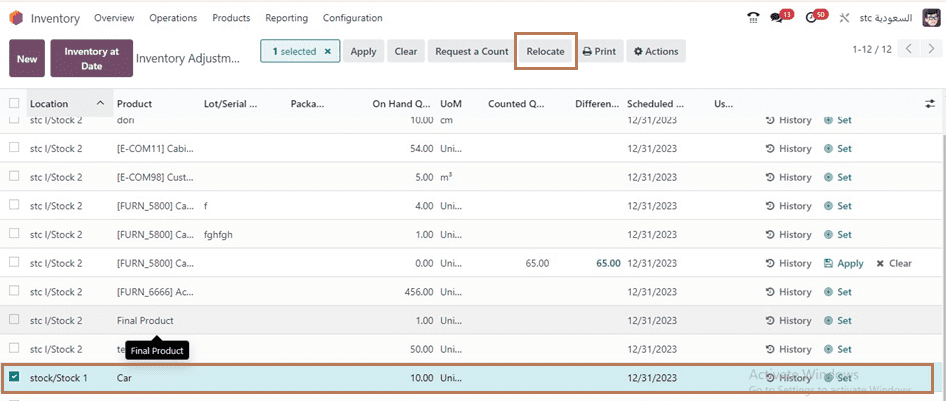
To relocate any products from a certain location to another, click on the particular location column. This action will display some buttons on the top of the window, click on the “Relocate” button to proceed with the relocation process. You will receive a pop-up window to specify the Destination Location, Package, and Reason for relocation as depicted below.
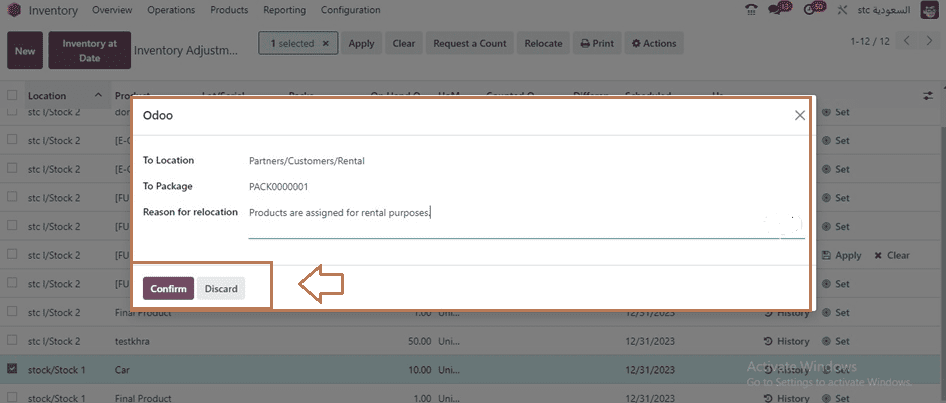
After providing the required information, confirm the process using the “Confirm” button. Here, I am relocating a randomly selected product to the ‘Partners/Customer/Rental” location and providing a reason. After confirming the process, you can see the product has been located in the specified location and package.
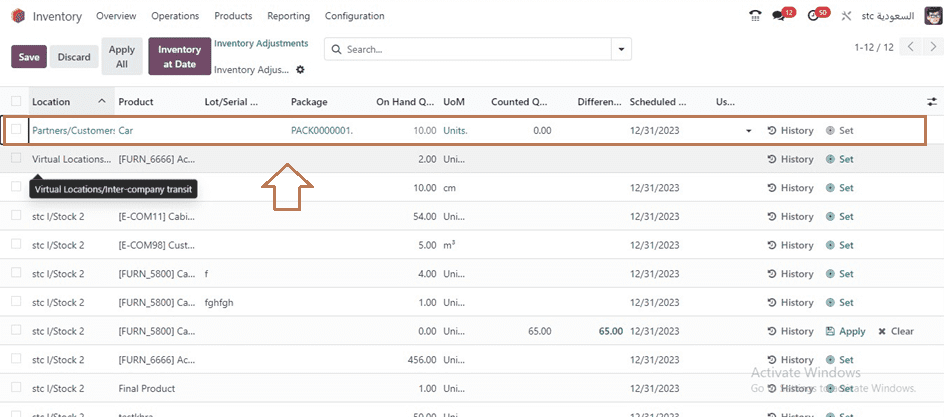
You can view the history of the relocations by clicking on the “History” button provided on each of the product columns. Also, it is possible to relocate the products anytime as per your inventory operation requirements.
Setting Inventory Valuation Methods on User
You may change the inventory valuation choices by going to the “Configuration” menu and selecting the “Product Categories” option. The window shows the dashboard of all the available product categories.
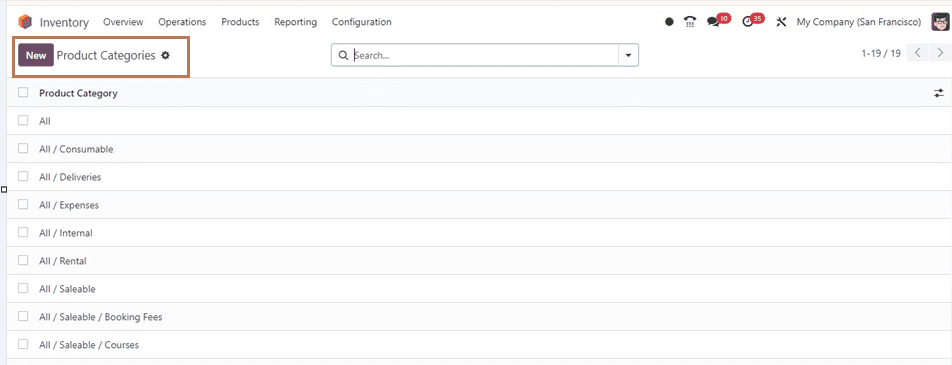
You can manage and alter the product category configuration forms or create new categories from the window. Users can set their Inventory Valuation Methods from these configuration forms.
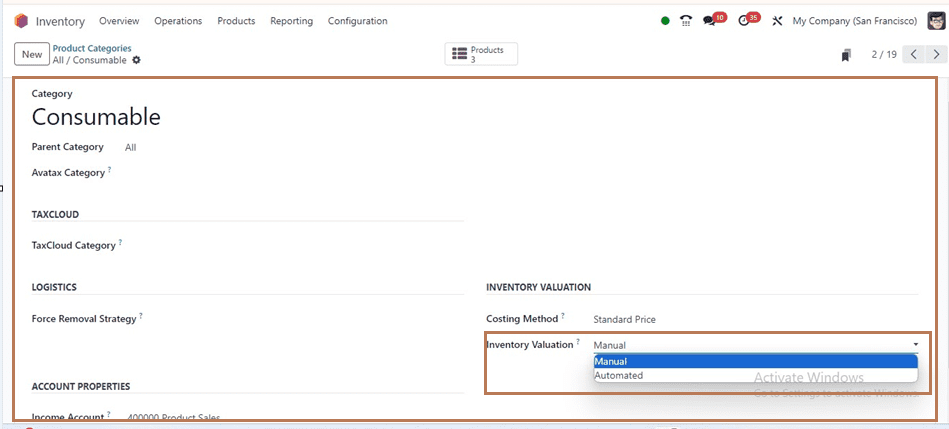
Odoo provides two valuation methods such as “Manual” and “Automatic” inside the “Inventory Valuation” field.
These are a few of the most significant and recent feature updates added to the Odoo 17 Inventory Module.