Products that are either produced internally or acquired from vendors are usually kept in a company's warehouse, known as a consignment. This also includes the practice of storing and selling specific vendor’s goods without requiring payment in advance. Suppliers or vendors may introduce new items into the market and ship them to clients conveniently by using the consignment facility. Consignees may impose costs for convenience, and the business holding the goods is able to get paid for its work.
Assigning ownership to stored items in your inventory may be done using the “Consignment” option found in the “Settings” menu of the Odoo 17 Inventory Application. Although the supplier retains ownership of the product until a customer purchases it, the retailer sells it. Retailers may do away with the requirement for long-term inventory storage by using this strategy to return unwanted goods easily.
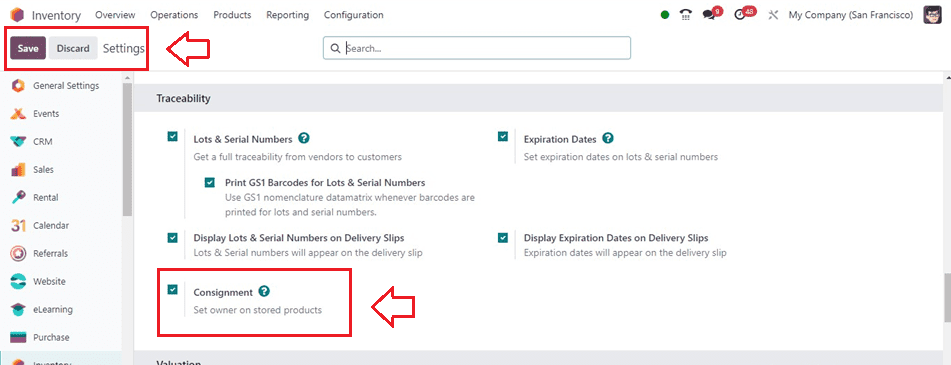
Creating a Receipt Operation
To know the functionality of consignments, we have to create a new receipt order using the “Receipts” option of the “Operations” menu. It is also accessible from the “Recipts” group available in the Inventory Overview window. The dashboard gives an exclusive dashboard of all the available receipts created inside the Odoo 17 inventory database.
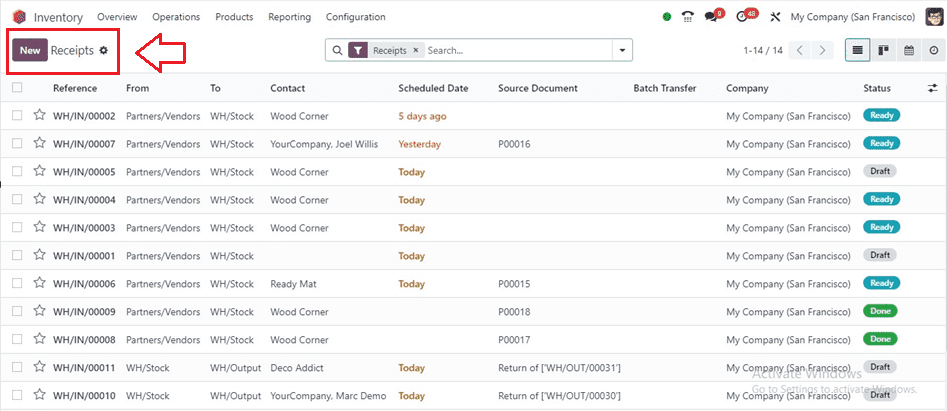
Reference, From, To, Contact, Scheduled Date, Source Document, Batch Transfer, Company, and Status are among the data provided by the dashboard regarding a receipt. To generate a new receipt, click the "New" button.
The product's owner can be specified in the “Assign Owner” form, as seen in the above picture. The associated consignment product can then be added to the Operations tab by selecting the Add a Line button. Done quantity should be entered in the line adjacent to the product field. The receipt may be validated by using the Validate button. Following confirmation of the receipt, the consignee will receive the designated quantity of the goods.
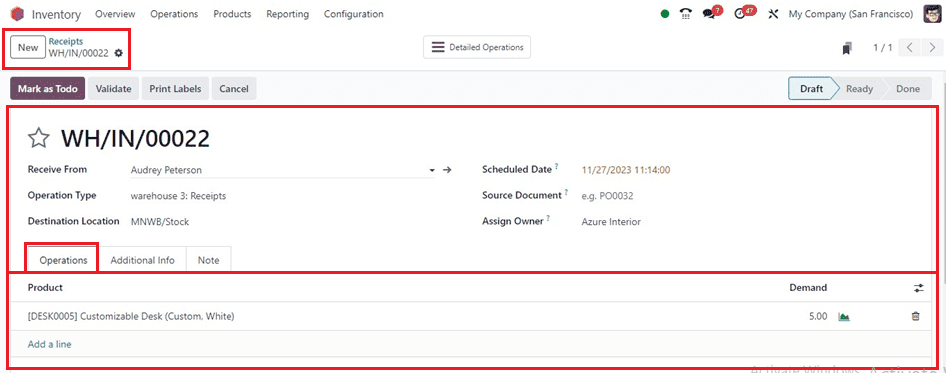
Once you have completed the form editing, Save, Confirm, and Validate the receipt. Examine the Inventory report from the “Locations” section of the “Reporting” menu to access the current stock item Location together with the consignee Product, Lot/Serial Number, Owner, On-Hand Quantity, and Reserved Quantity once the transfer has been validated as depicted below.
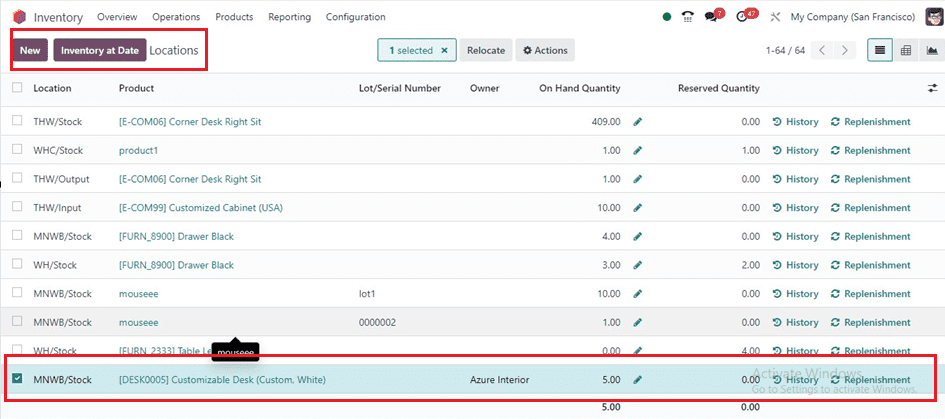
Now, Let's verify the transfer by looking at the “Moves History” section of the “Reporting” menu, which displays the products that are currently moved from a storage location to another stock. The product Date, Reference, Product, Lot/Serial Number, From, To, Quantity, Units, and Status are all listed in detail below.
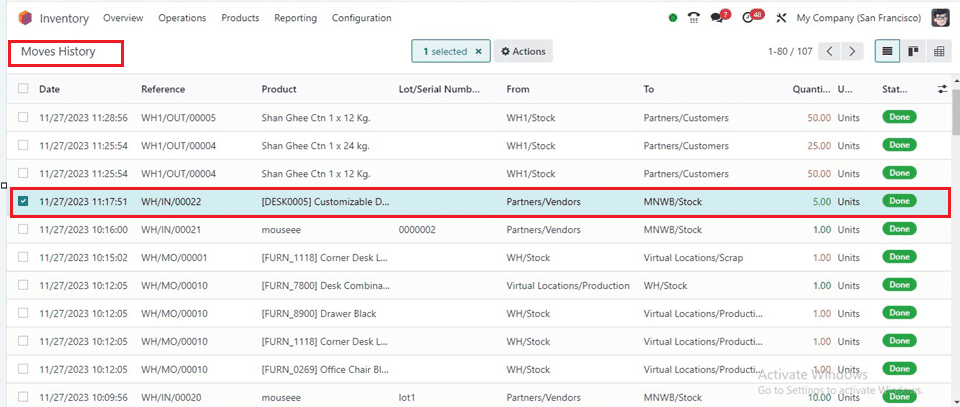
Sales Order using the Consignment
If you activate the can-be-sold option, consignment stock may be sold just like any other in-stock item. Ascertain that the customer is different from the supplier of the merchandise by creating a sales order for them in the sales module. Open the “Quotation” section of the “Order” menu of the sales module and create a new sales quotation.
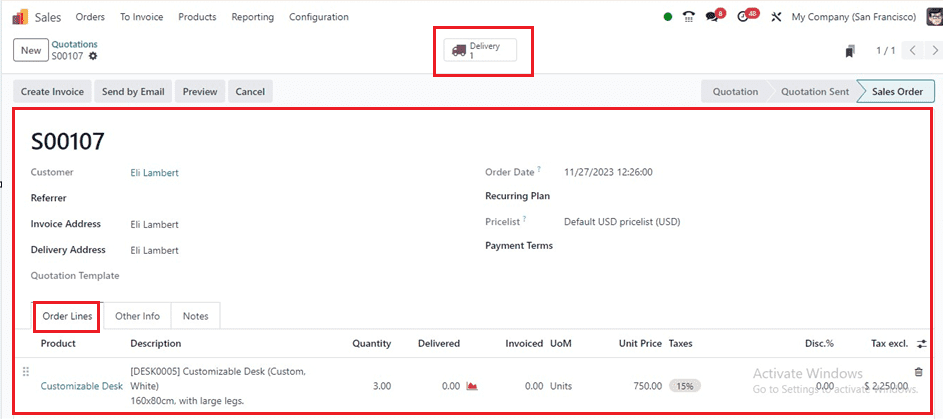
To complete the form with product details, add the consignment item to the order lines, indicate the quantity, and click submit. After completing the form, confirm the quotation. Go to the “Delivery” smart button and validate the quotation using the “Validate” button.
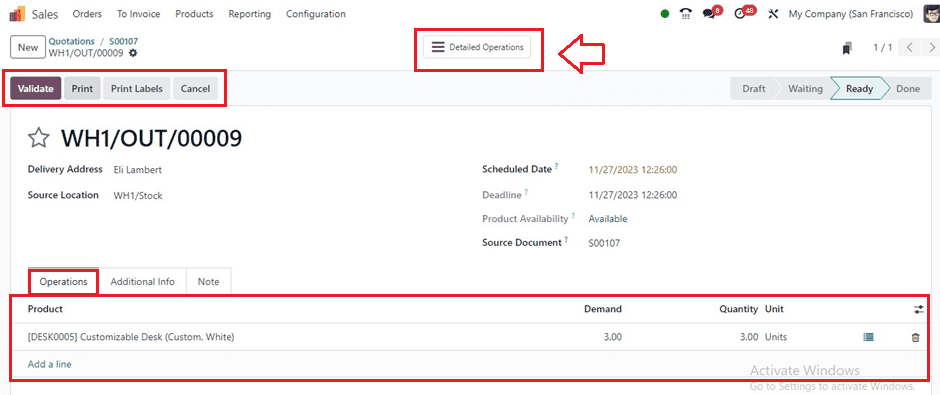
You can view the detailed dashboard view of the quotation operations within the “Detailed Operations” dashboard window. This will also show the product name, Pick-from location, Lot/Serial Number, Owner, Quantity, and Unit of Measure.
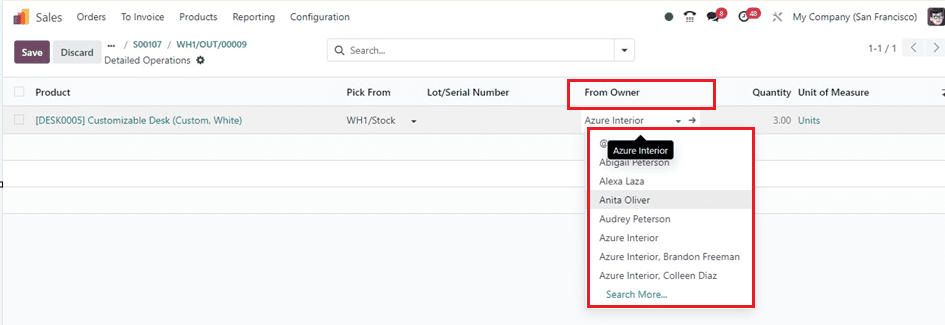
Choose the owner inside the “From Owner” field and save the data. To access information on on-hand stock moves, go to the Inventory “Reporting” menu and select the “Moves History” option. This report provides the history of product moves including the Date, Reference, Product, Lot/Serial Number, Locations for consignment products, which originate from Partner Locations/Vendors, etc, as shown below.
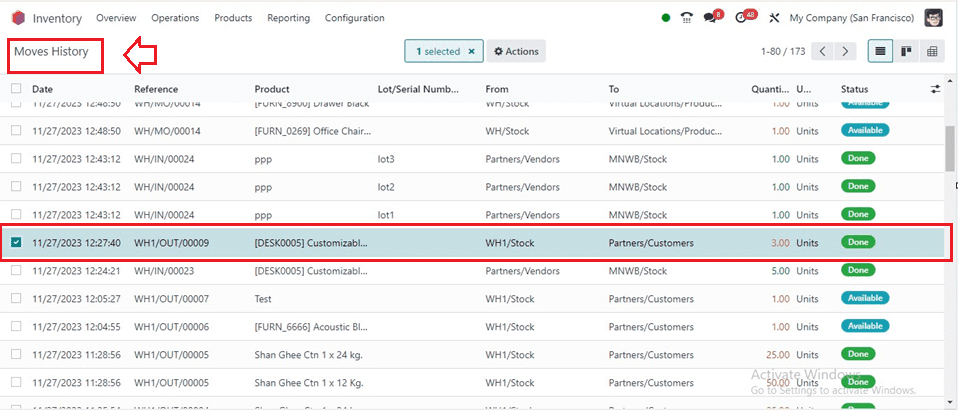
Since the consignee does not own the consignment stock, the goods in the Stock Valuation report have no bearing on the value of their inventory and can be accessed from the “Stock” window of the “Reporting” menu.
This Consignment facility of Odoo offers a mechanism for the business to keep the goods to make revenue while simultaneously giving suppliers an advantage in introducing new products to the market and distributing them to consumers.