Navigating the maze of leave administration without a leave management system is challenging. With antiquated technologies, such as paper forms, emails, and Excel spreadsheets, it is difficult to survive. The primary aspect is that an efficient leave management system streamlines the leave request procedure for management and workers by automating it. Resources being insufficient, bad payroll processing and legal issues are all disasters. A leave management system (LMS) not only automates the leave request process but makes it hassle-free for management and staff.
Odoo, 16 Time Off Module, is a vast and compact platform only to manage employee leaves. The most important factor is that employees can submit requests for vacation days, and supervisors can quickly accept and confirm them. Additionally, each employee's agenda is updated appropriately, enabling managers to maintain team organization and plan work for absences. This platform allows staff to submit their own vacation requests, with the option to be alerted by email. The managers or admins can accept or reject them, and include an explanation. Also, we can make reports for every leave request with information broken down by request type, employee, department, and business as a whole. To maintain high output, gather information on the leaves and make plans for the future.
Now let’s discuss the Enterprise edition of the Odoo 16 Time Off Module in brief. Install and open your Time-Off application from the Odoo 16 Package.
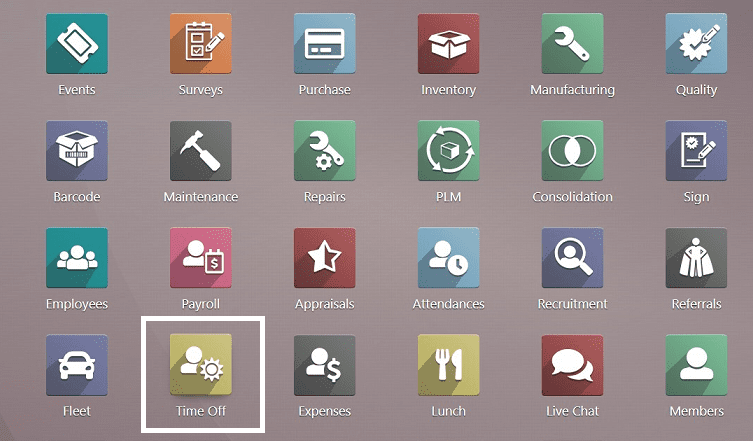
You will see the module homepage view as a calendar dashboard that allows you to track all the Time off that you have taken.
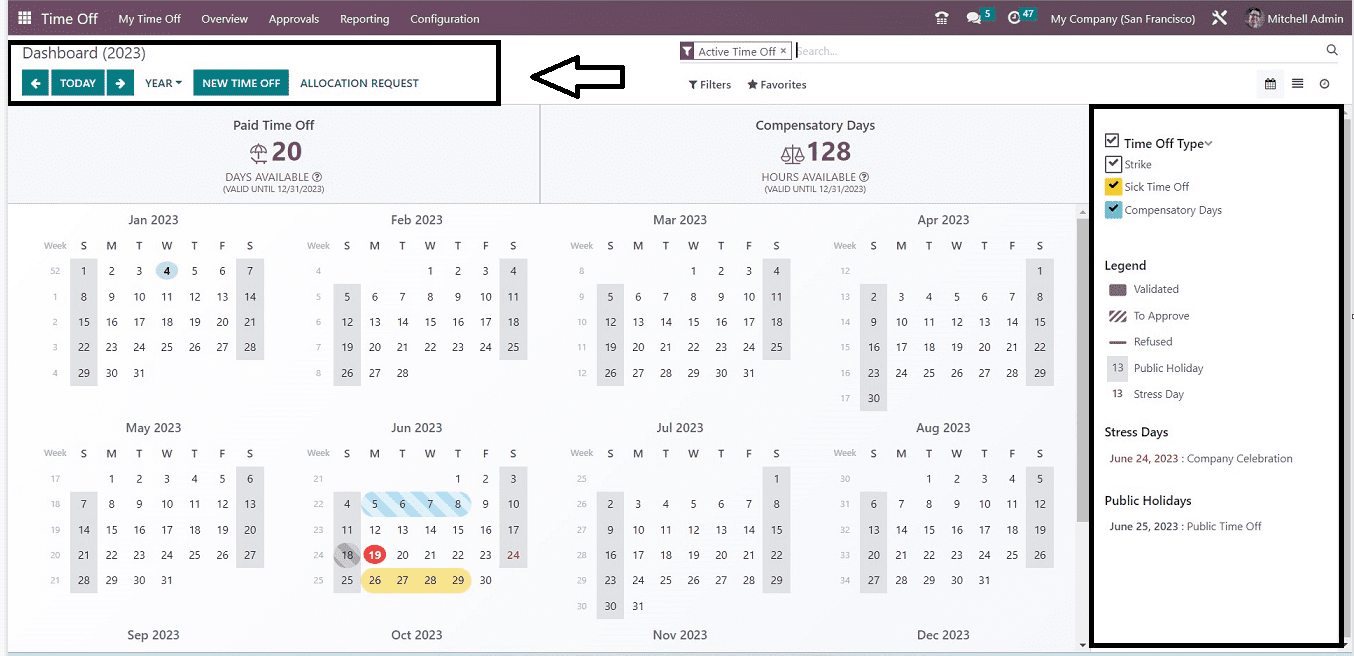
My Time off menu and Dashboards
The employee's leave schedule may be seen on a daily, weekly, monthly, or annual basis using the Time Off Dashboard. Depending on the sort of time off, it shows the employee's accumulated vacation time in a variety of colors. Depending on whether a time off request is denied, granted, or verified, various patterns will show up on the time off dashboard. The number of "Paid Time Off" and "Compensatory Days" that the employee has access to throughout the workweek is displayed on the screen.
To submit a fresh time off request, click the "NEW TIME OFF" button. From the upcoming form window, you can configure the request details.
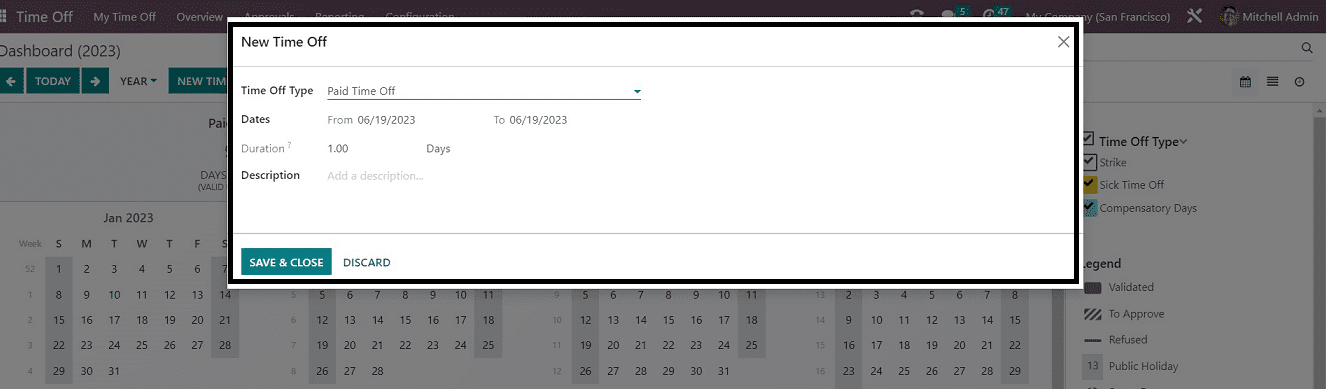
My Time Off
The dropdown menu under "My Time Off" allows you to access this menu item. You can see the details of all of your leave details from this page arranged in the order of “Employees,” “Time Off Type,” “Description,” “Start Date,” “End Date,” “Duration,” and “Status.” here also you can create your personalized Time Off request using the “NEW” button.
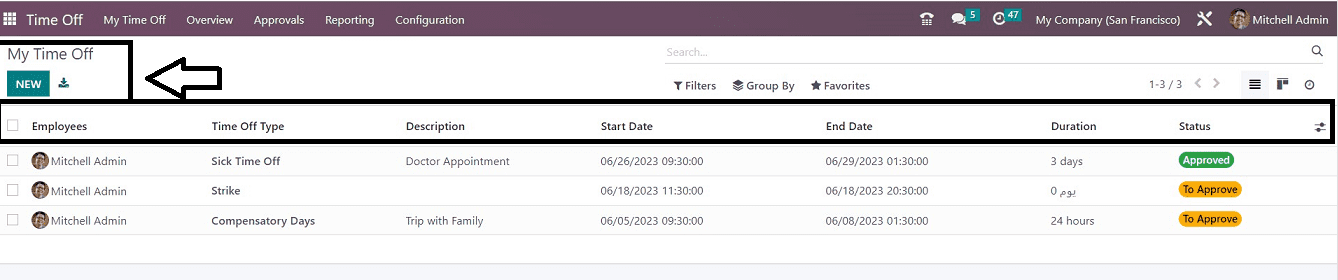
The “My Time Off” configuration form is also the same as the previous one, so you can easily create a new one.
My Allocations
The “My Allocations” menu items allow users to understand the leave details that have been allowed only for them according to the company manual.
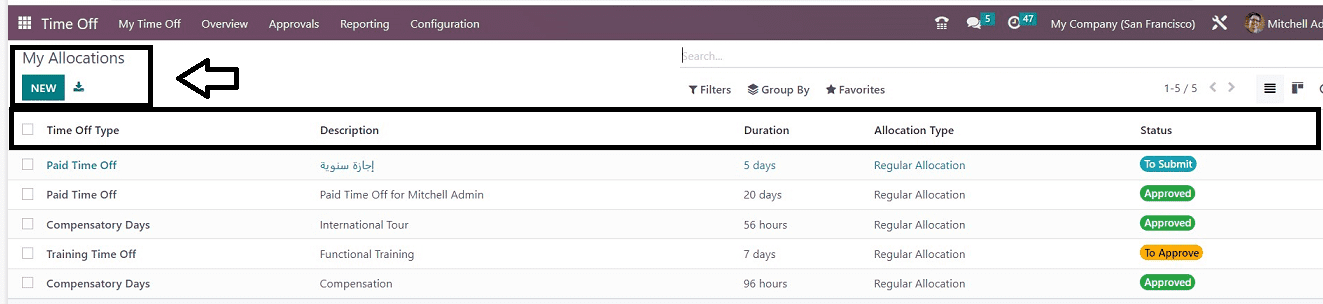
You can see the different types of time off, description, duration, etc., from the “My Allocations” dashboard. And also, create a new one from the “NEW” button.
Time Off Overviews
Users can see an overview of all of their leaves from the “Overview” menu available in the module.
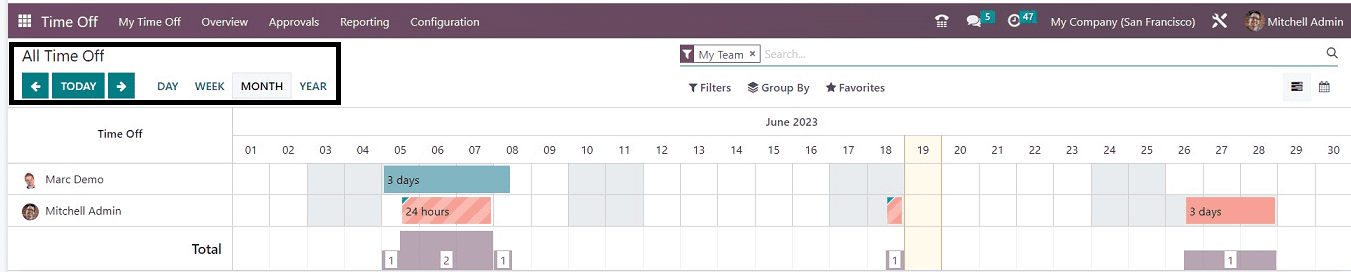
This overview page helps you to manage and view all the leaves that have been taken on a particular day, week, month, or year. Clicking on the time off cards denoted in colors will allow you to see the time off duration and employee details.
Approvals menu and Time Off
The “Approval” menu of the Time Off module contains two other menu items such as “Time Off,” and “Allocations.” you can see the “Time Off” page while opening the approvals menu as its homepage.
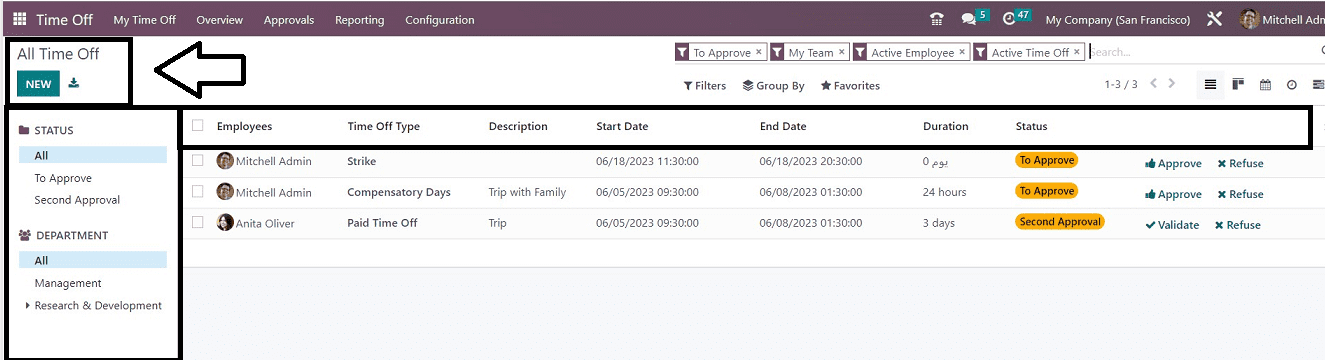
The dashboard contains the details of all of the Times Off that have been currently ongoing or just created according to the “Employees,” “Time Off Types,” “Description,” Start date,” etc. Admin users can manage, approve or reject the time off requests from this section and also sort the time off requests as per the “STATUS” and “DEPARTMENT” from the sorting section provided on the left side of the page. Also, configure new time off using the “NEW” button in the following form illustrated in the screenshot below.
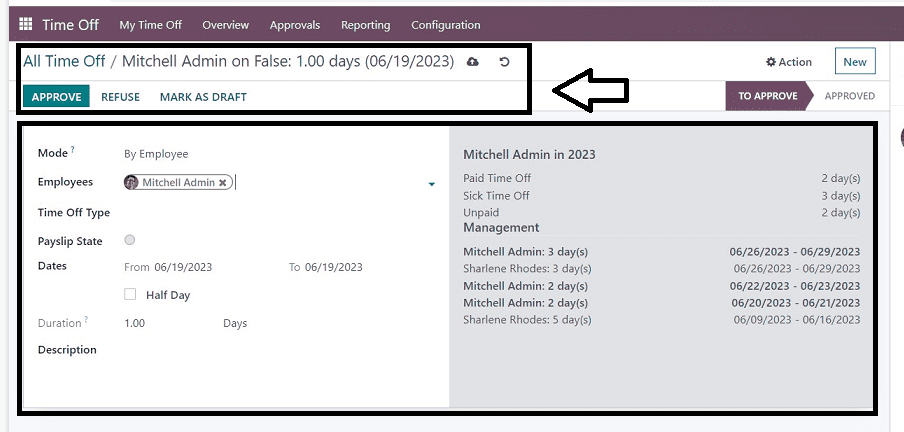
Allocations
You can see the dashboard of all the allocated Time Off details of every employee in your organization.
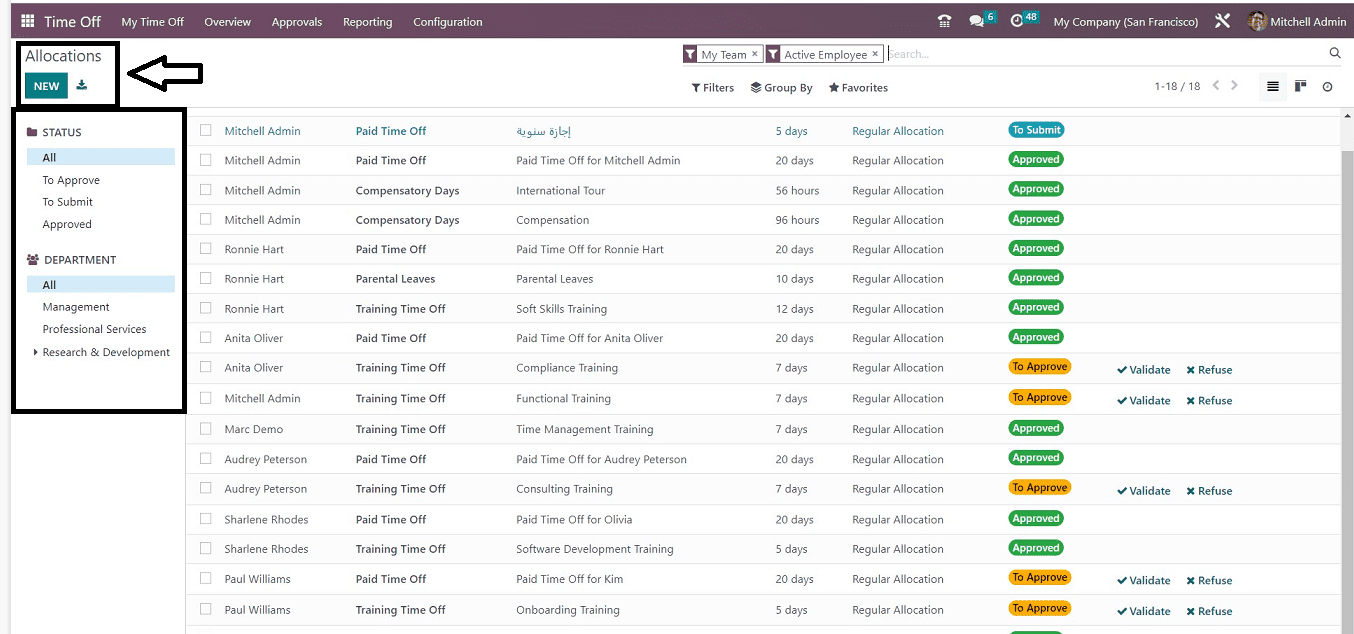
Sort the personalized Time Off allocations for each employee based on the time off “STATUS” and employee “DEPARTMENT” by the sorting section provided in the left corner of the screen. Creation of a fresh new time off allocation can be done by using the “NEW” icon and filling in the details in the form as shown below.
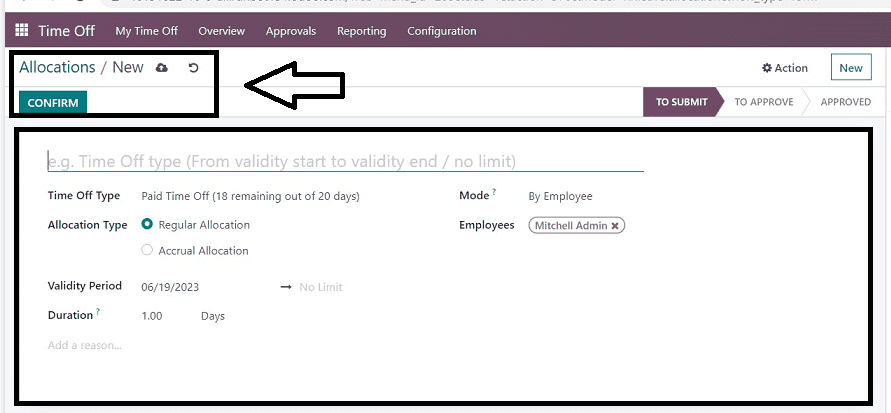
Reporting Menu
You can use the Time Off module's “Reporting” menu to carry out the Time Off analysis. On this platform, Odoo provides effective reports that can be used to comprehend the time off that your employees have taken, as well as other details relating to time off requests and allocations. You can see the reports “by Type” and “by Employee.” Here, we'll go through each of these reports in more depth.
Reporting by Employee
The report of the time off based on your employees will be displayed in the Time Off Analysis “by Employee.” On this platform, the user will have access to Pivot, Graph, Calendar view, etc.
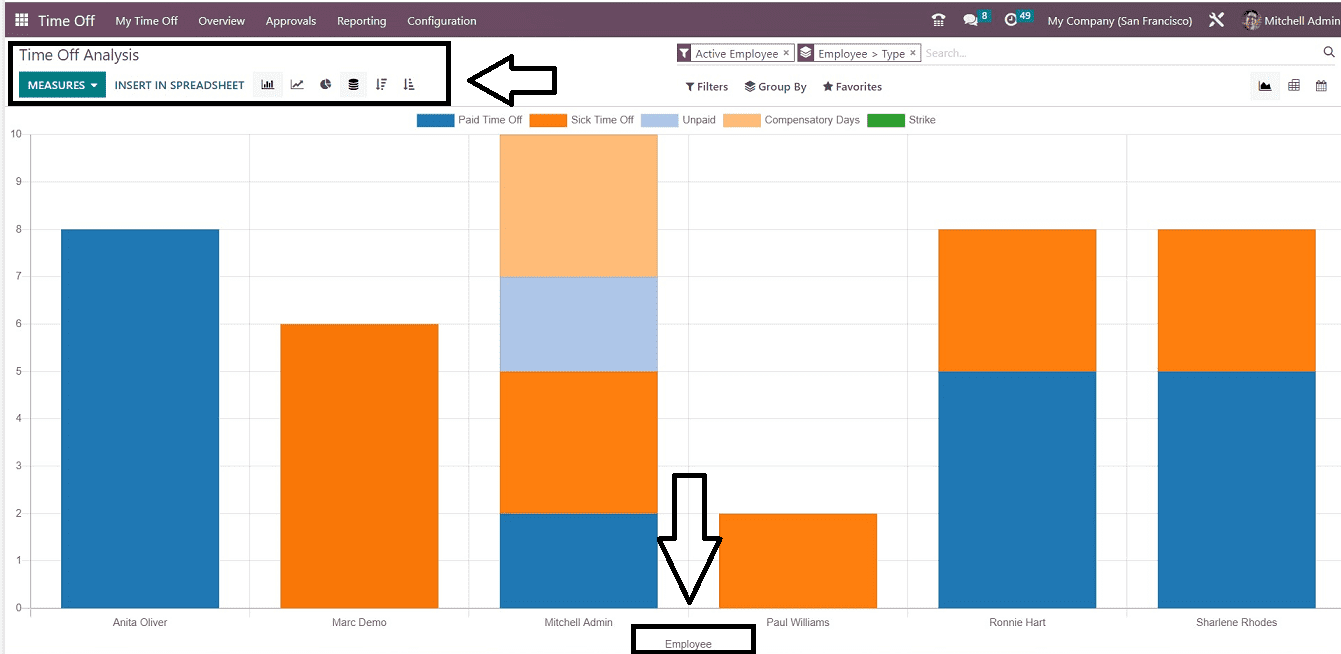
The amount of leaves an employee has taken, including paid time off, sick days, unpaid time off, compensating days, and strikes, is shown graphically in this reporting section. It is also possible to sort or filter the required data using the “Filter,” “Group By,” and “Favorites” options given on the page, as shown in the screenshot above.
Reporting by Type
You can check out the time off depending on types in a list on the Time Off Analysis “by Type” platform.
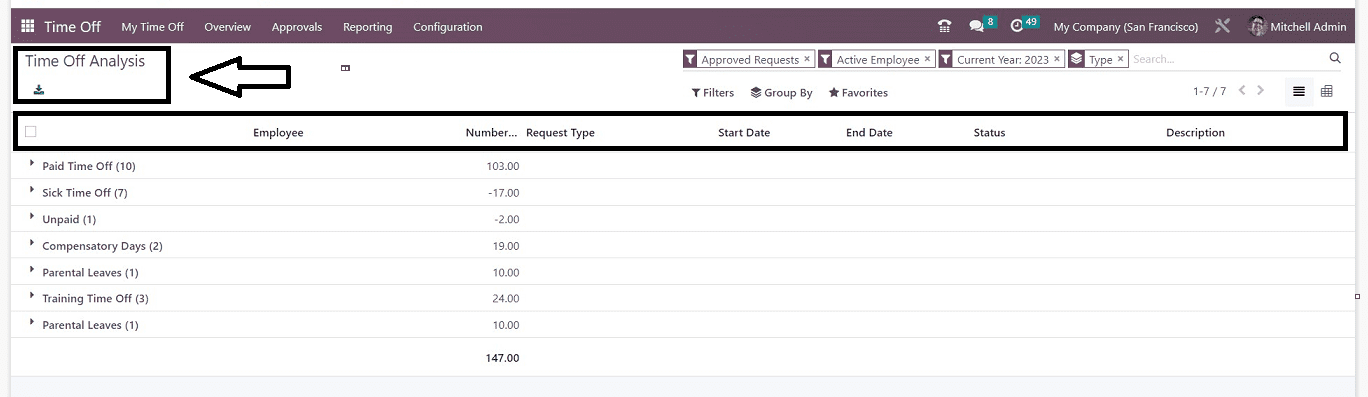
This platform will be seen as a List view and Pivot view by the user, containing details about the Employee, Number of days, Request Type, Start and End Dates, Status, and Description, as illustrated in the above screenshot.
Configuration Settings
The Odoo 16 Time Off Module users can use the exclusive configuration settings provided by the application development team. The “Configuration” menu contains four menu item sections such as “Time Off Types,” “Accrual Plans,” “Public Holidays,” and “Stress Days.” Let’s check the menu items and functions provided in these settings options.
Time Off Types Configuration
The "Time Off Types" option, which can be found in the Time Off module's "Configuration" menu, makes it easy to create several sorts of time off. The homepage view contains the dashboard of every time off type by “Display Name” and the “Approval.”
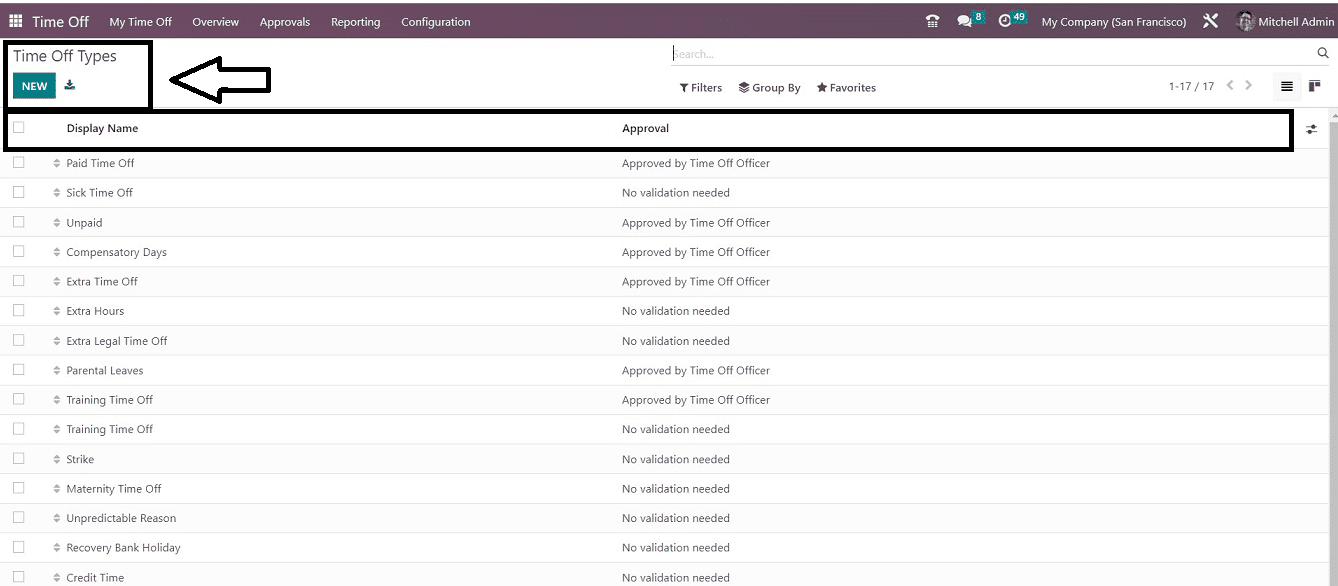
The configuration form accessed by pressing the "NEW" button, as seen below, can be used to create new time-off types.
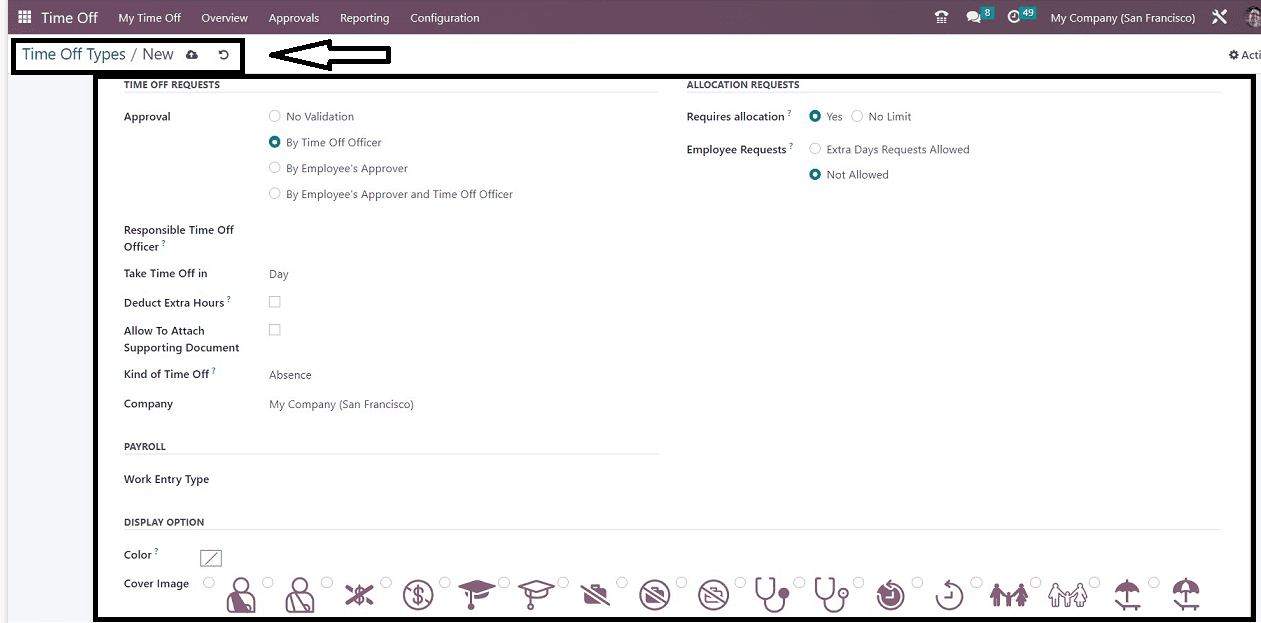
Accrual Plans Configuration
Accruals refer to time off, sick leave, and vacation accrued while working for an organization. Individuals are eligible for eight days of paid leave after six months of work days. To help employees in accruing paid time off, it is crucial to put up proper accrual strategies in the Time Off module. You can configure this property by selecting the ”Accrual Plans” option from the “Configuration” menu.
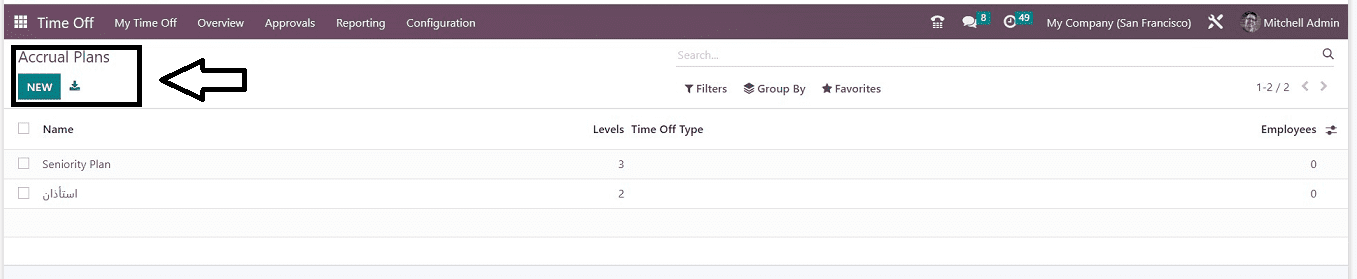
You can configure new Accrual Plans on a new form, as illustrated below, opened by clicking the “NEW” button.
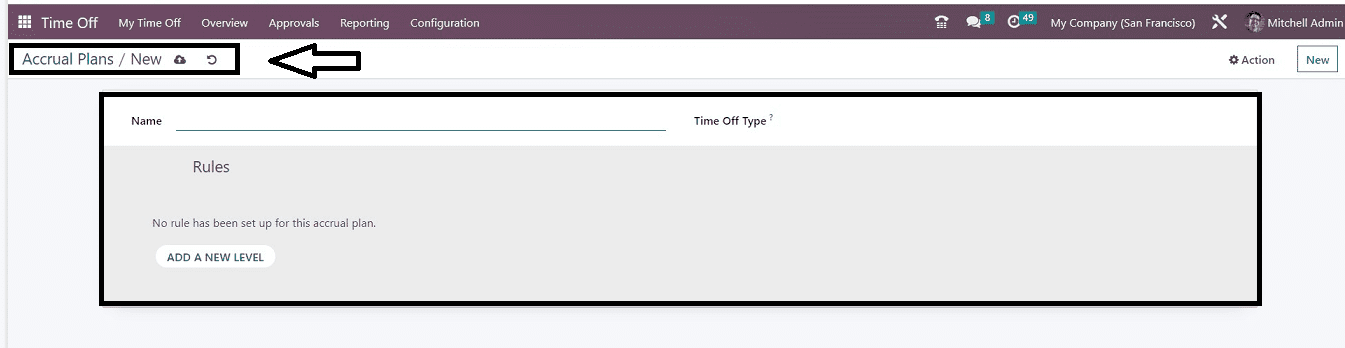
Public Holidays Configuration
You can access the “Public Holidays” platform, where you can customize the particulars of your company’s public holidays that are offered each year through the “Configuration” menu of the Time Off module, as shown below.
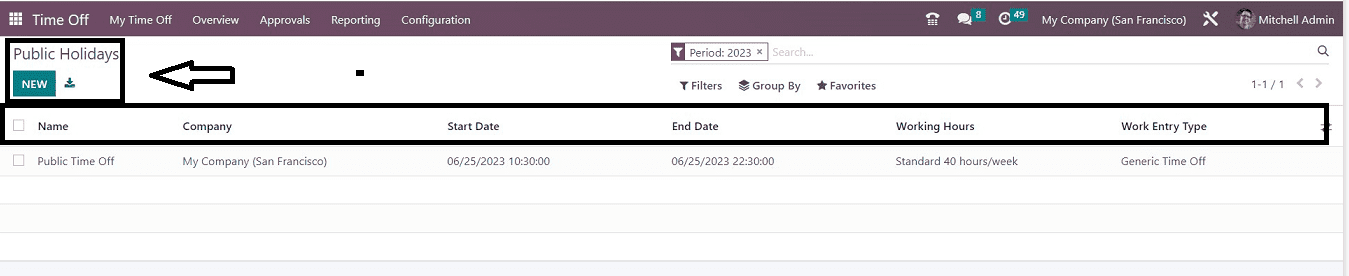
This page displays information about the holiday's "Name," "Company," "Start Date," "End Date," "Working Hours," and "Work Entry Type" taken from the dashboard view. Also, add your new public holiday into the application using the “NEW” button. Clicking the button will open a new field, so you can add the new one on the respective area, as shown below.
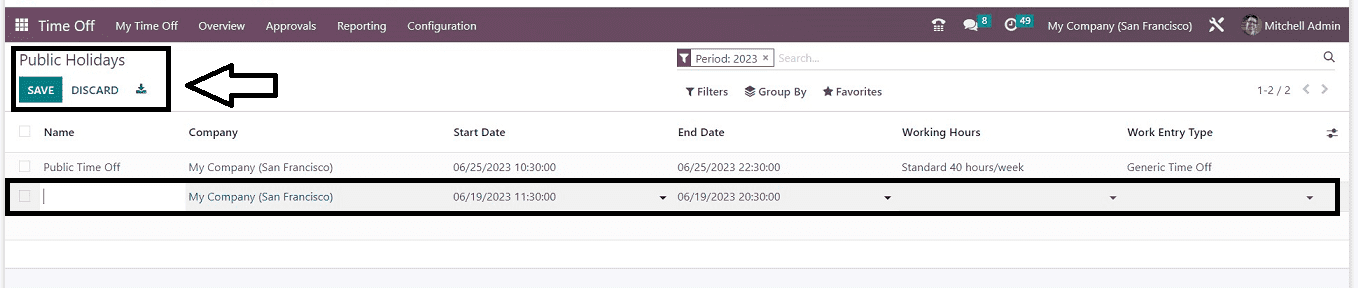
Save your details after completing the process.
Stress Days
Odoo 16 included a brand-new function called “Stress Day” that can be used to make a list of employee stress days so that they are present on that particular day. The organization can designate certain days as stress days and alert the staff to their existence. You can access this section from the module's “Configuration” menu.
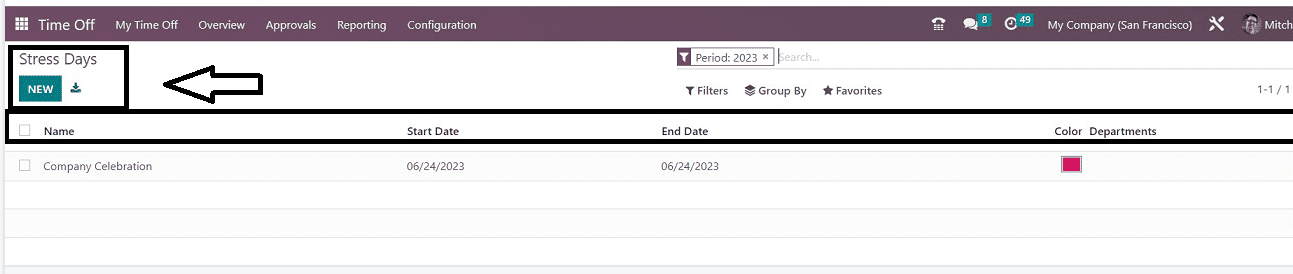
Tapping the “NEW” button will help you to create a new stress day by opening a new field under the existing stress day list. You can edit the name of the new stress day, Start Date, End date, and Departments and also select a color code to indicate the importance of the day, as illustrated below.
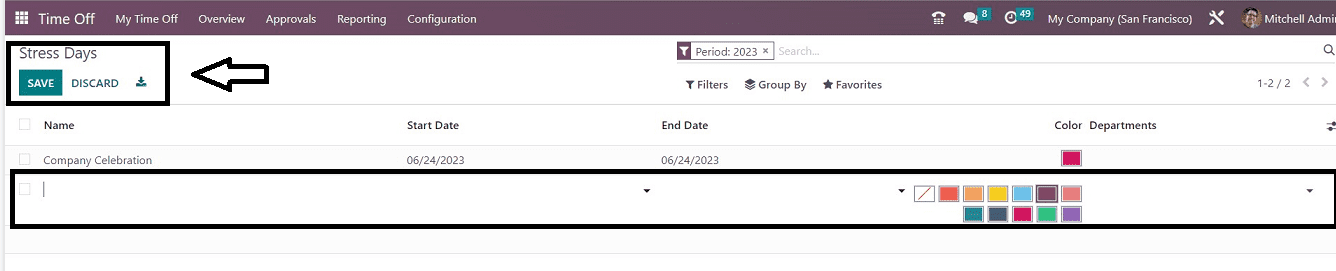
These are the functions available in the Odoo 16 Time Off Module. Users can comprehensively manage their employee leave details using this single platform.