In the fast-paced landscape of today's global market, the dynamics of product exchanges pose a significant challenge for both businesses and customers. The intricacies involved in returning or exchanging goods can often lead to customer dissatisfaction and operational inefficiencies. Recognizing this pressing concern, we are proud to introduce the groundbreaking "Odoo POS Product Exchange" module.
FEATURES of POS Product Exchange
* The seller can exchange or replace products seamlessly within the current Point of Sale (POS) session. This feature extends to all orders linked to the current POS session, providing a flexible and efficient way to manage transactions.
* Additionally, the module is designed to make the process of returns more convenient for users. This feature allows for a detailed view of previous orders directly within the POS session. Users can access information such as the list of ordered products, their quantities, individual prices, total amount, payment mode, customer details, and the current return status.
* One of the unique features of this module is its ability to facilitate the exchange of partially returned orders. If a customer wants to make further changes to an order that has already undergone a partial return, the system can handle such requests seamlessly.
* It's worth noting that this module is integrated with the Odoo Point of Sale system, which ensures a unified experience for users. Real-time data synchronization between the exchange module and the POS system is a key element, minimizing discrepancies and enhancing overall operational efficiency.
* This comprehensive set of features not only streamlines the exchange and return processes but also contributes to a cohesive and user-friendly experience within the Odoo Point of Sale environment.
How to INSTALL POS Product Exchange
1. Begin by downloading the module from the Odoo app store.
2. After the download is complete, extract the file on your system. You should now see a folder named 'product_exchange_pos_sys'.
3. Copy this folder and paste it into your designated Odoo custom Add-Ons path.
4. Open your Odoo platform and navigate to the Settings menu. Click on 'Activate the Developer Mode.' Alternatively, you can activate the developer mode by adding 'debug' after 'web?' in the URL.
5. Access the Apps menu and select 'Update Modules List.'
6. In the search bar, clear all filters and search for 'product_exchange_pos_sys'.
7. The module should appear in the search results. Click on 'Install' to initiate the installation process.
WORKFLOW of POS Product Exchange
POINT OF SALE VIEW
* In the POS interface, click on “All Orders” to view the list of all orders of Point of Sale.
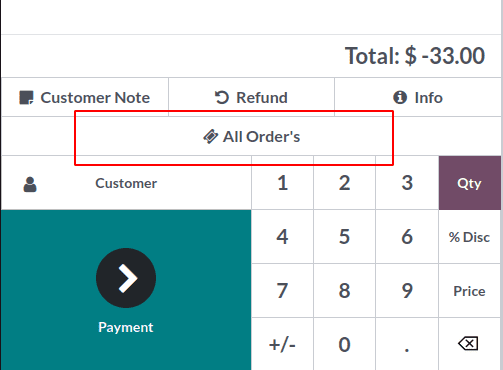
Order screen
Here, you can see the list of all the orders placed on the POS Session. Select the order for the exchange process.
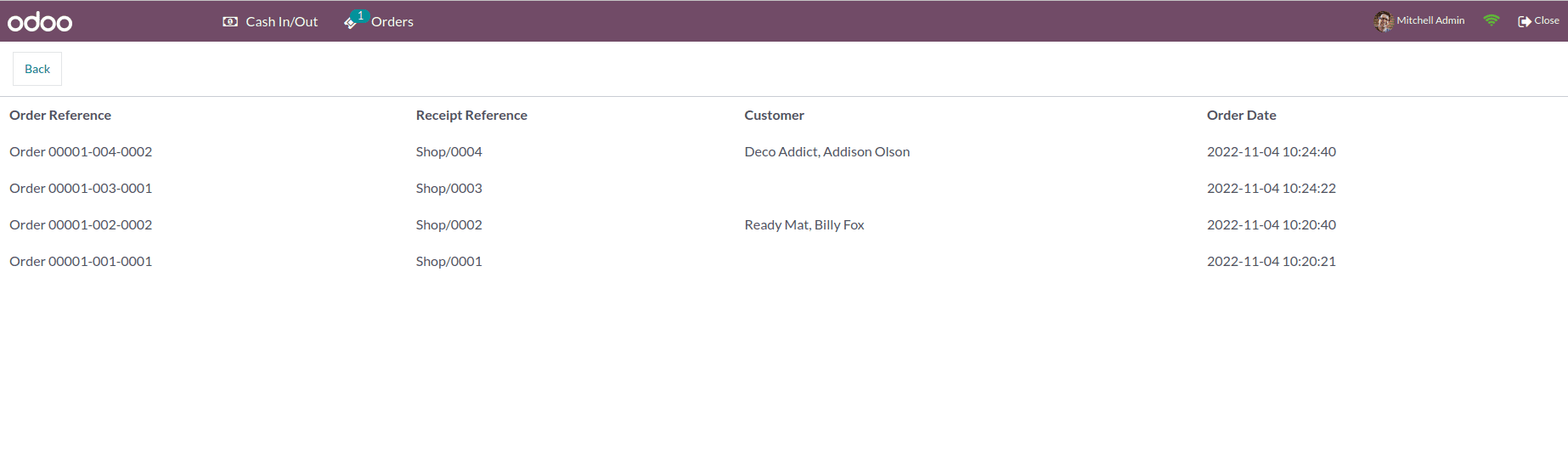
Exchange order
Click the Order to exchange the products, it open a pop up
Product Screen
After clicking the Exchange button it returns to the product screen.
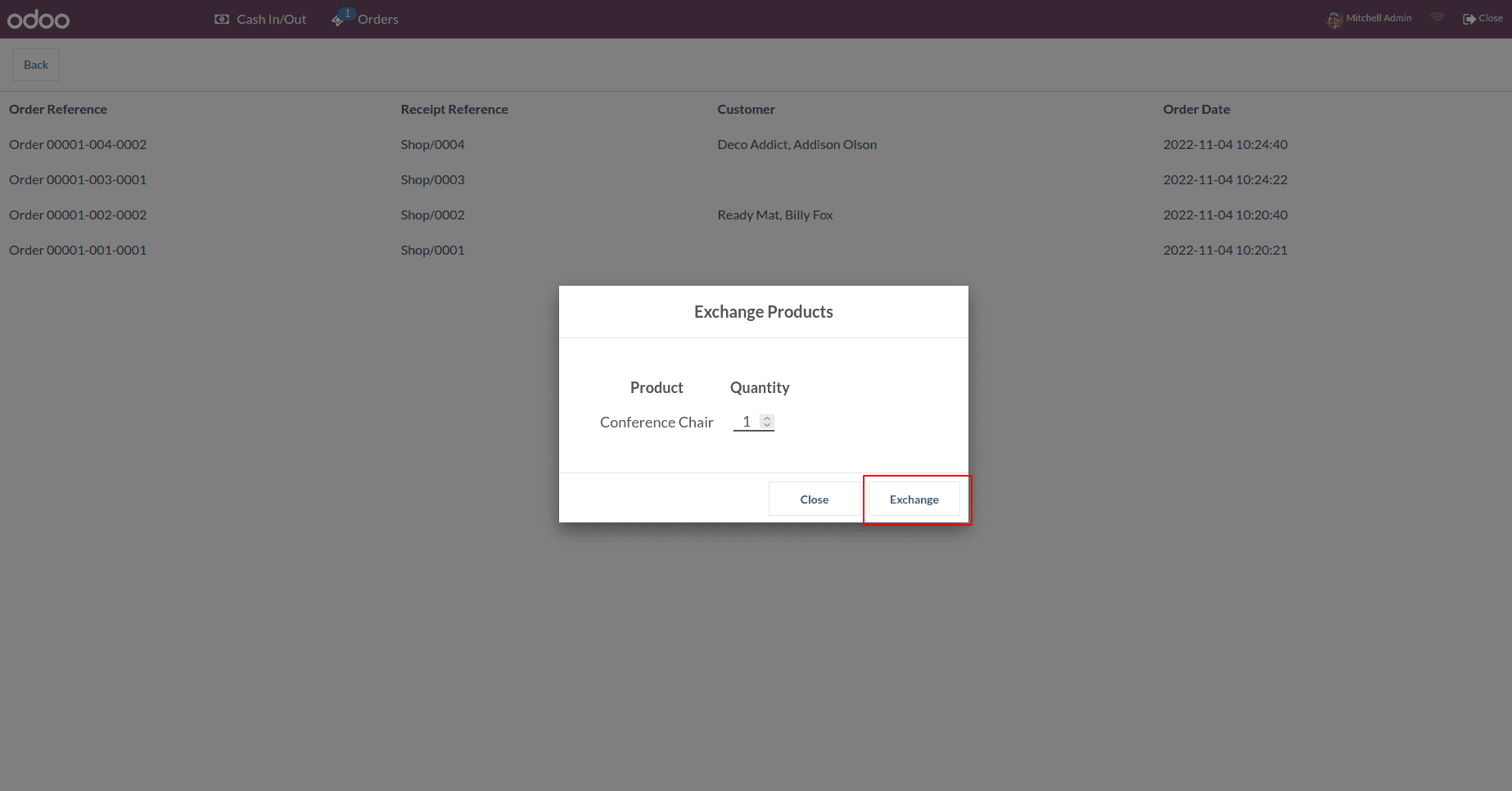
Add Product
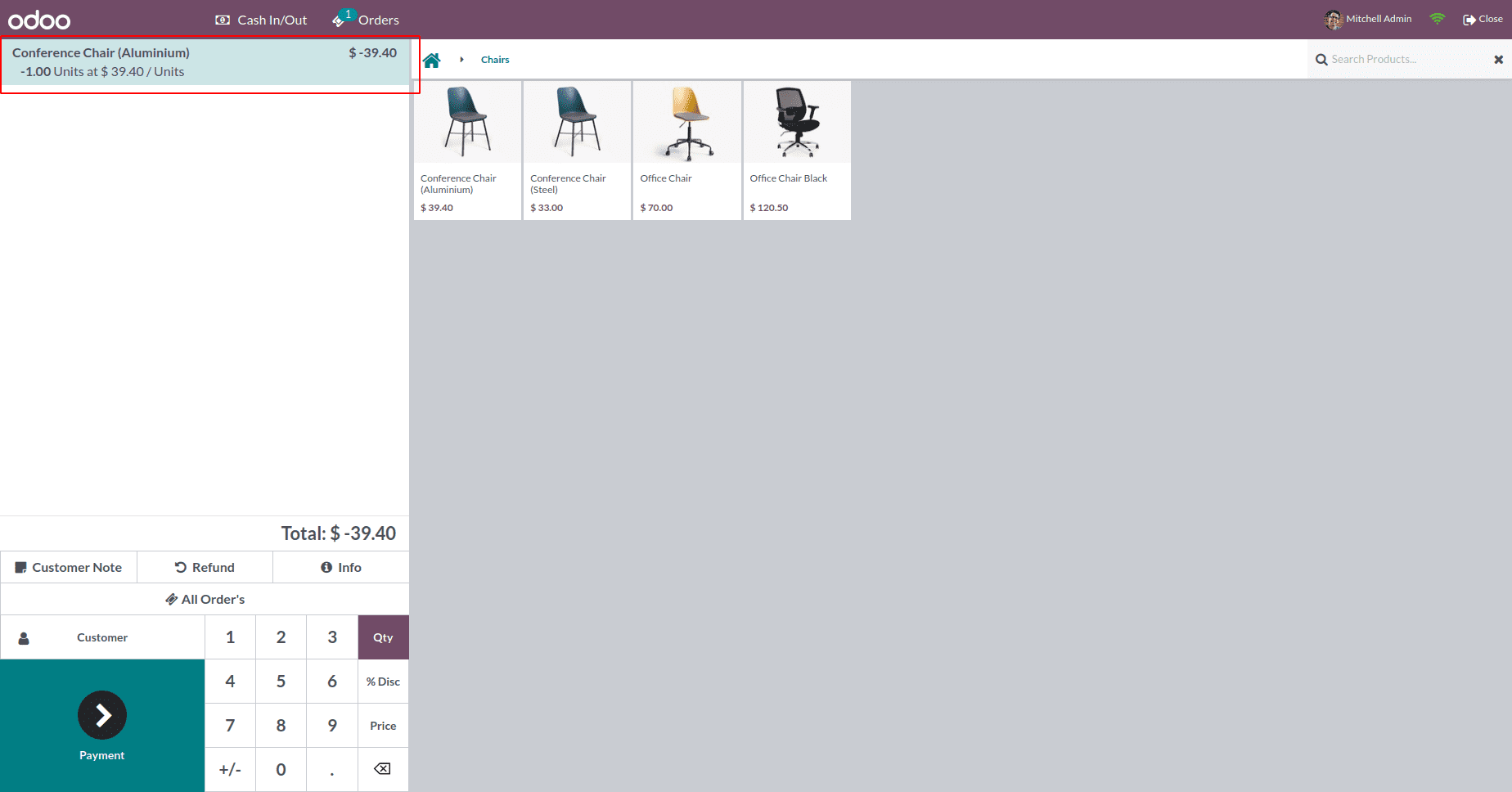
Make the Payment
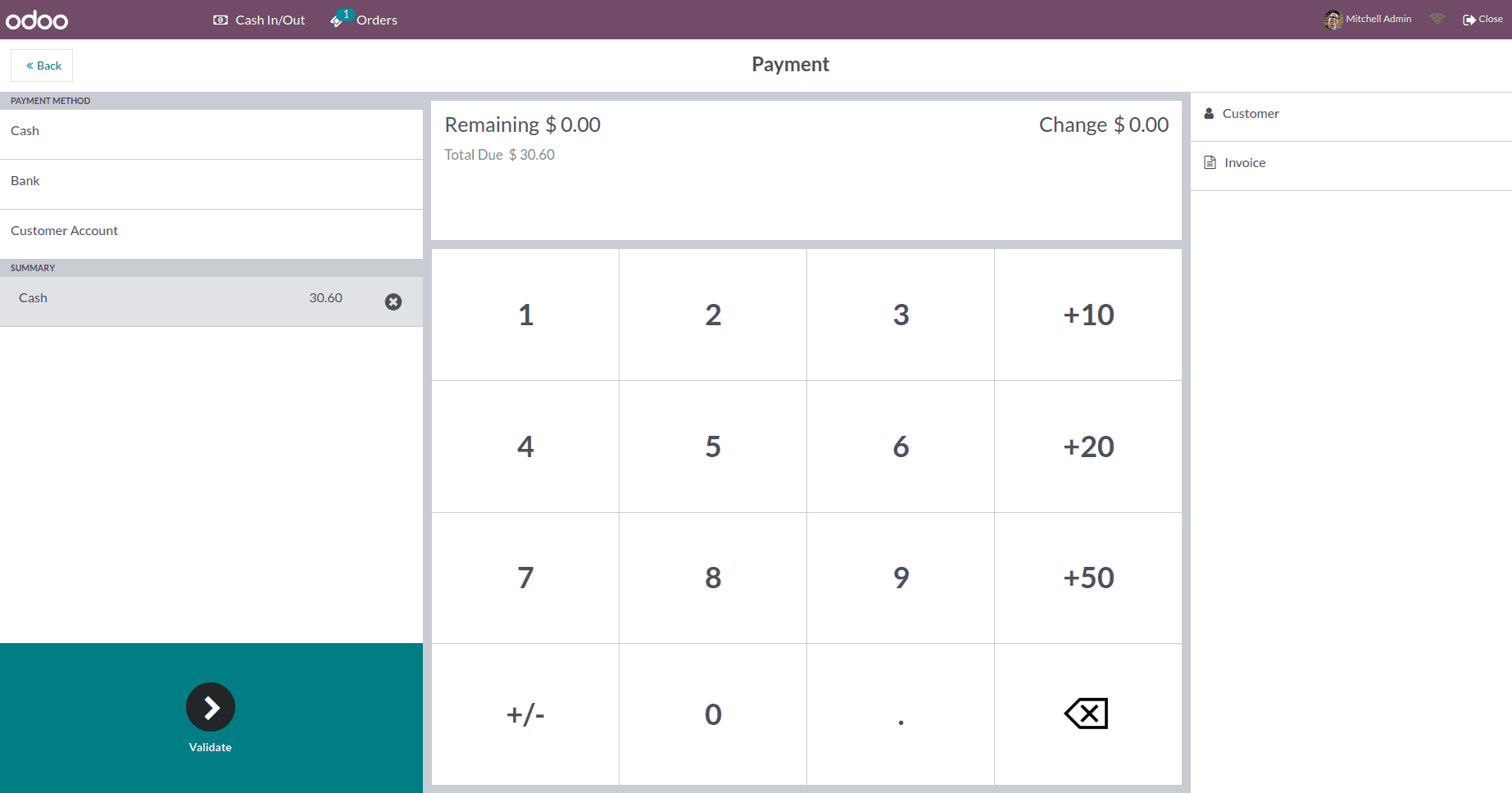
Conclusion
In conclusion, the Odoo POS Product Exchange module is a game-changer for businesses seeking to navigate the complexities of product exchanges effortlessly. By prioritizing user experience, efficiency, and automation, this module sets the stage for a new era of customer satisfaction and streamlined business operations. Embrace innovation, enhance your exchange processes, and exceed customer expectations with Odoo POS Product Exchange.
To read more about managing ship later for sold products in Odoo 17 POS, refer to our blog How to Manage Ship Later for Sold Products in Odoo 17 POS