Effective invoice preparation and delivery may boost productivity and ensure timely payment, making them essential for corporate administration. Selecting the best way to deliver bills is crucial since different organizations have different needs; some need more complicated techniques, while others need simpler ones. To guarantee on-time bills, a mix of these techniques would be required in some circumstances. Invoice administration has become more simplified and effective thanks to contemporary company software like Odoo. The open-source ERP system Odoo has continuously developed to offer complete capabilities for managing invoicing requirements. The platform has enhanced default sending choices and added new capabilities with the introduction of Odoo 17, making it possible to prepare and send invoices elegantly and professionally.
This blog will provide details about the various Invoice-sending options available in the Odoo 17 Accounting Module. Odoo enables users to send invoices via,
* Email
* Download
* Peppol Mail
* Post
Templates and attachments may be modified with Odoo as PDFs while using the “Download” as Default Sending Option. The integrated email feature makes it easier to communicate with consumers electronically and is a simple way to submit payments. It is easier for consumers to receive a tangible copy of an invoice when they may print it straight from the Odoo platform. The platform also offers a PDF invoice for mailing using the ‘Email’ feature.
Peppol Mail is a standardized framework for electronic document exchange in public procurement processes, facilitating business document exchange between businesses and government entities. It is commonly used in Europe, particularly in the context of Odoo, promoting interoperability and efficiency in electronic procurement processes.
Configuring Default Sending Options
Users can set default choices for delivering client invoices using the Odoo 17 Accounting platform. These are suggested settings from management's standpoint and are shown in the ‘Customer Invoices’ section of the module's ‘Settings’ box. The ‘Default Sending Option’ has to be configured in the Settings in order to enable this functionality, which is simple to do, as shown below.
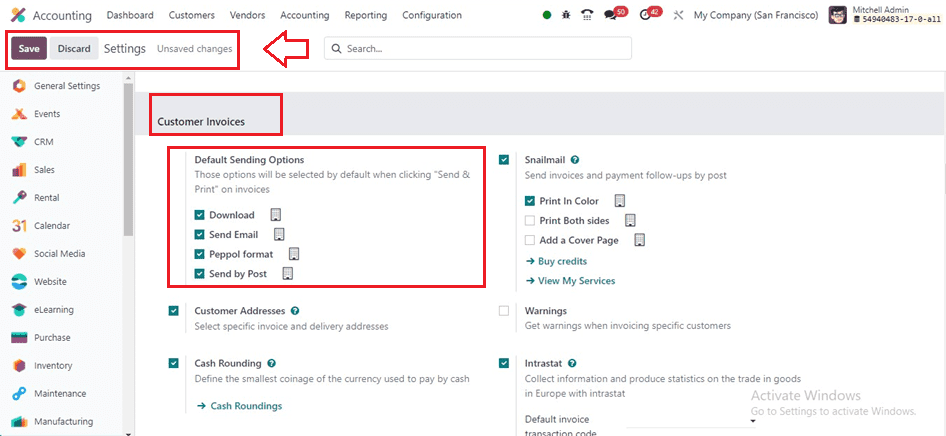
Users may set up alternatives for sending invoices via the system, including printing, sending email, and sending by Post. As seen in the attached image, these choices are available for customization depending on user preferences and are presented by default in the Send Invoice box. You can activate the available Invoice Sending Options by simply enabling the required option. Save the details after activating an option.
You will have options like Download, Send By Post, and Email when sending the consumer an invoice after clicking the “Send & Print” button provided inside the invoice configuration form, as shown below.
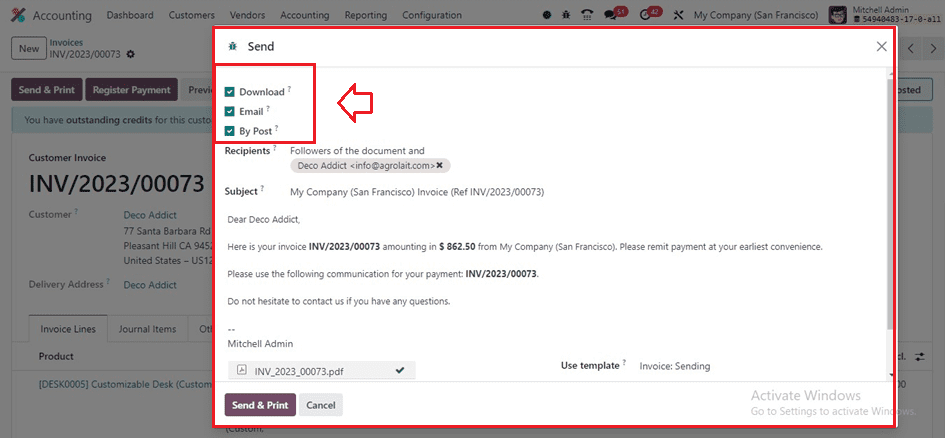
You may send invoices directly via the post method by using the Snailmail localization function, which is located in the Customer Invoice section of the Settings window.
Snailmail
Snail mail is a localization feature in Odoo's Customer Invoice section that enables direct invoice mailing by postal mail. This approach is perfect for drawing in customers and making sure their mailboxes aren't overflowing with correspondence. Users of Odoo may send follow-up reports and invoices from their database anywhere in the world. Invoices may be printed in color by selecting the Print in Colour option, or they can be printed on both sides by selecting the Print Both Sides option. Users may also enhance the visual attractiveness of their invoices and papers by adding a cover page by enabling the Add a Cover Page button. It is simple and effective to communicate with clients and consumers thanks to this function.
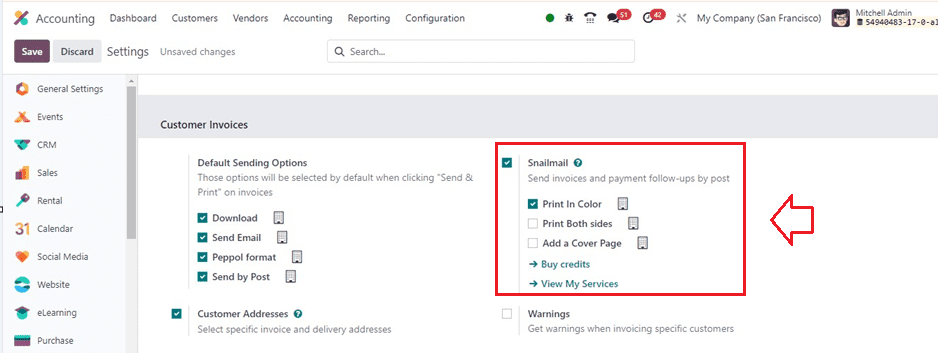
The availability of credit prepaid stamps necessary for the service to function determines how the Snailmail option works. If users want the postal service as a default feature, they can activate the Send by Post option under the Default Sending Options. To purchase credits and access the My Services tab, select either the Buy Credits or View My Services option.
Customers can see the credit balance of their account from the “Buy Stamps for Snailmail” window and purchase Snailmail stamps from the new homepage by selecting the Buy button placed on each snailmail stamp as shown below.
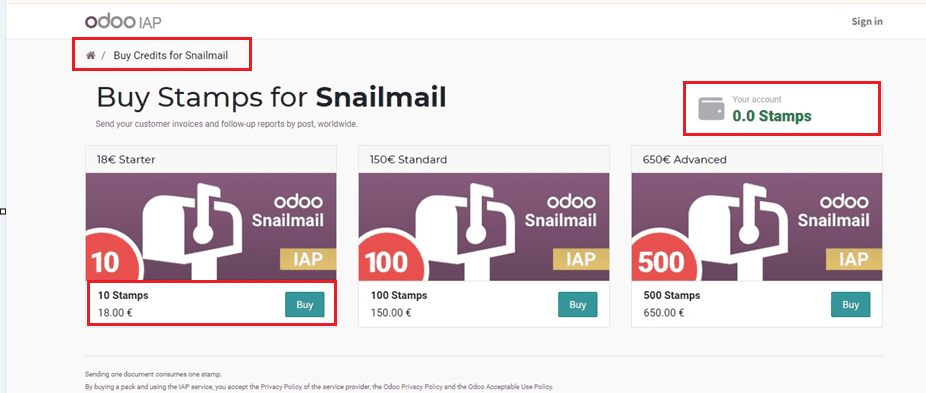
Then, sign in to your Odoo account and proceed to buy the snail mail stamps by entering the details in the form fields depicted below.
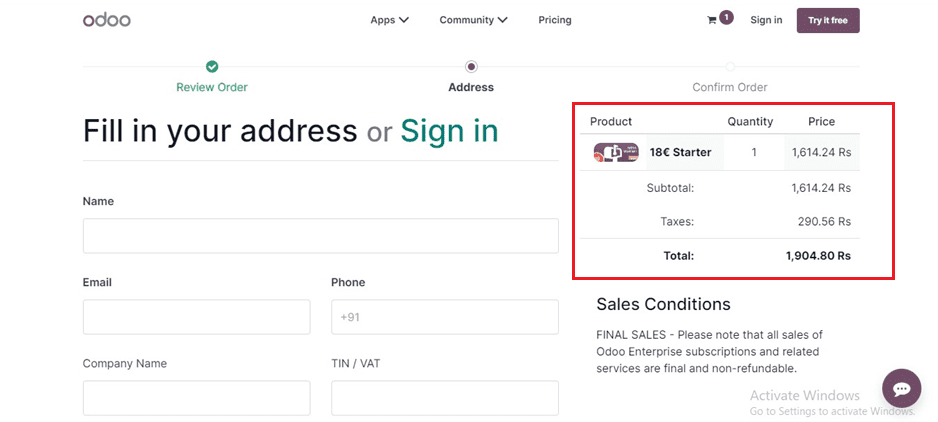
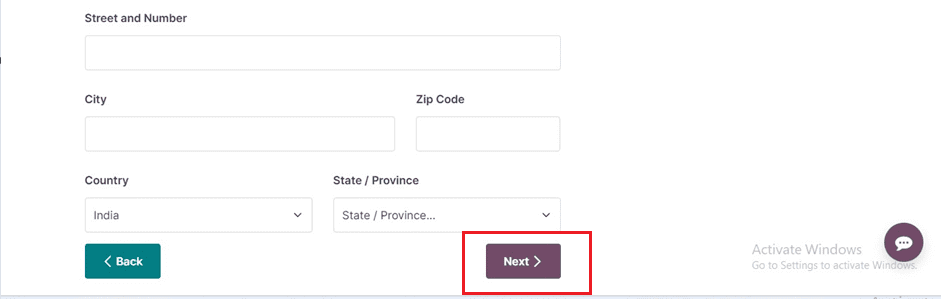
After buying the credits and snail mail stamps, you can use this snail mail invoice sending options for your accounting invoices. In order to guarantee the full and active operation of invoice creation, this facility is very helpful when sending out client bills.