When we manage sales we must ensure that the quotations are confirmed on time and payments are also done on time. There are time periods and due time that we can allow without affecting the running of the business. But if delayed too much, the sales could end up messy and the accounting would be imbalanced, reducing the efficiency of the business on whole.
A sale involves sending a quotation, confirming the same, and converting it to a sales order, creating an invoice, and paying for it. We would deal with this in two parts, quotations, and invoices. First, we will discuss deadlines on quotations, to ensure that the quotations are attended to at the right time. Then we will move onto a follow-up of a sales order that has been created.
Quotations are usually an estimate of the total cost that the service provider will charge the customer. The various services and their price along with tax and payment details will be available in the quotation. It is a quick overview of the estimated expense for the service that the customer will have to bear. The quotation sent is almost always very close to the actual invoice that the customer will receive after the purchase.
To avoid confusion in terms of accuracy in the final price, the quotations usually come with validity date. This allows the market fluctuation from not affecting the quotation. The time limit is often determined based on the service and product and the possible changes in the market. If the seller feels that the quotation will no longer stand profitable and feasible for their company after a given time period, they can set the quotation to expire.
Another advantage of keeping deadlines is to stimulate your customers to act faster. The deadlines would encourage the customer to respond to the quotation on time and thus keeping the flow of transactions. Keeping a deadline would help plan the next steps of the quotations set. We can organize better with an expected deadline for the action from the customer side.
Odoo sales
Odoo Sales module allows you to manage the various steps from sending quotations to managing invoices. We can create quotations in the Sales module and send them to the customer directly from the app. A confirmed quotation will automatically be converted to a sales order. And we can generate the invoice once the sales order is processed.
The expiration date of quotations
Create a Quotation
From the Sales dashboard, we can directly create a new quotation. We can add the details of the customer, GST treatment, and the products to the new quotation.
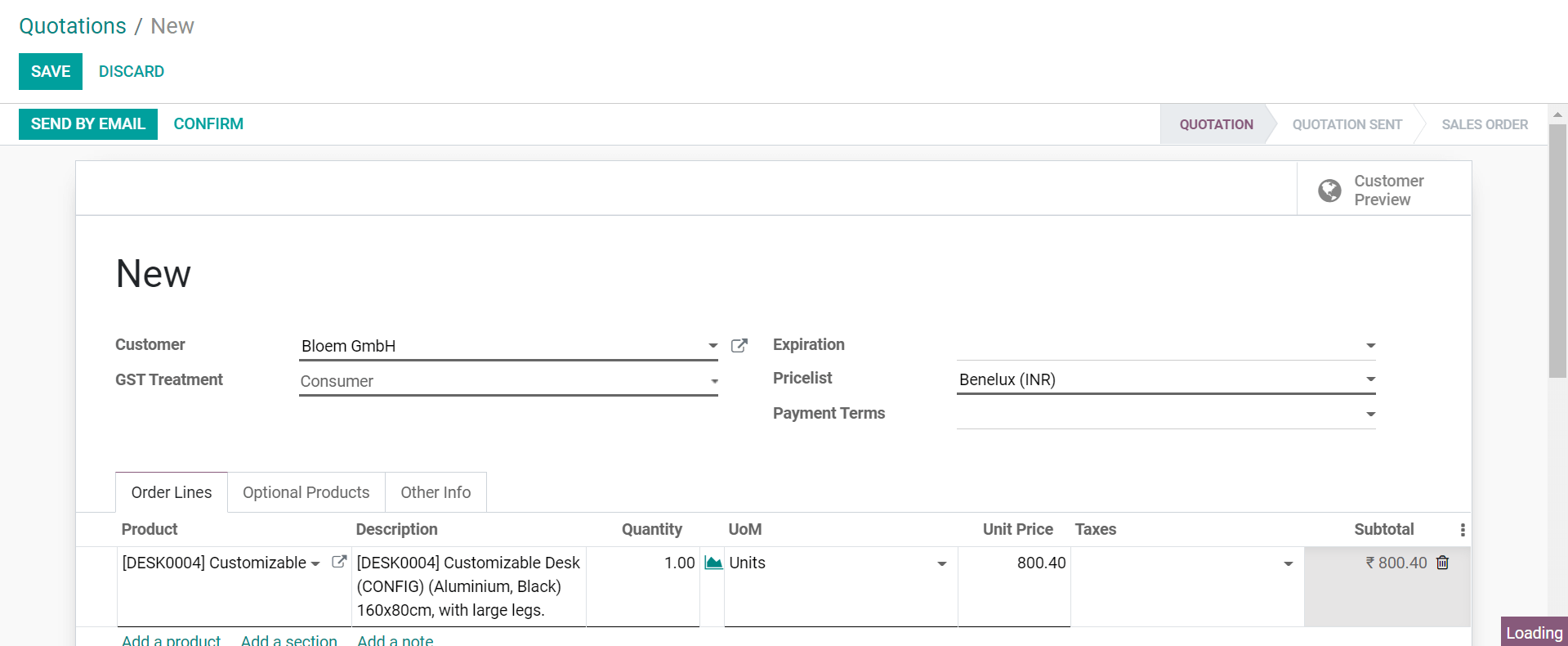
Finally, we can add the expiration date to the quotation. We can decide this based on the possible changes in the market value of the products that we have included in the quotation. Or if we have any other motives, we can set the quotation expiry accordingly.
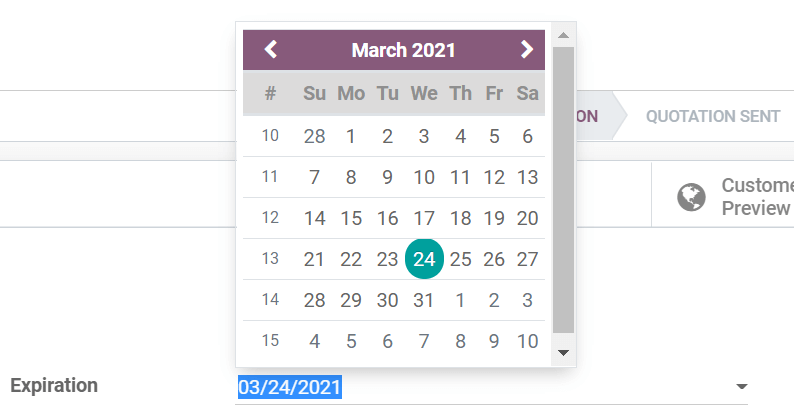
Once the expiration date is set, it will be displayed in the customer portal too

Alternatively, we can create quotation templates with expiry dates.
Create quotation templates
To create quotation templates we have to enable the setting. This would allow us to create quotations with standardized offers and default products.
From Sales -> Configuration -> Settings , enable quotation templates.
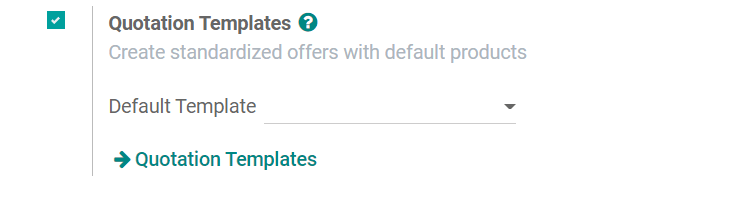
From Configuration -> Sales orders -> Quotation Templates , we can create new quotation templates.
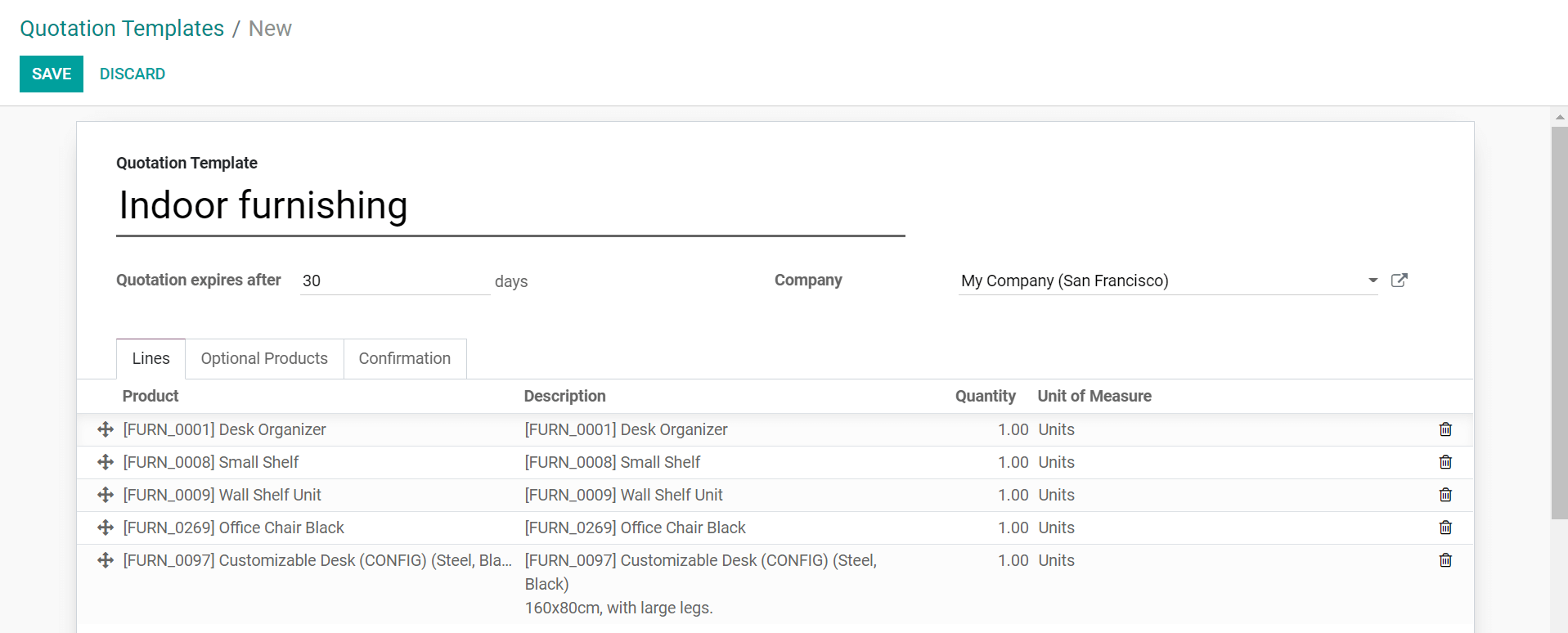
We create a template and add the necessary products to the template. We can also add the optional products and choose the confirmation prerequisites.

And above all, we can set an expiration date on the quotation template. This will automatically add the expiration to all quotations created with this template.
Once the quotation template is enabled it will simultaneously add the field quotation template to the new quotations. We can select the template and the basic quotation details will be updated.

We only have to set the customer, the pricelist, and the GST treatment. We can also add a payment term if necessary.
The deadline on quotations would stimulate the customer to act on it as early as possible.
Follow-up on invoices
Once a quotation is confirmed, it will then appear as a sales order in the Sales module. We can confirm the sales order and validate the sales to create an invoice. While the draft invoice is created, we can edit the due date to determine the date.

Now for invoiced sales orders, we have to follow-up on payments overdue. This can be done in the Accounting module.
Follow-up levels
The first step in setting up the follow-ups on invoices is to configure the follow-up levels. From Accounting -> Configuration -> Invoicing -> Follow-up Levels , we can create follow up levels.
We can choose the follow-up actions to be performed, set the date and a message in the create window.
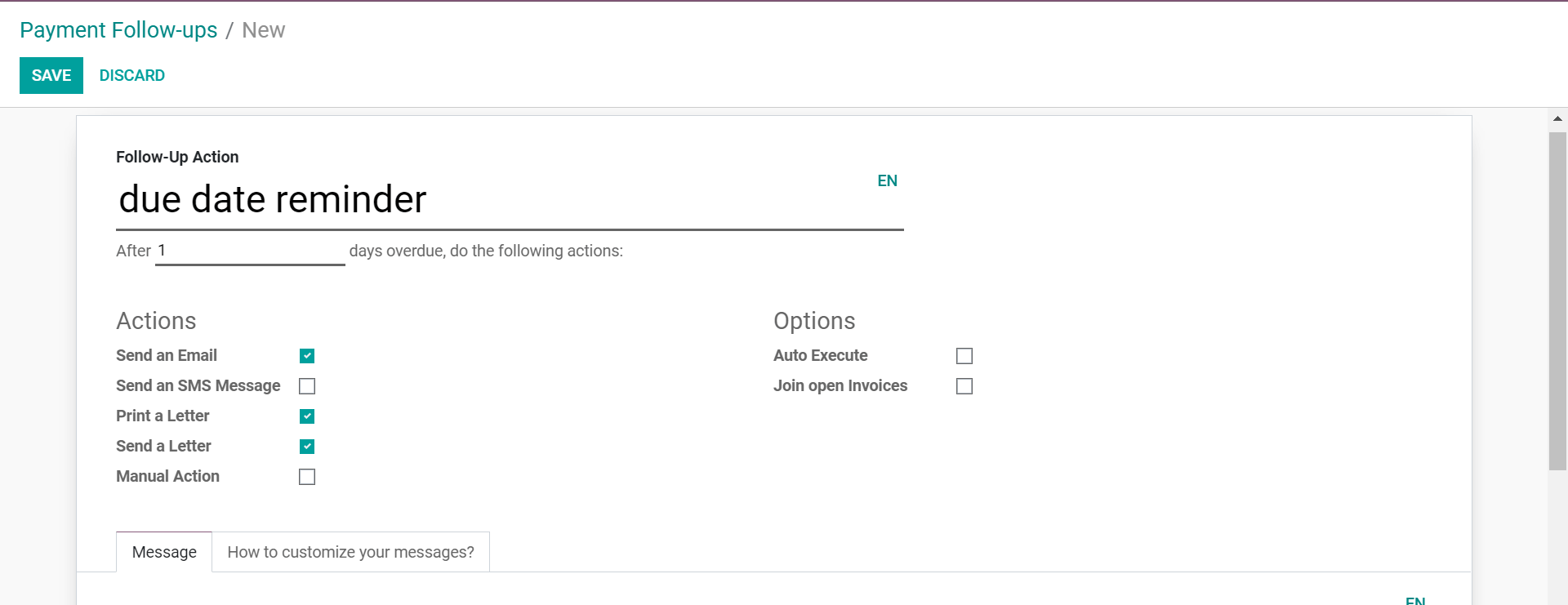
We can even automate the follow-up process by enabling auto-execute.
If we need to send an alert before the due date, we have to set the day as negative.

Once the follow-up action is created, the database will automatically detect the invoices with the due dates that need follow-up action. We can view them in the follow-up reports.
Follow-up reports
From Accounting> Customers> Follow-up Reports, we can access all the invoices with due dates that require any of the follow-up actions.
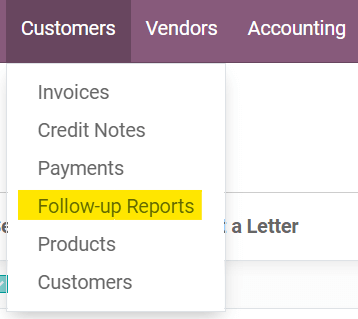
The customer name, due amount, the status of follow-up action, and the follow-up level will be displayed. We can click on the respective invoice to take action.

We can take the necessary action from the window. We can also edit the content of the email if necessary.
We can reconcile the action if we do not have to act on the follow-up level for the given customer.
If there is more than one invoice follow-up that requires action we can process them in batches. We can select the reports and use the action button to choose process follow-ups
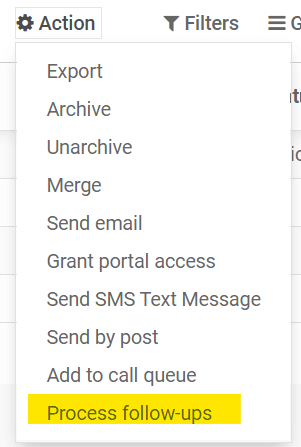
This would take action on all the selected follow-up reports. Follow-up reports ensure that the invoices are managed on time and the customers are reminded on time about the debt amount. This ensures that the company does have a large number of invoices overdue, affecting the financial processes of the company.
With Quotation deadlines and follow-up reports, we can keep the business sales and finances running an organized calendar.