One of the necessary ways to strengthen the relationship between employees and clients is conducting regular meetings/conferences. An efficient planning system is required to organize all the programs and activities. The Odoo 15 Calendar module manages every internal/external meeting and ensures to schedule activities in a company. Moreover, appointment details are recorded quickly using this module. It is easy to manage meetings and online appointments in a company effectively with the Odoo 15 Calendar module.
This blog helps you understand an overview of the Odoo 15 Calendar module.
The scheduling of meetings, online appointments and configuration features are the advantages of the Odoo 15 Calendar module. All the organized meetings are easily viewable from the Calendar view containing meeting names and attendees' information. Let's look at the detailed overview of the Odoo 15 Calendar module here.
Calendar
All the meetings scheduled in various operations are viewable inside the Meetings window. For that, click on the Calendar tab, and the user can view schedules of meetings based on year, month, week/day in the Calendar view as displayed in the screenshot below.
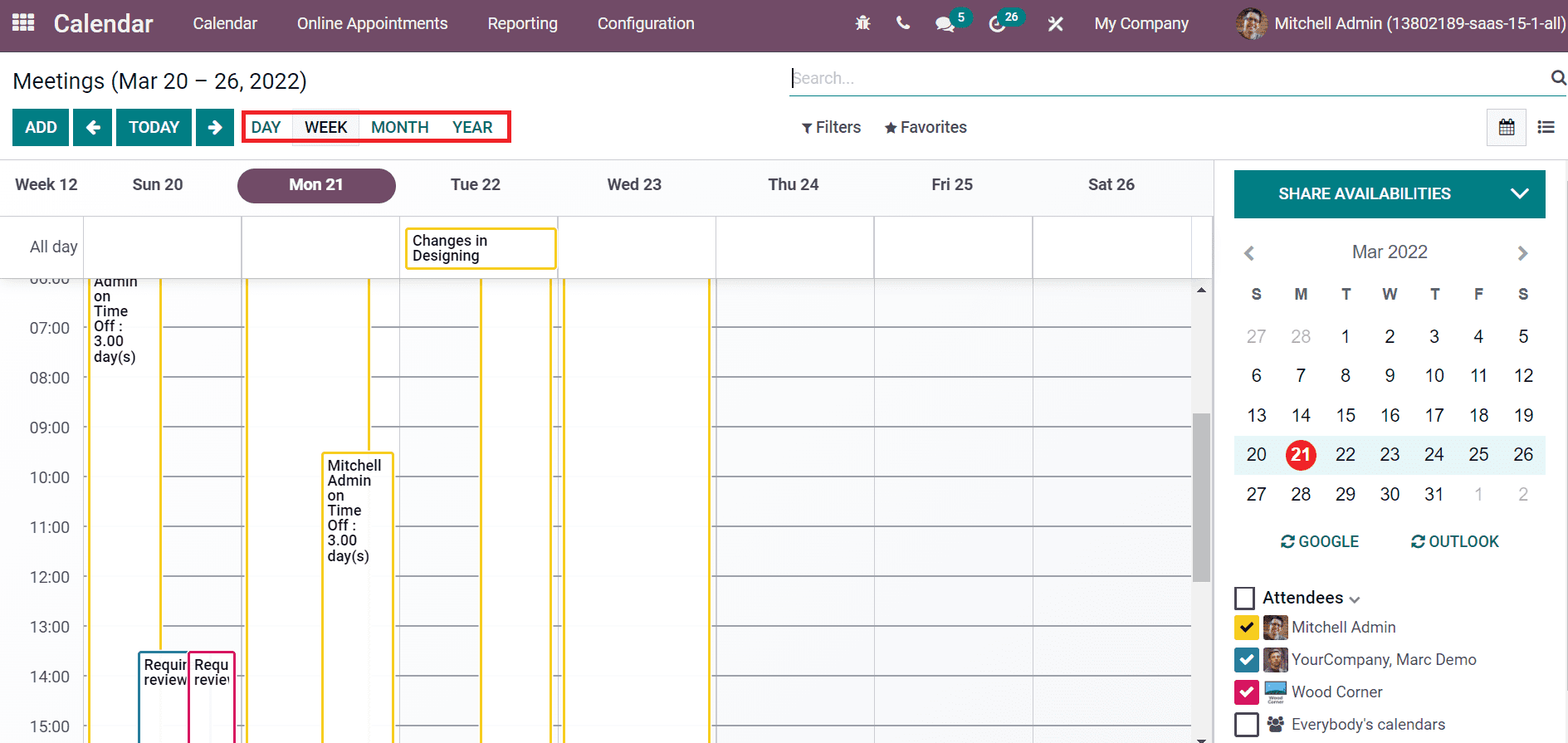
You can select the date from the calendar to get detailed information about a meeting. At the calendar end, you can see the list of Attendees added to a scheduled appointment. In addition, Add icon enables you to add more attendees towards a meeting and choose attendees from the drop-down menu, as displayed in the screenshot below.
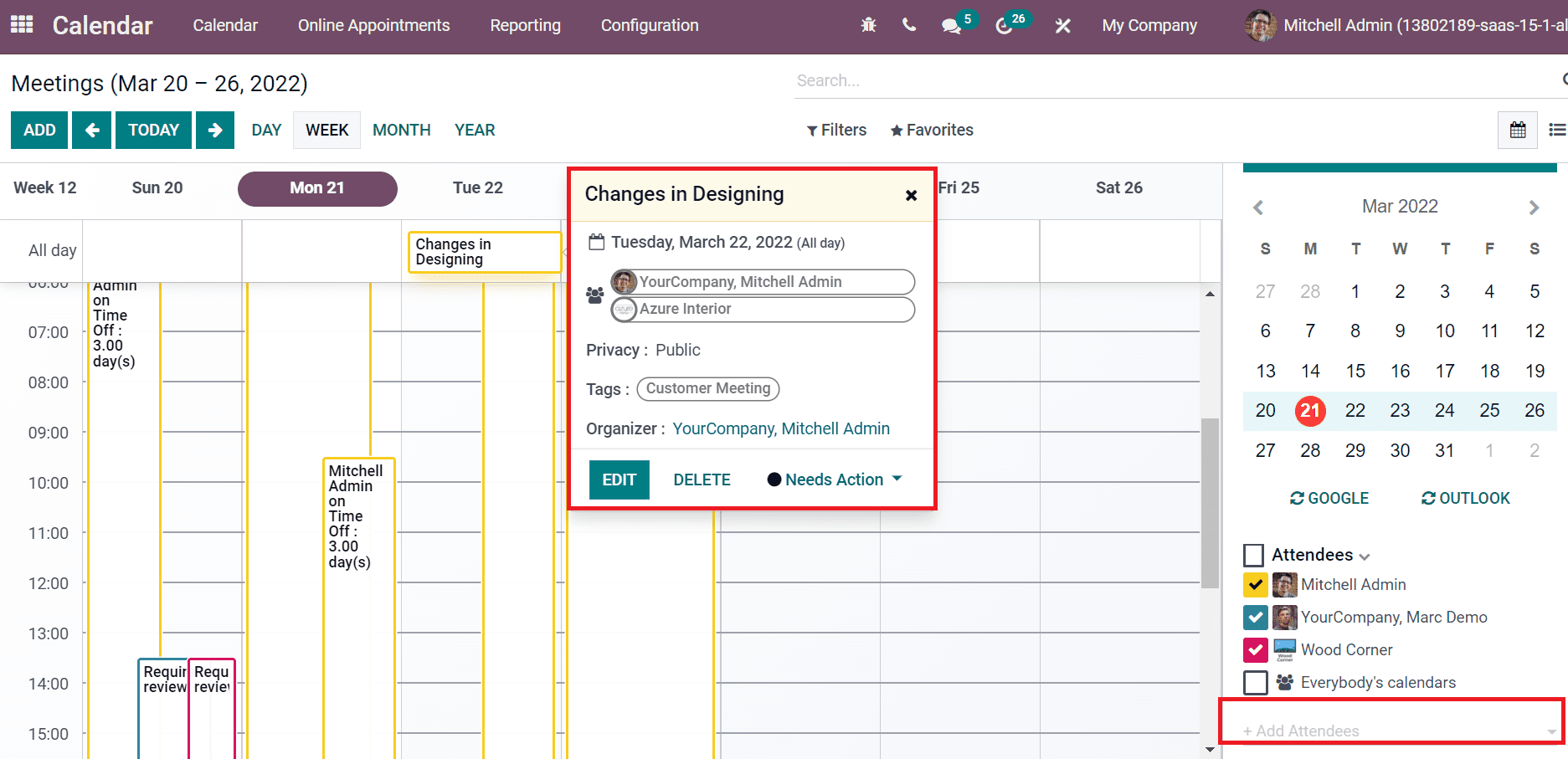
Click on a particular meeting, and a new window appears before you to get more information. It consists of details such as scheduled date, Tags, Privacy, Organizer and day. The Edit icon assists in making changes in the meeting. Later, select a date from the calendar to schedule a new activity. In the pop-up window, add the Meeting Subject and choose the Create icon to schedule a recent meeting, as portrayed in the screenshot below.
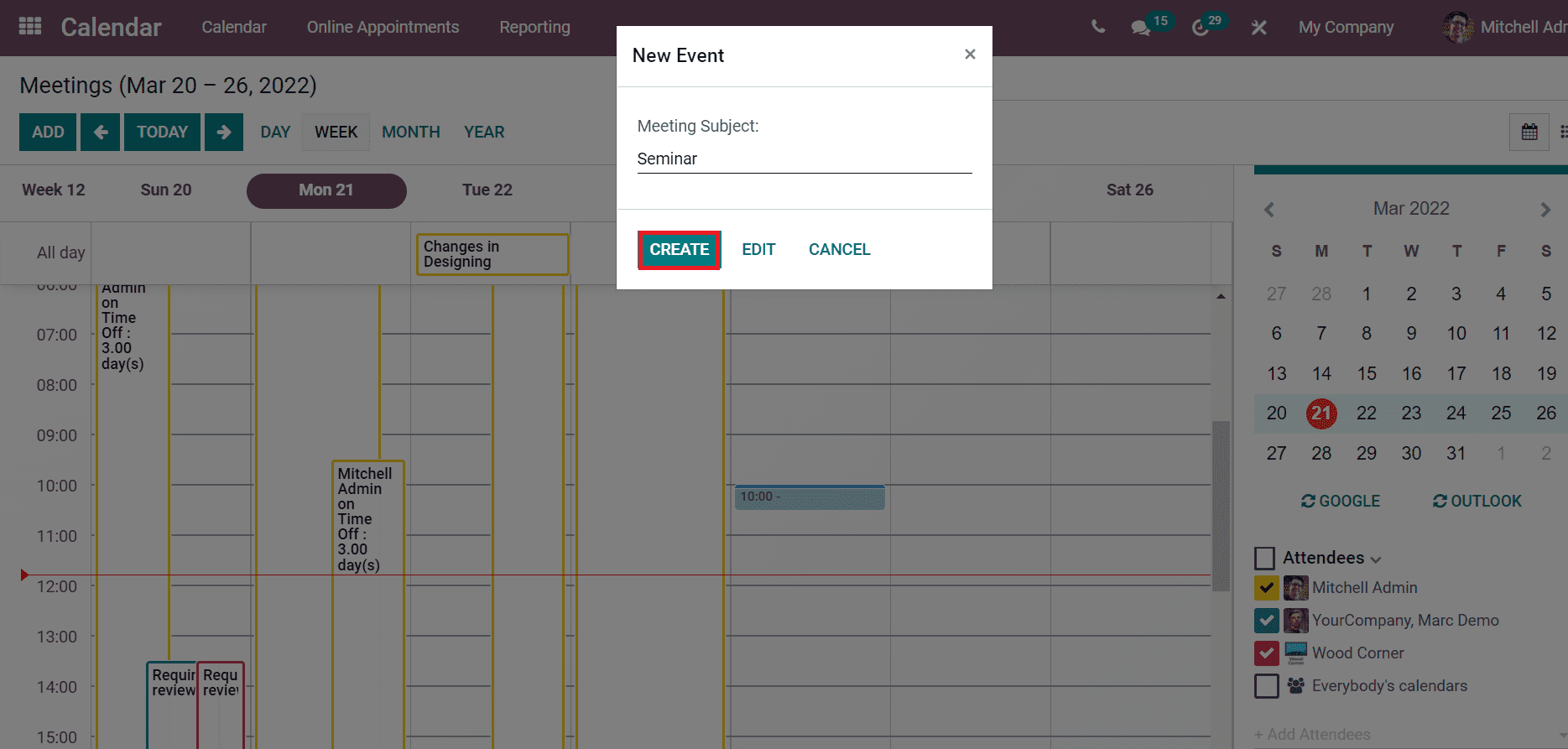
The Add icon in the Meeting window also enables you to develop a new activity. Users can see the information related to each meeting inside the List view of the window. Here, the information such as Subject, Duration, Attendees, Start Date, Location and End Date is available in the screenshot below.
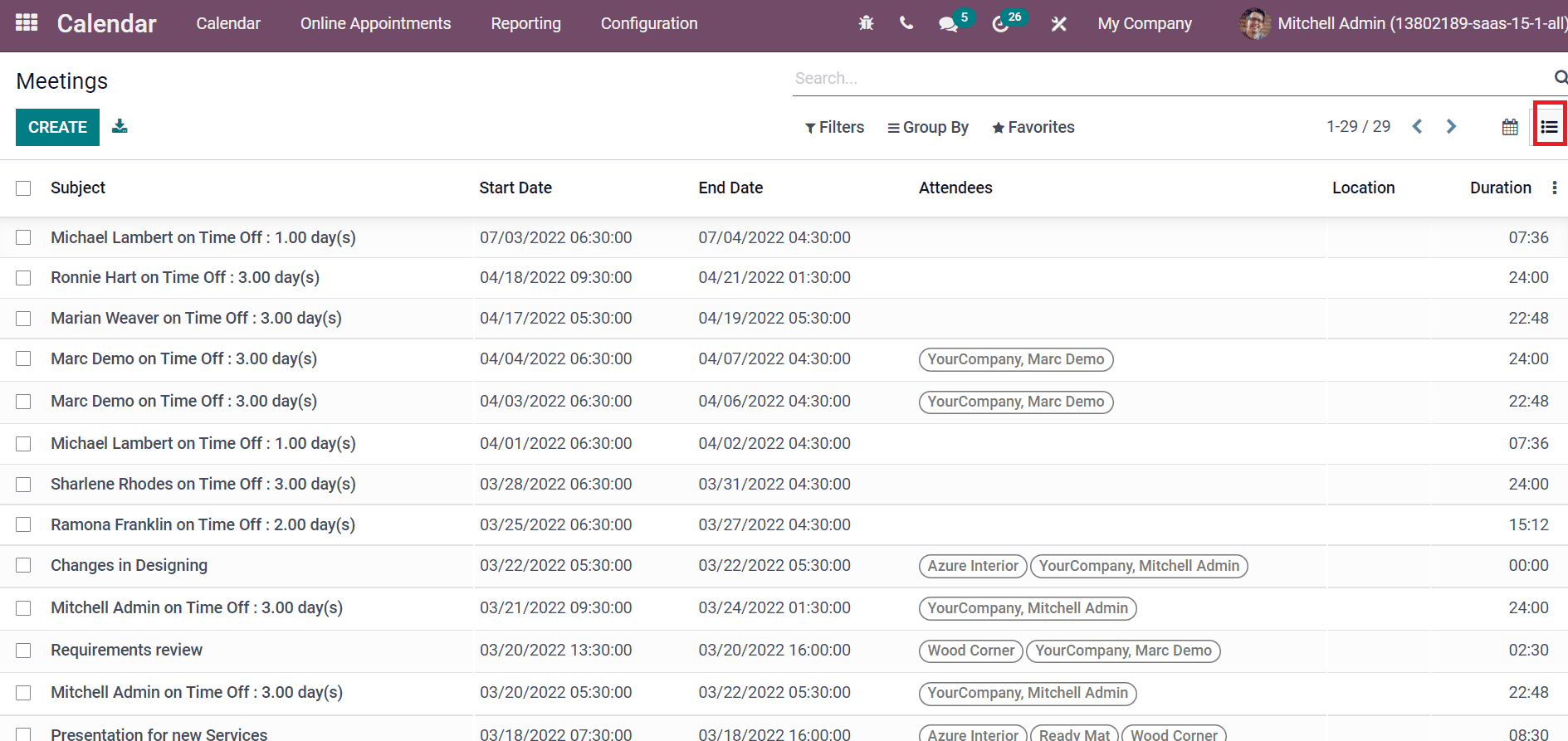
Online Appointments
The online appointment lists are visible inside the Online Appointments window. Here, you can see the timezone, appointment title, published or not, in the Kanban view. You can share the specific meeting link to employees by clicking on the Share icon at the end of each appointment, as displayed in the screenshot below.
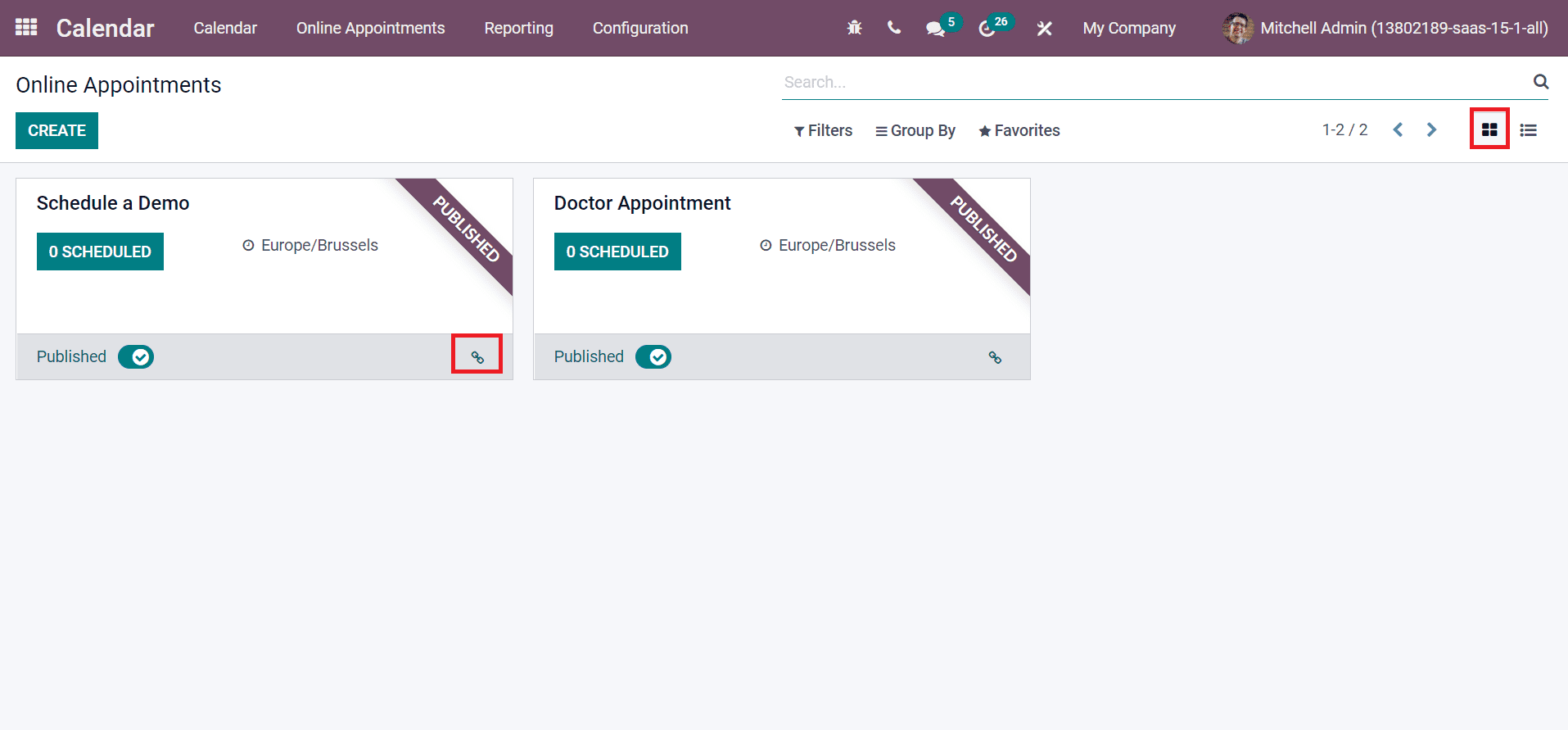
In the List view of the Online Appointments window, we can see information about Appointment Type, Timezone and Location as denoted in the screenshot below.
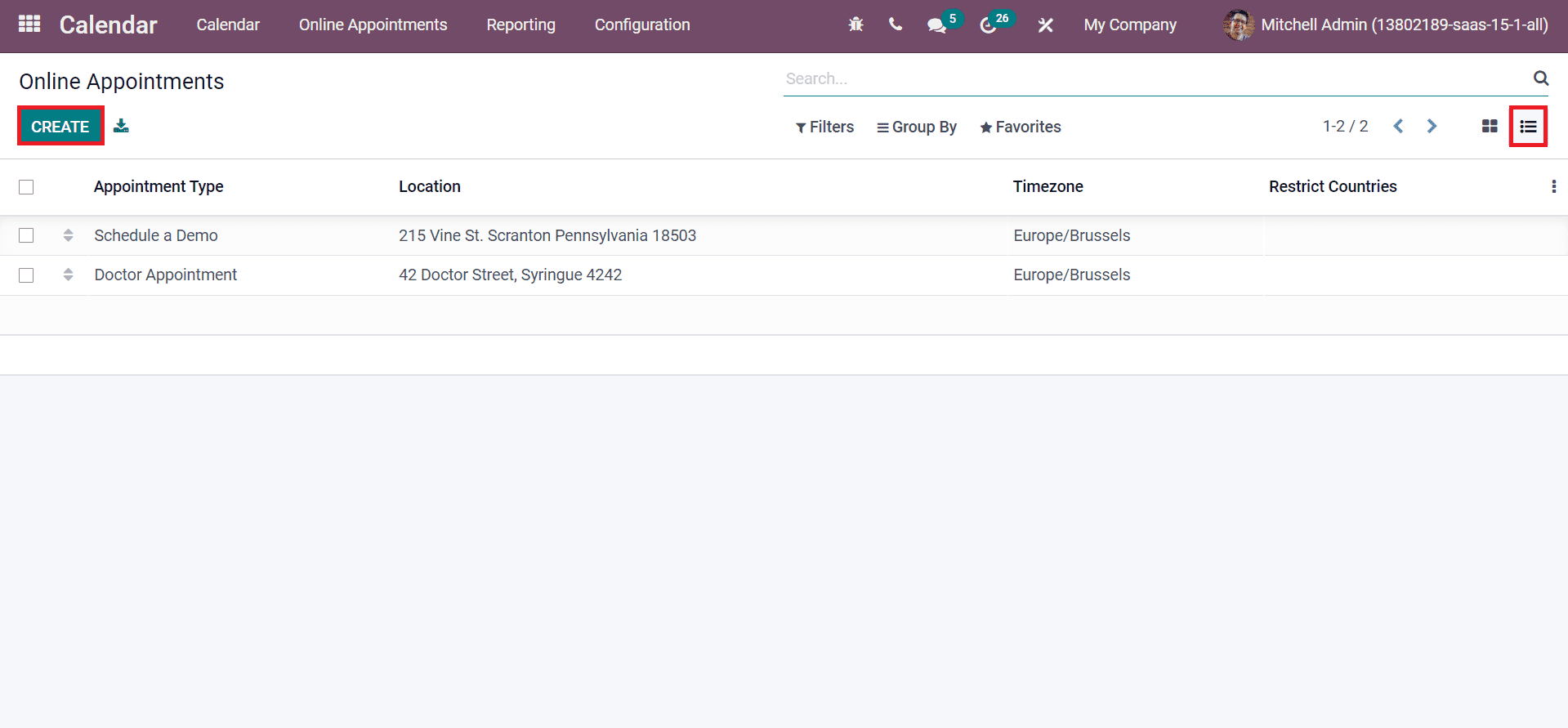
A new appointment is created using the Create icon in the Online Appointments window.
Reporting
Users can analyze the reports of Online Appointments and All Appointments using the Reporting feature of the Odoo 15 Calendar module. Select the Online Appointments menu from the Reporting tab, and you can see the window in several formats. The List view shows the Date on X-axis and Count on the Y-axis of the Online Appointments window. You can apply measures such as Duration and Count into the graphical representation using the Measure icon.
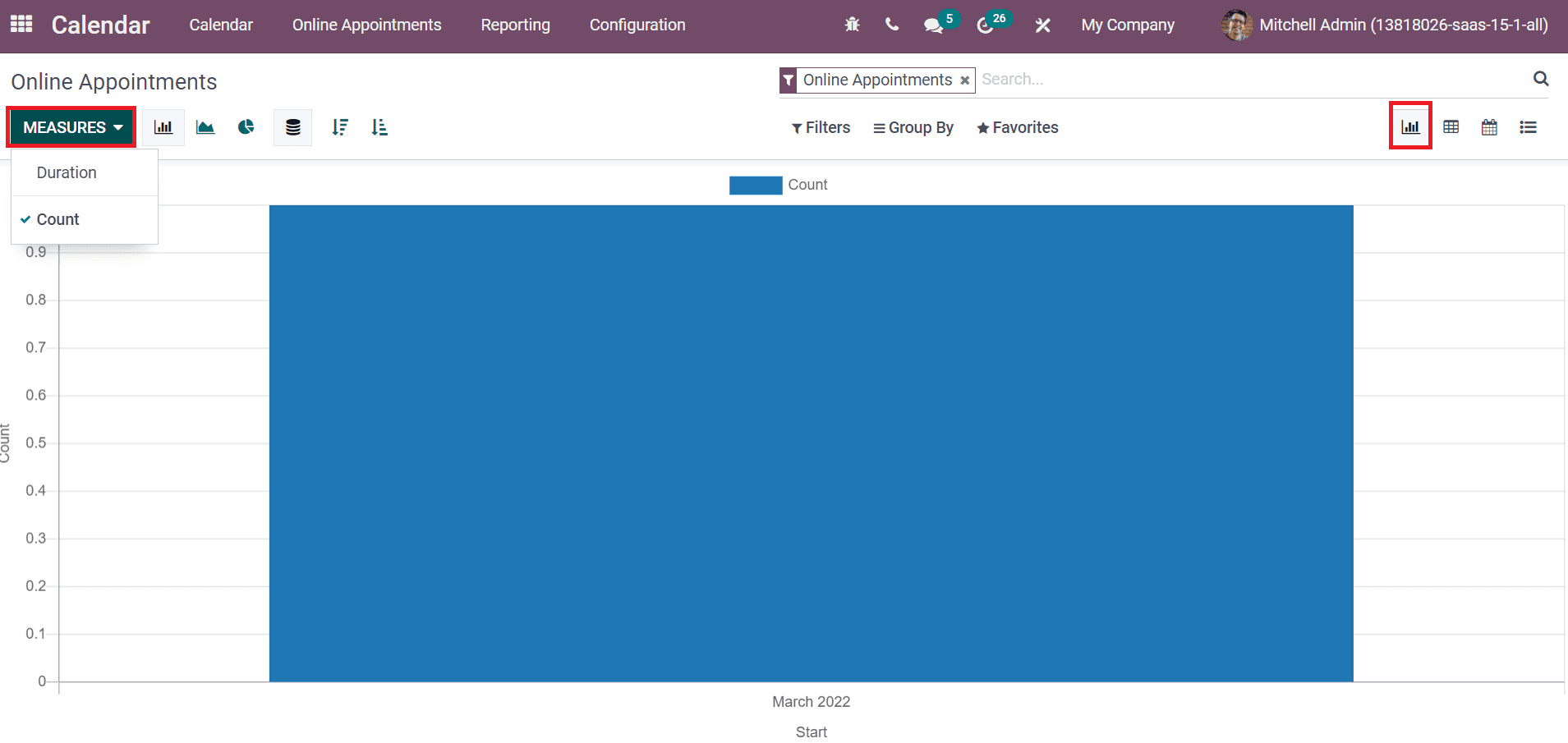
Later, you can access the pivot table containing details such as Document ID, Count and Duration in the Pivot view of the Online Appointments window.
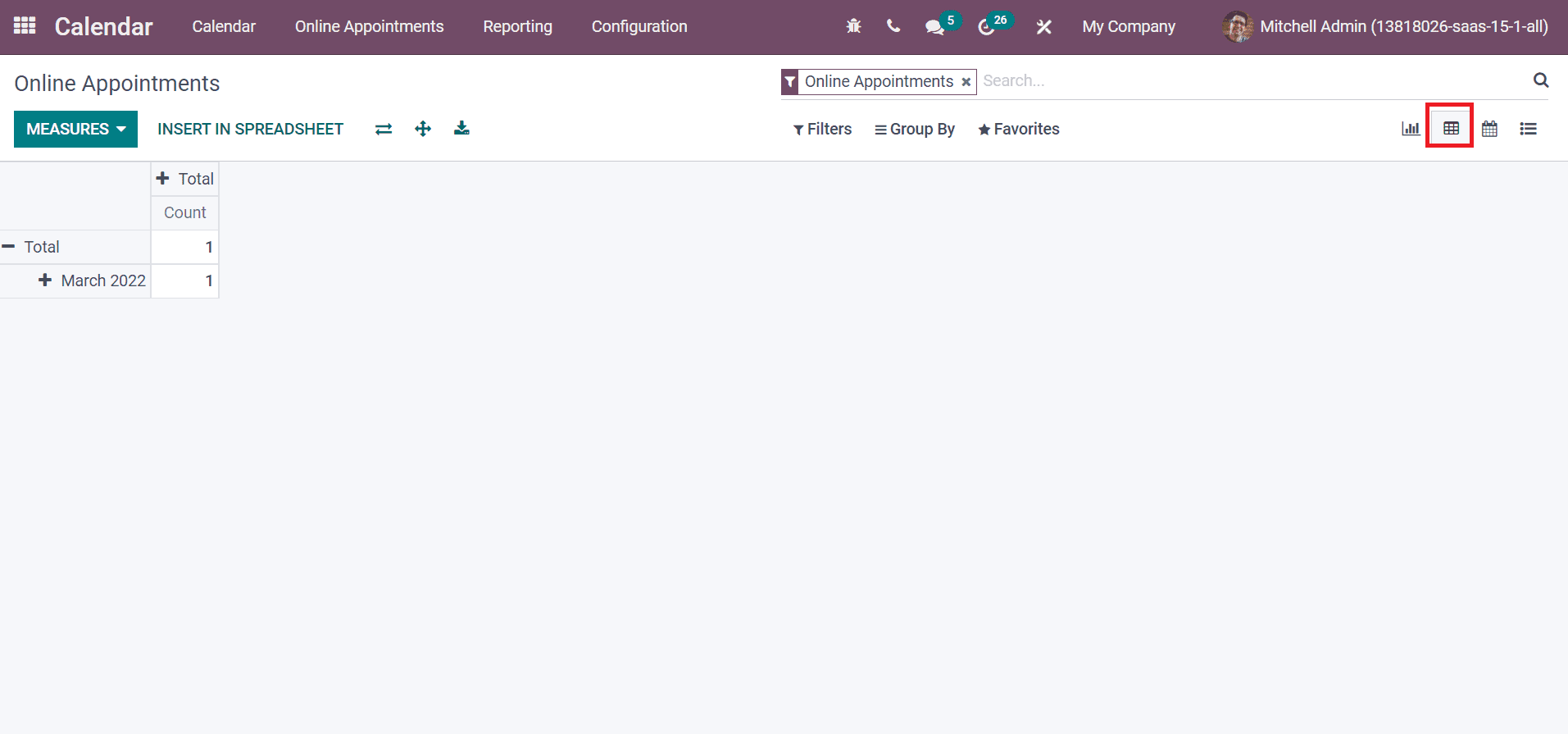
You can access the scheduled appointment details on a particular date in the Calendar view. We can see attendees' details at the end of the calendar in the right corner of the window, as displayed in the screenshot below.
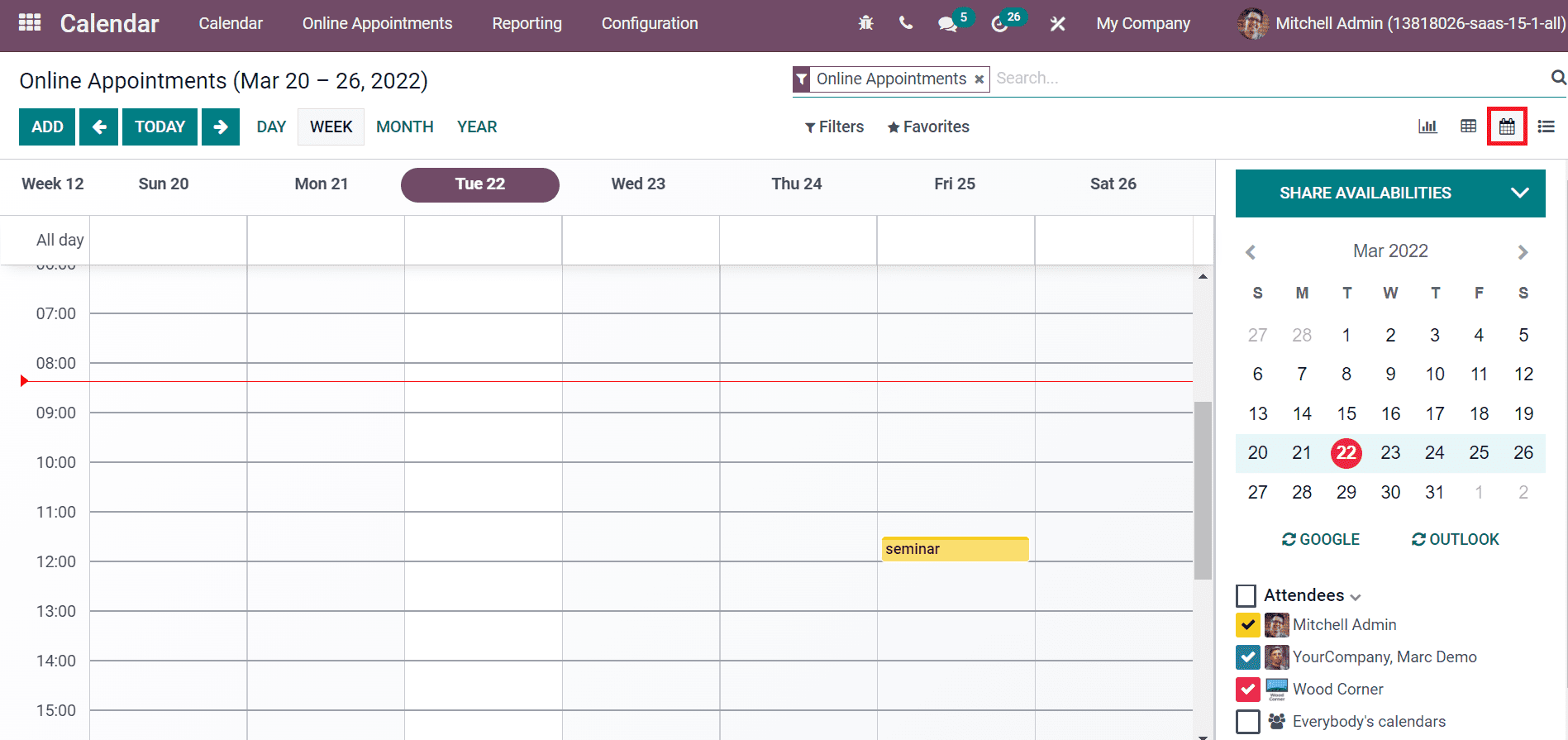
All the online appointments lists are displayed inside the List view of the Online Appointments window, as shown in the screenshot below.
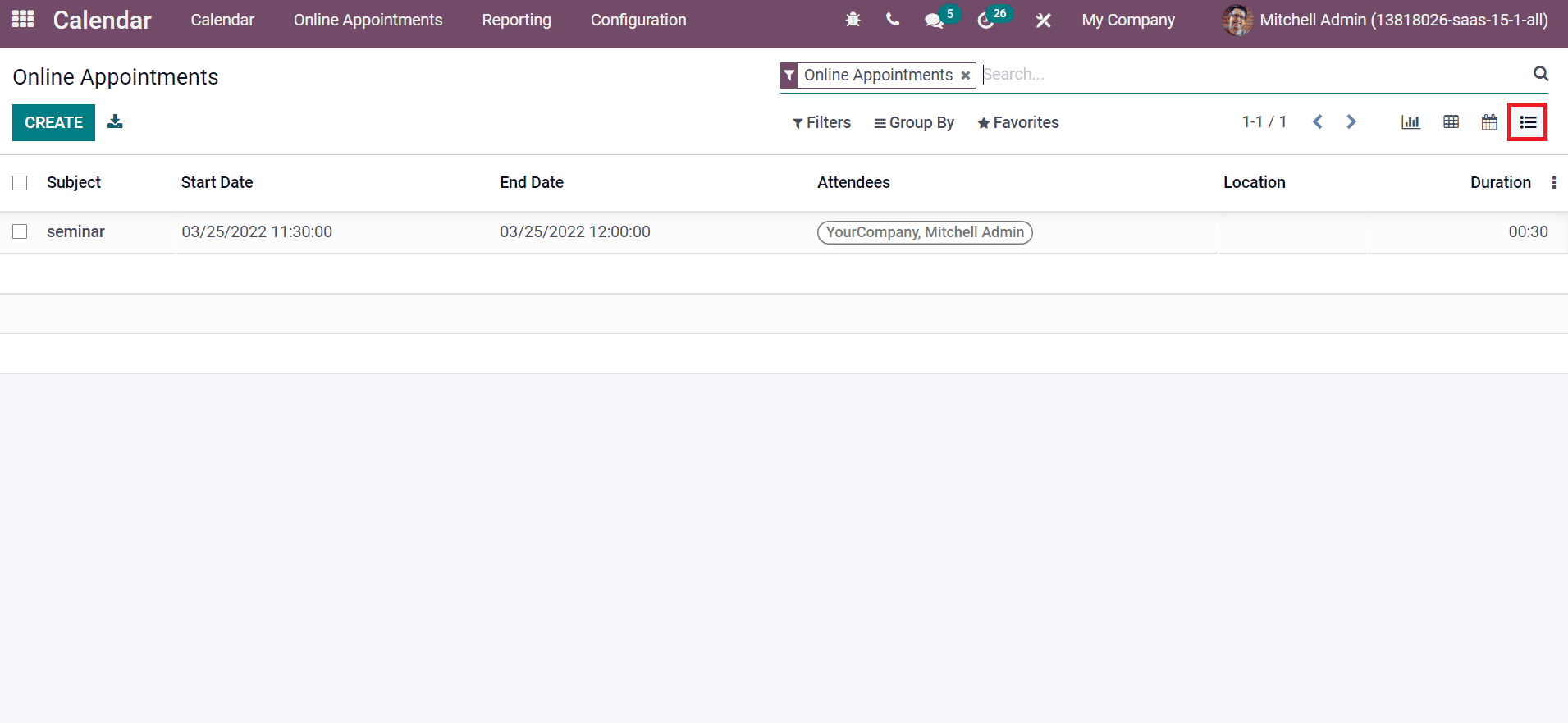
Users can generate a new online appointment by choosing the Create icon.
All Appointments
Users can see all scheduled appointments inside the All Appointments window. For that, click on the All Appointments menu in the Reporting tab to access all appointment details. Here, you can see the Start dates on the X-axis and Y-axis, which depicts the count of each appointment separately. The All Appointments window is viewable in various formats such as Graph, Calendar, List, Pivot and List forms.
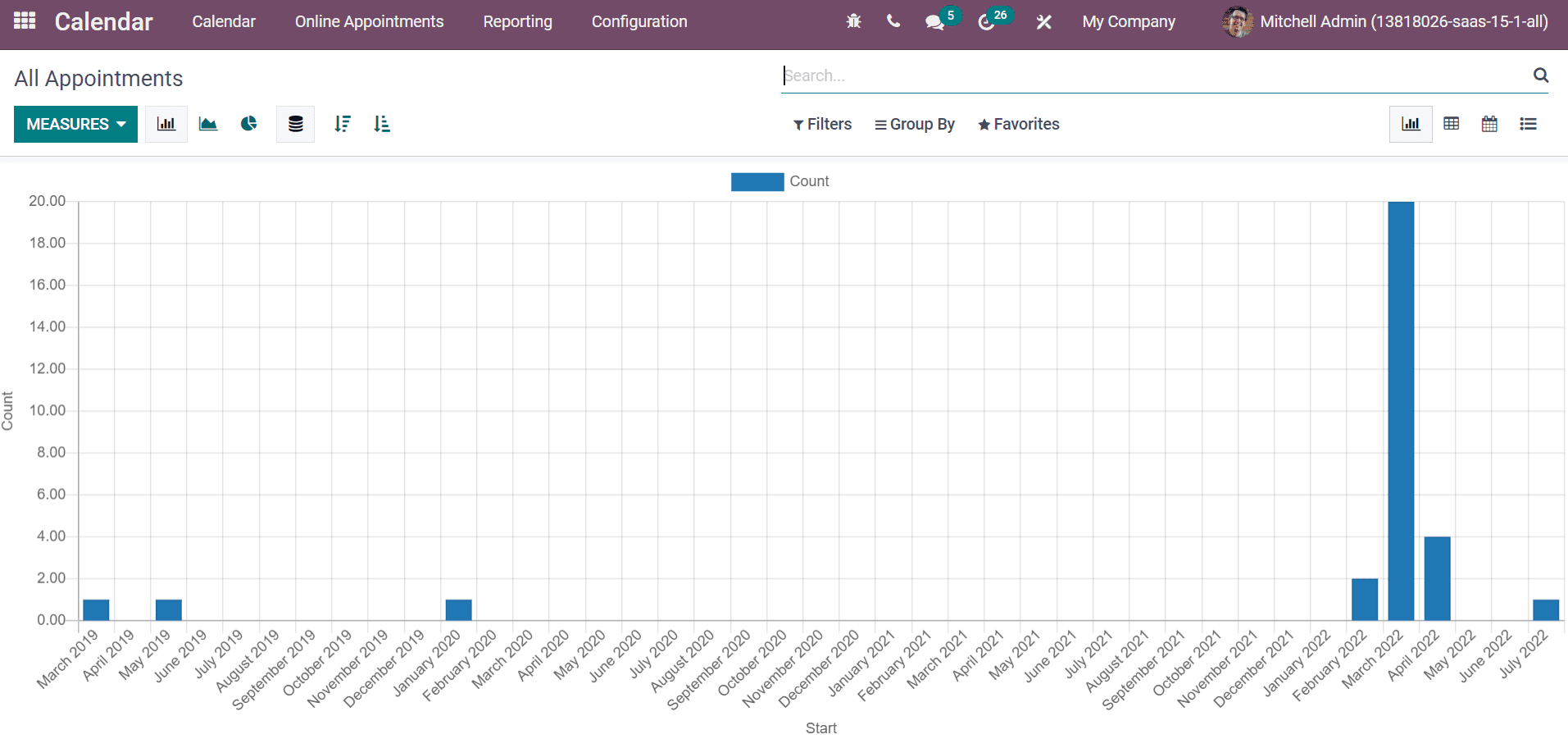
Configuration
Business meetings and appointments are essential for every company. Sometimes, most individuals forget about it, which causes significant loss for the company. You can remember most meetings and appointments by setting a reminder before the deadline. The Configuration feature of the Odoo 15 Calendar module assists you to create reminders and online appointments for any situation. Users can configure Reminders and Appointments Invitations through the Configuration feature.
Reminders
A reminder in a message or notification ensures an individual is reminded to do something meaningful. We can set Reminders using the Configuration feature of the Odoo 15 Calendar module. The calendar alarms are created in several forms, such as text messages/email notifications, and all notifications are visible inside the Calendar Alarm window. For that, click on the Reminders menu in the Configuration tab, and you can view the information such as Type, Unit and Remind Before. We can develop a new Calendar Alarm for a specific Email Template by clicking on the Create icon, as shown in the screenshot below.
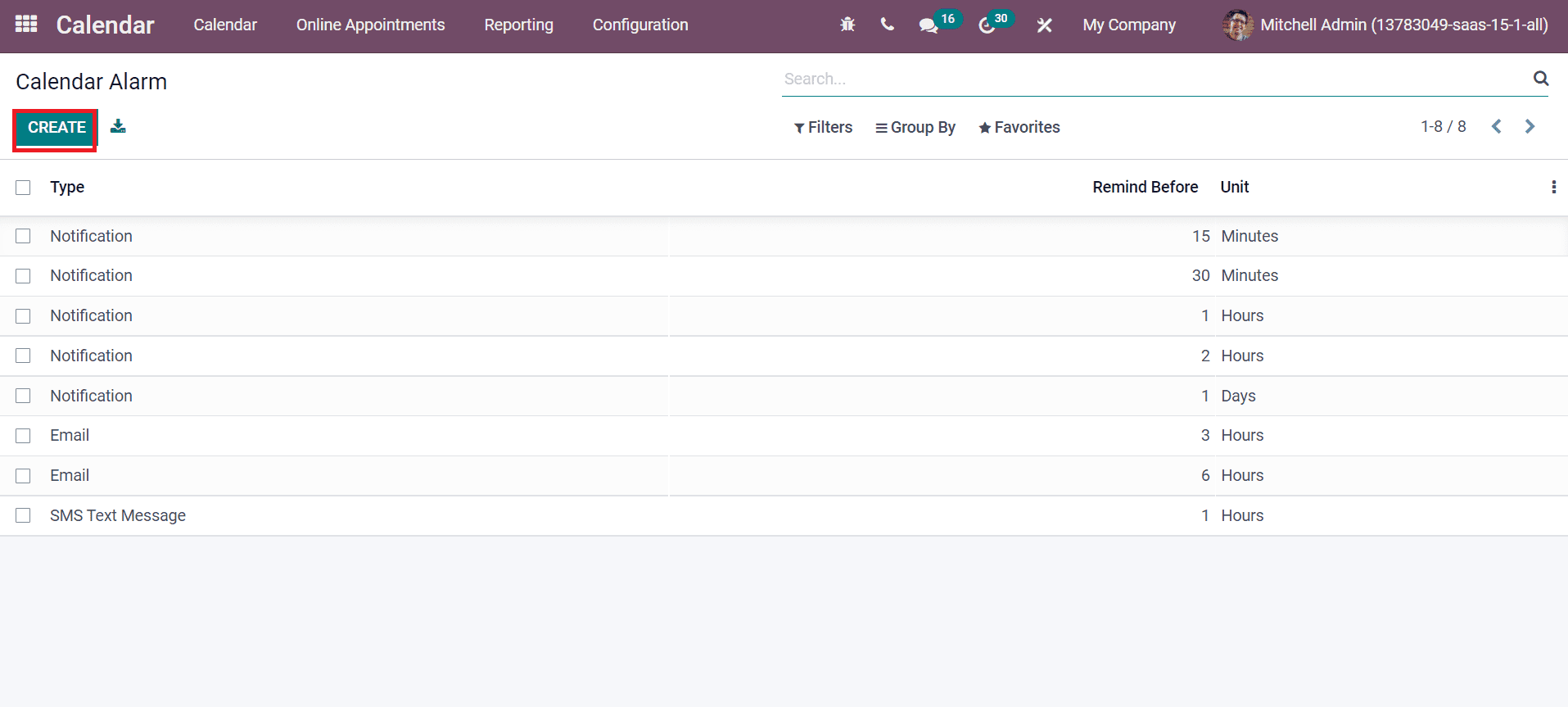
Appointment Invitations
An invitation to meet an individual or more people is Appointment Invitations, and you can deal with any vital matters in that meeting. Users can configure Appointment Invitations through the Configuration feature of the Odoo 15 Calendar module. For accessing it, click on the Appointment Invitations menu from the Configuration tab. Here, users can view the all scheduled appointments list. It includes details such as Appointment Type, Category and Timezone. You can also generate new Appointment Invitations by selecting the Create icon portrayed in the screenshot below.
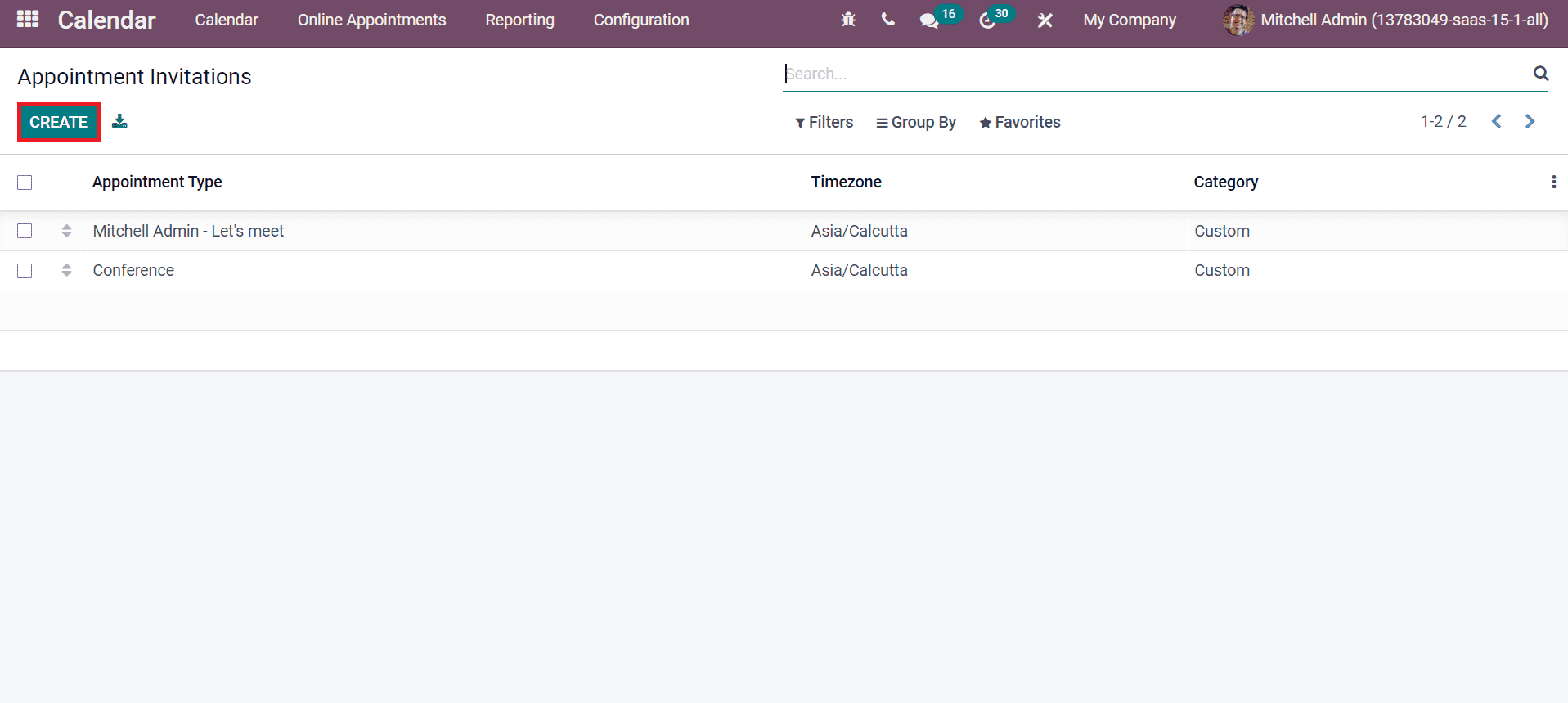
Odoo 15 Calendar module manages Online
Appointments, Meetings and sets Reminders. Apart from these, users can evaluate
the performance of created appointments using the Reporting feature, and it is
easy to find the attendees coming to a specific meeting. You can schedule
activities according to the availability of a particular person by looking at
the calendar. Thus, Odoo 15 Calendar module is beneficial to organize business
meetings and appointments for the company's growth.