The Time off module of Odoo is filled with many advanced features and tools for generating maximum efficiency, making leave management an easy task. Traditionally leave management is considered a hectic task. It is often common for companies to fall behind and lose their efficiency in employee leave management. This can lead to catastrophic results, and the company requires efficient working hands to keep up its life. The time off module ensures the continued strength of the company.
This blog will give you a detailed overview of the essential features of the Time off module.
The time off module is filled with sophisticated tools and features for easy Leave management. The most important or the primary component of the Module is Time off or leave management.
Time off Or leave management
The module's primary function is to carry out the leave management procedures efficiently, and the module is optimized to do the same. Leave management can be easily carried out from the module's dashboard.
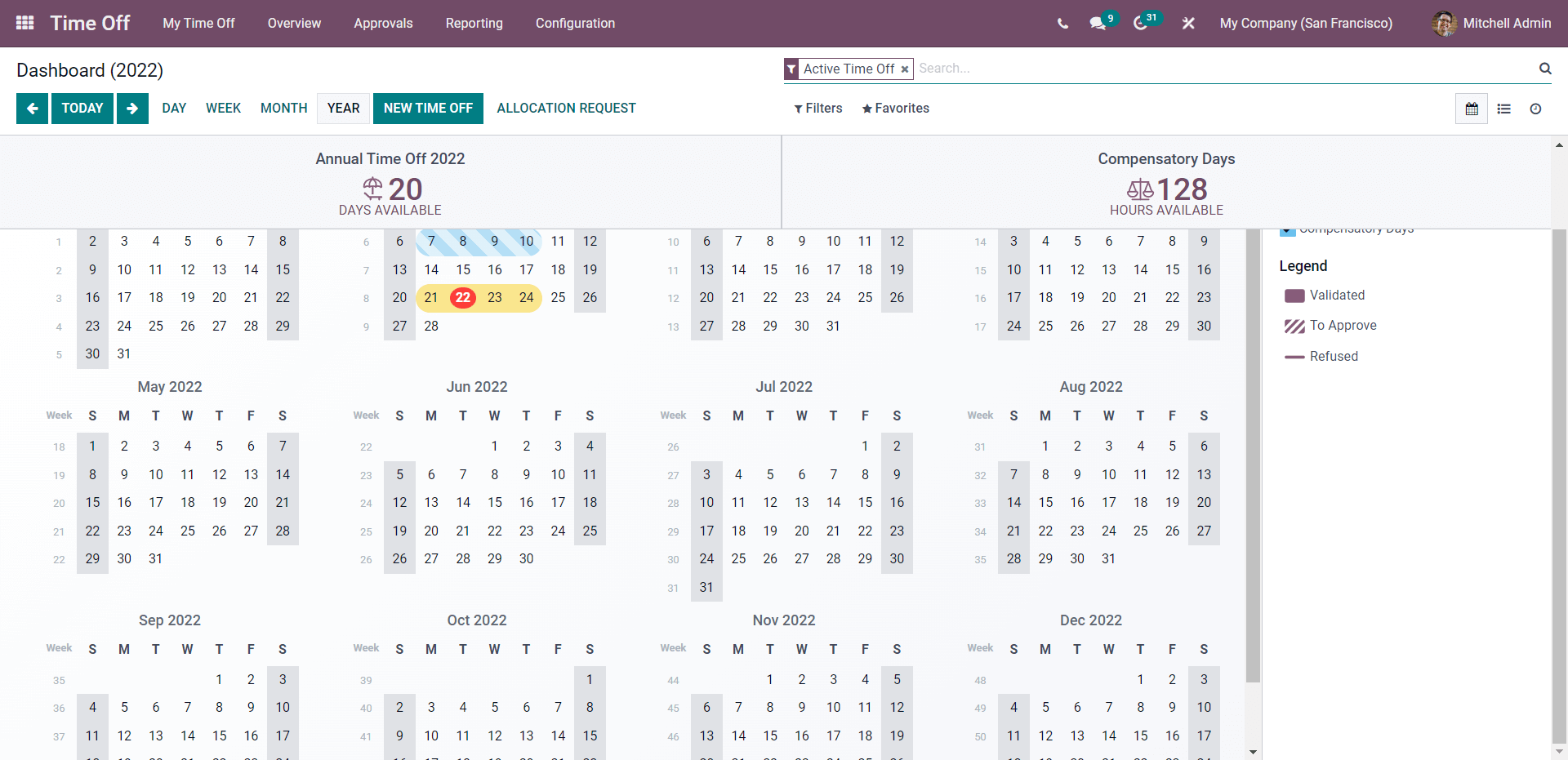
You can see that the module's dashboard is a Calender of the whole year, and all of the updated data on the leave requests and time management will be displayed on the dates. You can change the view of the dashboard from Calender to List or Activity by clicking on the respective buttons as highlighted in the image given below.
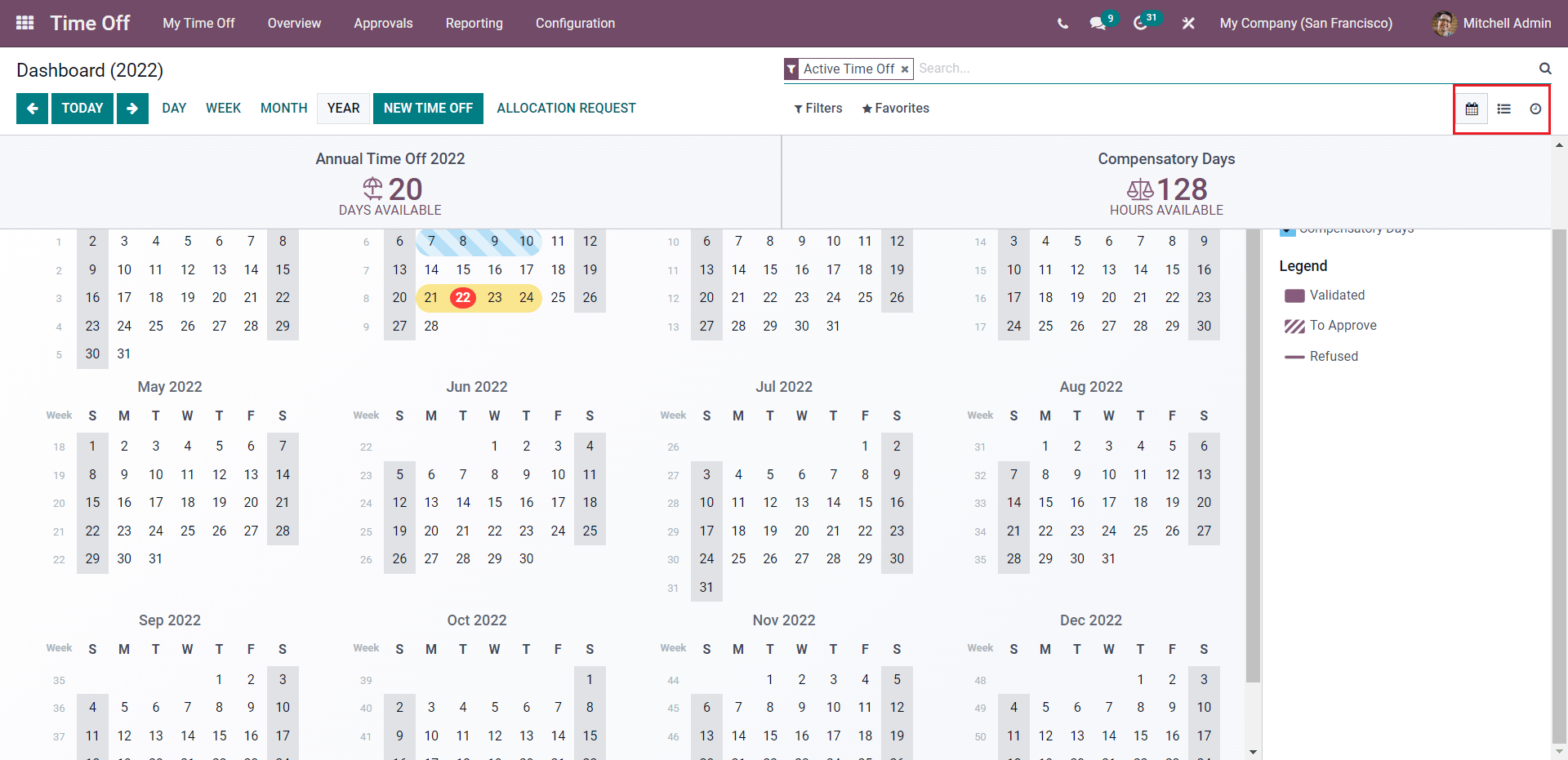
Time off will be marked on the module's dashboard as highlighted in the image given below.
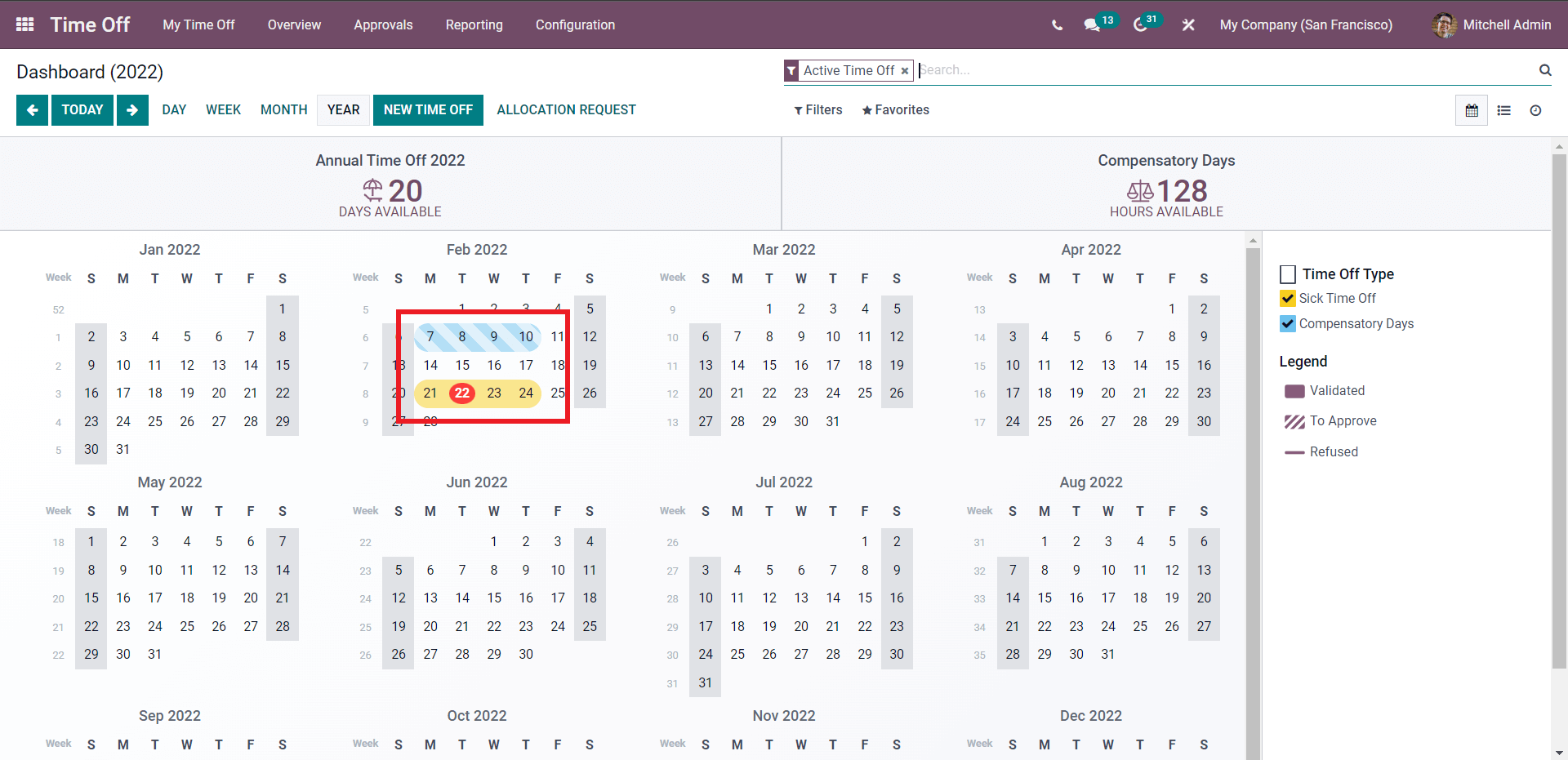
Each color code represents different types of Time off or Leave types. The Time off types with their color codes will be given in the dashboard as highlighted in the image below.
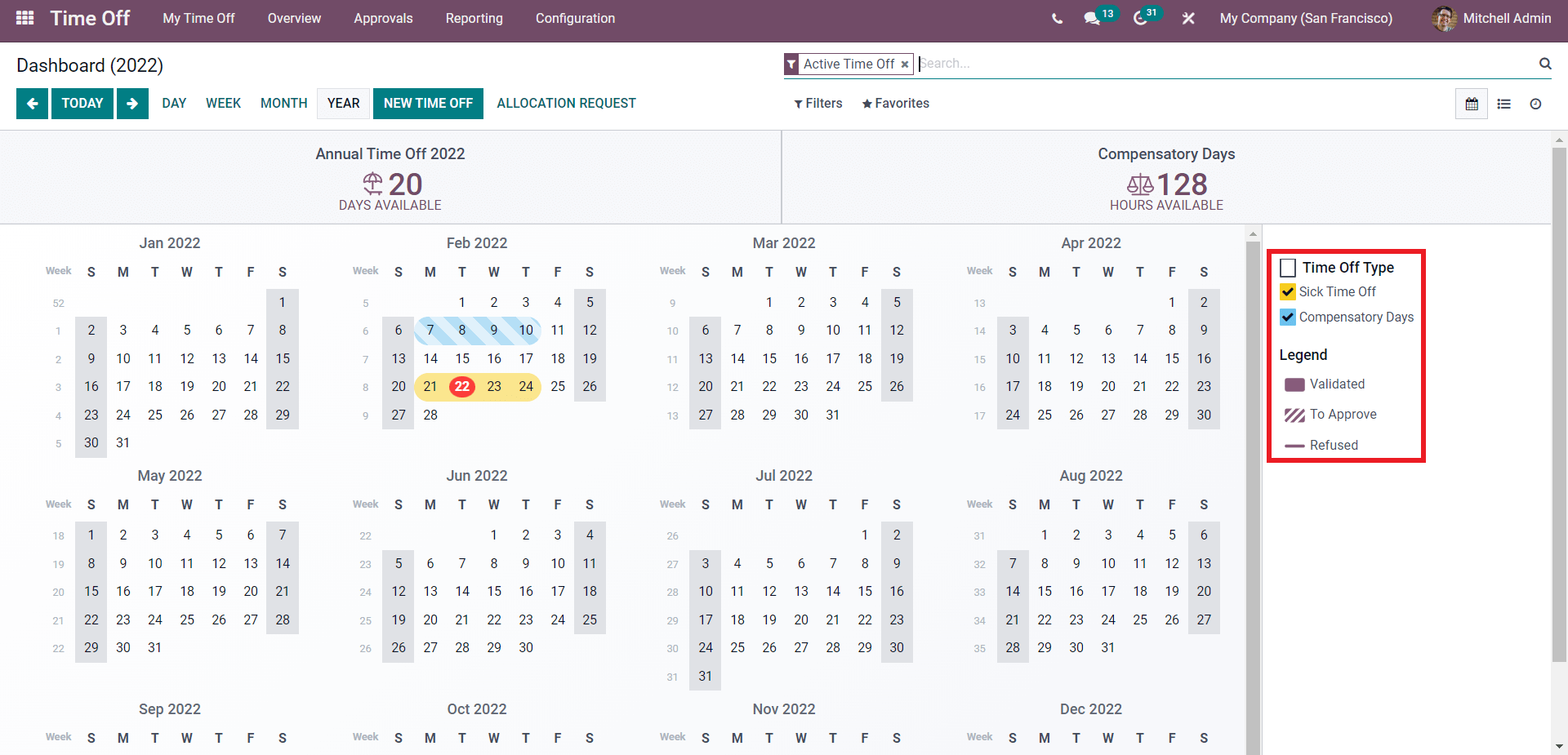
Time off types helps you to define the nature of leave. Every time you create and apply for a time off or leave, you can choose the Time off type from the configuration page.
New time off configuration
To create a new Time off, click on the NEW TIME OFF from the dashboard of the module and the configuration tab to create the time off will open up as in the image given below.
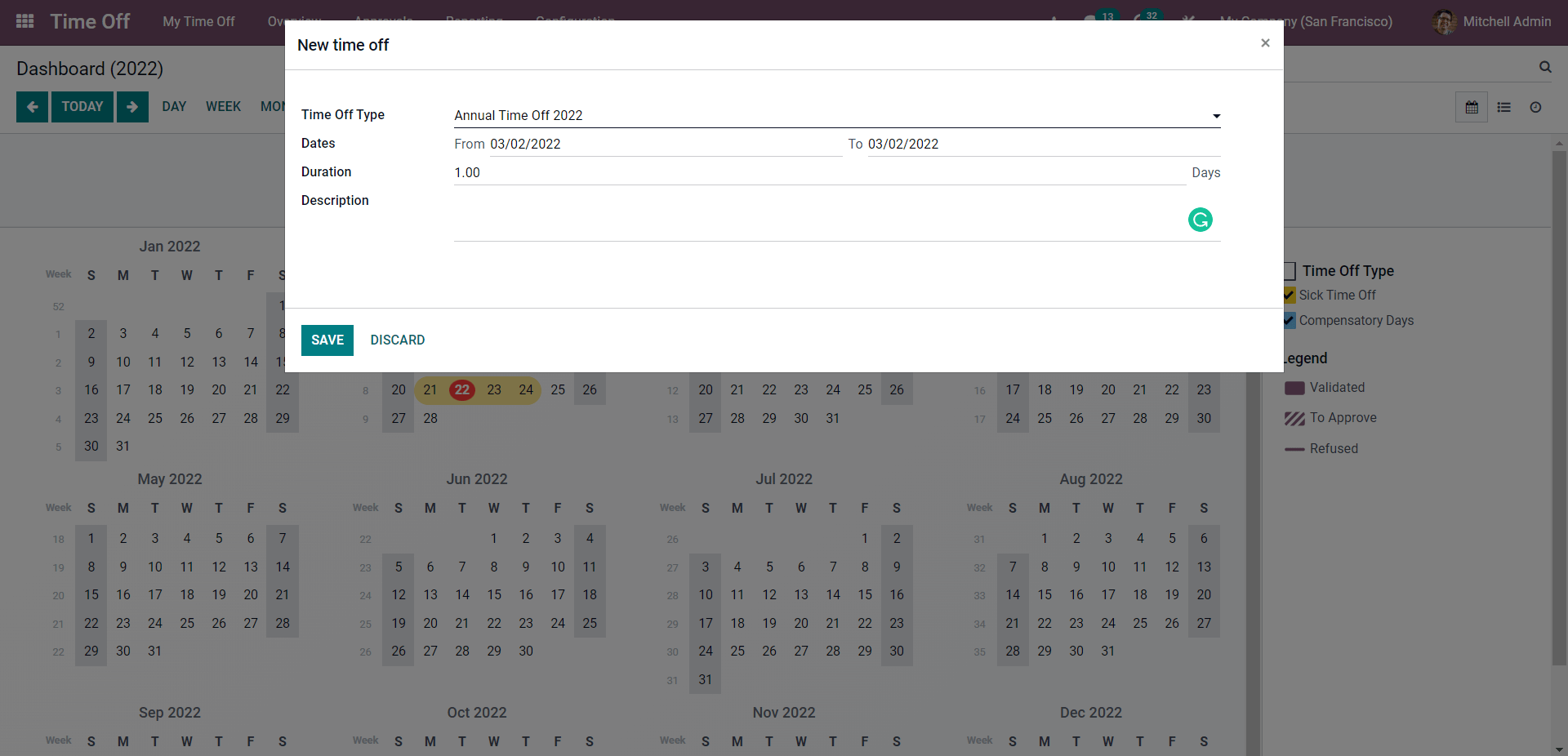
In the configuration tab, you can choose the Time off type and the dates you are planning to take the leave. Type in the duration and give a description stating the reason for the time off. Click on the SAVE button, and you will be able to find the Time off marked in the calendar, as in the image given below.
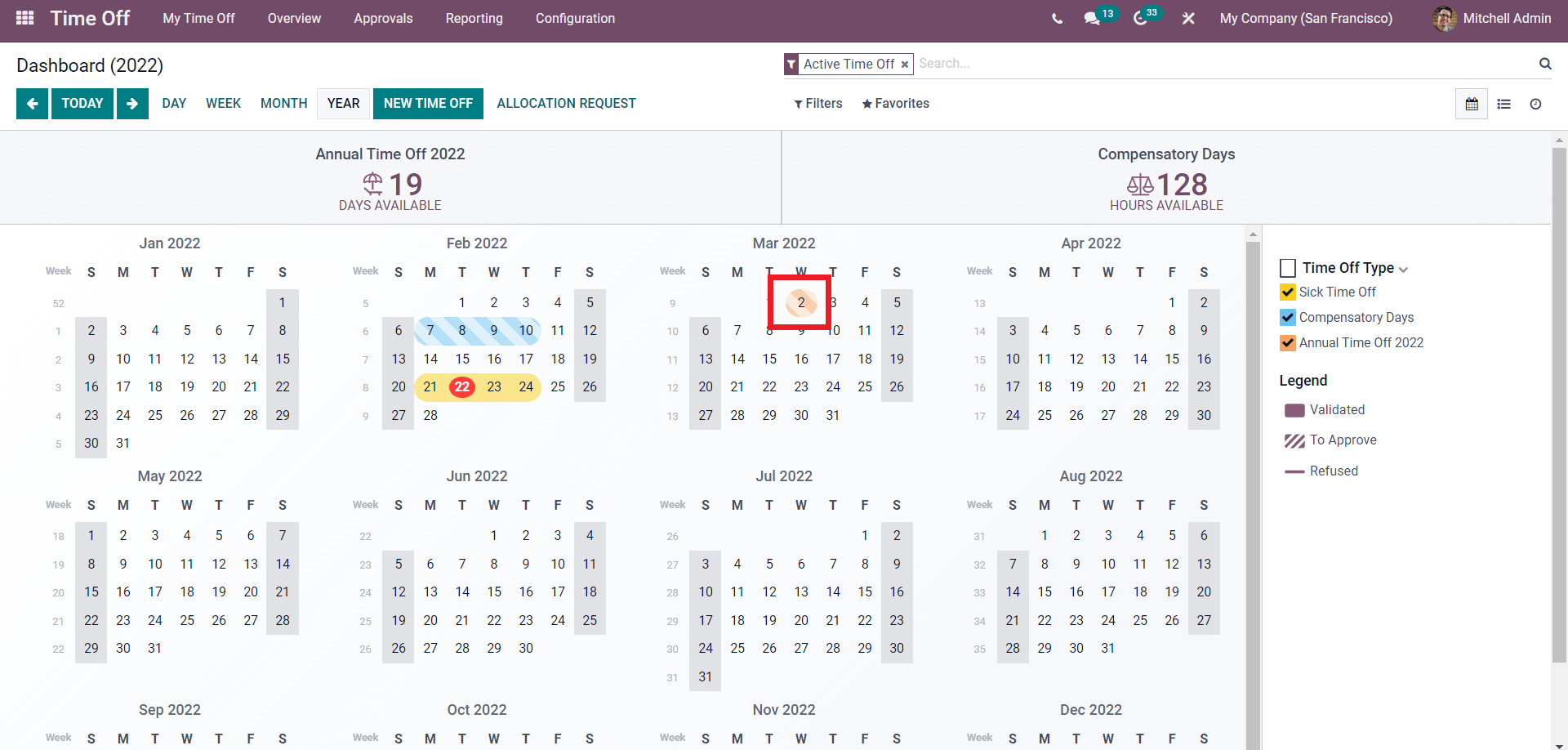
Similarly, you can create and manage multiple Time off requests easily. You can also create the Time off by going to the My time off >My time off>Create.
Important initial configurations
Time off/ leave types
We have already seen how to create the time off request, but you have to add the Time off type to generate the time-off request. Time off or leave types can be made from the configurations tab of the Time off module. Click on Time off-types from the drop-down menu, and a page with all of the leave types will open up.
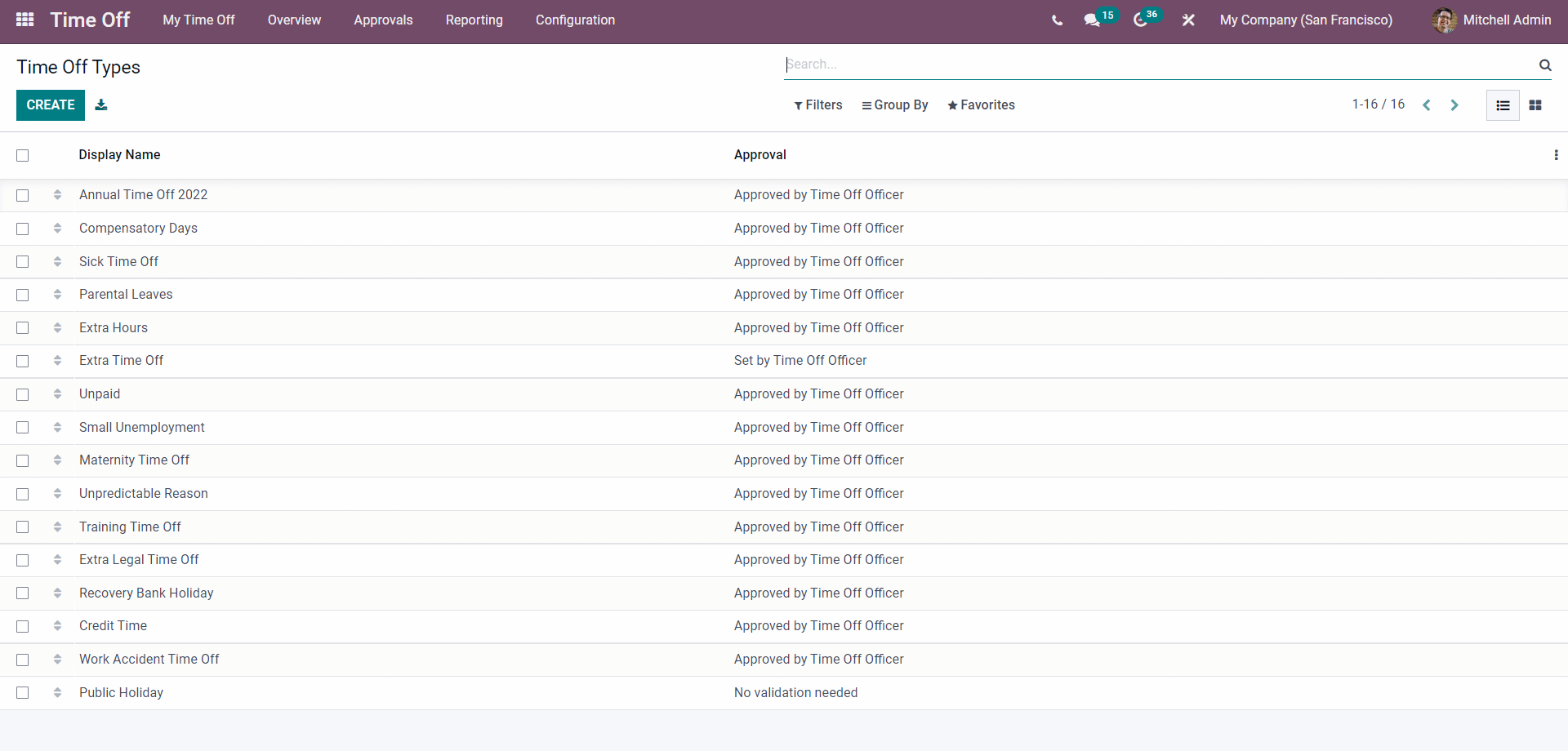
The CREATE button can let you create the new leave type. A page for configuration will open up
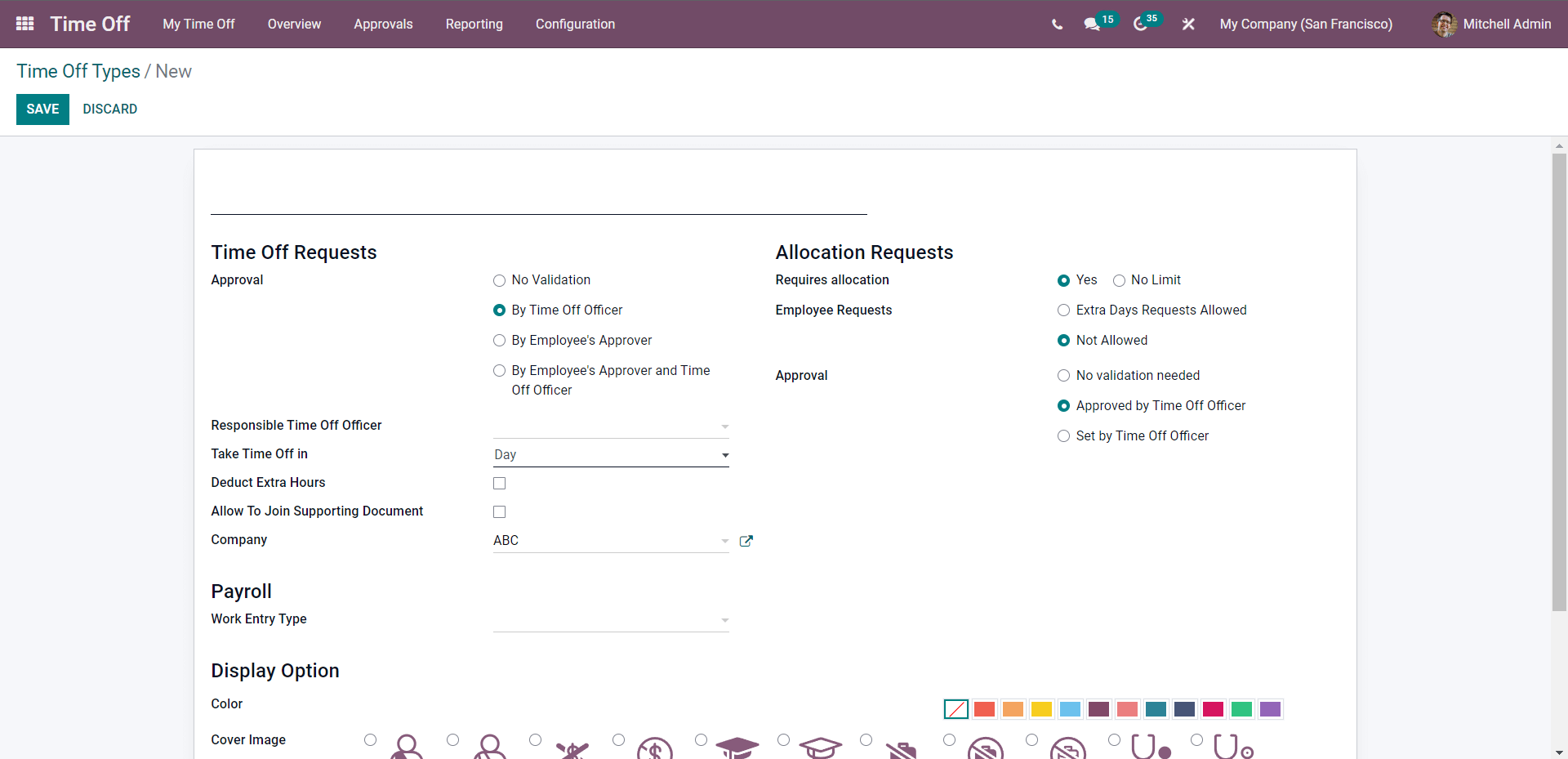
Type in the details to configure the new time-off type.
Accrual plans
Accrual plans can be easily created and managed from the Time off modules. Accruals plans help you to manage paid employee time off’s. The accrual plan is the latest addition to the Time Off module. Go to the Time Off module, and from the drop-down menu in the Configurations tab, click on the Accrual plans.
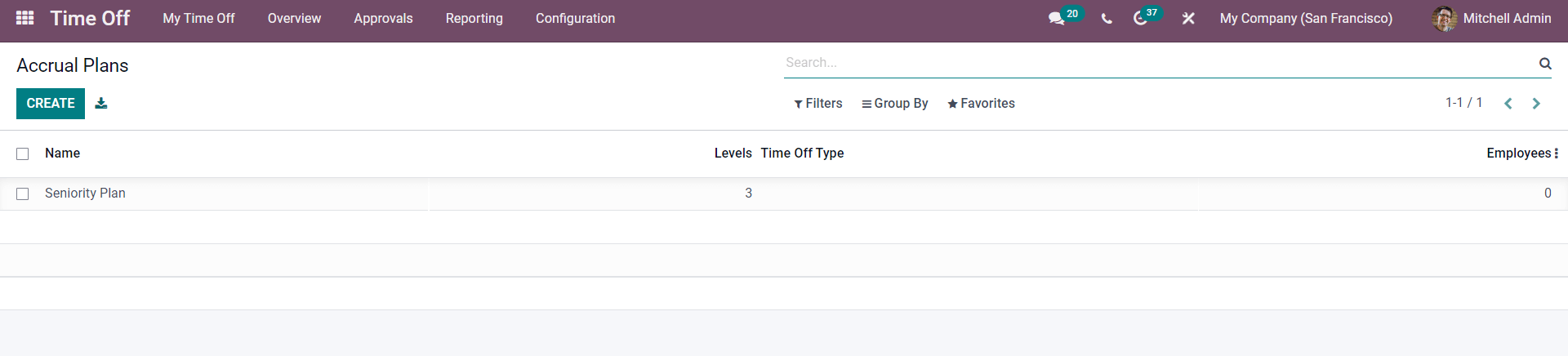
All of the Accrual plans will be displayed on this page. For creating a new Accrual plan, click on the CREATE button, and the configuration page will open up, as in the image given below.
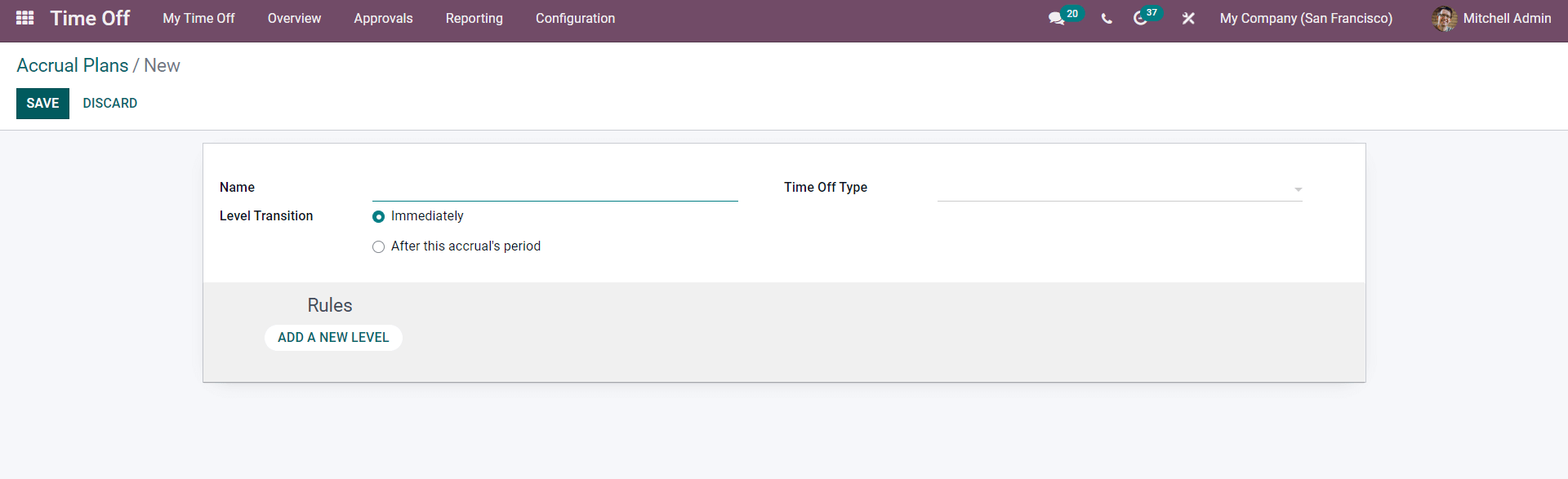
Enter the name for the Accrual plan and the time-off type from the Time off type field. You can activate the Level Transition type, Immediately or After the Accruals period. This will help you define the transition in the accrual period. Click on the Rules to set the rupes on the Accrual plan. To know more about the accrual Plan, follow the link given below. Accrual Plan in Odoo Time Off
Public Holidays
The public holidays feature under the configuration tab of the modules will let you create and manage the public holidays of the particular place where the company is located. Click on Public holidays under the Configuration tab, and the page with the list of already created public holidays will open up. Press the CREATE button, and a field as in the image given below will open up
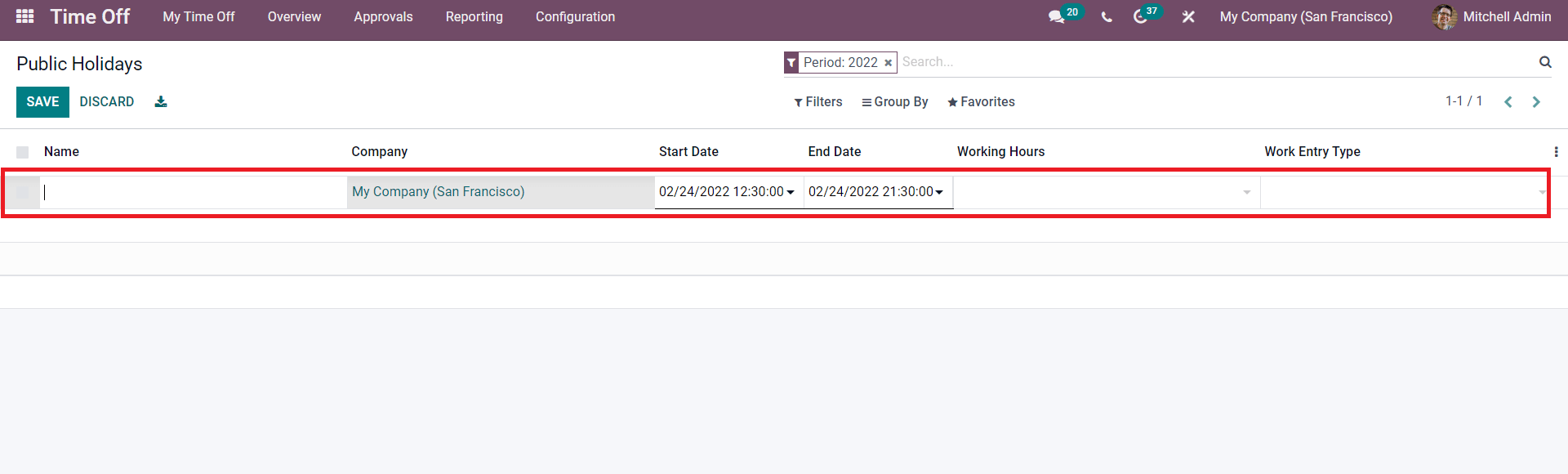
Type in the name of the holiday, choose the company and the period of the Holiday in Start and End date. You can select the Working hours and also the Work entry type. Click the SAVE button to end the process.
- Allocation Management
Allocations can be created and managed from the My time Off tab. Click on the My allocations from the drop-down menu, and the page with all of the created allocations will open up.
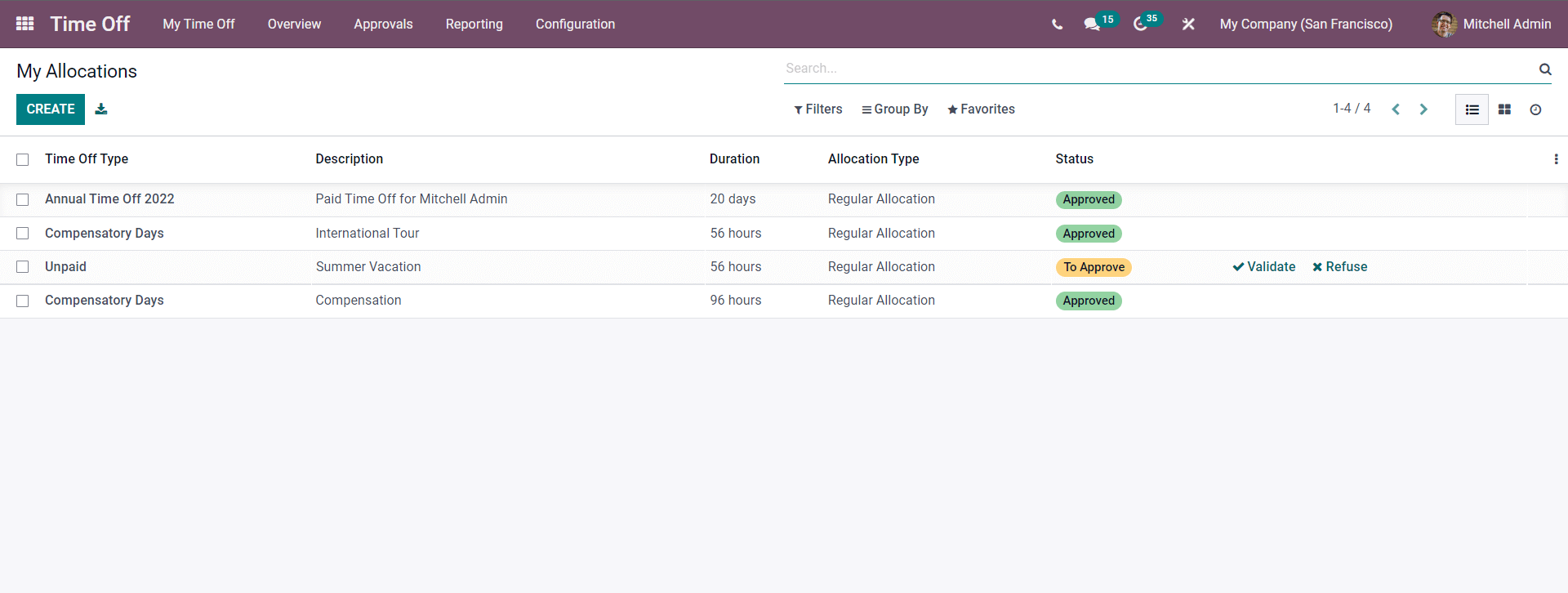
Press on CREATE for creating the new Allocation request.
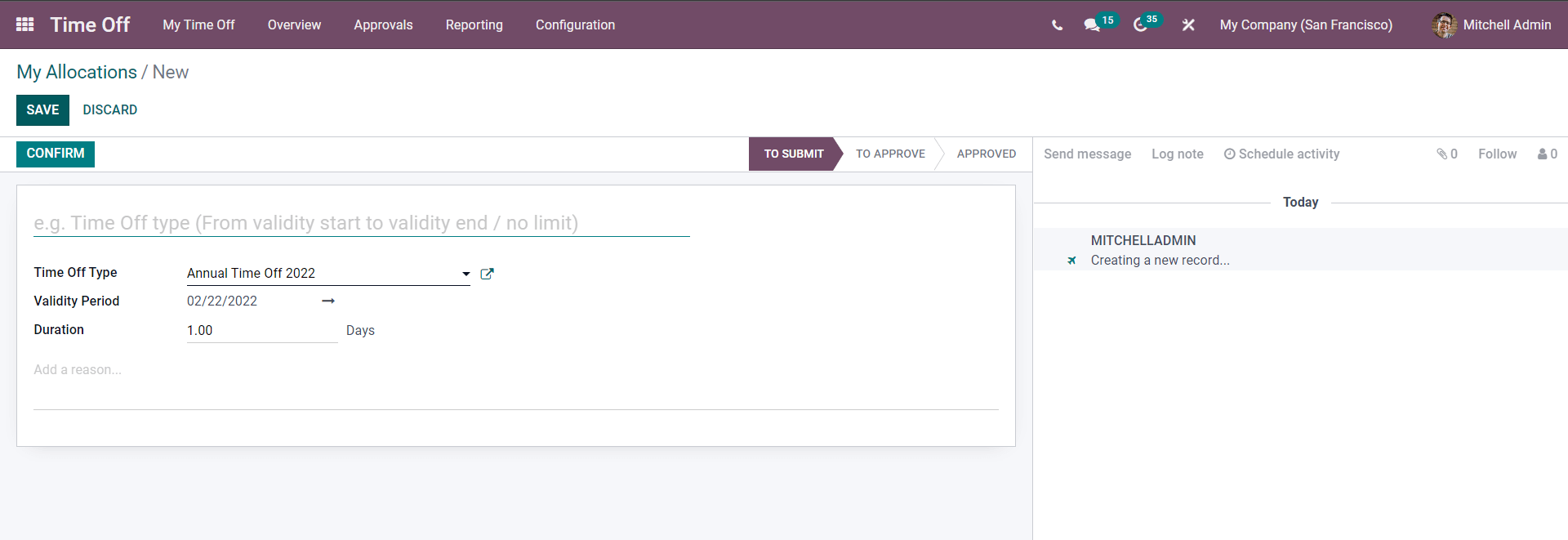
Type in a name describing the allocations to begin the configurations. Select the Time off or leave type from the Time off Type field Form the drop-down of options, select the Time off types to add it to the Allocations. Enter the Validation period from the Validation Period field along with the duration in the Duration field. You can type in the Allocation requests in the Add a reason field or section of the configuration page. Click on the CONFIRM after the configurations.
Time off and Allocation Approval management
Time off approvals can be a hectic task when you have multiple leave requests simultaneously. The time off module has a dedicated section for managing the Approvals on Time off requests. Click on the Approval tab and a drop-down menu with two options Time off and Allocations. Click on Time off from the menu, and a page with all of the Time off will open up.
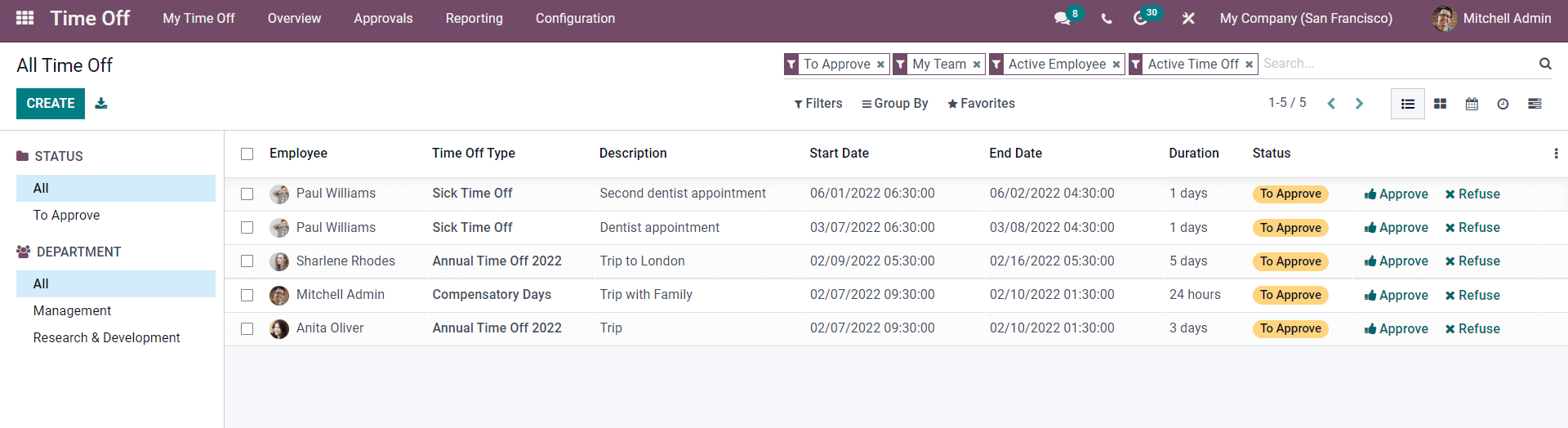
New time off requests can be created from here. Press the CREATE button, and you can manage the existing requests by clicking on them from the list. The configuration page on it will open up.
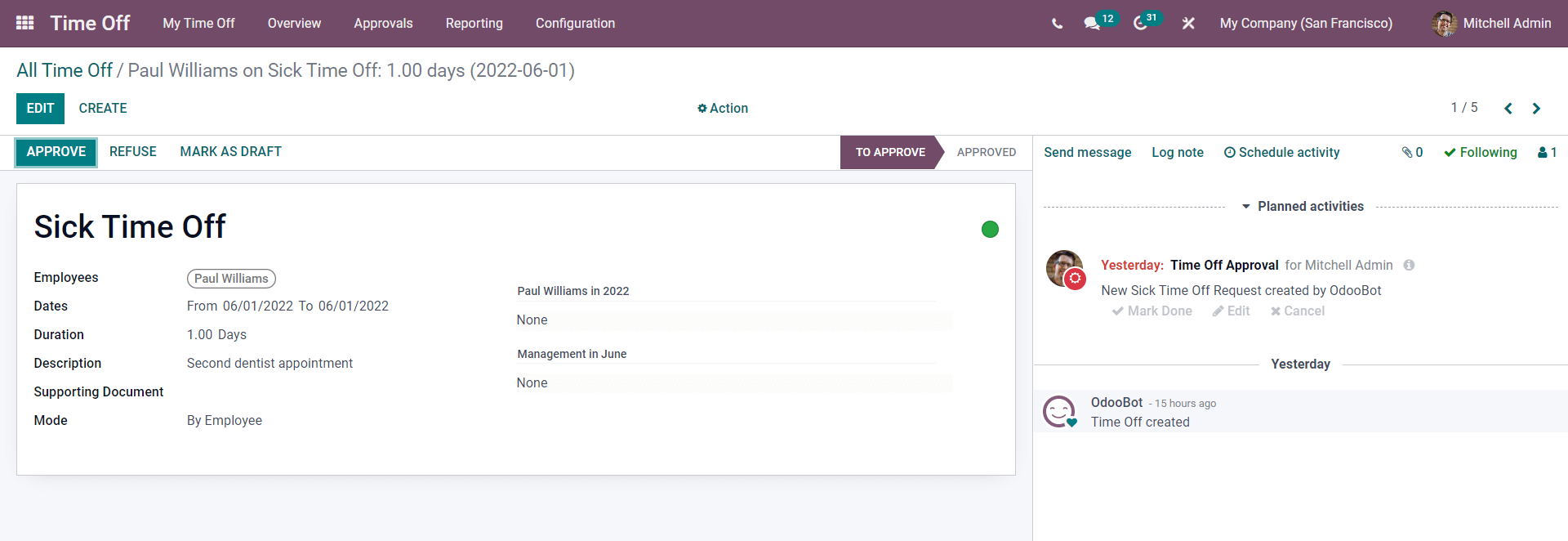
As the manager, you can approve the Leave or time off by clicking on the APPROVE button, and the Time off will be instantly approved for the employee. Similarly, you can manage multiple time-off requests effortlessly.
Similar to the Time off approvals, you can manage the approvals on the Allocations effortlessly from the Approvals tab. Click on Allocations from the drop-down menu of options, and the page with all of the allocation requests will open up as given below.
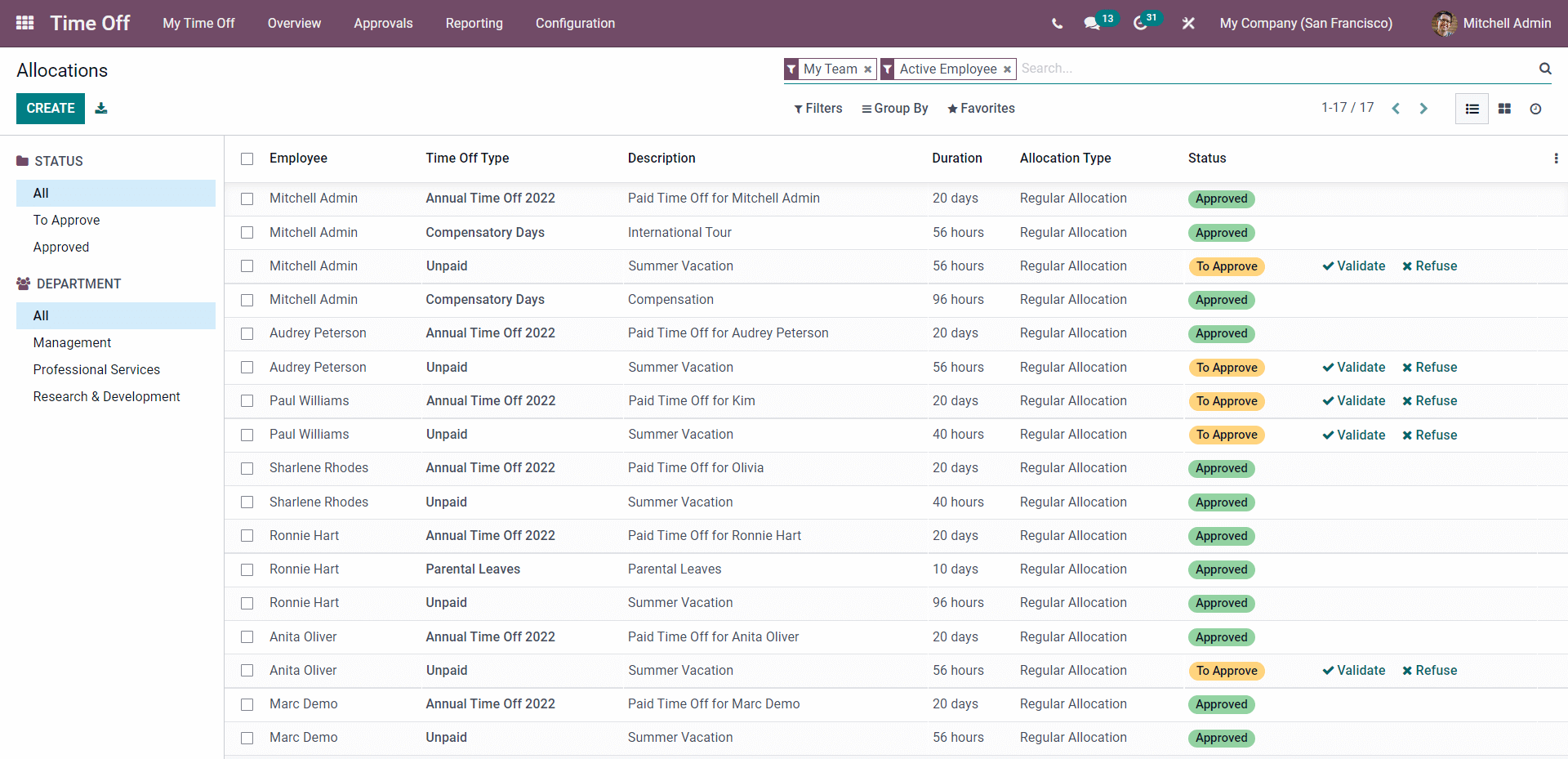
Use the CREATE button to create the new Allocation request and a page, as given below will open up.
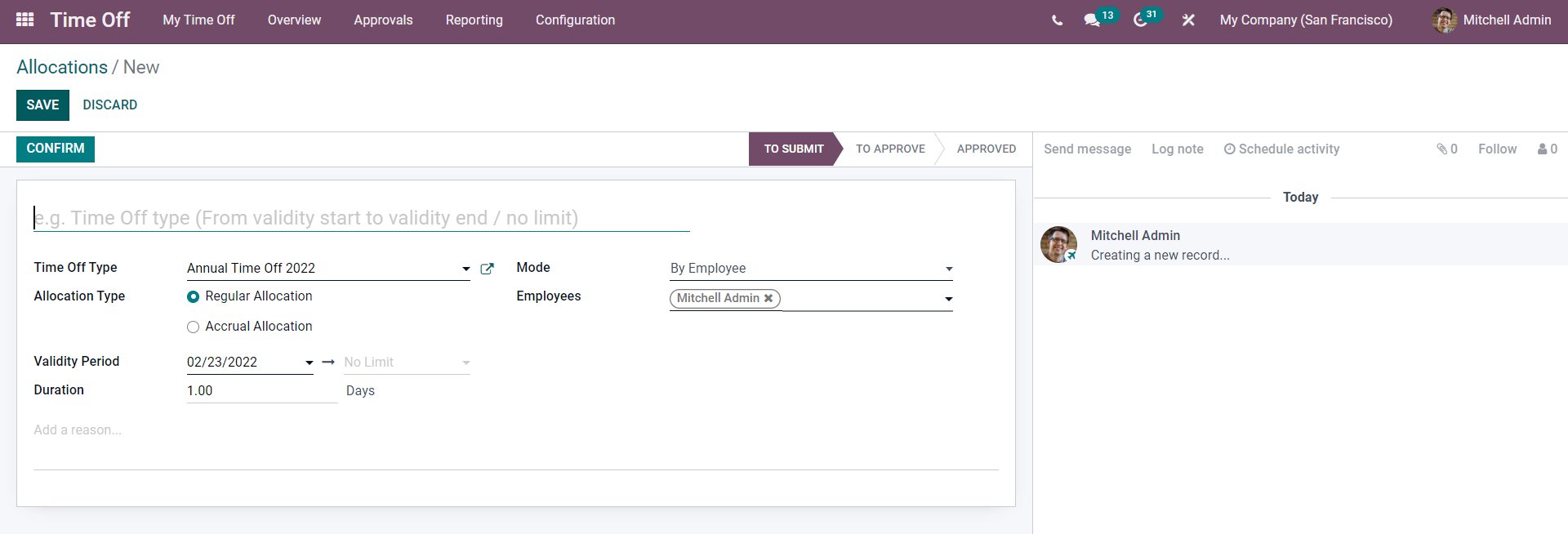
You can manage the Allocation request of Your Employees by clicking on their request from the list of location requests.
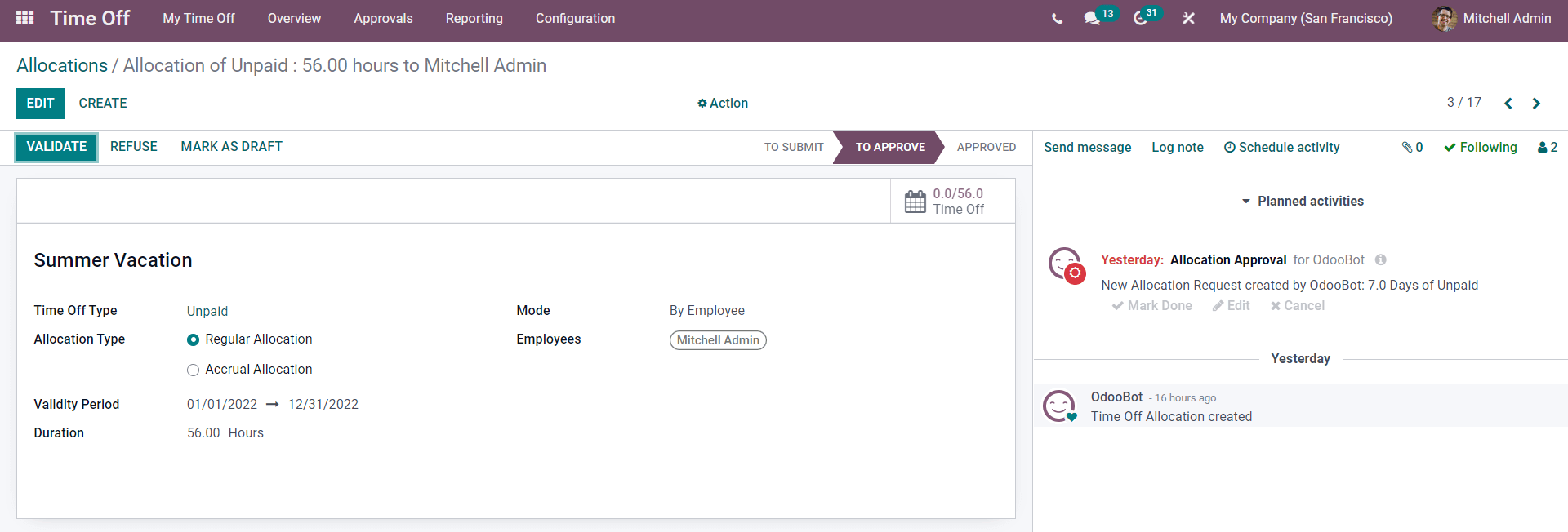
The Allocation request can be validated instantly by clicking on the VALIDATE button and will be noted as Approved in the Allocations page as given below.
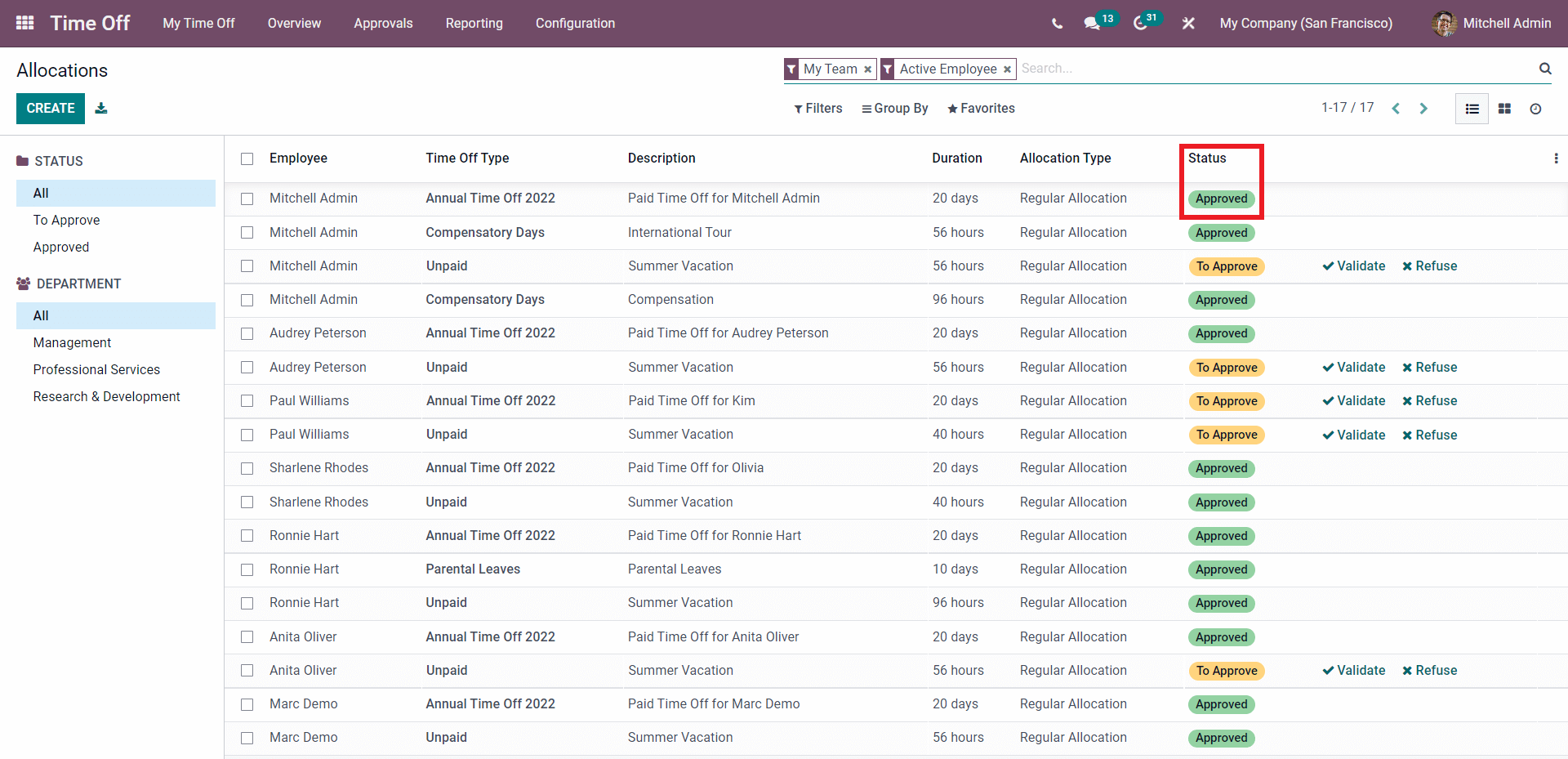
All of the live statuses on the Approvals will be shown under the Status column as highlighted in the image given above.
Time off Analysis
Keeping an analysis on the Time off is essential for efficiently managing the time off requests. Time off Analysis. Click on the Reporting tab, and from the dropdown menu, click on, by an employee or by type. You can get the analysis report of the Employee by clicking on by employee.
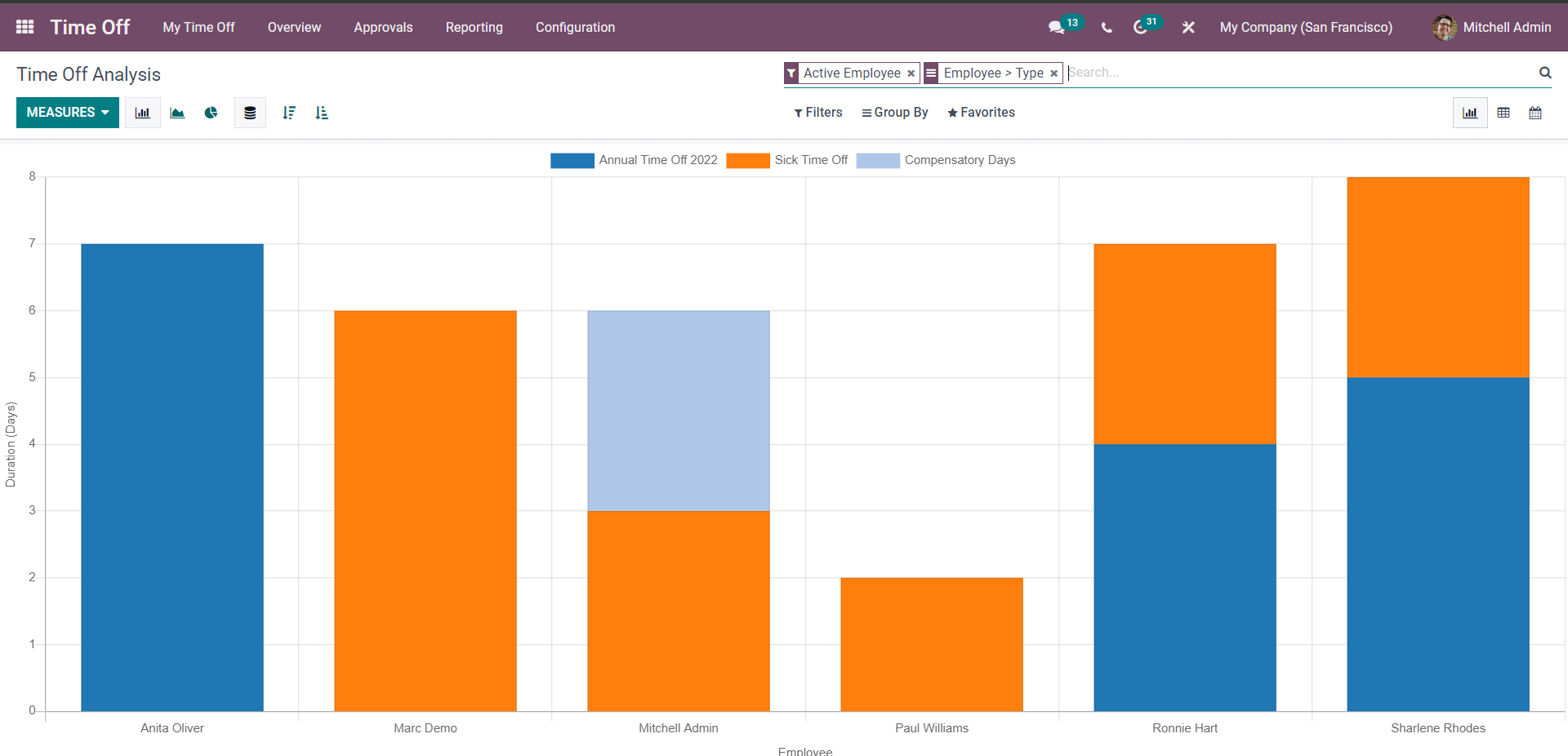
Click on the buttons to change the graph views. And you can arrange the data in Stacked, Descending or Ascending order; click on the respective buttons to change the data order highlighted in the image given below.
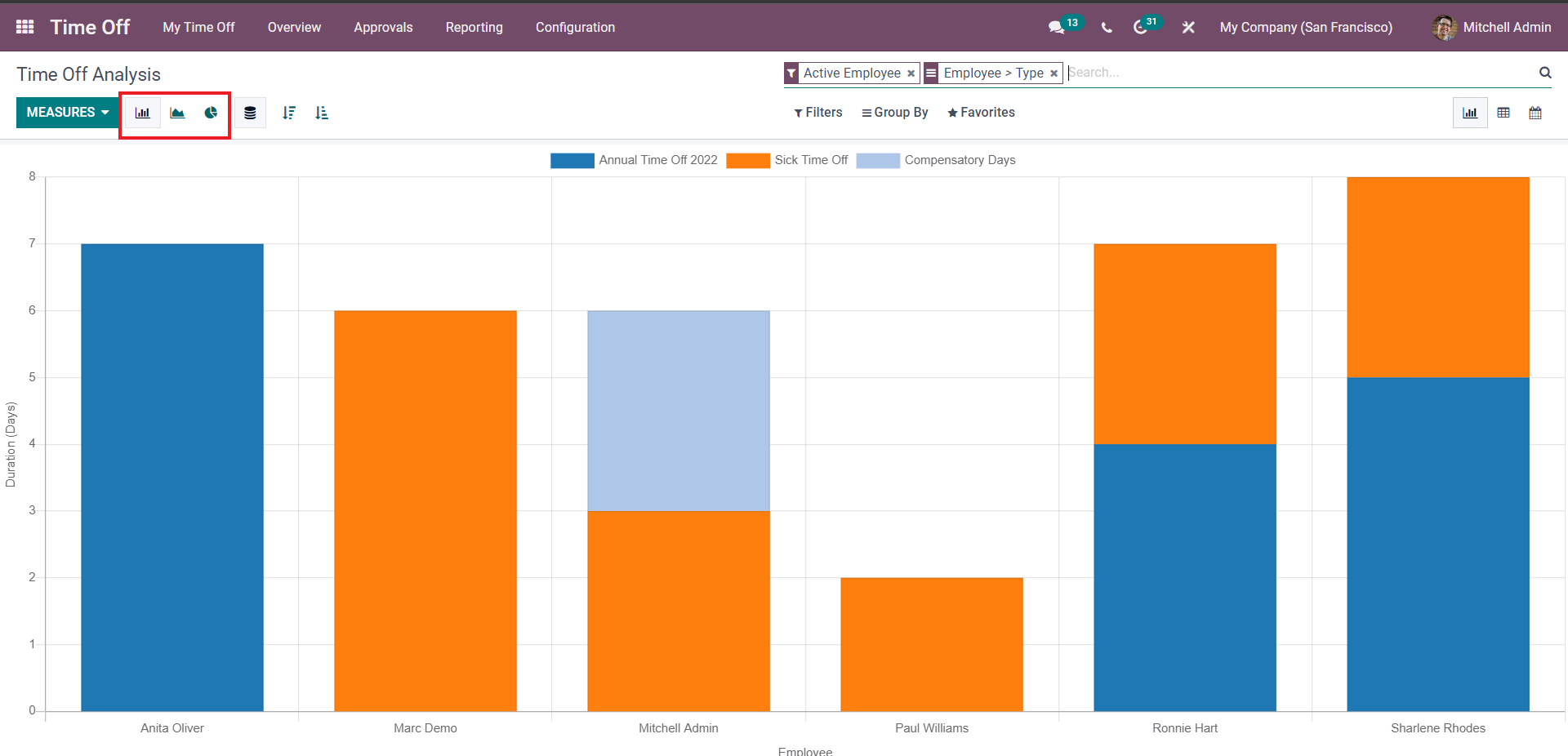
You can also carry out the Data analysis by clicking on by type from the drop-down menu under the Reporting tab, and the page on it will open up.
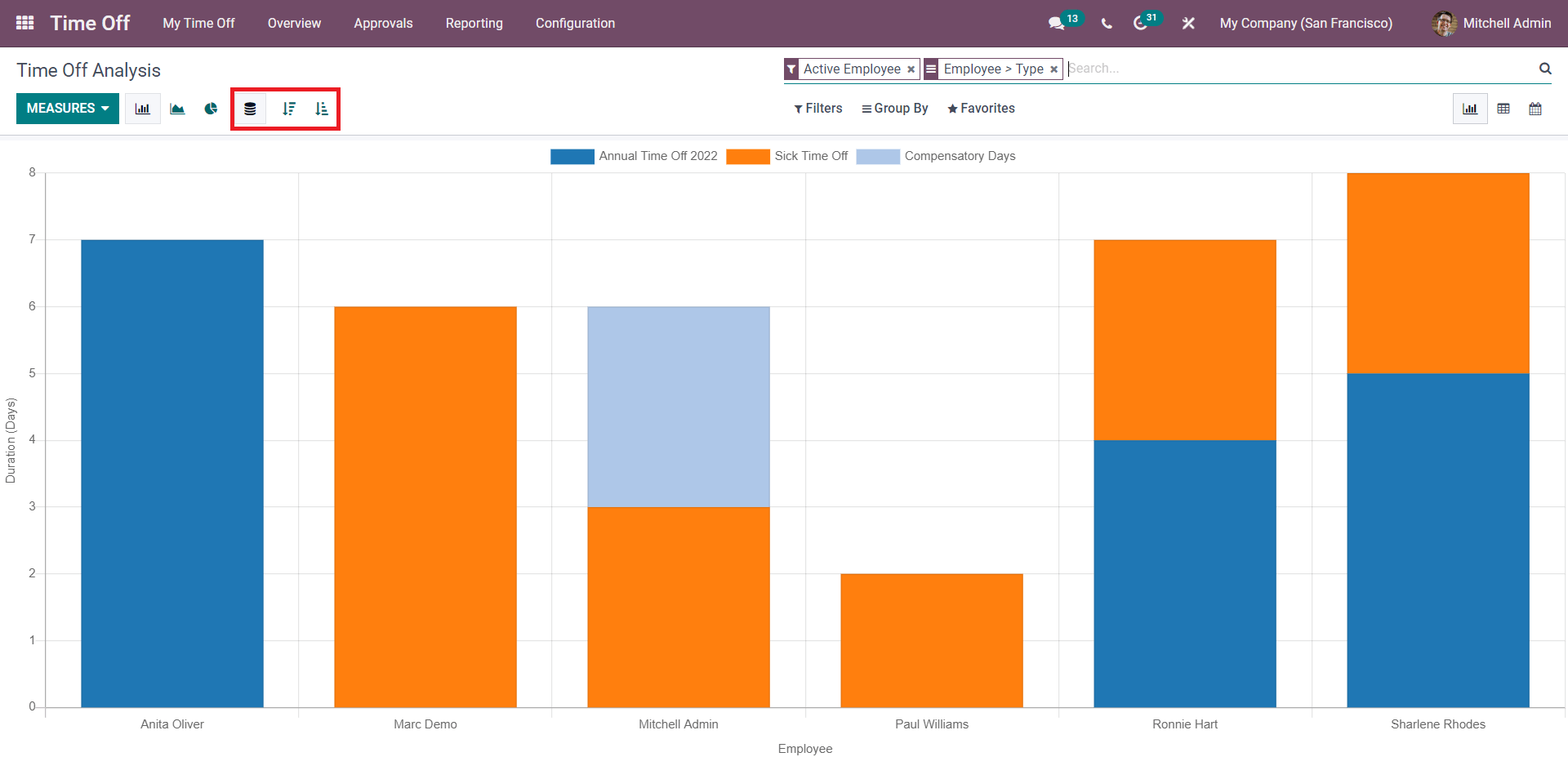
You can also carry out the Data analysis by clicking on by type from the drop-down menu under the Reporting tab, and the page on it will open up.
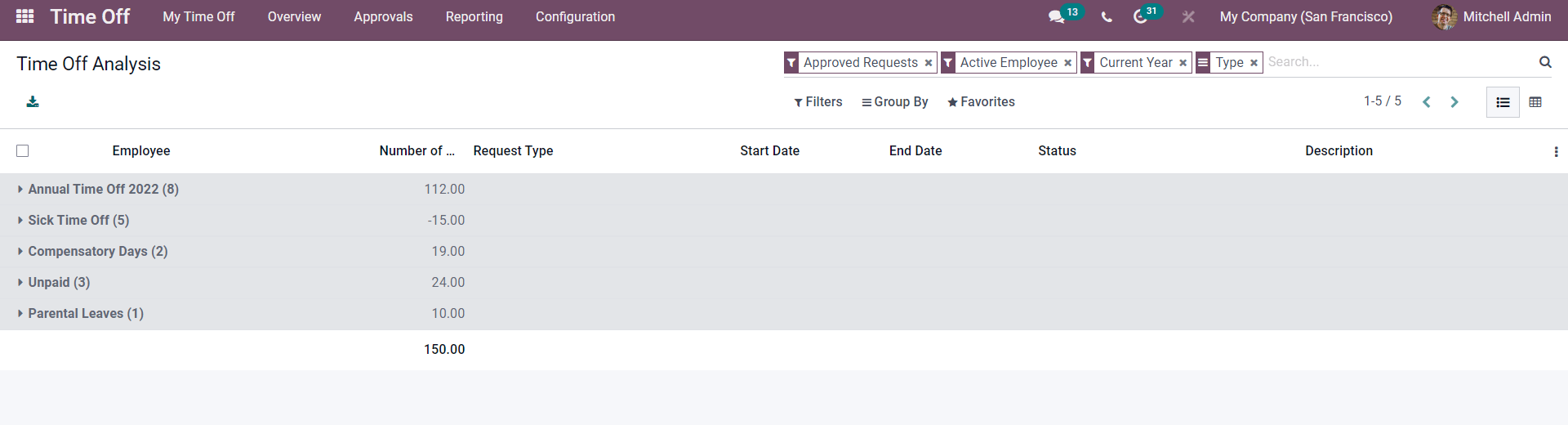
Click from the list of time off or leave types to view the time off analysis on the leave types. You can easily manage and overview. You can use the filters to filter out the time off types from the list.
The Odoo 15 Time off module is filled with many advanced tools and features for providing maximum efficiency. The module is integrated with the other employee management module in Odoo, making it extremely easy to use.