The success of the business, may it be small, medium or large, lies in the hands of the employees. Therefore a proper understanding and development of employees' skills are required. A correct management system is needed in organizations for looking after their employees.
Odoo ERP is a complete solution for your business. It helps you to run your business smoothly and efficiently. Odoo 14 Employees module helps you to coordinate every employee and an overview of each employee from every department in the organization can be retrieved easily. Even the employee contracts can be easily handled using the Employee module of Odoo. From creating an Employee profile to handling operations regarding the contracts, the Employee module assists the Human Resource department.
This blog provides an overview of the Employee module in Odoo 14.
Employees module
You can easily install the Employees module from your Odoo Applications. The employees' module will be visible on the Odoo platform.
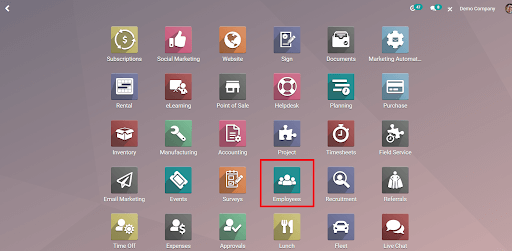
A complete list of employees working under the organization will be displayed on your screen after clicking on the Employees module. You can use different Filters to gather information about specific employees. You can view the details of the employees belonging to different departments by selecting the name of the department. You can also view the information in kanban view, list or as per the scheduled activities. To create the profile of a new employee you can simply click on the CREATE option. A form page will appear and all you have to do is fill out the form with relevant details.

By clicking on the Employee profile you can get all the necessary details of the employee. These details include job position, Work phone and email, Department under which he/she works, name of the Manager, name of the Coach, Resume which includes Work Experience, Educational Qualifications and Skills. Work information such as Work Address and Work Location, name of the Approvers regarding Time off, Expenses and Timesheets, Schedule of the employee, Working Hours, Default Planning role, and Planning Roles can also be viewed. An organization flow chart of the employee can also be viewed. Different badges achieved by the employee from different authorities of the company as a reward for his/ her dedication towards work can be viewed under the Received Badges option. You can also grant the employee another new badge by simply clicking on the GRANT A BADGE option.
To retrieve the private information of the employee you can click on the Private Information tab. Private Contact Address, Email, Phone Number, Bank Account Number, Citizenship Details, Marital Status, details of the Dependants, Emergency contact information, Work Permit, Educational details and even the distance from work to home can be viewed.
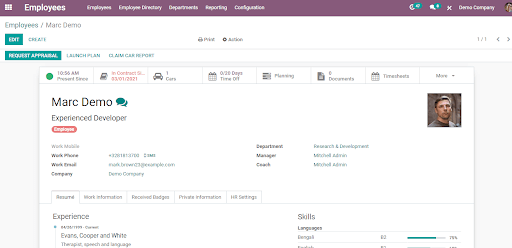
Another important feature is you can view the HR Settings of each employee. By clicking on the HR Settings option the current Status of the employee, his First Contract date, Job Position, Registration Number of the Employee, Fleet details, Attendance details, and Timesheets can be evaluated
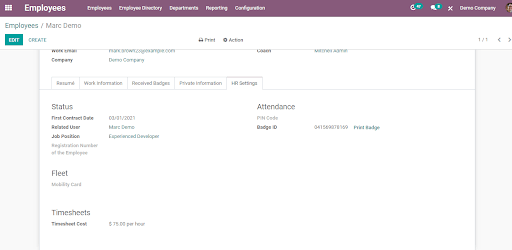
Apart from all these details, you can also view the current availability of the employee, date from since he/ she is in Contract, details of the Fleet employee poses, Remaining leaves, schedule of the employee, Documents shared or received from the employee, and Timesheet.
You can request for Appraisal by clicking on the REQUEST FOR APPRAISAL button. If the employee possesses any fleet owned by the company then you can ask for the fleet report by selecting the CLAIM VEHICLE REPORT. To launch any new plan with the employee you can press the LAUNCH PLAN option.
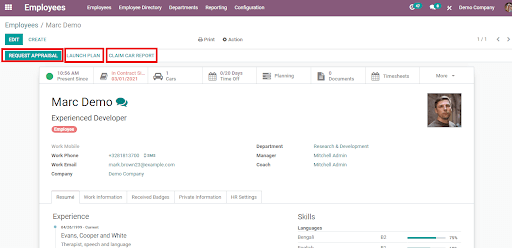
You can execute options like Archive, Duplicate, Delete by pressing the Actions button. You can also get a Time Off Analysis of the employee and View Planning of the employee. To edit the details of the employee you can select the EDIT option.
Employee Directory
You can get an employee directory of all the employees that have worked in the organization. In case of emergency and other occasions, an employee directory will be very useful. You can get them by simply clicking on the Employee Directory tab
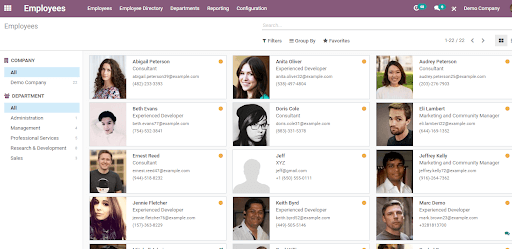
Departmental Overview
By clicking on the Department's tab information regarding the employees under different departments is displayed. By clicking on the EMPLOYEES button list of employees working in the department will be shown. The Absent Employees bar depicts how many employees are absent under different departments. By clicking on the Absent Employee option, employees whose time off requests are either confirmed or validated on the present day can be viewed.
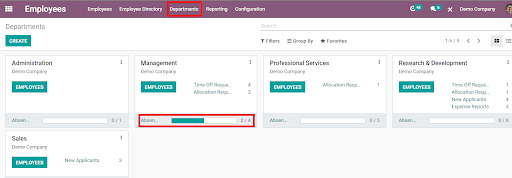
Time off Requests
To check the Time off requests of the employee you can click on the Time Off option. A list of time off requests will appear on your screen. Here you can easily check out the Type of Time Off, the Description is given by the employee, the Start Date and End Date, Total Duration, Status of the request whether it is To Approve, Approved, Second Approval, Validate, or Refused. You can also view To Approve requests, Approved requests, and Second Approval requests separately.
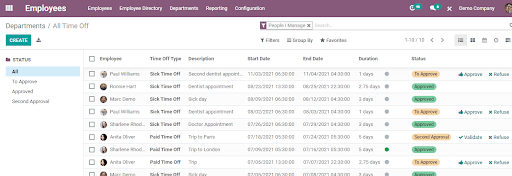
Allocations
Allocation requests where employees are provided with either Paid time off or Unpaid time off can be viewed by clicking on the Allocations option. You can either validate or refuse the requests from here.
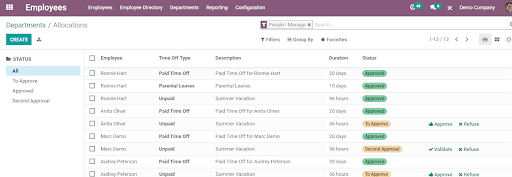
Examining New Applicants
New Applicants under each department can be viewed. By clicking on the New Applicants option applicants page will appear. This page includes a kanban view of applicants' details under different stages. These stages include Initial Qualification, First Interview, Second Interview, and Contract Proposal. By clicking on the applicants you can take further actions such as refusal, granting offer letters or pass on to the next stage. You can also create meetings with the applicant
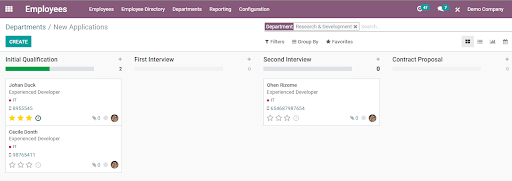
Approval of Expense Reports
By clicking on the Expense Reports options you will get a complete list of expense reports that has to be approved. Name of the employee, Accounting Date, Expense Report indicating the reason of expense, name of the Company, Next Activity, Total Amount and Status can be viewed from here. You can also change the status of the requests by either Approving or Refusing.
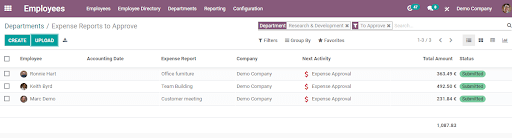
All these features of the Employee module help you to get a complete picture of the employees and activities related to the employees can be easily worked out with the help of the module. Employee module truly helps the Human Resource department in assisting and makes their work much easier.