There are certain times in the business where you will receive a merchant's vendor bill before receiving the ordered goods. The bill may not, however, be paid until the quantity is provided. 3-Way matching functionality comes in handy to determine the validity of the vendor bill and to determine whether it should be paid. The feature allows you to compare the data appearing on the purchase order, receipt and vendor's bill. It also prevents the customer from paying fake vendor bills.
Here we go to the configuration of 3-Way Matching
Firstly we have to enable it from the settings of Purchase Module.
Go to Purchase > Configuration > Settings > Invoicing > 3-way matching
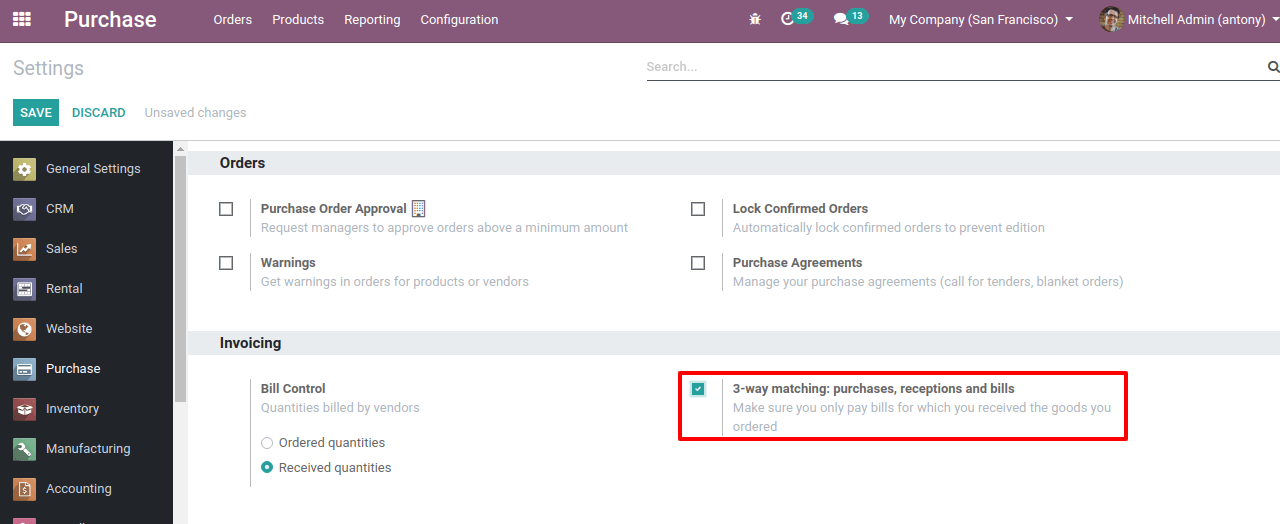
Then click the “Save” button.
When we activate this option in the settings, data will be updated in the vendor bill, whether the bill ‘should be paid’ or not.
We have three default options here.
* Yes: Pay the bill, you have received the quantity of product.
* No: Don't pay the bill because you have not received the product.
* Exception: Difference in the ordered, billed and received quantities of products.
Let's check all the three cases.
First of all, we need to create a product and keep its Control policy as Received quantities which means create bills based on the quantity received.
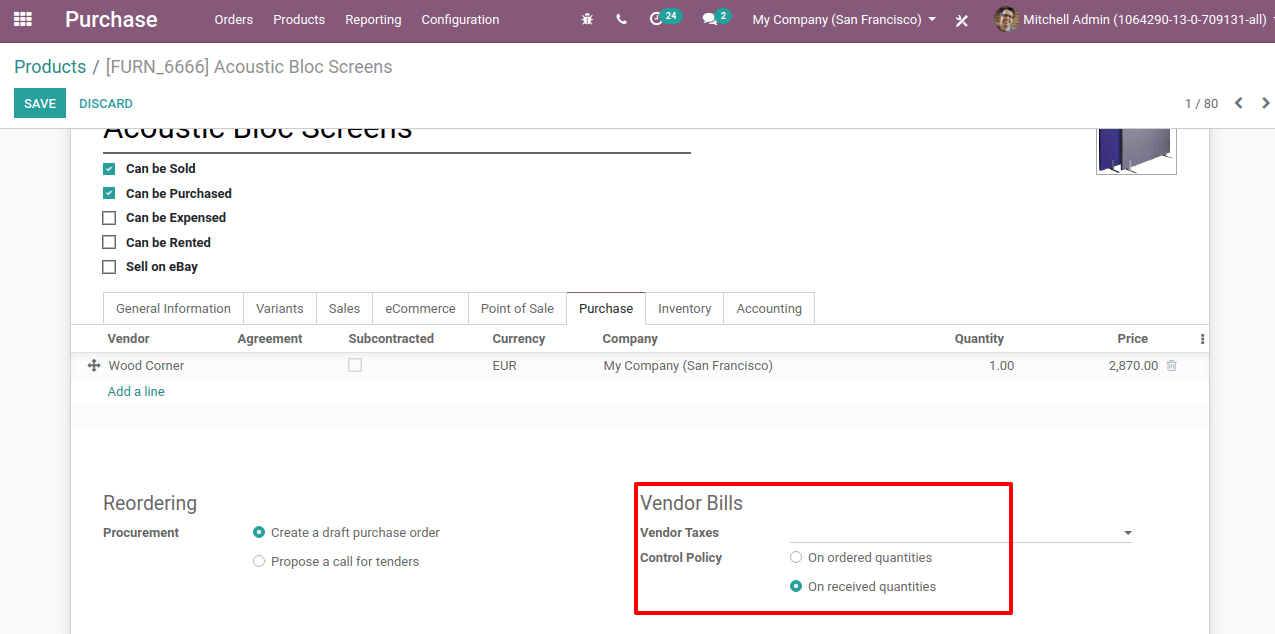
Now let's create a purchase order for this product.
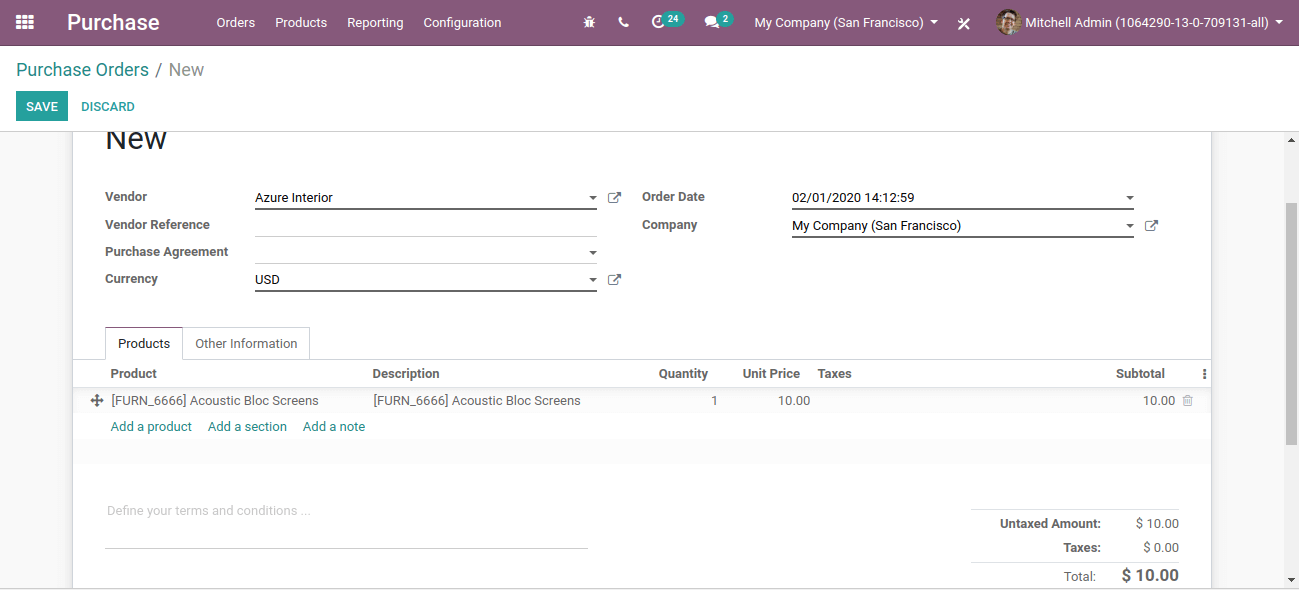
Let’s save and confirm it.
Now we shall receive the products by clicking on “Receive Products”.
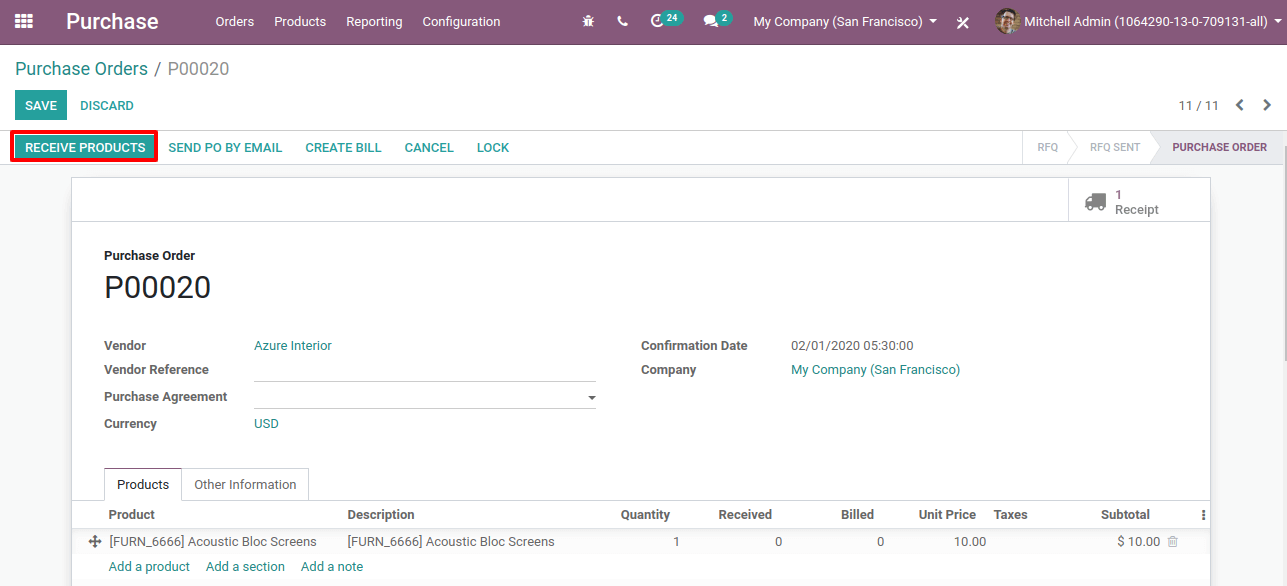
After receiving the products we shall create the bill for the product. Click on “Create Bill”.
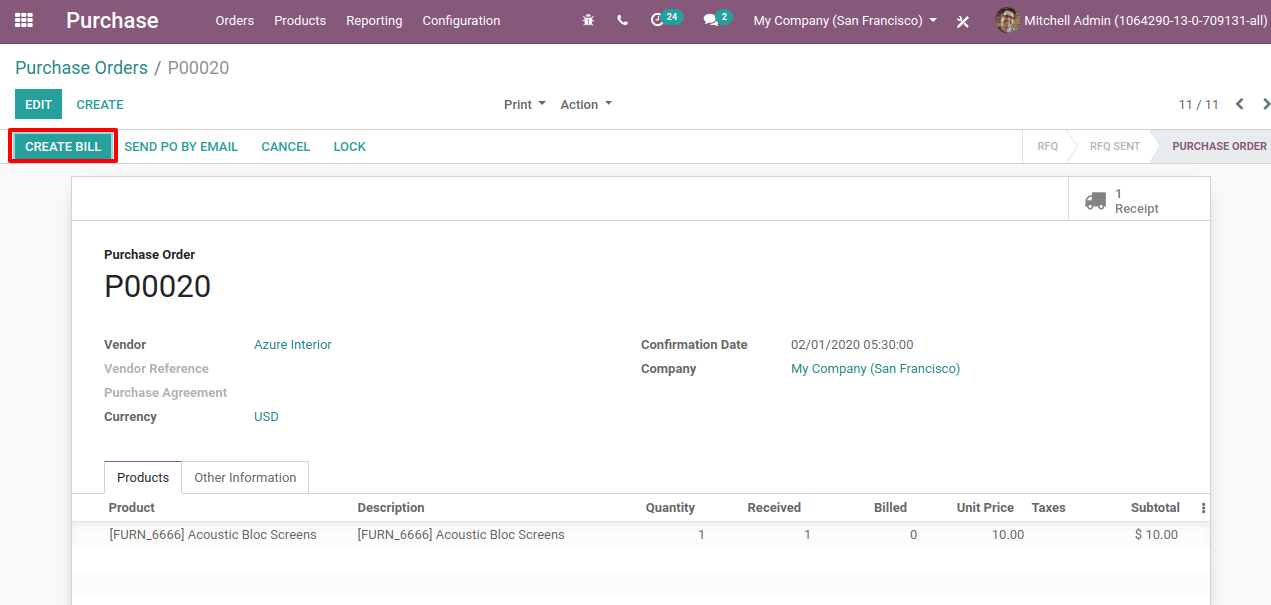
Create the bill and save it. Now click on the “Other Information” we shall see the status of the bill.
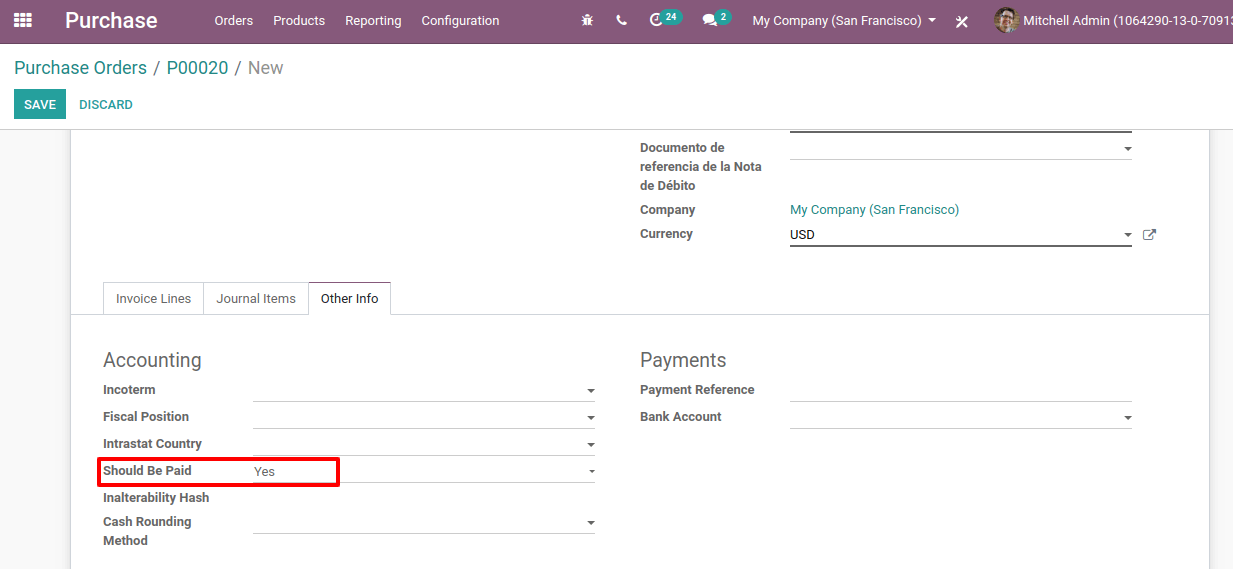
Here we can see the status of the bill “should be paid” is “Yes”. So from this, we can understand that the bill is created for the received quantity of products.
Here, the demanded quantity, received quantity and the billed quantity are the same.
Now let us create another purchase order. Mention the vendor, product, demanded quantity and unit price. Save and confirm the order.
Now before receiving the products, we shall create the bill. Now let us see the status of the bill clicking on “Other info”.
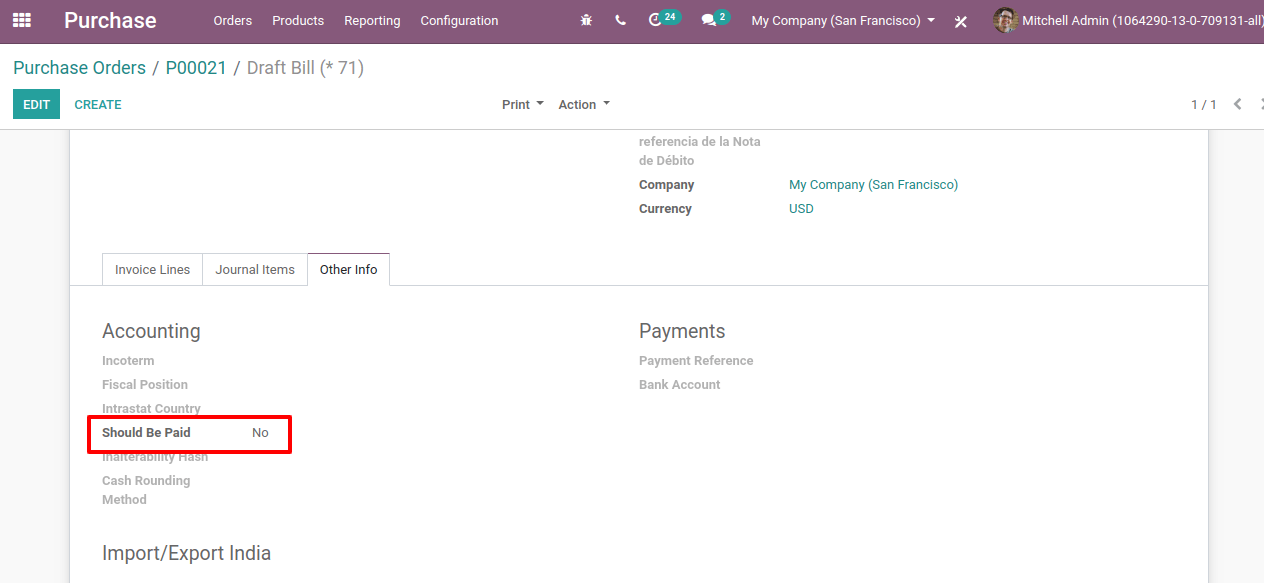
Here the status of the bill is “No”. The reason is that we have not received the products.
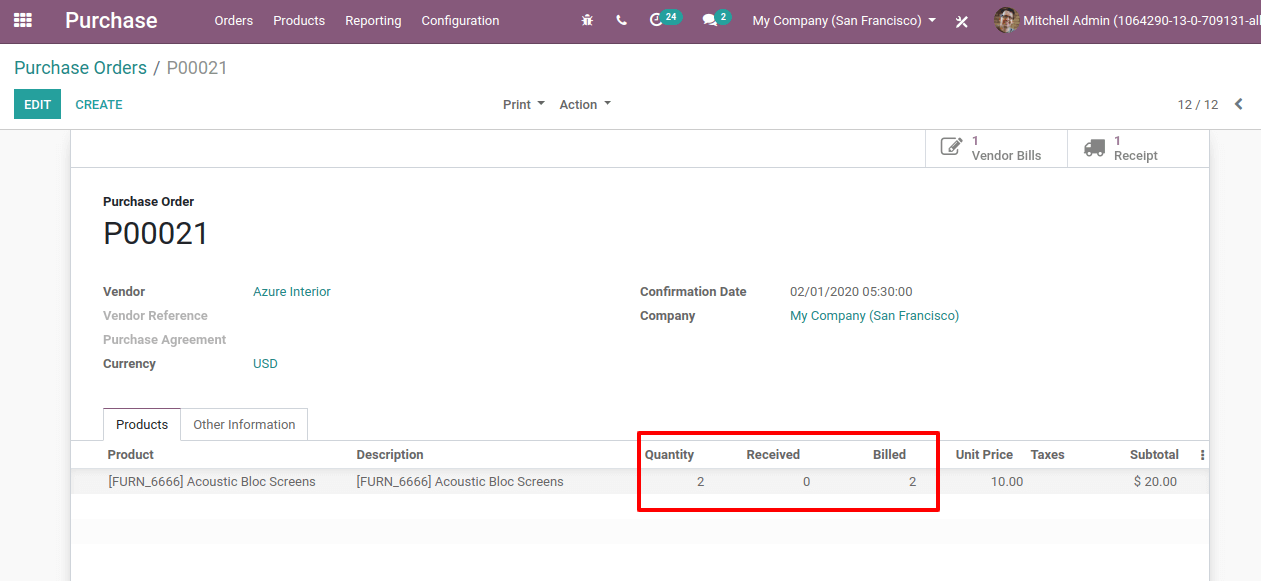
Here we can see that the quantity demanded and billed are the same but the quantity received is 0.
Again we shall create a purchase order. We shall mention the vendor, product, unit price and quantity.
Here we shall receive the product in a quantity and bill the product in different quantity.
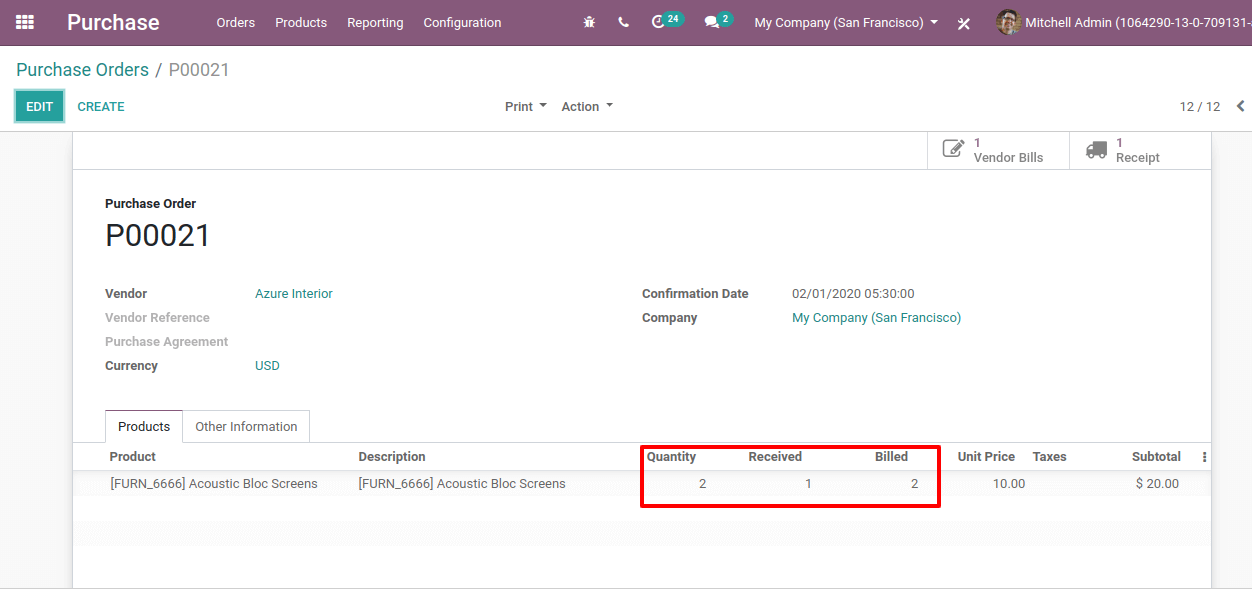
Here we can see that the demanded quantity is 2, billed is 2 but the received is 1.
Then,
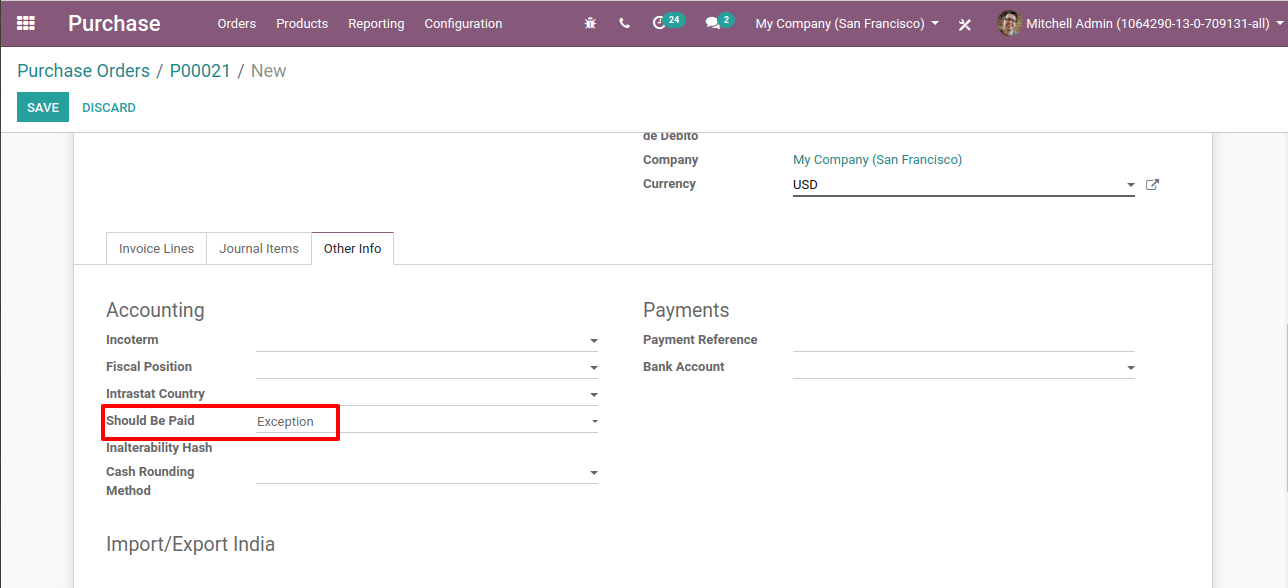
The status of the bill in “Should be Paid” is “Exception”.
If we want to manually change the status of the bill, we can do it by clicking on the down arrow there. Then a drop-down list will come. There you can select the bill status as we wish.
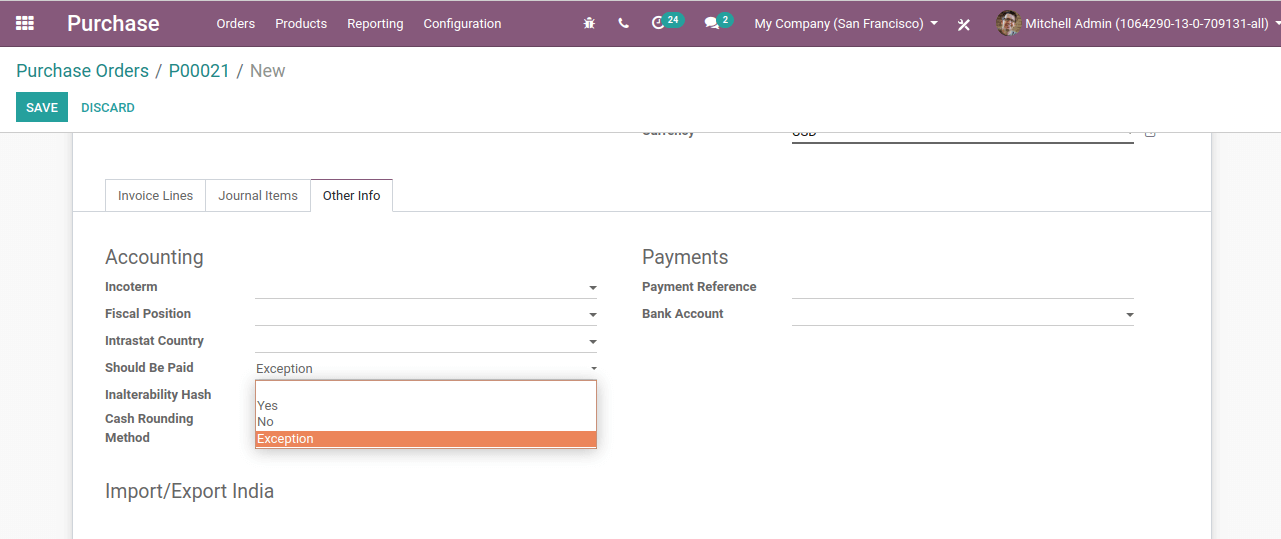
Here we can change the status manually. Then a “force status” will appear there.
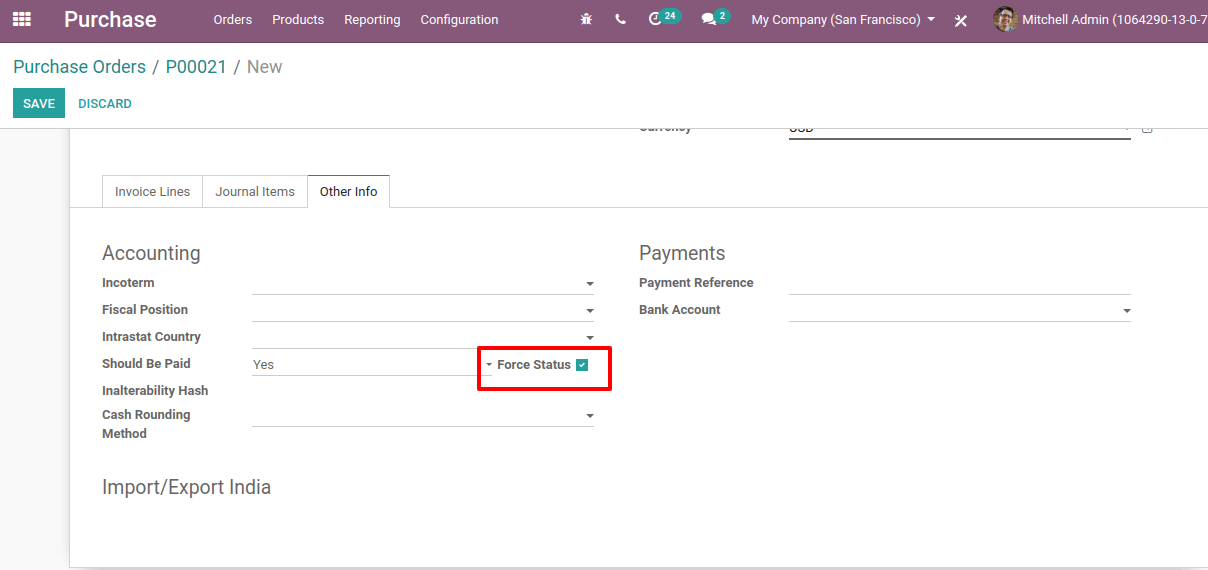
This is all about the “Three-way matching” in Odoo v13.