Work Center is the Physical place in a manufacturing firm where different manufacturing processes are done. The user can configure the work center details in Odoo and perform rout based production. The work center performance indices like efficiency factor, production capacity etc. can also be configured to a work center so that later this data can be used to analyze the performance of each work center.
To configure work center you have to enable Routing & Planning from MRP settings, which will give a dashboard for managing all the work centers. See fig
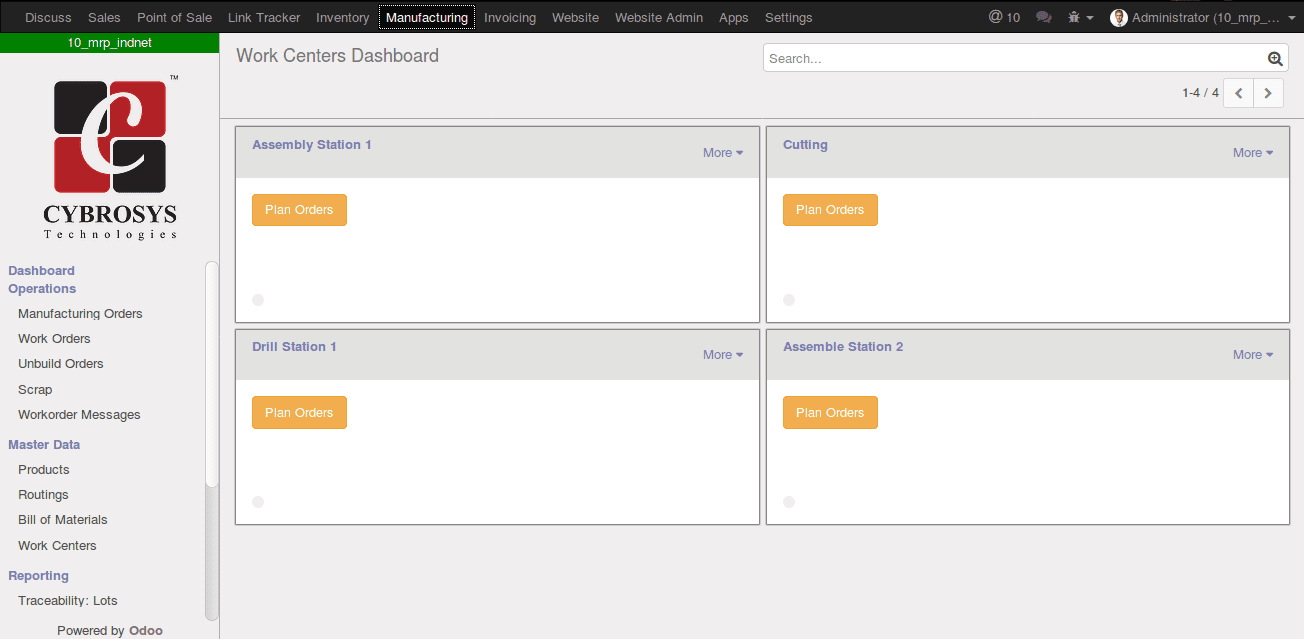
The user can perform actions and take reports directly from this dashboard.
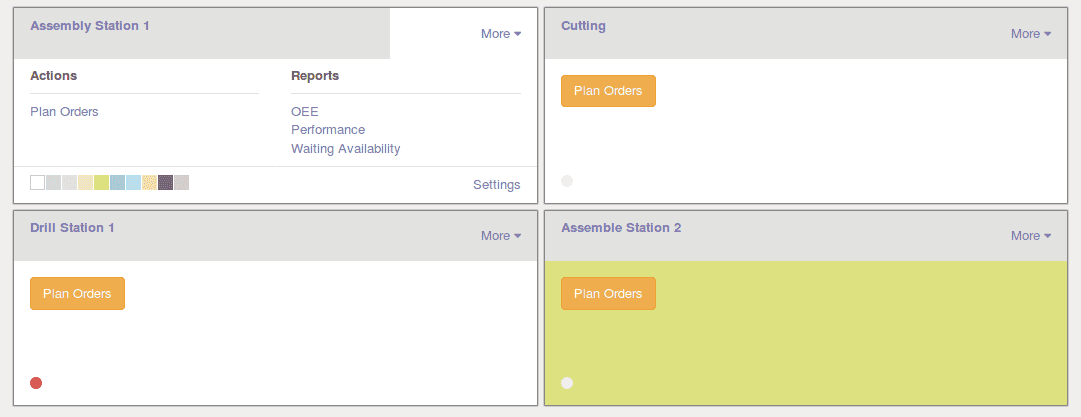
Click More to view more settings

We can
- Generate reports like CEE, Performance and Waiting Availability from here.
- Create new plan order.
- Change the color of the tile, for identifying each work centers easily.
( Use the color boxes In footer to change the color)
- The “setting” menu in the footer will redirect you to the work centers form.
- Plan order button redirects us to manufacturing orders that use this particular work centers
- If a work center is not processing currently, we can block the work center.
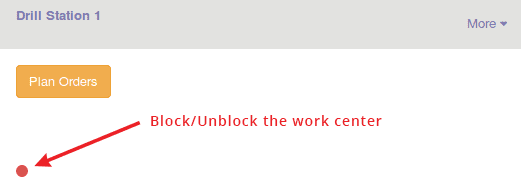
There is red dot in the bottom of each work center. If it is in red in color the particular work center is in the blocked state.
- To change the Block/Unblock state click the dot.
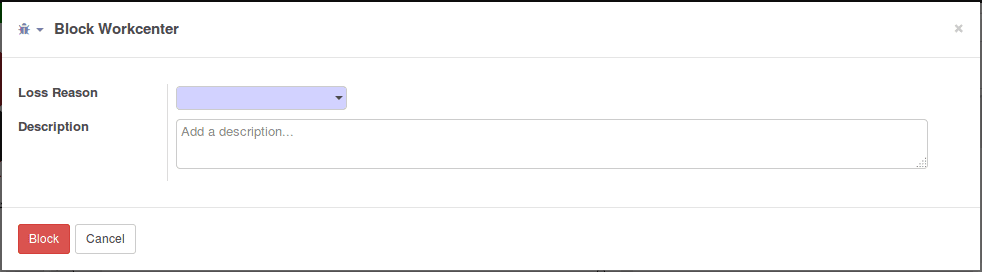
Give the reason and description for blocking a work center here.
- We can also create new loss reason (if needed) from the Loss Reason dropdown
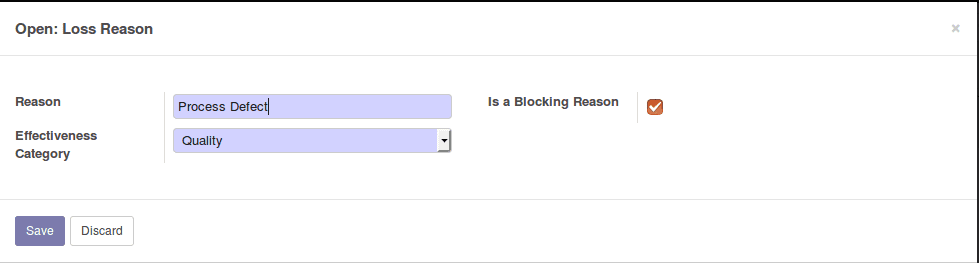
Work Centers
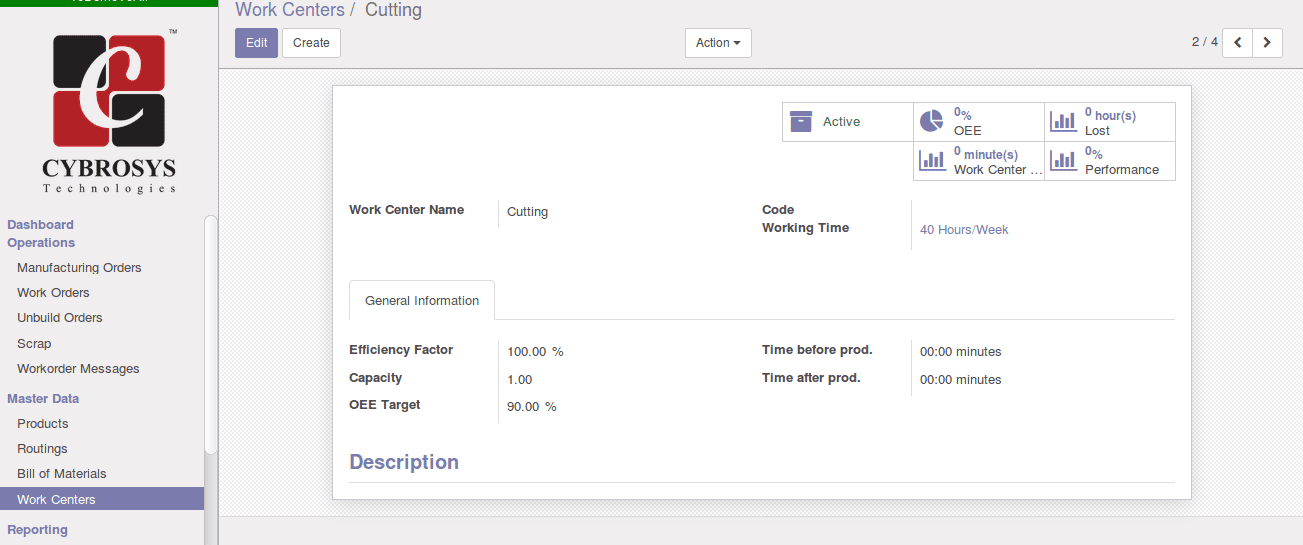
The work center is the major part of a work order. A corresponding work center detail is added to each work order. So while processing manufacturing order the entire manufacturing process will go through this specified work centers.
We can create new work centers very easily from Manufacturing->Master Data->Work Centers->Create
- Provide ‘Work Center Name’, ‘Code’, Working time of the resources etc in the form.
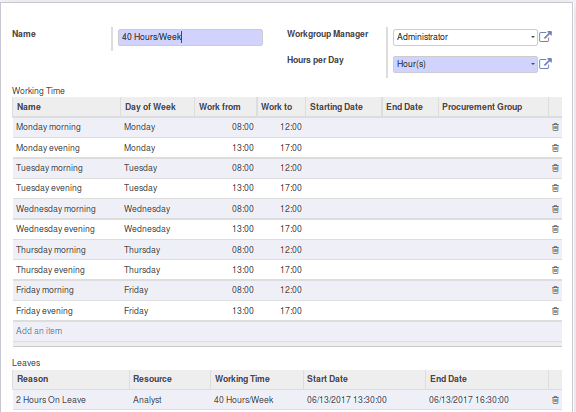
( Working time of the resources)
As mentioned earlier you can add performance indices like efficiency factor, capacity etc. from General Information Tab.
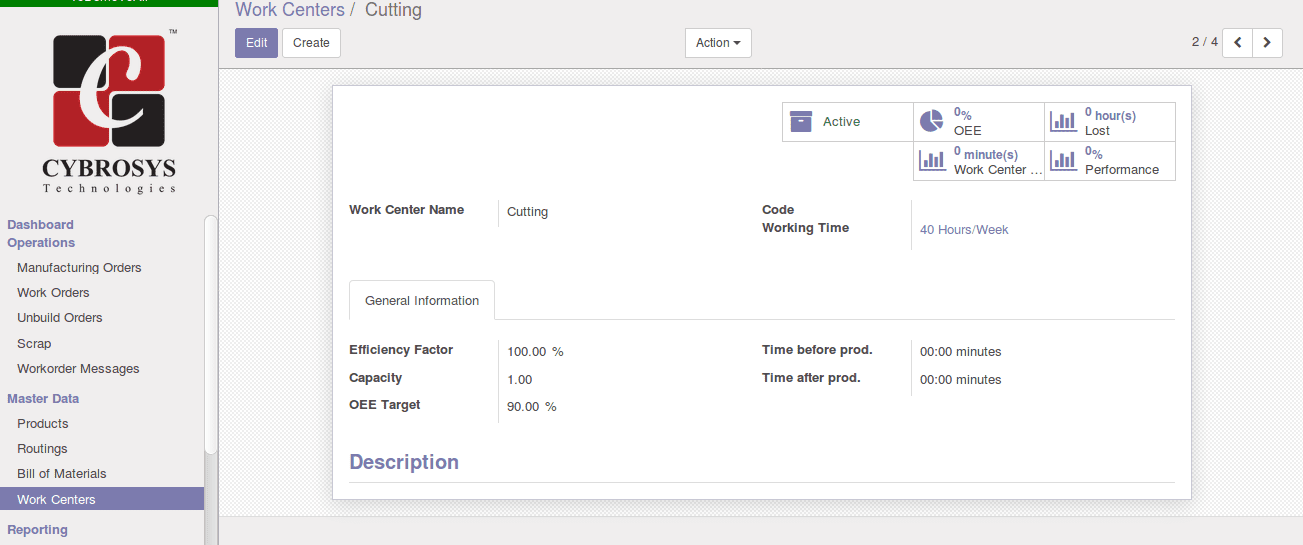
- Efficiency Factor
This field depicts the efficiency of the resource to complete a task.
- Capacity
A number of pieces that can be produced in parallel.
- OEE Target
Overall Equipment Effectiveness(OEE) Target in percentage.
- The time before prod.
Time in minutes for the basic setup before start a production.
- Time after prod.
Time in minutes for the cleaning after the production.
- Description
Give the detailed description of the Work centers.
Work order Messages
You can create a custom message and display it in a particular work center window. The message will be displayed in the corresponding work center window while processing a work order
Manufacturing-> Operations->Work Center -> Create
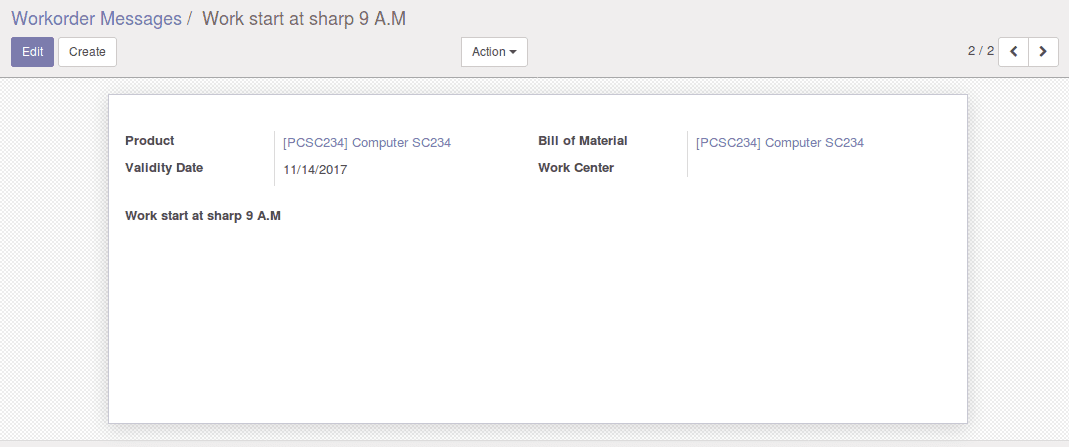
We can set the message here.
And when we open a work order, the message will be displayed in the work order.
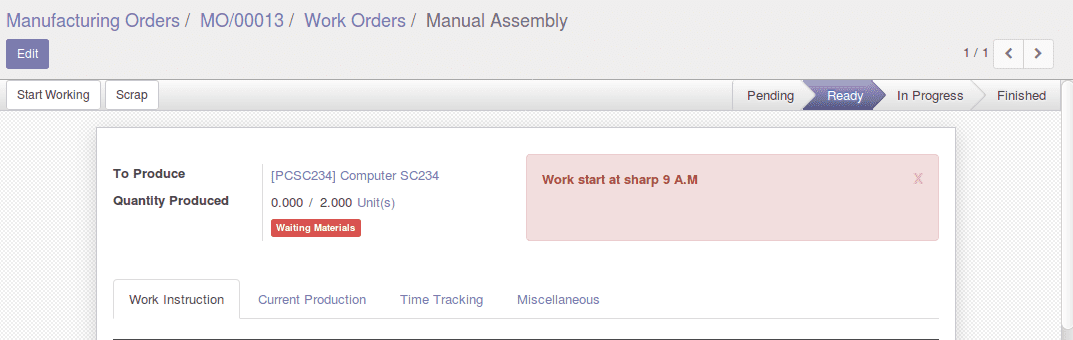
Work Order Performance Analysis
We can get detailed Work Orders Performance in the bar diagram, pie chart and line chart etc from the report menu.
Manufacturing -> Reporting-> Work Orders
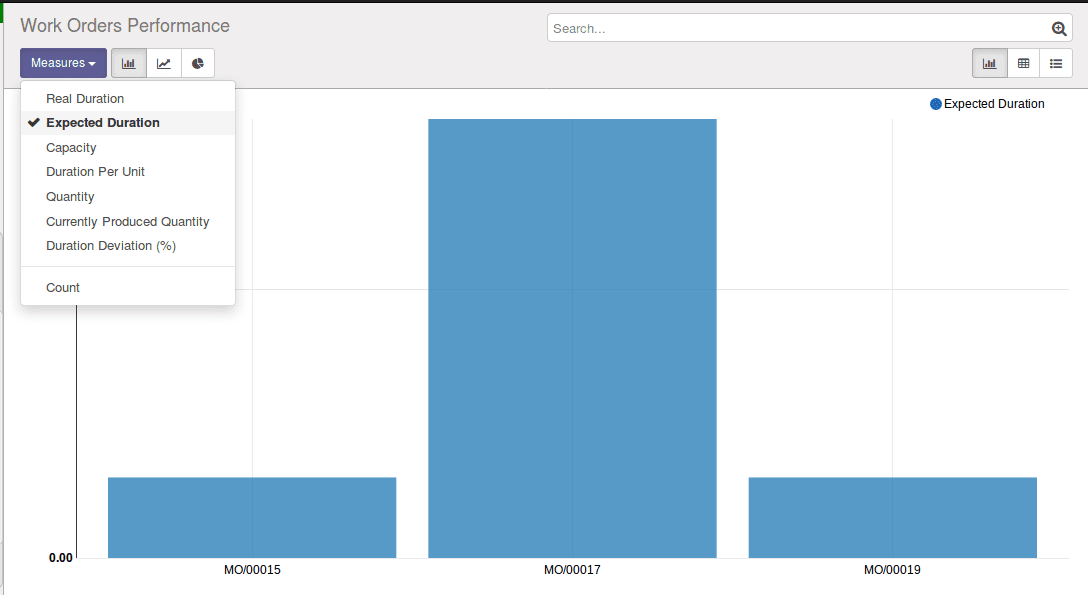
Here we can view with different measured like Real Duration, Expected Durations, Capacity, Duration per Unit, Quantity, etc.