As you may have heard, the official release date for the new Odoo 17 ERP package was announced, and certain new features and platform improvements were also made public. More UI/UX changes will be made in Odoo 17, and public previews of the new user interface have already been made available. Although there is no information on user experience enhancements, the new UI has adorable iconography and bright colors. Even though the user interface and experience have already received substantial improvements, there will soon be more enticing new features accessible. These sneak peeks at the forthcoming Odoo 17 are just the beginning.
We are going to explore the visible features and functions that Odoo updated in its 17th edition of the CRM Module in this article.
Odoo CRM is a user-friendly sales CRM designed for businesses, offering features like lead nurturing, lead scoring, online acquisition, geoIP detection, live chat, deduplication, assignment rules, call-to-actions, and URL trackers. Its drag-and-drop interface simplifies the management of opportunities, scheduling meetings, planning next actions, and logging calls. Customers can be easily accessed through an address book, preferences, and multiple addresses. The platform provides a full history of customer activities, efficient communication through email templates, gateways, and VoIP, and a dashboard for quick visualization of sales team KPIs. It integrates with all sales channels.
Here, I am utilizing the Enterprise edition of the Odoo 17 Master Database for the demonstration.
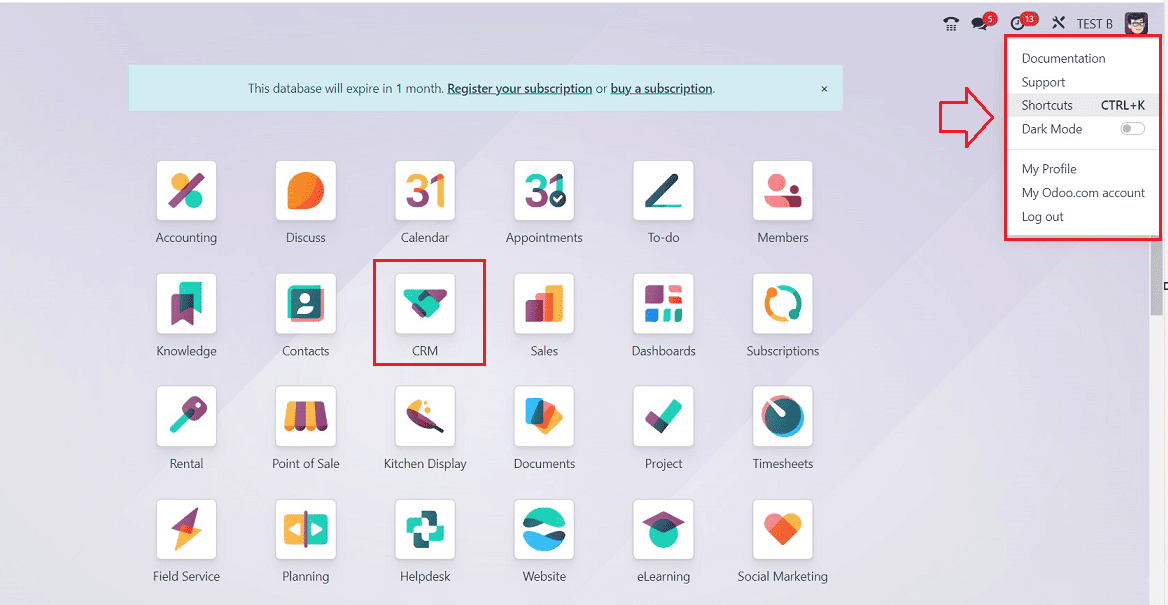
You can change the platform window into dark mode by toggling the “Dark Mode” button provided under the profile menu, as shown in the above screenshot.
Opening the CRM Module will display the new user interface as displayed below.
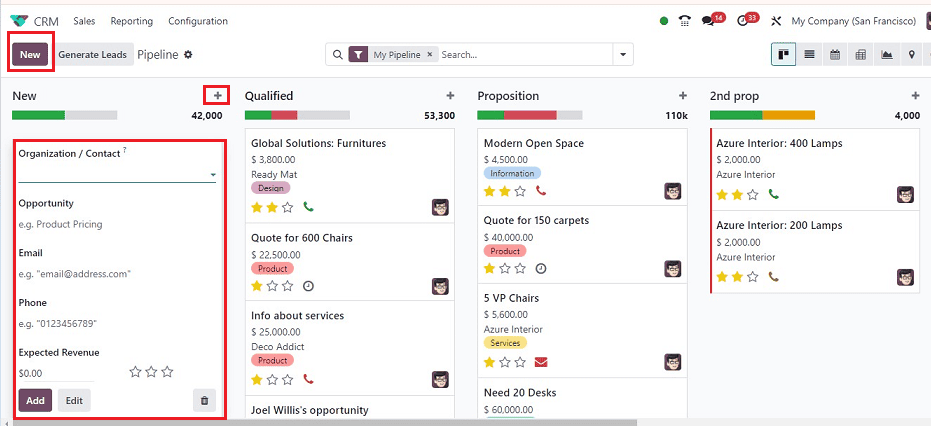
This window displays the dashboard of all the available Pipelines created inside the CRM database. Available pipelines are arranged based on their stages, including “New,” “Qualified,” “Proposition,” and “Won.” you can add new stages using the “+Stage” button. You can add new Pipelines using the “New” button and generate leads by pressing the “Generate Leads” button.
Insert Pipelines in Spreadsheet/Article/Dashboard
Odoo provides a new “Action” menu replacement in its new user interface. You can see the action menu as an icon named “Pipelines” in the “My Pipelines” dashboard. Clicking on the “Pipelines” settings icon will open a dropdown menu that includes “Import records,” “Knowledge,” “Dashboard,” and “Spreadsheet.” The "Import records” button can be used to download Pipeline data.
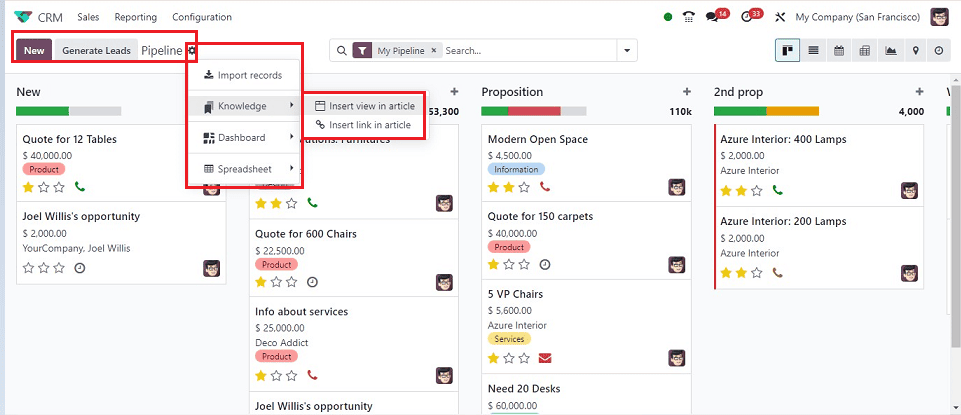
Insert Pipelines in an Article.
Users can insert the Pipeline data or view an article using the “Knowledge” option. You can add the page view or the link using the “Insert view in article” and “Insert link in article” options, respectively. To add the page view to an article, you can click on the “Insert view in article” option; this will open a pop-up window, as shown below.
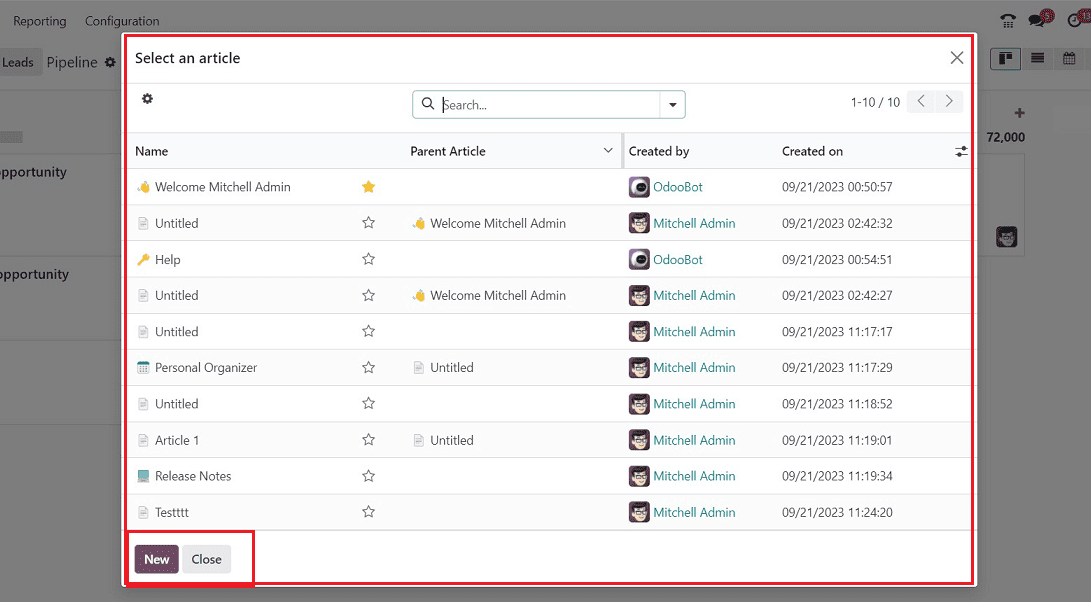
The "New" option allows you to start a new article or choose one that already exists. By doing so, a window with a screenshot of the specified page view will be opened. So, you can create any articles, notes, references, etc., using this feature.
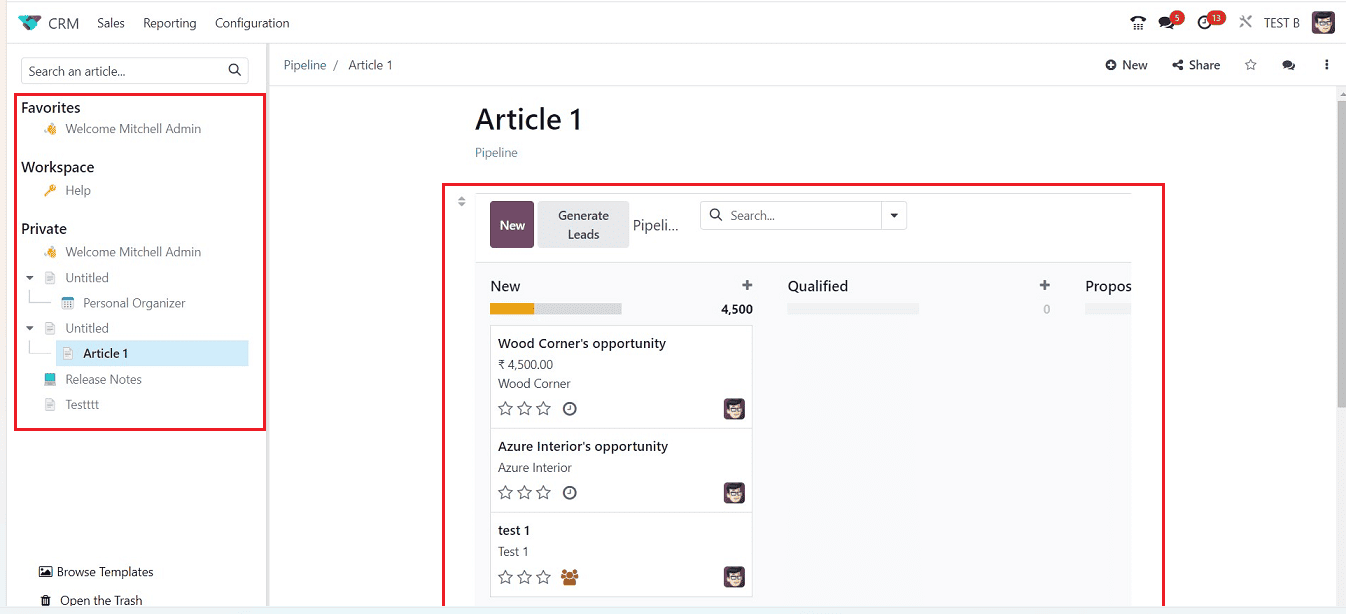
Odoo also allows you to share the article through the Web and E-mails using the “Share” button.
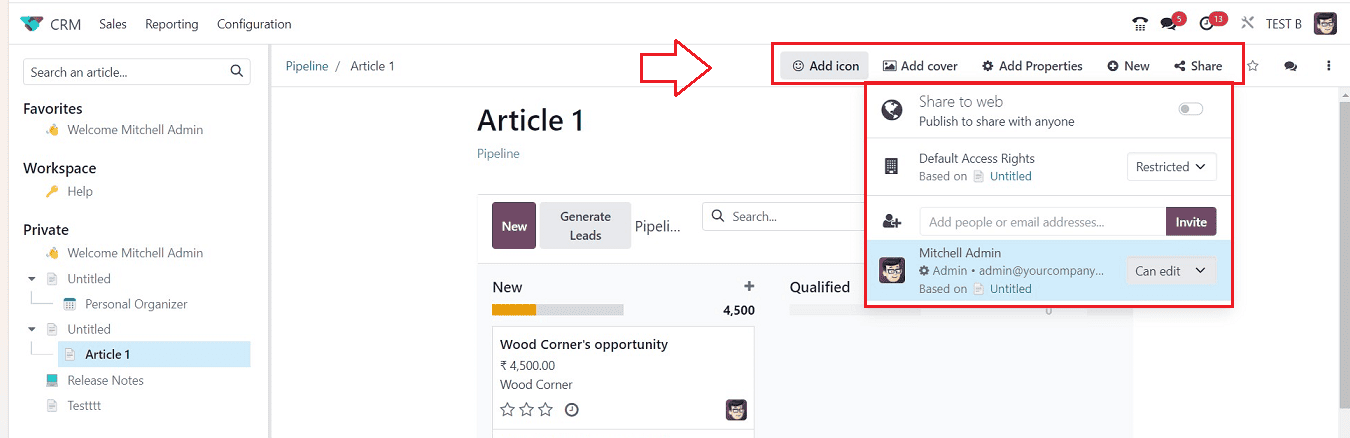
You can add Icons, Cover Images, and Properties using the “Add icon,” “Add Properties,” and “Add Covers” buttons. In the same method as previously shown, you can also use the "Insert link in article" option.
Dashboard & Spreadsheets
You can add specific Pipelines to the dashboard using the “Dashboard” option; after adding the pipeline, refresh the window, and then it will be done. Downloading the spreadsheet with the pipeline data is made easier using the Spreadsheet option.
Search View and Filters
The search view has been relocated to the top center of the screen in Odoo 17. The "Filter," "Group by," and "Favourites" choices have been consolidated into one practical "Search" tab in the most recent edition, which also gives a clean look to the new user interface and simplifies the search process as illustrated in the screenshot below.
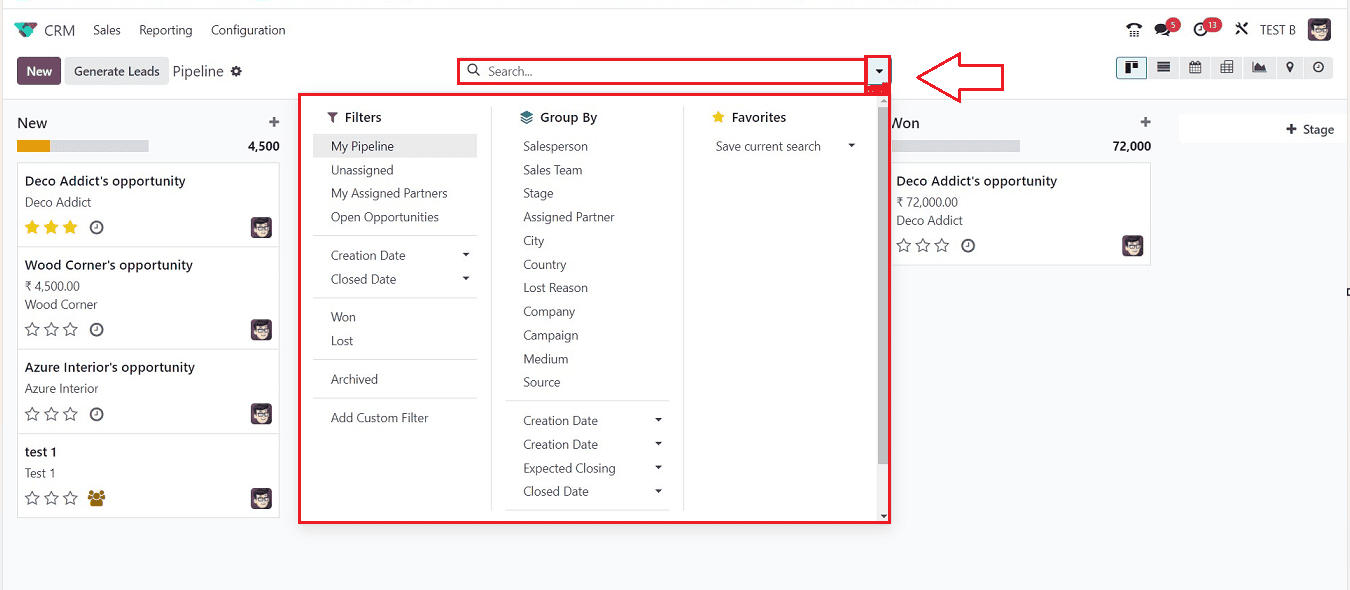
You can also change the dashboard view into List, Calendar, Pivot, Map, and Activity views using the respective icons provided on the top right corner of the window.
Sales Menu
The “Sales” menu of the Odoo 17 CRM Module provides submenu options including “My Pipelines,” “My Activities,” “My Quotations,” “Teams,” and “Customers.”
My Pipelines and Creating New Pipelines/Stages
The “New” button placed on the upper left corner of the page can be used to edit or create new Pipelines. Here, I am just enabling the window into Dark Mode.
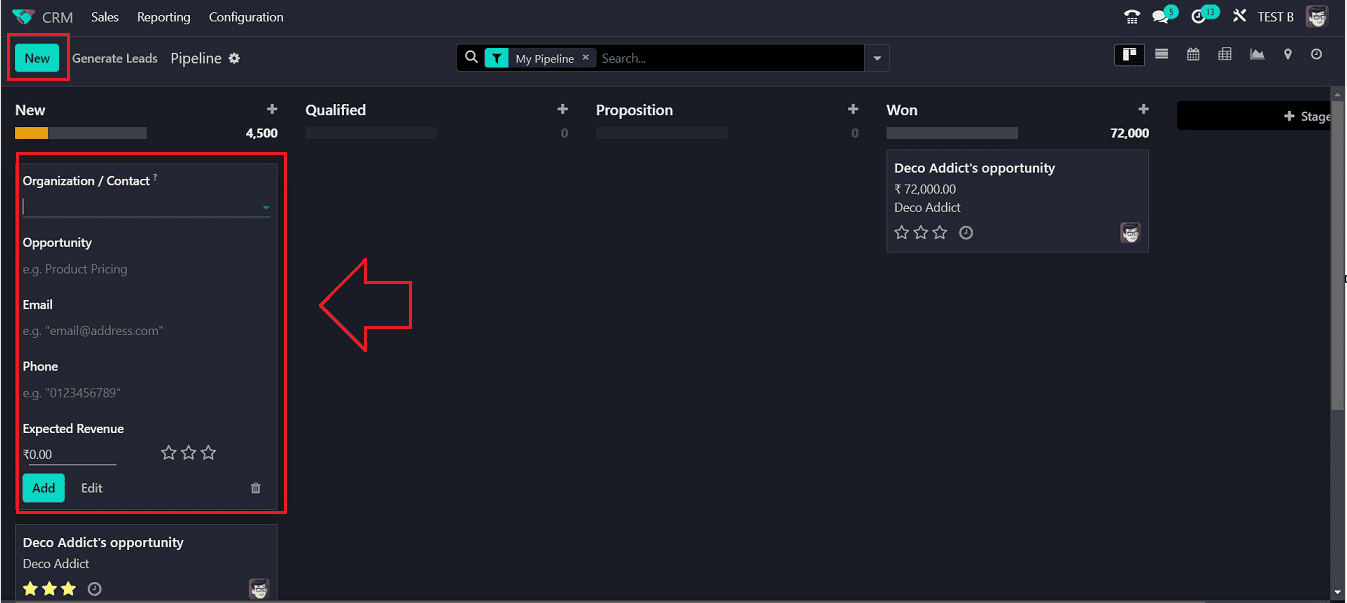
Using the dropdown form view displayed under the “New” button, you can specify the Organisation or Contact information. You can include the “Opportunity” name, “Expected Revenue,” assign an “Email ID” and a “Phone’ number, and denote the priority by choosing the three stars that correspondingly stand for medium, high, and extremely high priority. The “Add,” “Editing,” and “Delete” buttons are seen below and may be used to carry out the corresponding tasks.
To create a new stage, simply click on the “+Stage’ button. In the displayed editing field, you can enter the new stage name.
My Activities Menu
Similar to the “My Pipeline” window, the “My Activities” window only shows allocated leads and opportunities, as shown below.
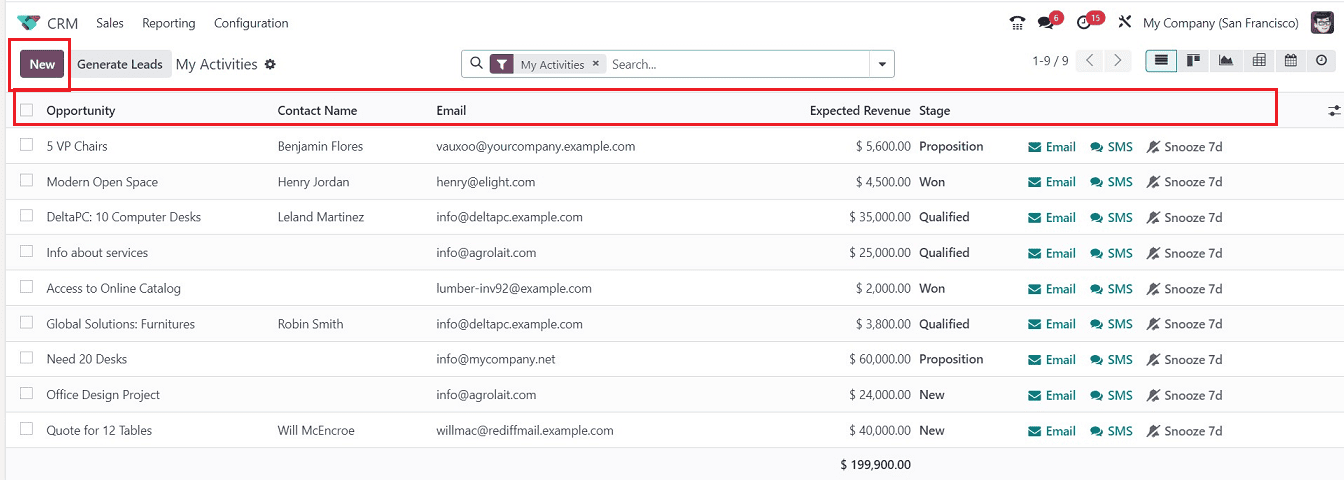
The dashboard will show the Name of the “Opportunity,” “Contact Name,” “Email,” “Expected Revenue,” and “Stage.”Odoo also provided a “My Activities” menu next to the “Generate Leads” button that allows you to Import Data, Export, Create Articles, Add to dashboards, and open Spreadsheet files, as we discussed earlier. you can create a new Activity using the “New” button and generate leads using the designated button.
New Form Features
In the views of the configuration form, Odoo included some more features, but the overall form view is similar to before.
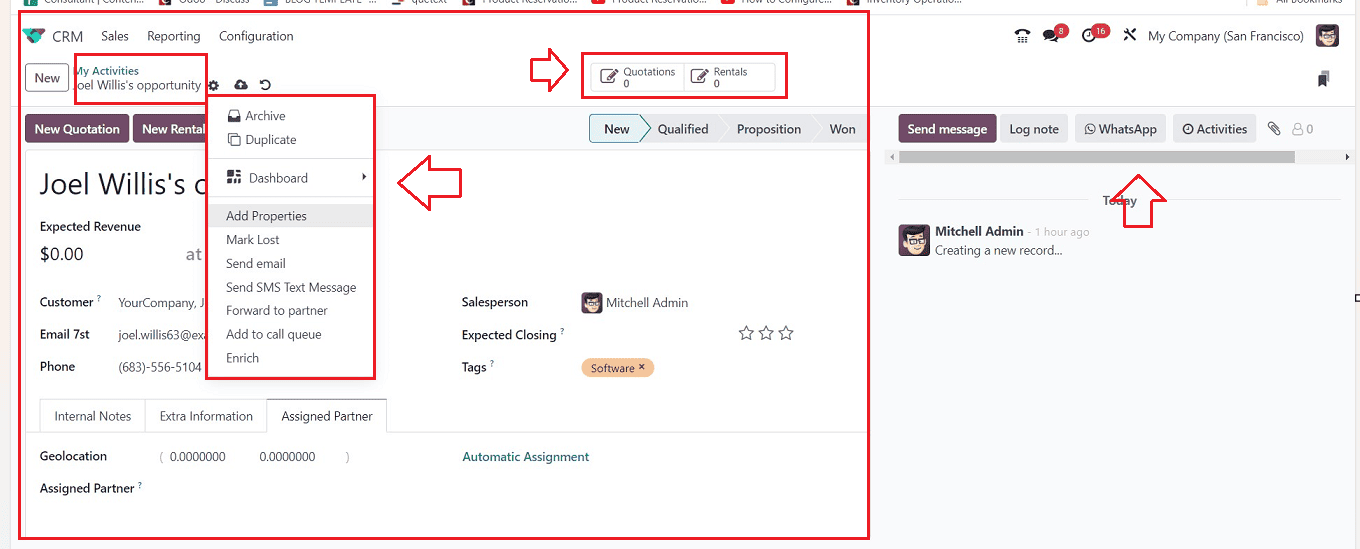
After opening a new Activity Configuration form, you can see the form fields, such as Customer Name, Email, Phone, Tags, etc. You can notice that the Smart tab area has been relocated up to the top near the Pipeline Stages tab. A new “My Activity” button will appear next to the “Save” icon when the form fields have been filled in. This section now contains the features previously included in the "Activity" button on the Odoo 16 platform. You can do various form functions using this section, such as Archive, Delete, Duplicate, Dashboard, Add Properties, Mark Lost, Send Email, Send SMS, Forward to Partner, Enrich, etc. The form tab sections remain the same, such as “Internal Notes,” “Extra Information,” and “Assigned Partner.”
In the Live Chat session of the window, Odoo provides a new facility to send notifications or messages through WhatsApp. After creating Pipelines or Opportunities, you can notify customers through WhatsApp messages rather than Email and SMS notifications.
My Quotations Menu
This window shows all the quotations that have been created by the user. The window shows the quotations' Number, Creation Date, Customer, Website, Salesperson, etc.

By launching a new configuration form, as seen below, you are able to create a brand-new quotation.
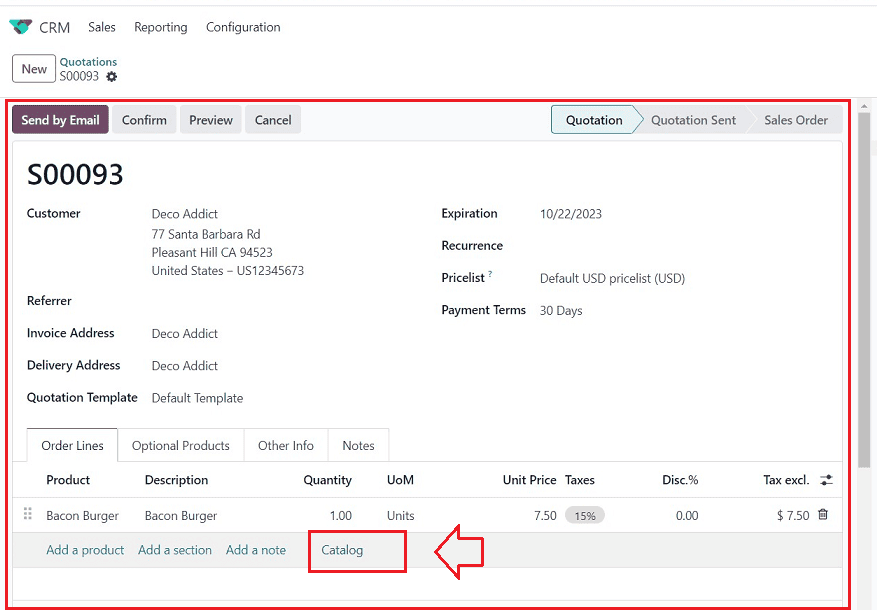
Add products from Catalog: Odoo has introduced a new feature called "Catalog" in its "Order lines," allowing users to add products directly from the "Products" catalog in the Odoo Database. This feature is accessible through the "Products" window, where users can easily select products using the "Add" button on Kanban Cards, search and filter products using the “Search” bar, and return to the configuration form using the “Back to Quotation” button as illustrated in the below screenshot.
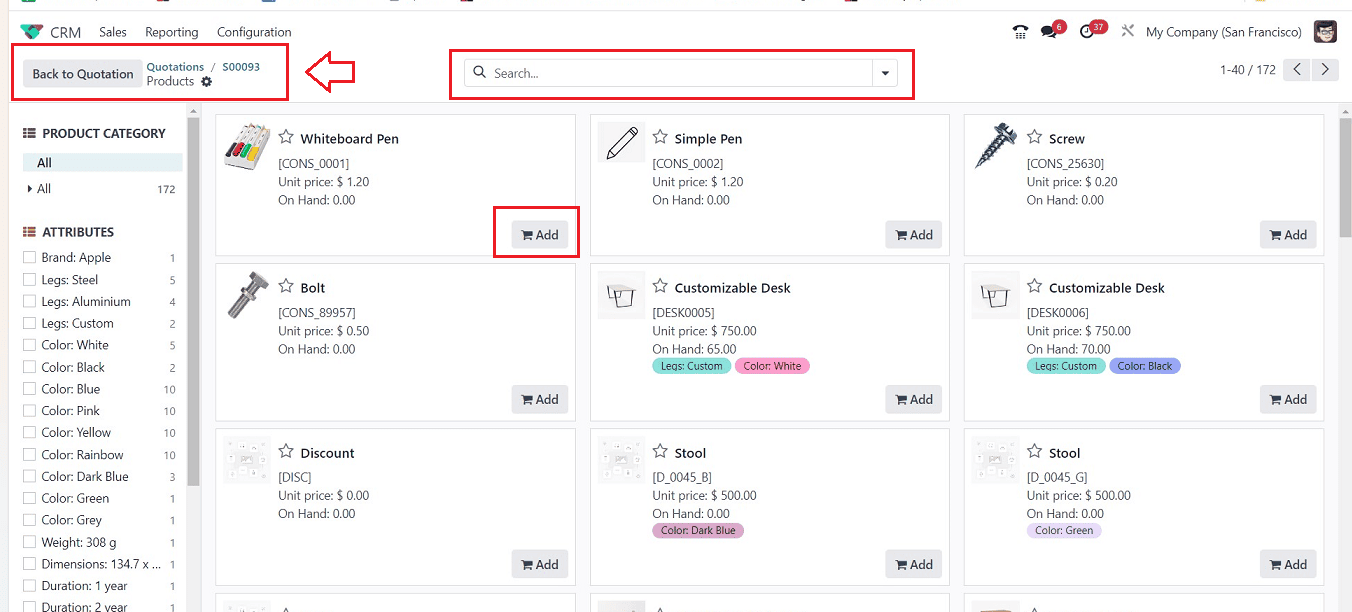
Teams Menu
For efficient lead and opportunity management as well as other CRM-related activities, the “Teams” option in the “Sales” menu of the CRM module provides access to the platform for managing all sales teams.
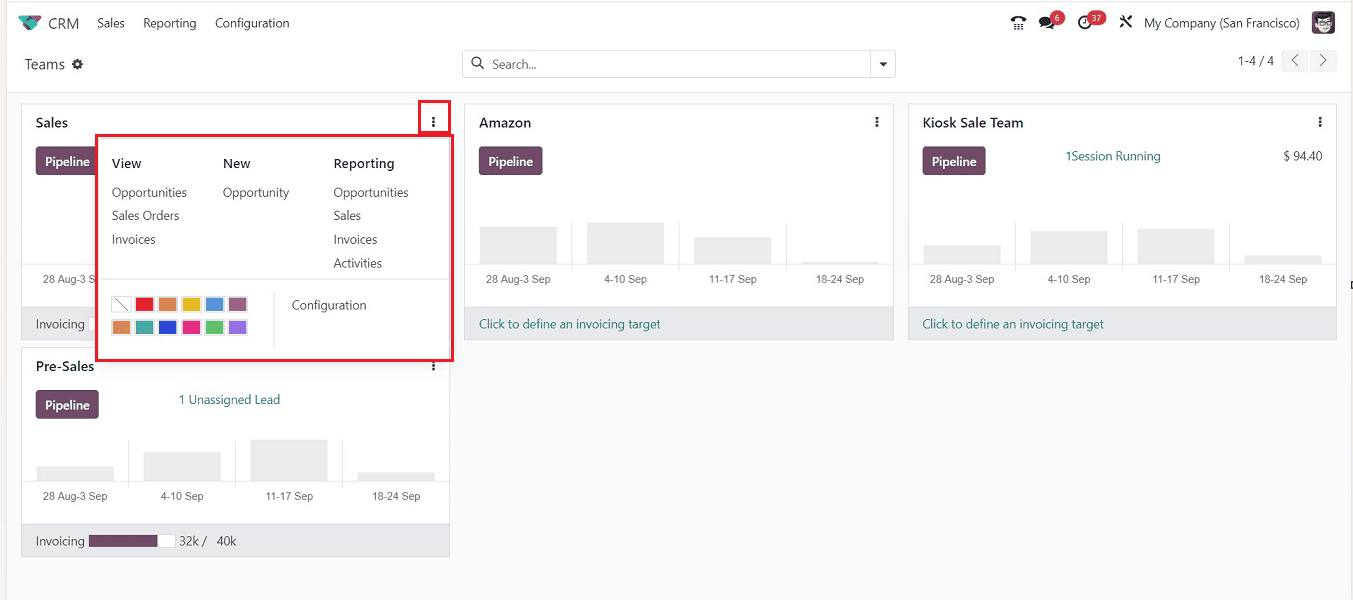
The Total count of Open Opportunities, Unassigned Leads, Quotations, Orders to Invoice, as well as the corresponding estimated revenues, are displayed in the Kanban preview itself.
The vertical menu available on each Kanban View will allow you to view Opportunities, Sales Orders, and Invoices assigned to that team. The “New” option allows team members to create new Opportunities. The “Reporting” menu displays reports on the team's activities. Additionally, the “Configuration” button allows you to make changes to the team. By selecting the “Pipeline” button, Odoo will take you to the associated sales team's pipeline, as shown below.
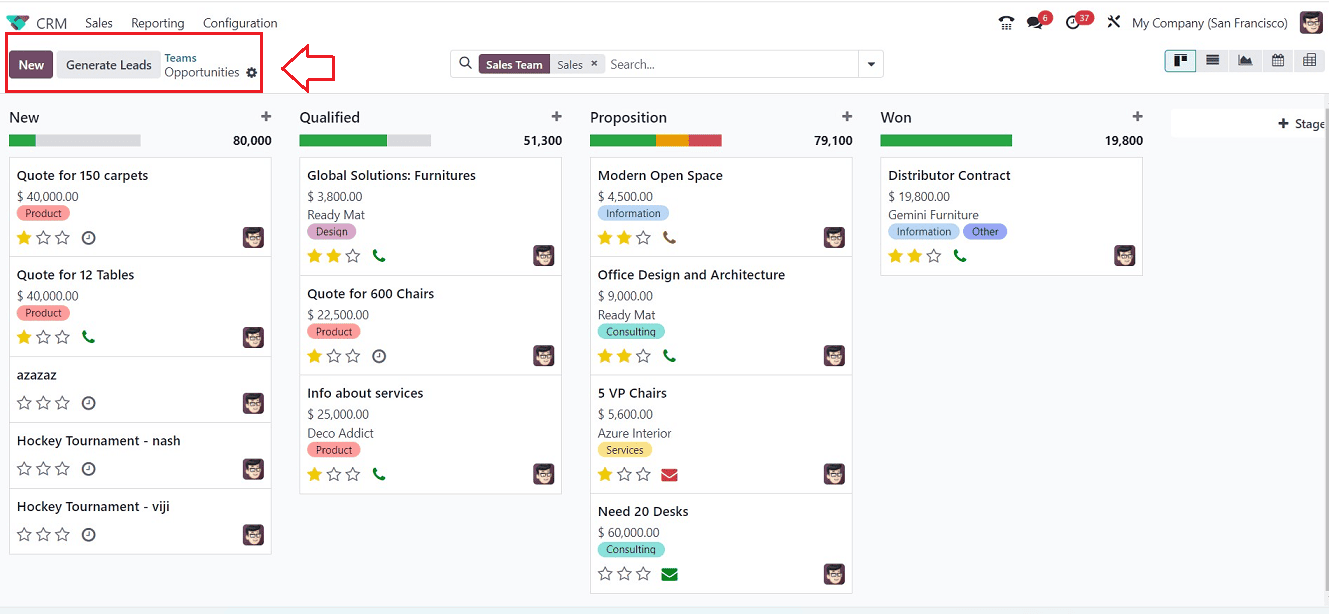
You can use the “New” button to create a new opportunity associated with the specific Sales Team.
Customers Menu
Another option under the “Sales” menu is called “Customers,” and it will keep track of all clients created and saved in the Odoo Database.
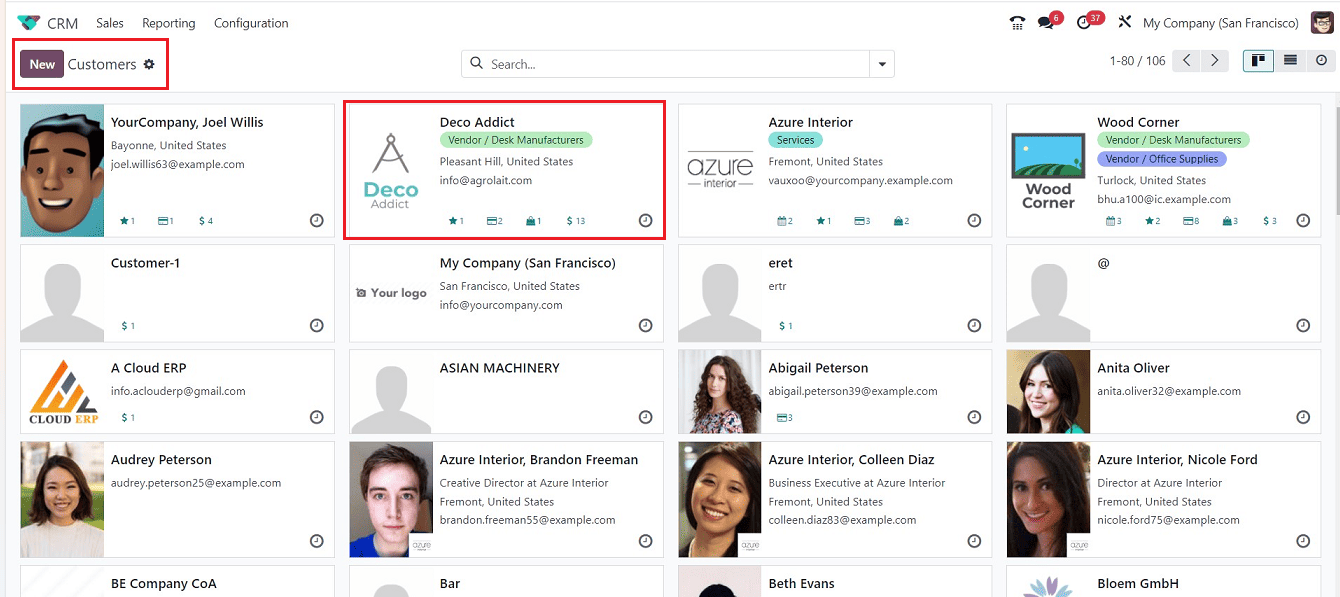
The new window provides a refreshing overview of each client within the Kanban Cards. From the Kanban preview, you can see the fundamental Customer information. The "Action" button helps to import the customer data, Edit articles, Dashboard, etc., while the "New" button will direct you to a new configuration form page where you may add new customer data.
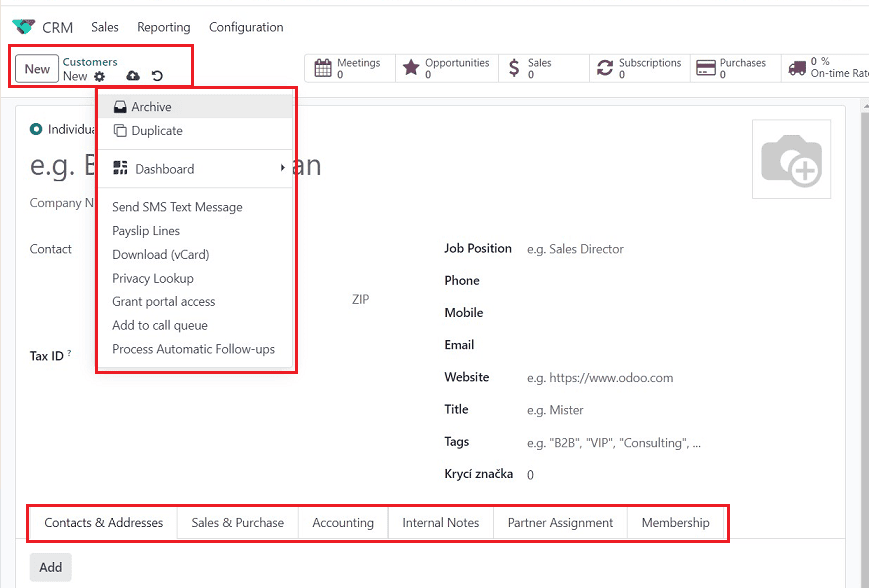
Reporting Menu
The effective reporting function of Odoo's ERP system offers an in-depth analysis of a module's performance daily, monthly, and annually. This feature enables the organization to take the required measures to increase productivity by enabling the detection of trends, activities, partnerships and leads. Various Reporting views, including “Forecast,” “Pipeline,” “Leads,” and “Activities,” are available under the CRM module's “ Reporting” menu.
Forecast Reporting
For analyzing expected revenues, the Odoo CRM module includes a Forecast reporting tool. We can track prorated income by using the Kanban view's monthly revenue reports.
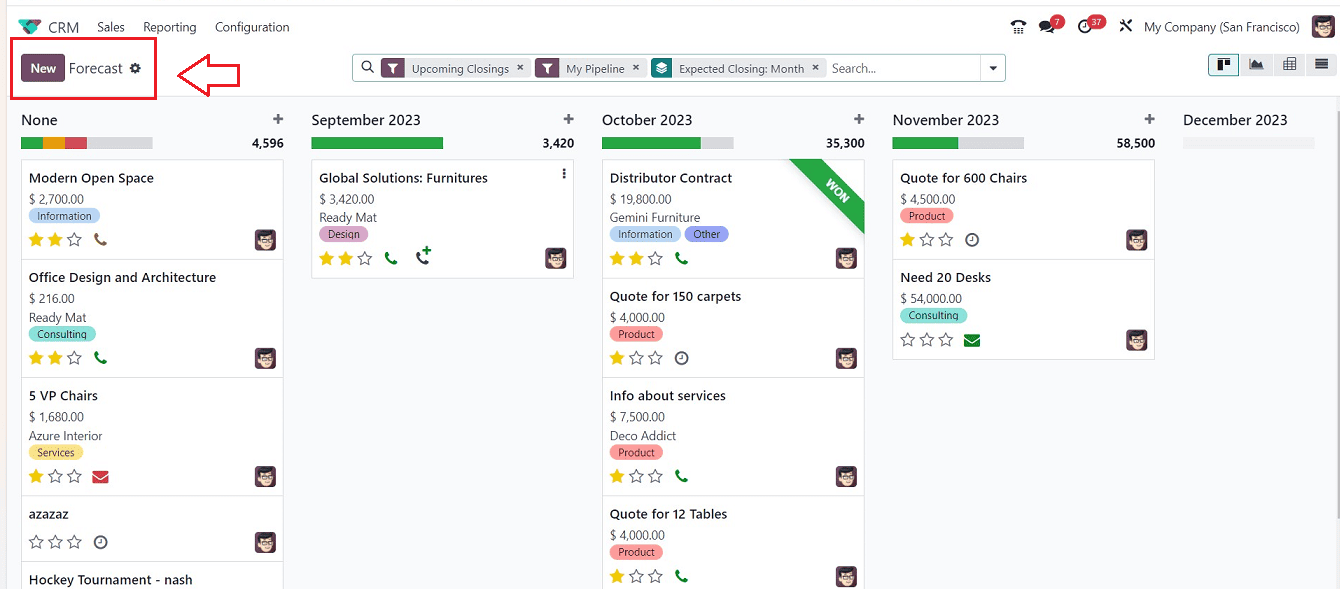
In order to enhance forecast reports, you can switch between the platform's Kanban, Graph, Pivot, and List views. From the Graphical view of the Forecast reporting, you can change the Reporting Measures. The “Search” bar can be used to create groupings and filters based on various parameters. These features are almost the same in all the Reporting sections of the CRM Module.

Pipeline Reporting
Using the “Pipeline” option found in the “Reporting” menu of the Odoo CRM module, all pipeline operations can be analyzed.
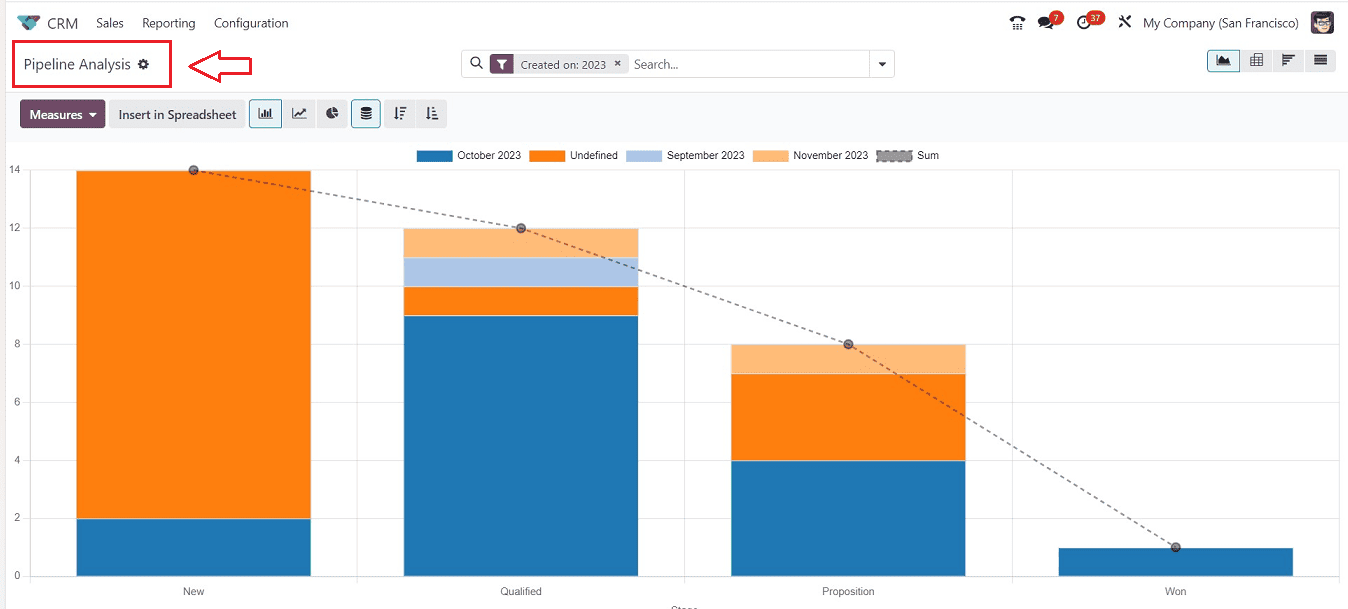
Leads Reporting
The Odoo CRM module's “Leads” reporting platform enables users to view reports for all leads created through multiple channels, allowing for efficient analysis and decision-making to optimize lead creation operations.
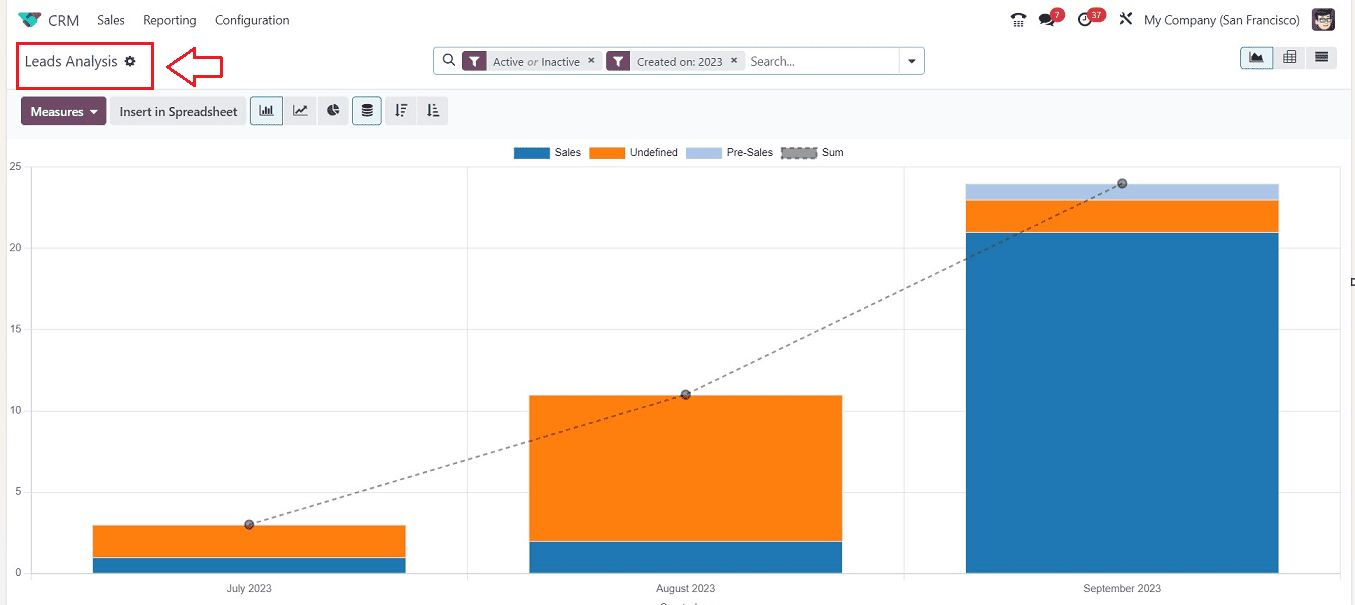
Activities Reporting
You can see reports of all scheduled and completed activities in the Odoo CRM module by selecting the “Activities” option from the “Reporting” menu. The window appears to be empty, as there haven't been any such activities added recently.
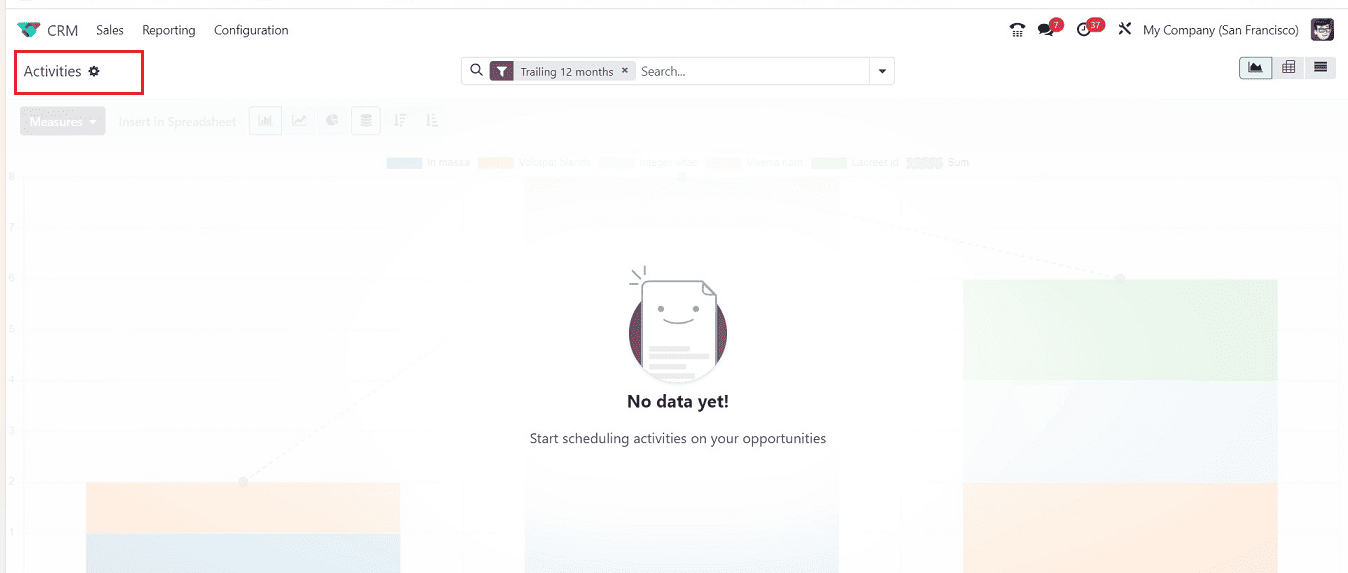
Configuration Menu
The “Configuration” menu of the Odoo 17 CRM Module provides the facility to configure various CRM-based functionalities that include basic “Settings,” “Sales Teams,” “Activity Types,” “Tags,” “Lost Reasons,” “Partner Levels,” “Lead Mining Requests,” “Commission Plans,” “Partner Activations” etc. as illustrated below.
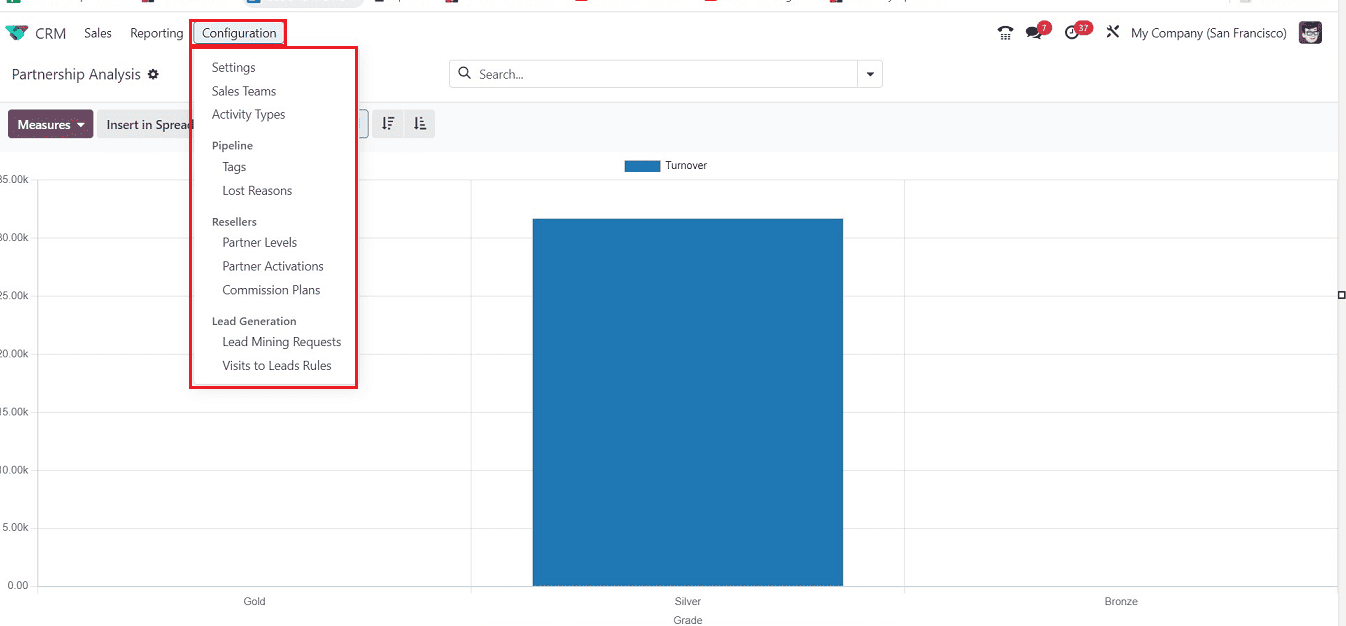
Settings
The "CRM," "Lead Generation," and "Partner Commissions" tabs of the Odoo 16 CRM module each provide customizable configuration options that let users improve the module's functionality.
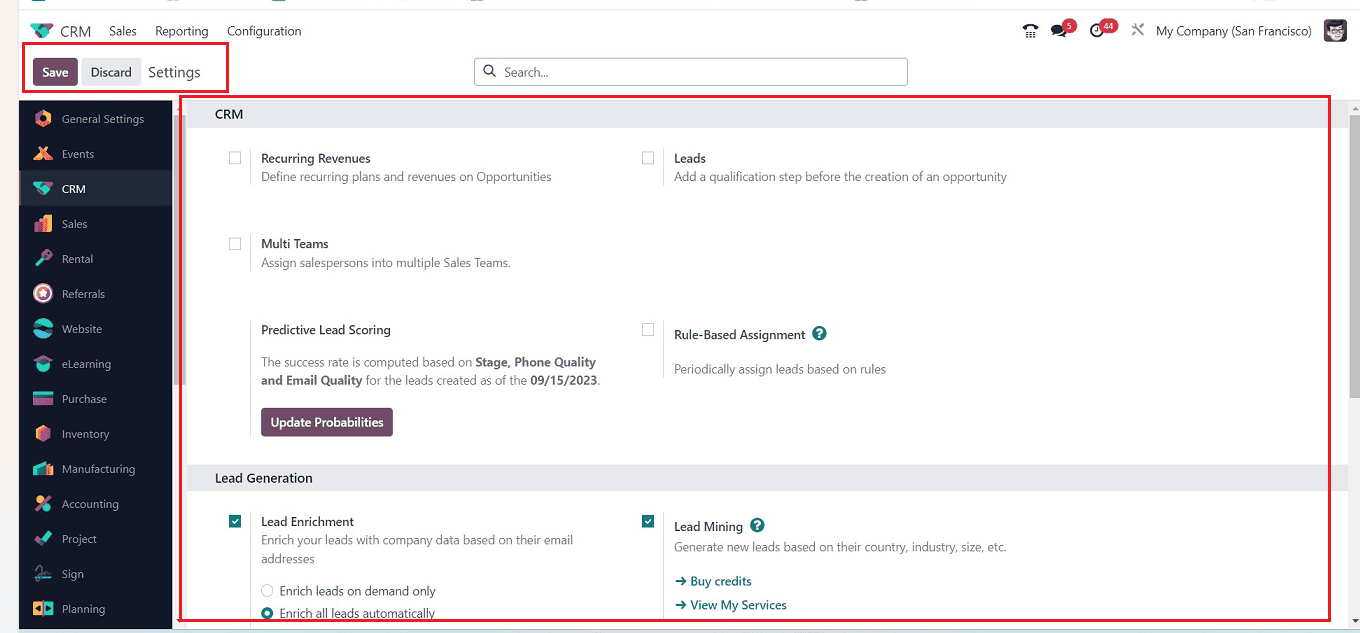
* CRM Tab: Users can enable the "Recurring Revenues" feature on the CRM tab to specify recurring plans and revenues on prospects. This feature provides an external link for managing recurring plans and access to a new platform for configuration. The “Multi Teams” option allows easy salesperson assignment to multiple teams. Based on variables including lead stage, phone quality, and email quality, the "Predictive Lead Scoring" option calculates the statistical probability of closing leads. Users can update the success rate computation factors using the “Update Probabilities” button, which allows for the addition or removal of fields. According to predetermined criteria, the "Rule-Based Assignment" function automatically distributes leads to salespeople. Odoo allows sales teams to periodically assign leads based on rules, which can be performed manually or repeatedly.
* Lead Generation Tab: The "Lead Generation" tab of the "Setting" menu offers advanced options for boosting lead production activities, such as "Lead Enrichment," "Lead Mining," and "Visits to Leads. By selecting the "Buy Credit" option, users may purchase credits, which are the basis for these options. Lead Enrichment enriches leads with company data based on email addresses that can be activated on demand or automatically. Lead Mining generates new leads based on country, industry, and size. Visits to Leads converts website visitors into leads and performs data enrichment based on IP addresses. Unless otherwise configured, this functionality will be used by all sales teams by default.
* Partners Commissions Tab: "Automatic PO Frequency" and "Minimum PO Amount Total" are two optional choices found under the "Partners Commissions" tab. The Automatic PO Frequency specifies the frequency of automatic purchase order confirmation, while the Minimum PO Amount Total specifies the minimum amount needed for automatic order confirmation.
Sales Teams
The “Sales Teams” option in the “Configuration” menu of the Odoo CRM module allows users to create and manage new sales teams. The platform displays a list of previously set-up sales teams, including their names, Aliases, Team Leaders, and companies, providing a comprehensive view of sales operations.
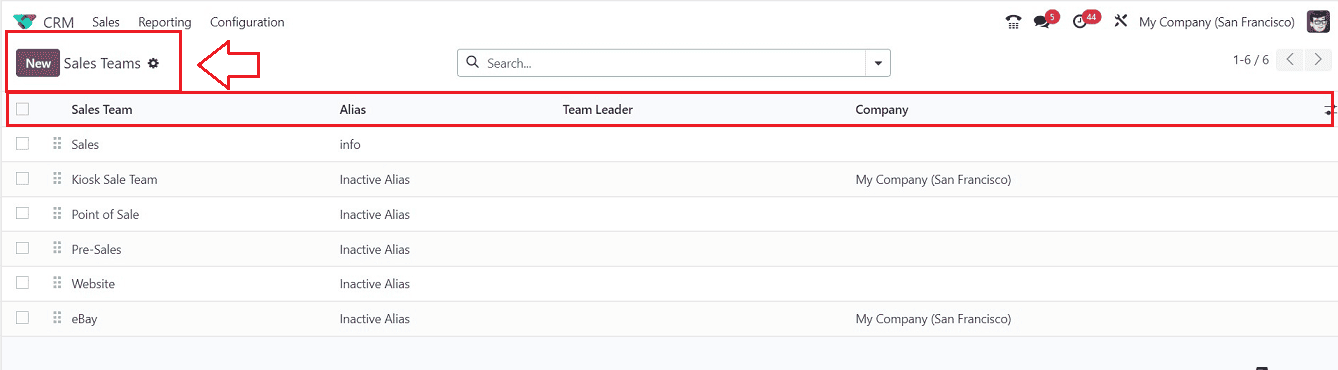
You can create a new sales team using the “New” button. filling in the required details in the form view shown below.
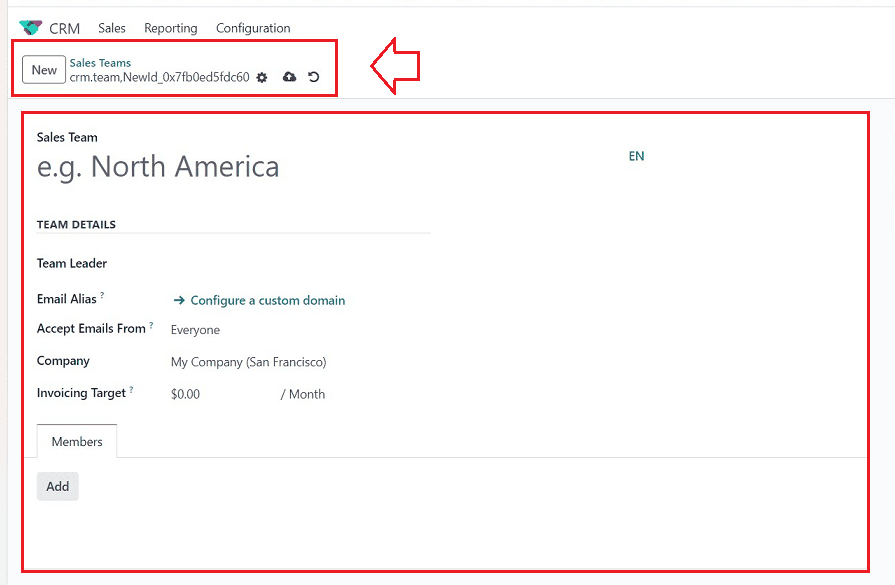
Activity Types
For successful outcomes, regular client communication is essential in businesses. Odoo's sales-related and customer management modules have access to this functionality, enabling you to plan different client interactions. Scheduled programs and simple settings of various activity types are made possible by this feature in Odoo 17. New Activity Types may be created using the “Configuration” menu's “Activity Types” option.
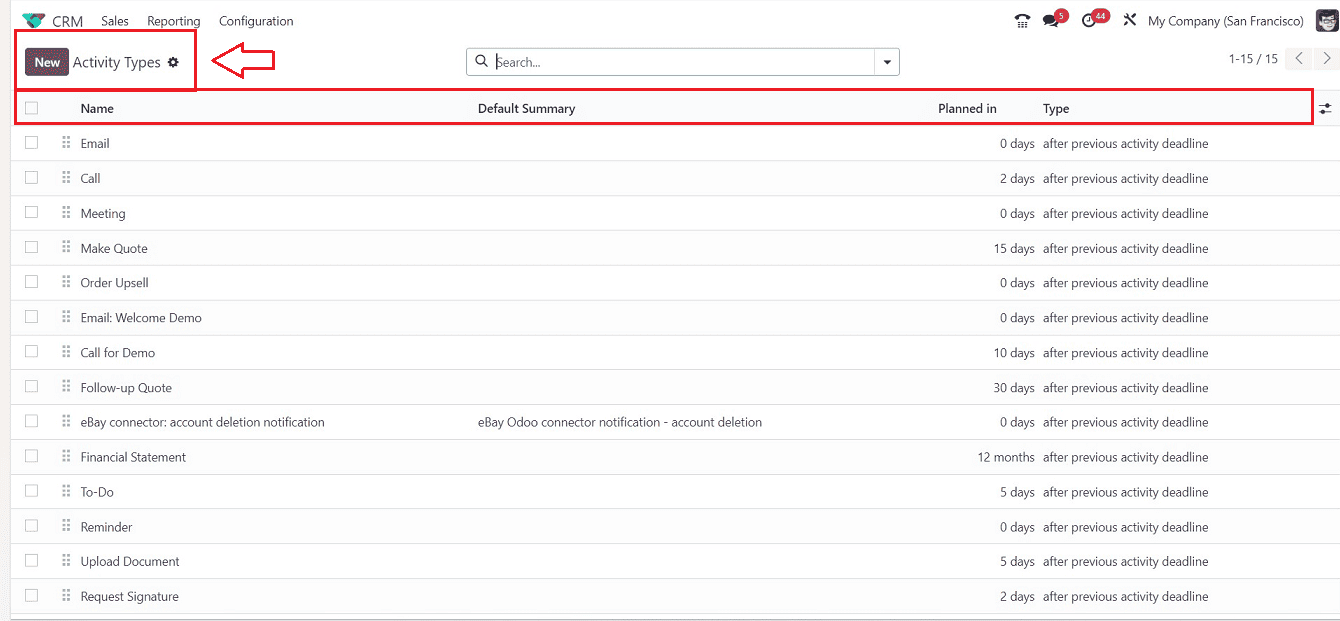
The dashboard of “Activity Types” will give you an overview of the Activity Type Name, Default Summary, Planned In date, and Type. you can also create a new one using the “New” button.
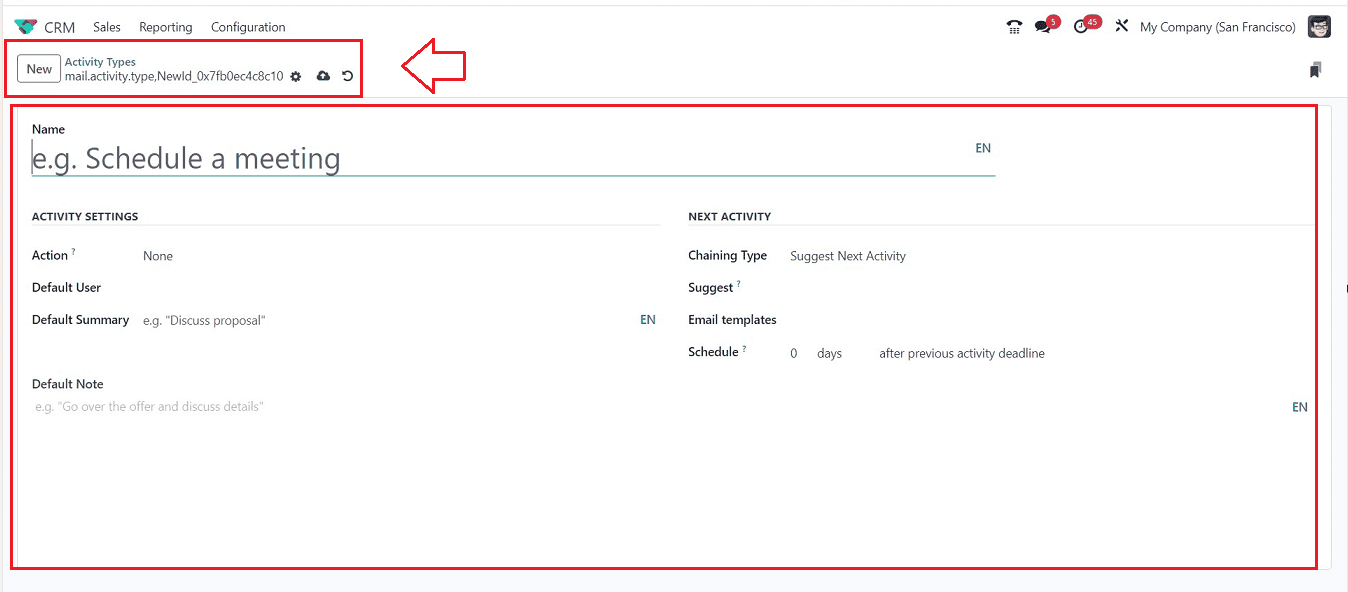
Recurring Plans
You can set up various recurring plans using the “Recurring Plans” option available in the “Configuration” menu.
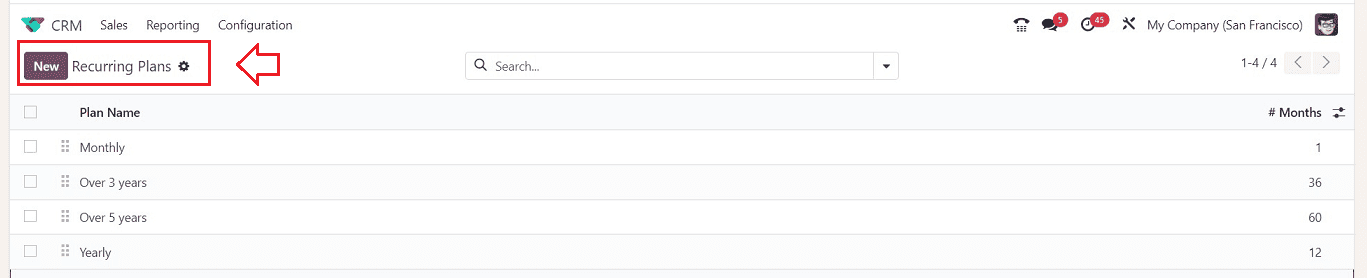
You can also add a new Recurring Plan using the “New” icon.
Tags
The “Tags” section of the “Configuration” menu can be used to create new tags to highlight or represent various tasks or features.
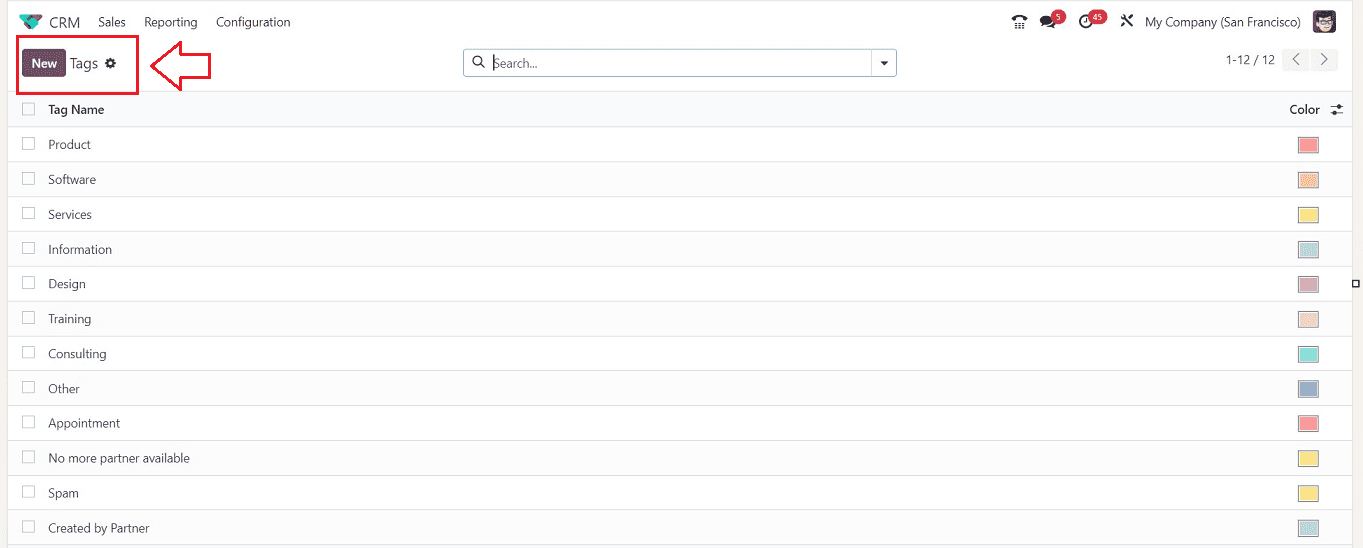
By clicking the "New" button, you may create new tags and highlight them with different color choices.
Lost Reasons
In order to facilitate potential future recovery, Odoo CRM enables tracking of lost leads and opportunities, along with their causes. Users can customize the reasons for losing leads or chances by selecting the Lost Reasons option in the Configuration menu. This enables them to recover lost opportunities with the aid of Odoo.

The "New" option on this platform makes it simple to create new Lost Reasons. Users will be able to indicate the Lost Reason on a new line that will display immediately after clicking the “New” button.
Partner Levels
Your website's Resellers page has a list of resellers. Through the default Resellers module of the Odoo ERP system, you can set up resellers and exchange leads and opportunities with them. You can designate several partner levels for resellers using the “Partner Levels” option found under the “Configuration” menu in the Odoo CRM module.
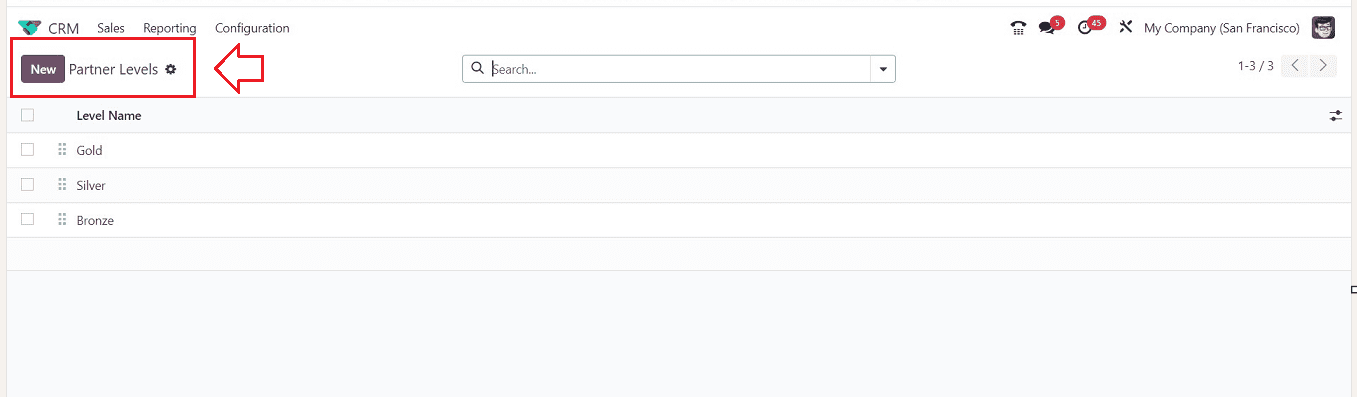
Pressing the “New” button will open a configuration form where you can add and create new details, as shown below.
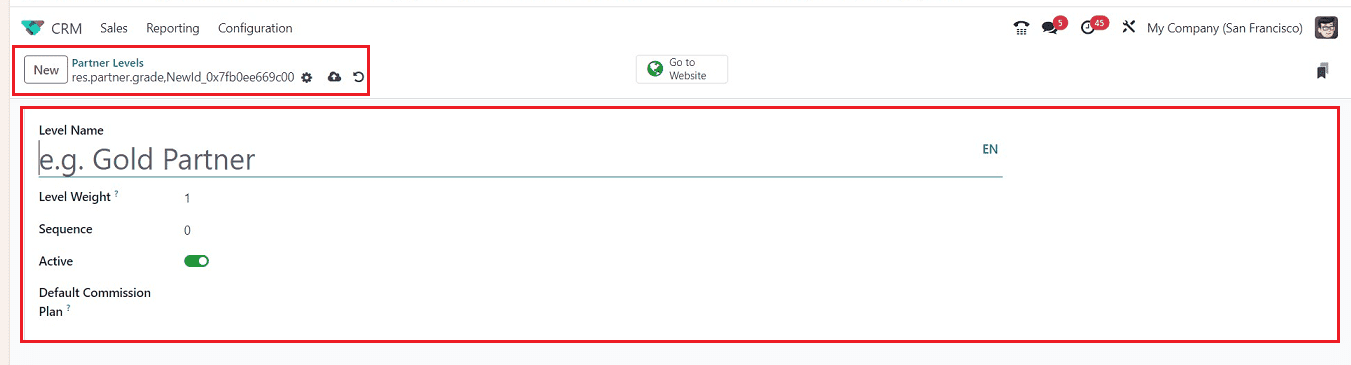
Partner Activations
The “Partner Activations” option in the “Resellers” tab of the “Configuration” menu allows you to create various partner activation methods, which can be easily entered using the “New” button.
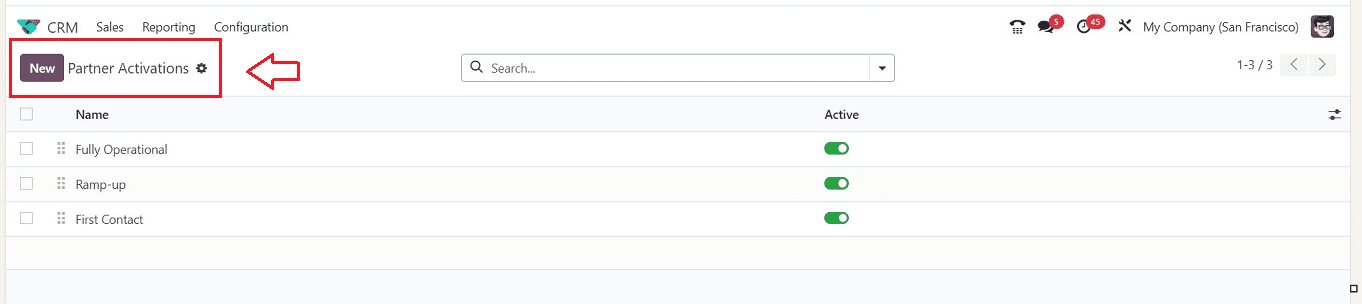
The commission plans
Odoo offers collaborative possibilities to foster stronger bonds and corporate expansion. Partners can obtain sales opportunities and, upon confirmation, pay a commission. Together, these marketing tactics help firms expand. A commission plan feature in the Odoo ERP system enables partners to pay a defined percentage of the total billed amount to a suggested sales opportunity. Under the “Resellers” tab of the “Configuration” menu, you can configure new “Commission Plans.”
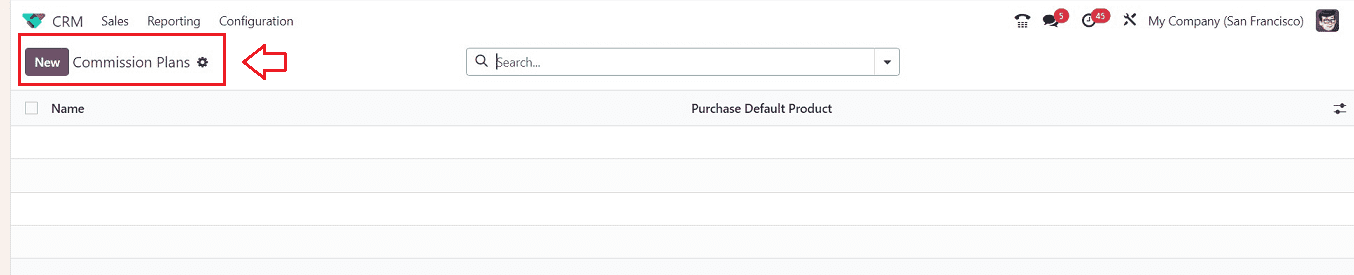
The dashboard of every Commission Plan Name that is currently in use, together with information about the Purchase Default Product. The “New” button can be used to create a new commission plan on the displayed form view illustrated below.
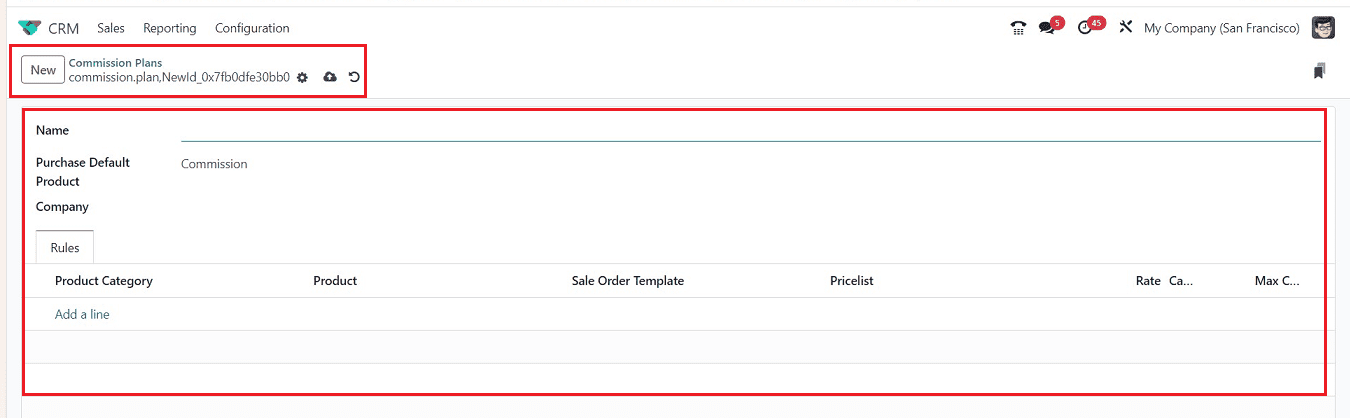
Lead Mining Requests
Lead Mining is a process that involves creating leads based on country, size, and industry. It is crucial for business development and can be done from scratch in the database. By specifying parameters based on business or country relevance, users of the Odoo 17 CRM module may swiftly produce lead mining requests. This can be done using the “Lead Mining Requests” option available in the “Lead Generation” tab of the “Configuration” menu.
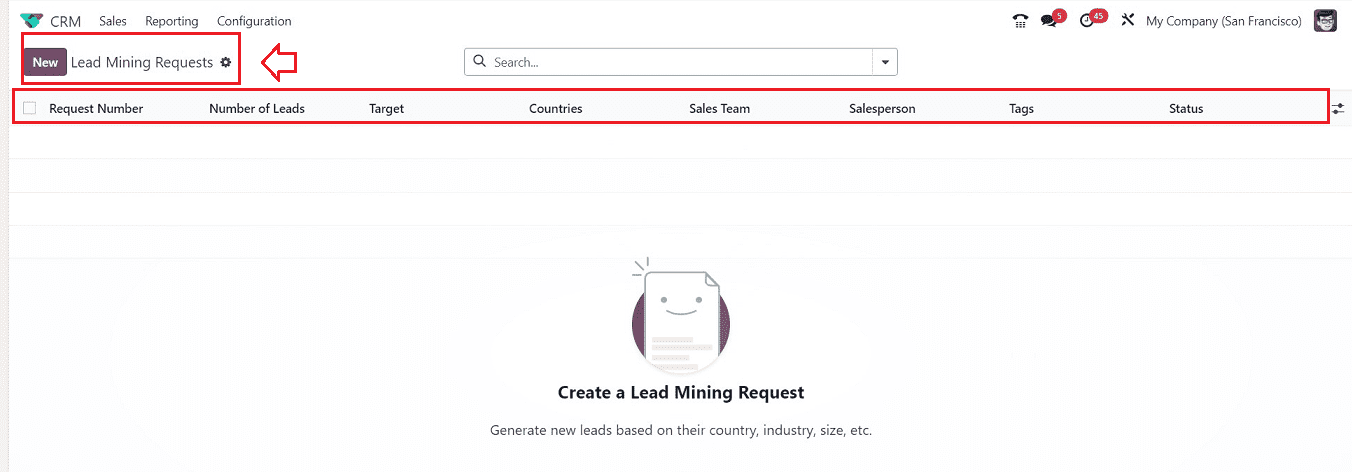
The dashboard will provide you a summary of the Request Number, Leads, Target, Country, Sales Team, Salesperson, Tags, and Status of all the Lead Mining Requests that are now accessible and have been previously created. Using the “New” button, you can create a new Lead Mining Request inside a configuration form as depicted below.
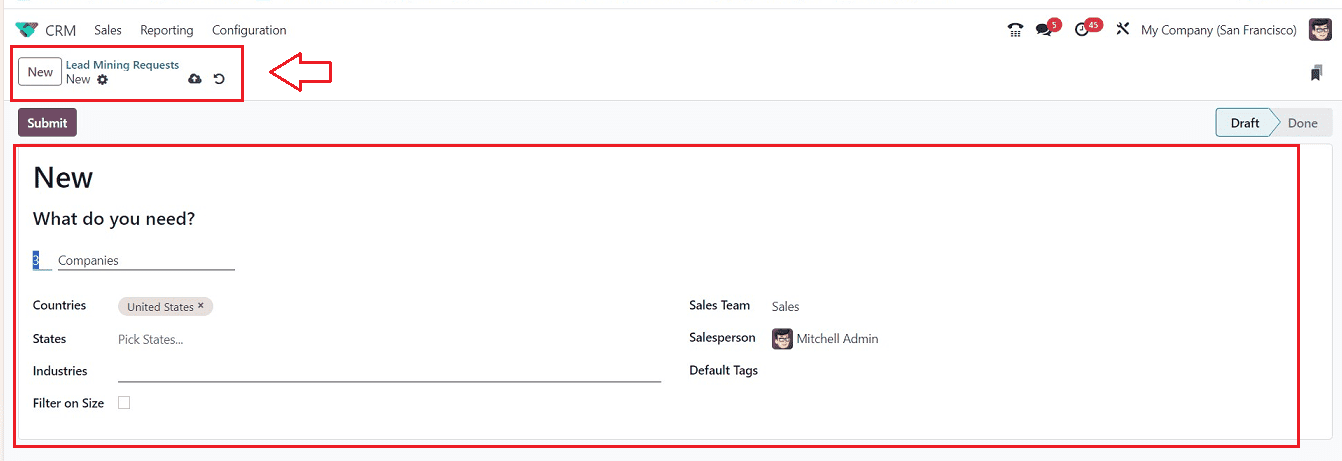
Visits to Leads Rules
Users can easily convert website visitors into leads thanks to the Odoo CRM module. To begin with, we must choose the "Visit to Leads" option under the "Lead Generation" tab in the "Settings" menu to make this feature available. The “Configuration” menu's “Lead Generation” tab is where users can find the “Visits to Leads Rules” platform.
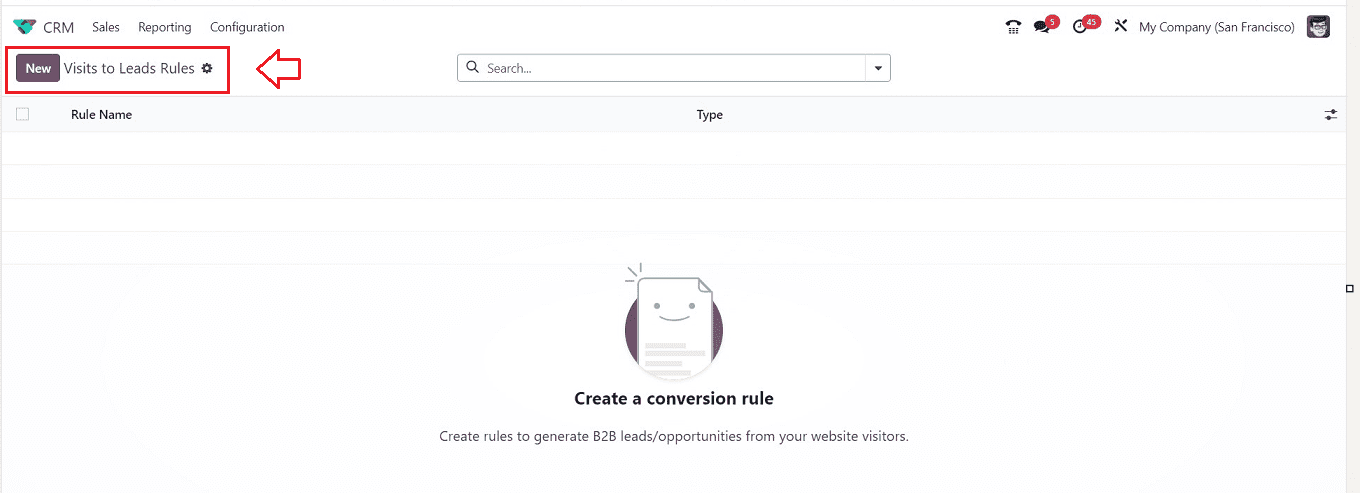
The "New" option allows you to add more criteria for converting website visitors into leads. As soon as you click the “New” button, a new window where you can enter the information needed to turn visitors into new leads will be displayed, as depicted in the screenshot below.
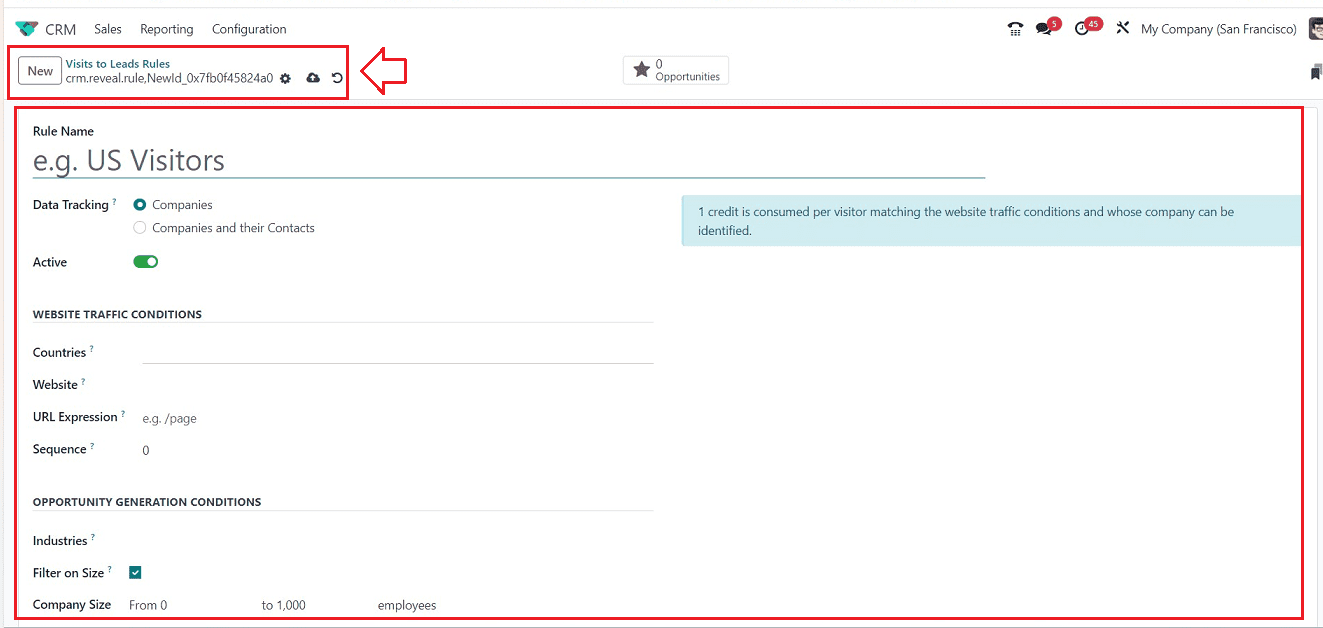
These are the functionalities provided in the various menu sections available in the new edition of the Odoo 17 CRM Module. This blog will help you comprehend the general changes in the user interface, and our future blogs will reveal more about the functionality upgrades. This specialized software program allows companies to manage leads from various media sources until they are successfully converted into sales orders, making it an ideal choice for managing leads and opportunities.