Developer mode in Odoo is the access to the technical features of Odoo. This is meant for users with technical knowledge to access technical information about the various fields in Odoo. It also allows the user to set and modify defaults for various features in Odoo. the additional setting available with developer mode would offer better control of the modules to the user.
One thing to always keep in mind is that the developer mode is not meant for end-users and before activating the feature, we should always seek expert help in managing and configuring the settings. We can also refer to the documentation and technical blogs for more clarity and information about working with the developer mode.
The developer mode is useful in customizing the interface and once activated, we as users will have more information about the database we are working on. We are allowed to make substantial changes to the database. This would include adding new fields in the various documents and views, changing the default views of your actions, and so on. With Odoo developer mode, testing expressions and solving functional problems becomes easier. The struggle of restarting the server every time to test a simple change is cut short with the developer mode.
The developer mode gives you more insight into the architecture of the various modules. The changes you make with developer mode might not always be a stable change and you could also stand chances of losing these changes in the future.
In developer mode, Odoo offers the possibility of
> Developer mode
> Developer mode with assets
> Developer mode with test assets.
These are the developer tools available in Odoo. The developer mode with assets can be helpful in making small customizations to the Odoo database. It simply expands the settings for more advanced control.
Whereas the developer mode with assets is used by developers who will be making considerable changes in the scripts. The test asset can be used by both developers and testers. With assets will use actual CSS and javascript instead of minifying or merging them. The minifying or merging of CSS and javascript is usually done to improve performance and now without that, the performance would be slightly reduced in developer mode with assets.
Activating developer mode
We can activate developer mode for various customization and this can be done in three ways
> Through application settings
> Through browser extension and
> Through URL
We will look at these ones by one
Application settings
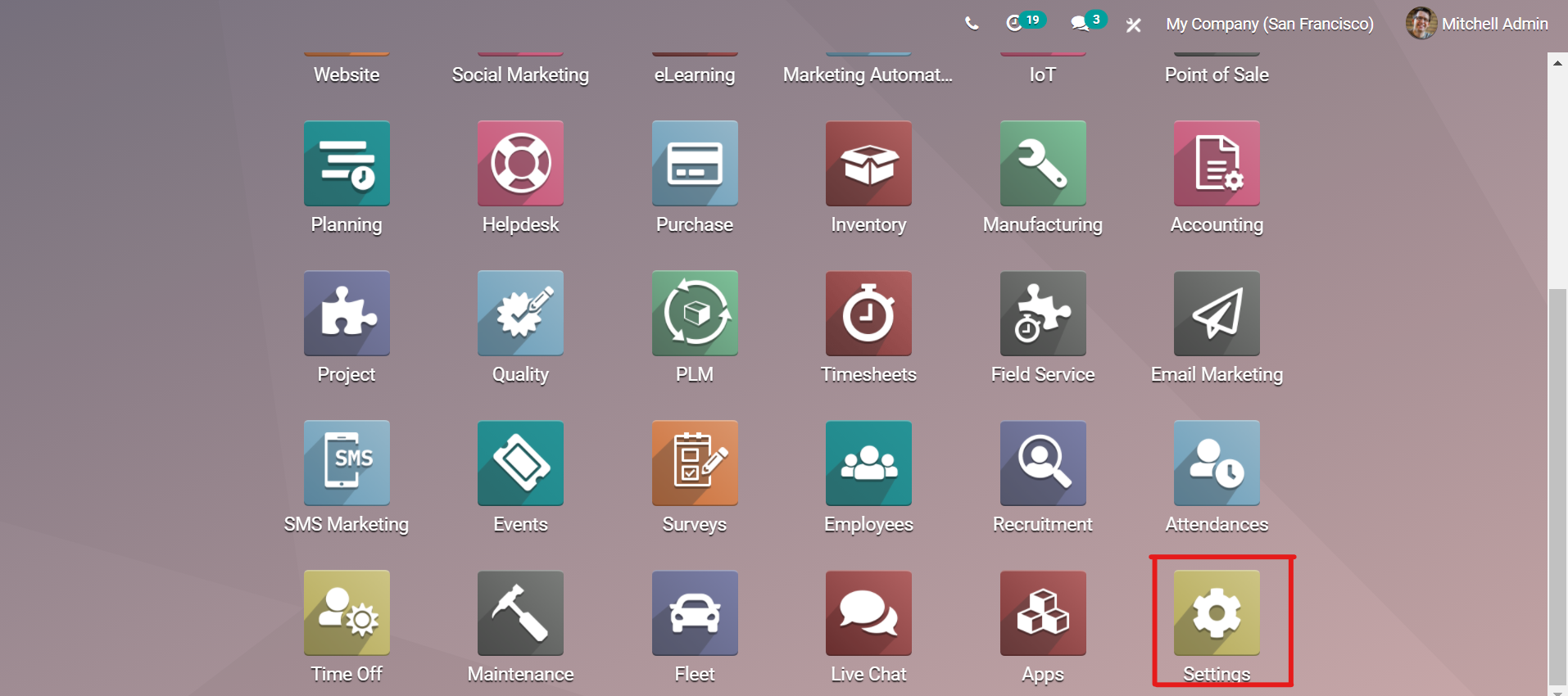
From the general dashboard, we can access the Odoo settings. Here we can scroll down to find the three links to activate the Developer mode.
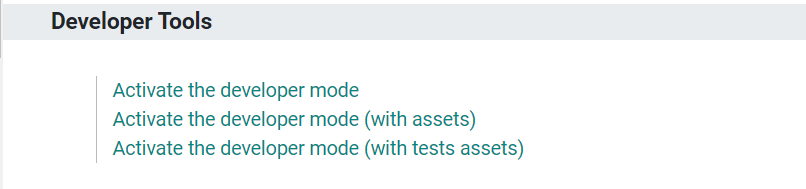
Once you activate the developer mode, the activated option will change to deactivate the link. This is possible if you are signed into the Odoo database.
Now the various fields will display the technical information related to the given field. For this, we can hover over the field with the mouse.

The same can be done in two more ways as mentioned earlier. Now we’ll look at how we can do the same through a browser extension.
Through browser extension
Find the settings for extensions in the browser used.

Access the settings and install the extension Odoo Debug. Once the web extension is installed, we can click on the extension icon to activate and deactivate the developer mode. You can double-click the icon to activate assets.
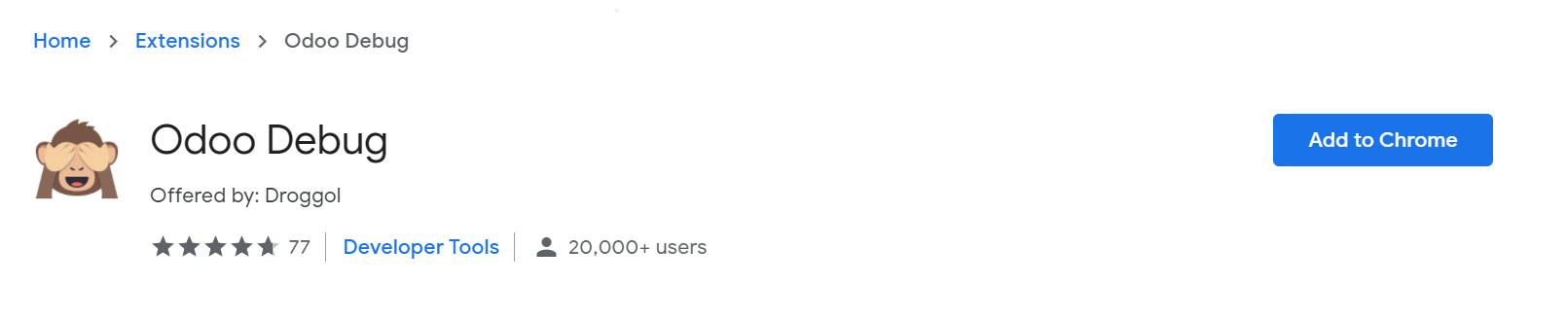
The customization of keyboard shortcuts is also possible to manage the extension. We can toggle between the modes using the keyboard shortcut for the specific extension installed.
We can install the extension compatible with our respective browsers.
The third way to do this is simply with an URL change.
Through URL
We can make a small change to the URL to activate the developer mode in Odoo. although it might sound technical, it is very simple. We just have to add ?debug=1 or ?debug=true to the URL to activate the developer mode. Instead, to activate developer mode with assets, we can add ?debug=assets to the URL. the change is made in the URL immediately after ‘web’.
The original URL will be changed from something like this, http://url/web?#action=1468&model=sale.order&view_type=list&cids=1&menu_id=1028
To something like
http://url/web?debug=1#action=1468&model=sale.order&view_type=list&cids=1&menu_id=1028
Or
http://url/web?debug=true#action=1468&model=sale.order&view_type=list&cids=1&menu_id=1028
Developer mode
The developer mode tools can be accessed from the general dashboard and will now be displayed as an additional icon among the other coins on the header.
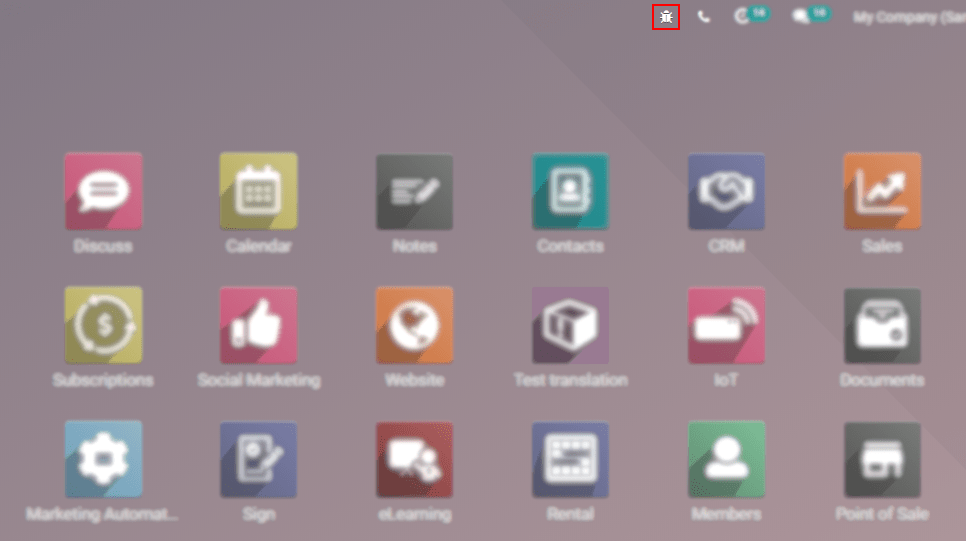
The activation of developer mode will allow various customization like
> Customise Email templates: we can go to Settings > Technical > Email > Templates. Here we can customize the email templates in use.
> Create Financial Report Interface: after activating the developer mode, go to financial reports in Accounting > Configuration to create new financial reports.
> Select user types: while adding users and managing access rights, we can select the user types.
> Access rights: we can manage the access rights of the users in developer mode. Go to Settings > Users & Companies > Groups. We can define and control the access rights of the user from here.
> Changing tooltips: we can change the tooltip of a particular field for all views if the developer mode is activated. (Tooltip is the field description displayed while hovering over the field.)
> Update module list: we can update the module list after custom modules are installed making it available in the dashboard.
> Save user-defined defaults: in this mode, we can set defaults and remove defaults for the various modules by accessing the debus tools from the module header.
> Add custom fields: we can modify the existing view and add custom fields to make the Odoo database more user-friendly.
> Create salary structure: we can create salary rule categories in the Payroll module in the mode and this would allow creating salary structure to manage the salary expenditure.
In short developer mode allows us to gain more control over the database by customizing and editing the existing modules to suit better our needs and demands. For more complex customizations and module installations, it is always advised to get the support of expert developers who can adapt the database to changes without compromising on stability and adaptability. For customization support and developer needs visit us at www.cybrosys.com or contact us.
Watch Video: