The To-Do module in Odoo 18 is a comprehensive tool that integrates seamlessly with other Odoo applications, such as Project, Calendar, and Notes. It's designed to provide a user-friendly interface with customizable features that cater to the needs of diverse business operations. The module supports a variety of task management functionalities, including task creation, scheduling, prioritization, and monitoring.
Key Features of the To-Do Module
1. Task Creation and Categorization: Facilitates efficient task organization and alignment with business objectives.
2. Advanced Scheduling Options: Allows detailed scheduling, including start and end dates, recurring tasks, and reminders.
3. Prioritization and Progress Tracking: Allows task prioritization based on urgency or importance.
4. Collaboration Tools: Promotes transparency by allowing real-time task sharing, note exchange, and status updates.
5. Customizable Dashboards: Displays relevant information for better organization and focus on critical tasks.
Benefits of Using the To-Do Module in Odoo 18
* Increased Productivity: The time and effort required to arrange and track tasks are decreased with a centralized task management platform.
* Better Time Management: Advanced scheduling and reminder functionalities improve time management.
* Increased Collaboration: Integration of collaboration tools enhances teamwork and communication.
* Flexibility and Scalability: Offers flexibility across different complexity levels, suitable for managing personal tasks or large team projects.
Upon entering the To-Do module in Odoo 17, users encounter a Kanban view that categorizes task notes based on their completion status:
* Today: Assignments that must be completed today.
* Planned: Activities slated for later periods..
* Expired: Overdue tasks needing immediate attention.
* Done: Completed activities.
* Canceled: Tasks that have been discontinued.
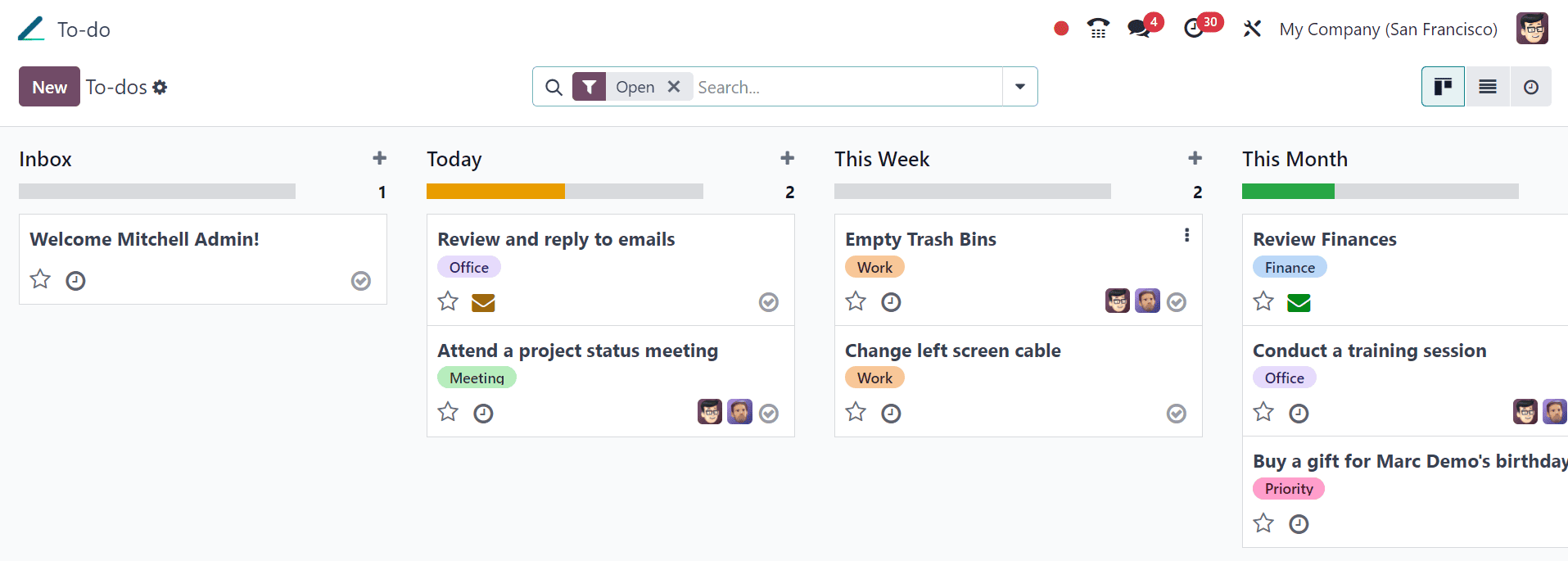
This view not only facilitates quick status updates but also allows users to easily monitor task progress. Each card on the Kanban board displays vital information, including the creator’s name, activity type, priority level, and a brief summary, offering a snapshot of the task at a glance.
We can utilize the settings icon provided on the right side of each task stage to Fold, Edit, Automate, Delete, Archive All, and Unarchive All tasks as per the requirements as illustrated below.
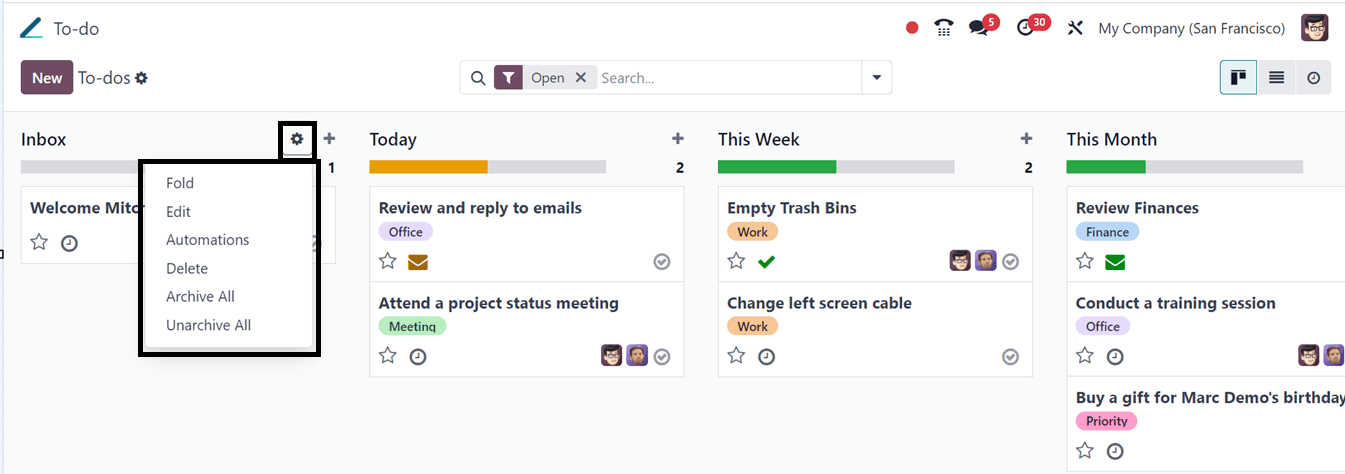
Then, we can utilize the advanced search bar option to filter and search for the customized task data. This search bar contains various Filter, Group By, and Favourites filter options, as illustrated in the screenshot below.
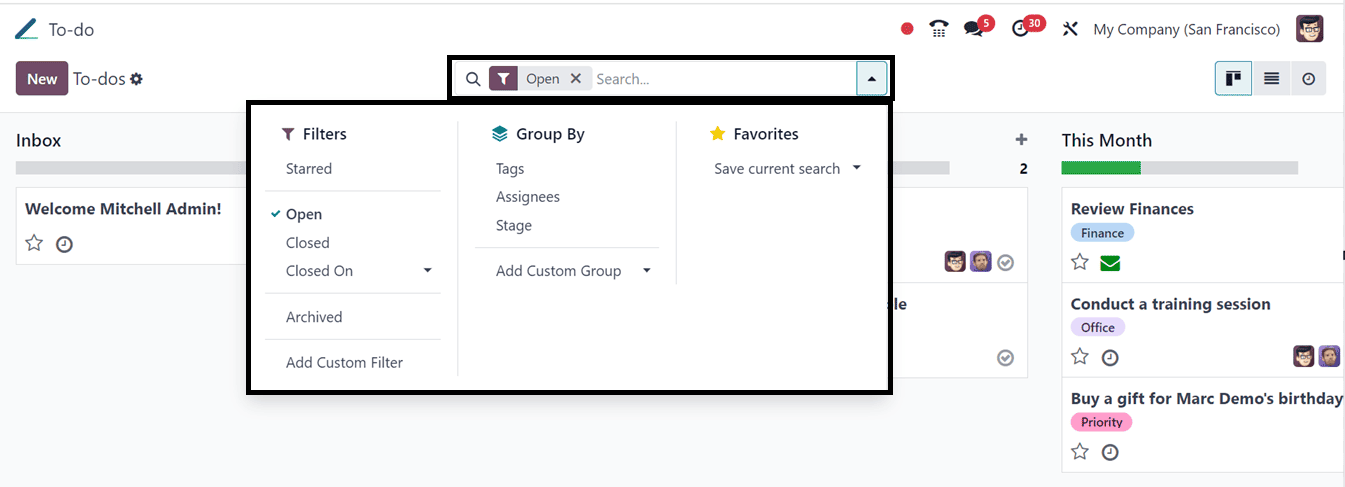
Using the "Add Custom Filter" and "Add Custom Group" options found in the search bar, you may further customize the filter options.
Scheduling a New Activity
Here, we can create a new activity for the specific task using the Activity icon provided inside each task card. Clicking on this will open a pop-up window, as shown below.
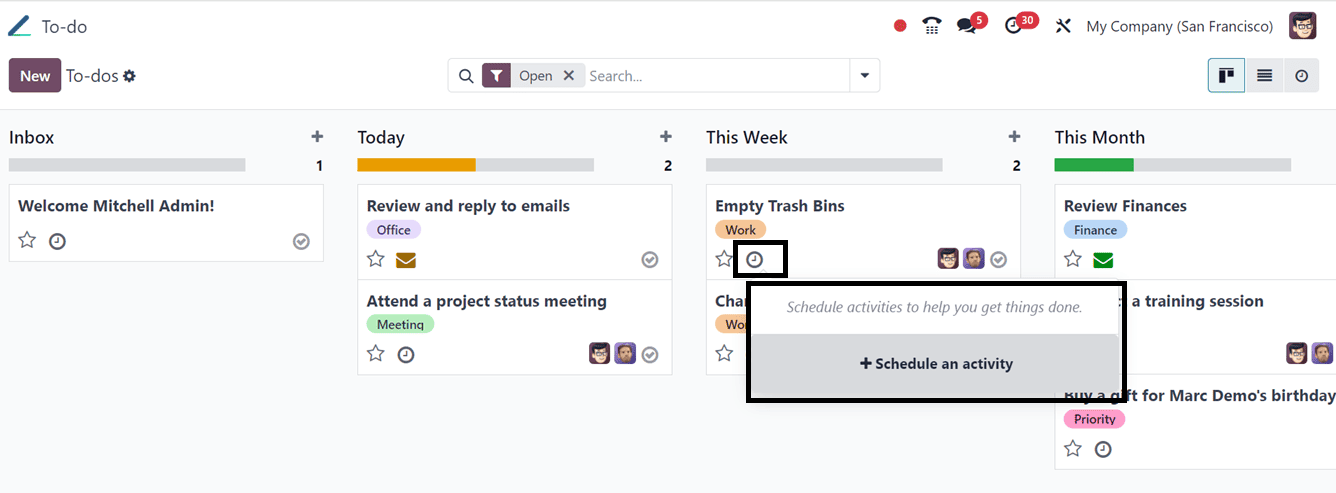
Click on the “+Schedule an activity” option and start editing the activity details, including the ‘Activity Type,’ ‘Summary,’ ‘Due Date’ and ‘Assigned to’ fields using the relevant data, as we can see from the screenshot below.
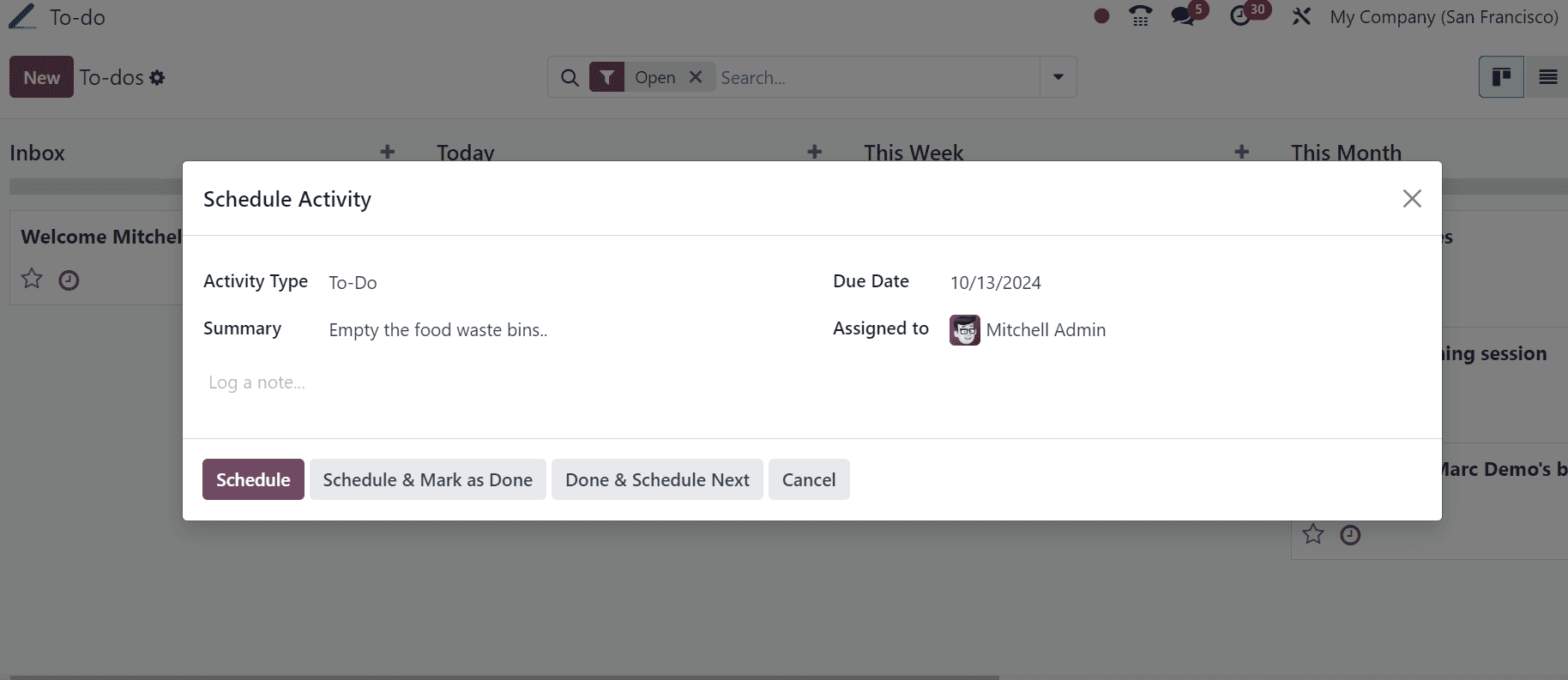
After editing the activity details, press the “Schedule” button to schedule the activity immediately. Then you can use the “Schedule & Mark as Done,” “Done & Schedule Next,” or “Cancel” buttons according to the scenario.
Navigating Different Views and Managing Task Notes
The To-Do module offers several perspectives:
List View: Provides a detailed list of tasks, ideal for those who prefer a traditional task management layout. We can see the tasks “Title,” “Assignees,” “Tags,” and related “Activities” as illustrated in the screenshot below.
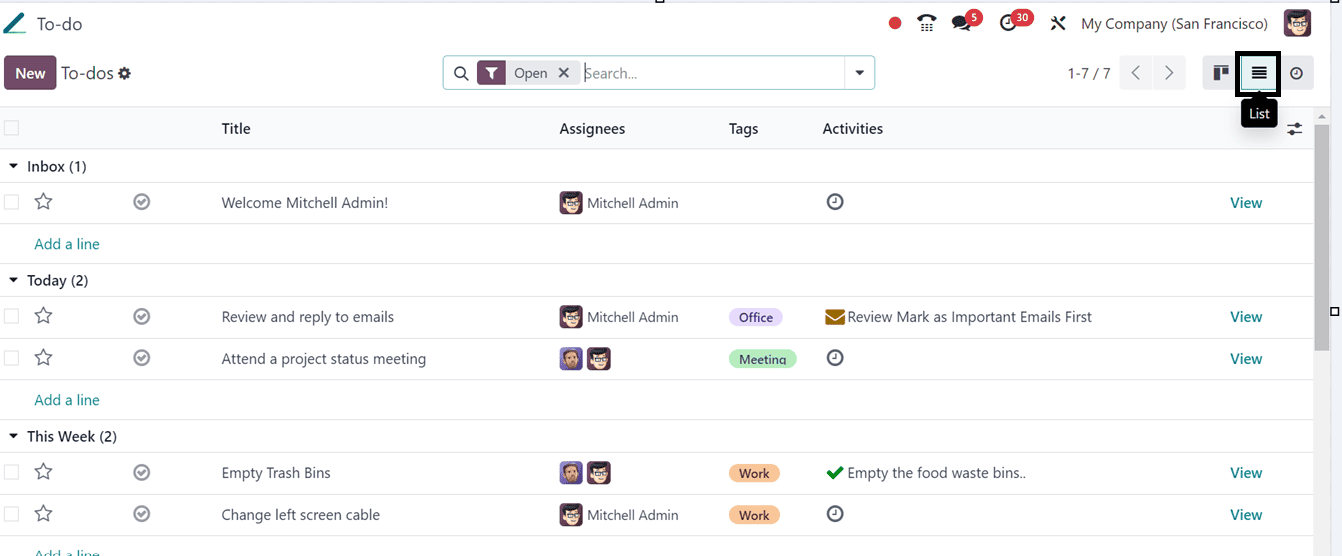
Activity View: Offers a comprehensive look at each task’s requirements and status, useful for tracking specific details. This window also provides a comprehensive view of all the To-do tasks with the assigned person details and other meeting details, as shown below.
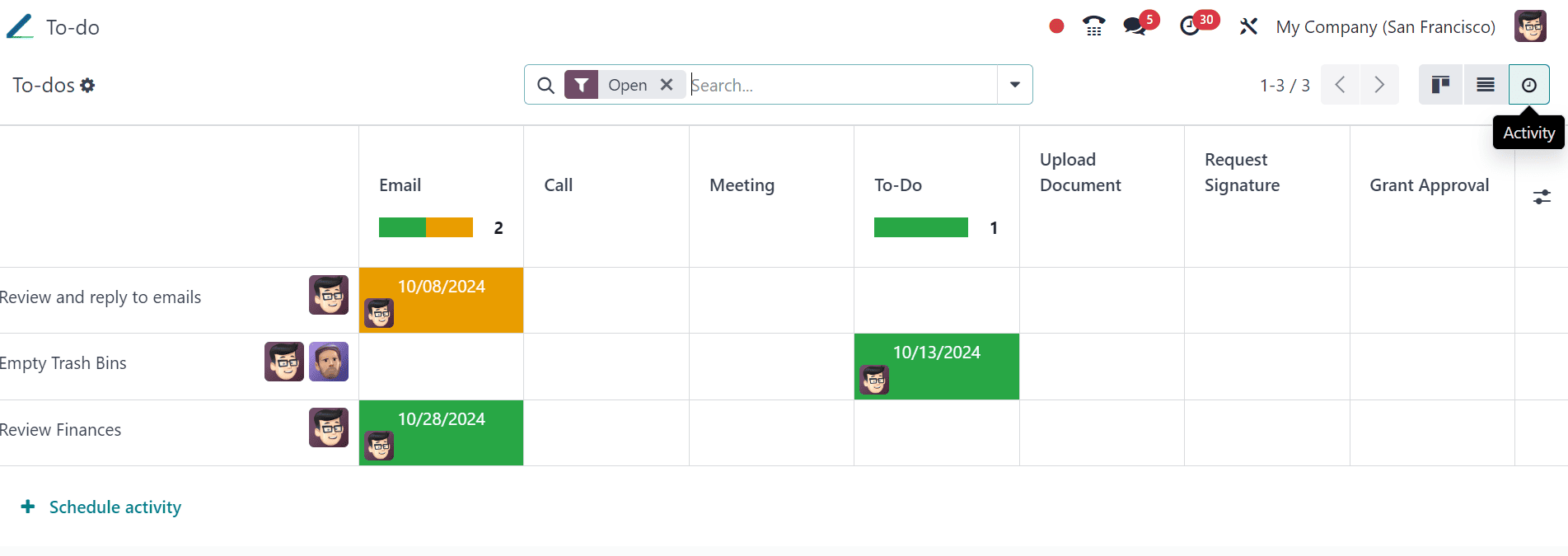
Utilize the “Schedule activity” button to schedule a new activity.
Creating a New Task Note
Click the 'New' button or the plus ("+") icon to bring up the task creation window and start a new job. Here, as seen below, we can easily update the To-do Title and select the "Add" option.
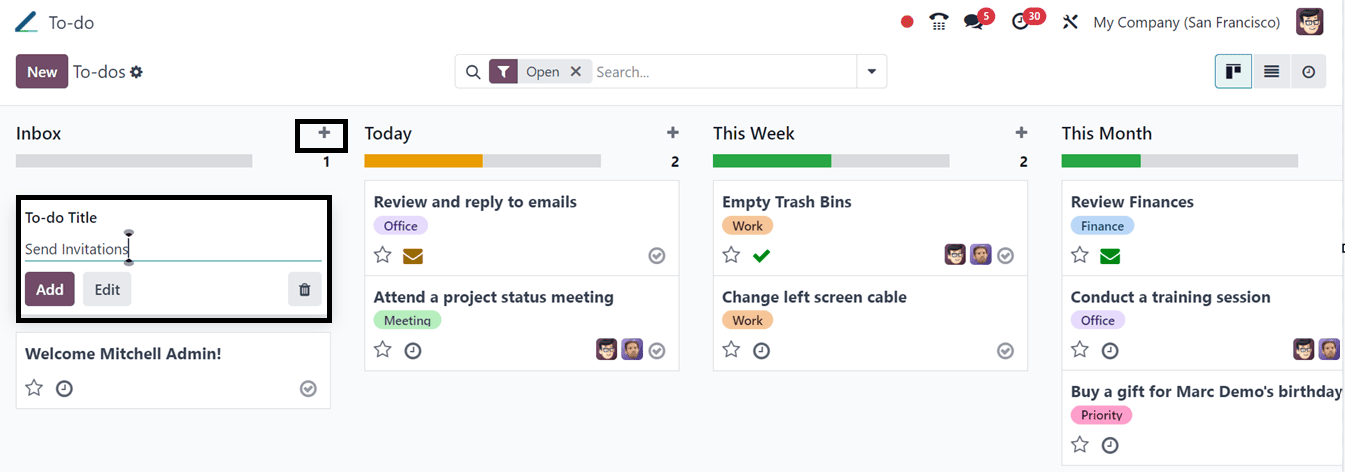
The new task note will be added to your To-do list. Then click on the task kanban card to edit the note details further, and enter the task title along with details such as Assignees and relevant Tags.
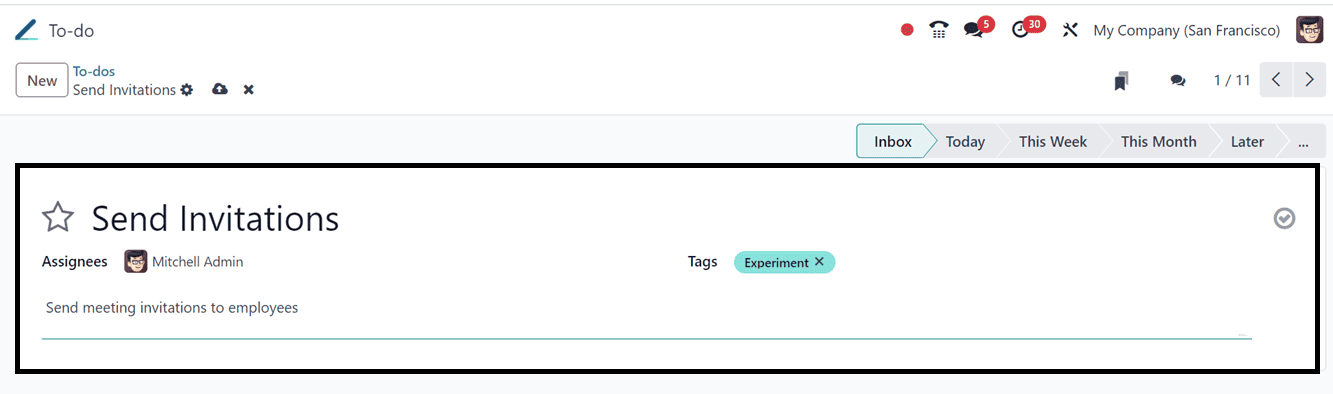
In the designated description area, provide a thorough explanation of the task to ensure all participants clearly understand the requirements. Next, categorize the task based on its urgency, assigning it to various stages like Today, This Week, This Month, or Later. Once all the details are filled in, save the task.
Convert a Notes to Task
In the task note editing window, click on the ‘Convert to Task’ provided inside the action button from the top of the window to turn a note into a task.

Users can select the relevant Project and Assignee from a popup box that appears. Click the ‘Convert to Task’ option again to convert the note to a task once the assignee and Tag have been added.
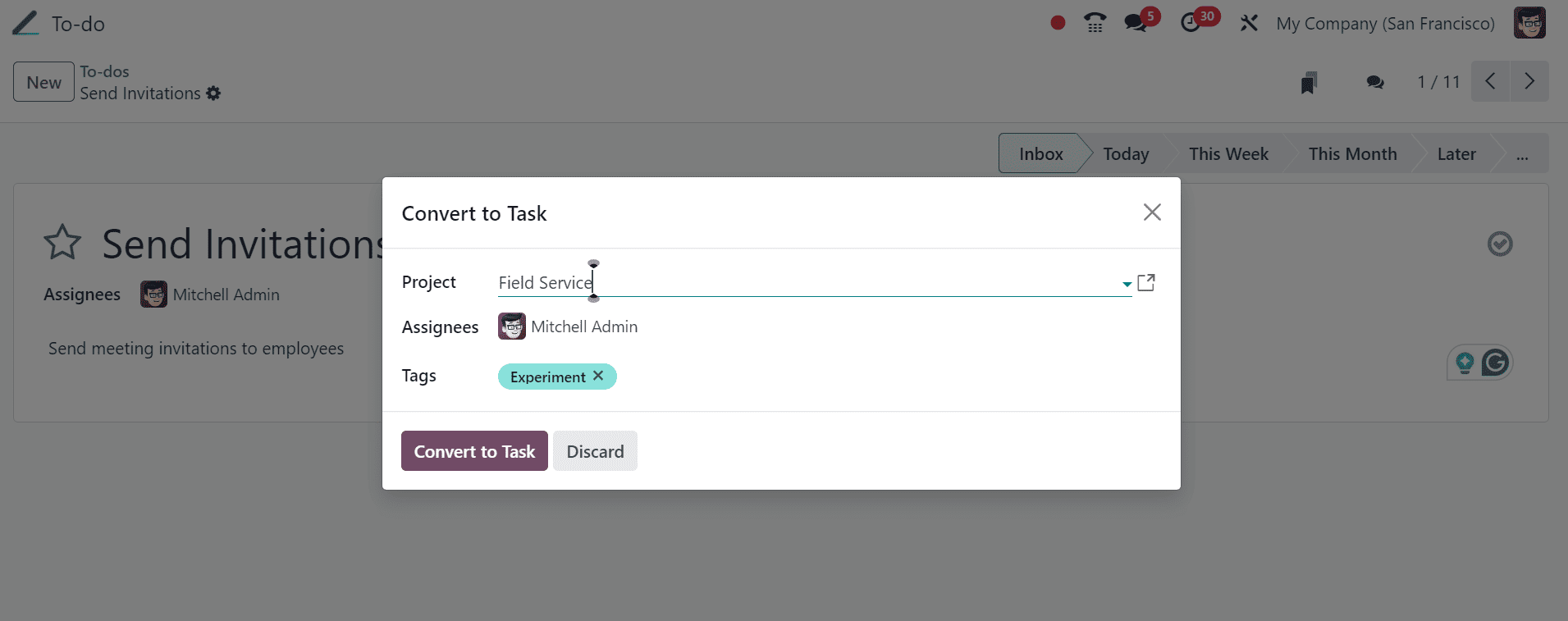
Request Signatures
We can also request signatures from managers or any other respective employees to approve the task note or the activity using the ‘Request Signature’ button from the Actions menu of the form. This will open a Signature Request configuration form, as shown below.
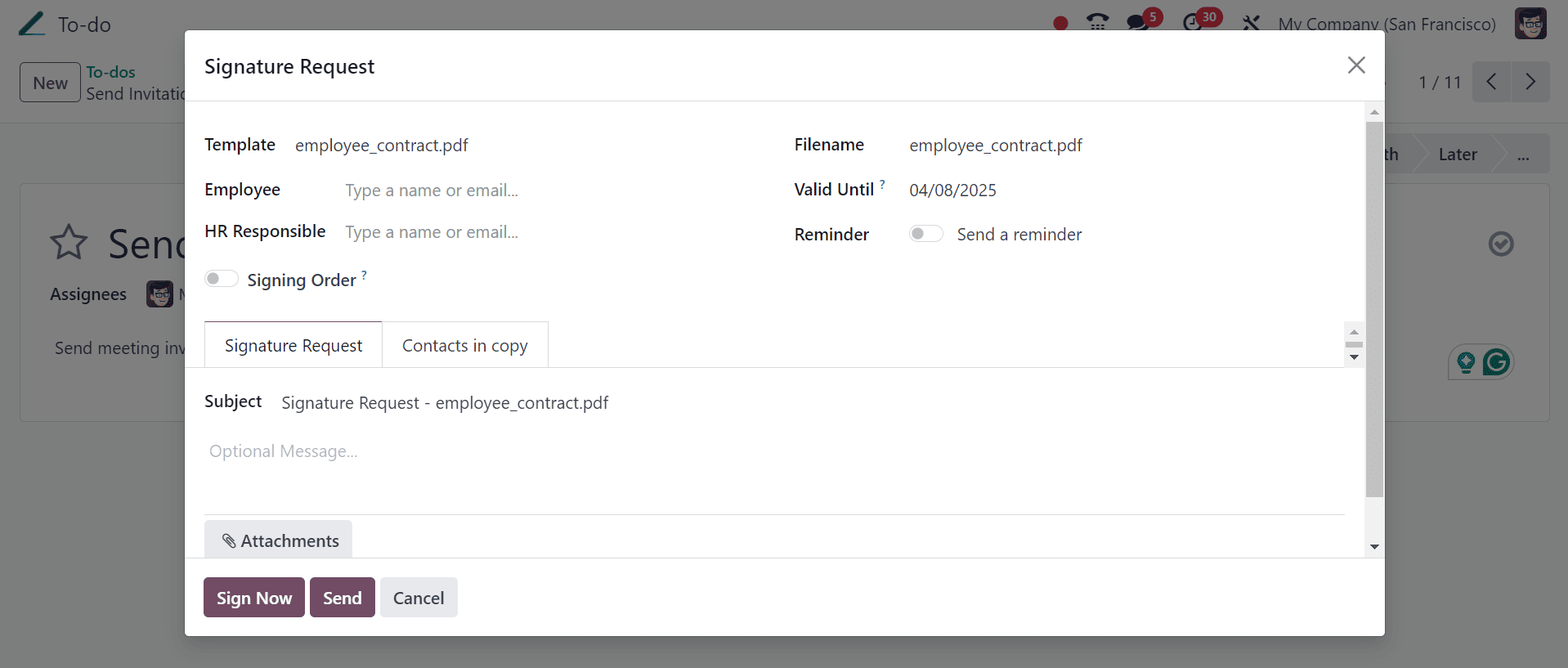
We can edit the document Template, Employee, Responsible HR, Subject, and other details inside the form view and send the request to the responsible person.
The enhanced To-Do module in Odoo 18 is designed to streamline workflow and improve productivity through its comprehensive and user-friendly interface. With features like Kanban and Activity views, advanced filtering, and detailed task management tools, users can manage their daily activities and large projects with precision and ease. Embrace these functionalities to transform your task management experience in Odoo 18.
To read more about What are the Features & Functions of Odoo 18 SMS Marketing, refer to our blog What are the Features & Functions of Odoo 18 SMS Marketing.