In the modern, rapidly evolving business environment, having quick access to relevant and real-time data is critical for making informed decisions. Dashboards are powerful tools that offer a bird’s-eye view of key metrics, allowing businesses to track performance, trends, and bottlenecks. Odoo, an all-in-one business management software, provides robust capabilities for generating reports and insights. However, out-of-the-box dashboards in Odoo can sometimes feel restrictive or lack the specific features required by individual businesses. This is where the Odoo Dynamic Dashboard app comes into play.
Odoo Dynamic Dashboard is a custom-built app designed to empower users with flexible, interactive, and personalized dashboards tailored to their business needs. In this blog post, we will explore the features, benefits, and use cases of the Odoo Dynamic Dashboard, as well as how businesses can utilize it to optimize their operations.
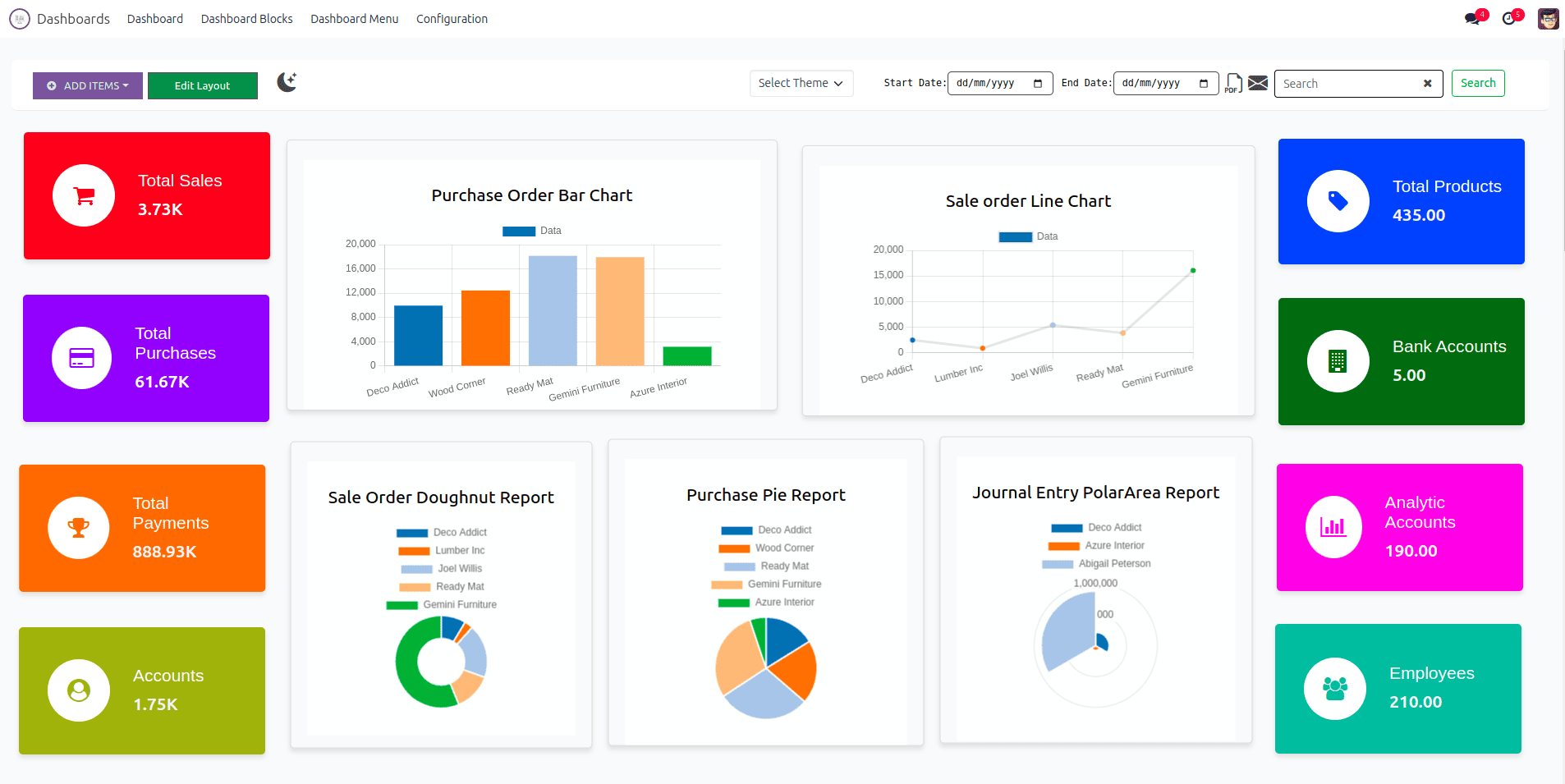
Dashboard Tiles View
One of the most visually appealing and functional features of the Odoo 17 Dynamic Dashboard is the Tiles View. Tiles provide a more graphical, intuitive way of displaying key data points, metrics, and records on the dashboard. Instead of just relying on traditional list or chart views, tiles offer a clean and easy-to-read summary of important records or KPIs. In this section, we will explore the tiles view feature and how it enhances user experience in Odoo dashboards.
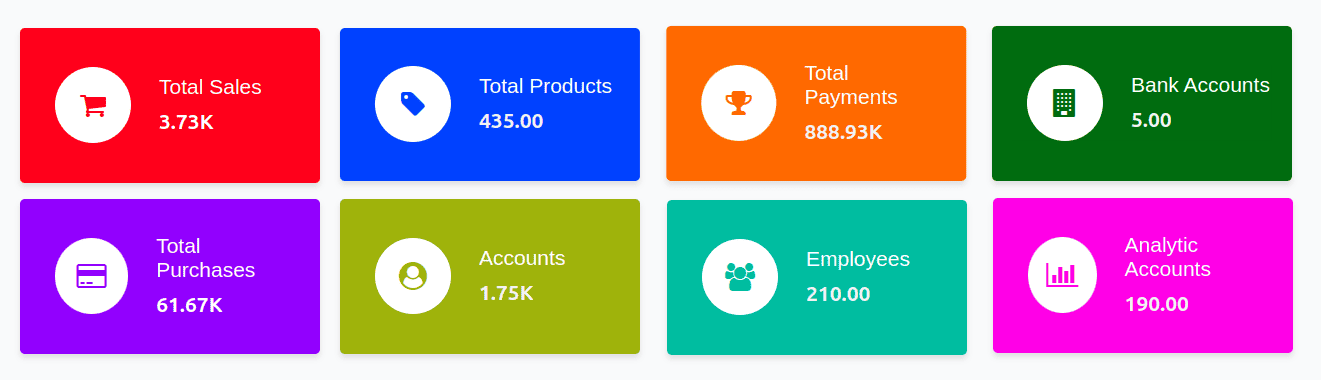
Dashboard Charts View
In addition to tiles, the Odoo Dynamic Dashboard also offers a highly functional Charts View that allows users to visualize data effectively. Charts provide a graphical representation of records, enabling users to grasp trends, performance metrics, and patterns at a glance. The dashboard’s charts view is highly customizable and can be filtered to display the specific data that users are most interested in. This flexibility makes charts an essential tool for any business looking to derive insights from their data.
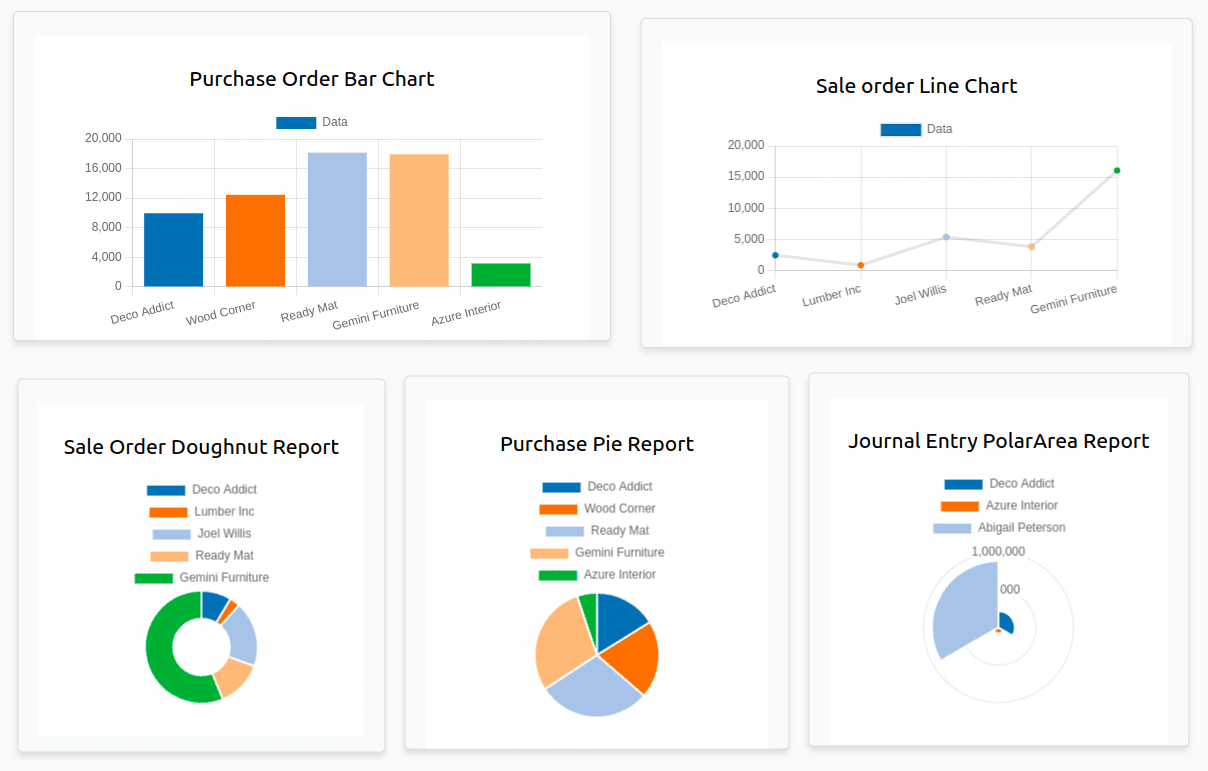
To create a tile or a chart, click on the ‘Add Items’ menu inside the dashboard and choose any one of the different options from the list to create one.
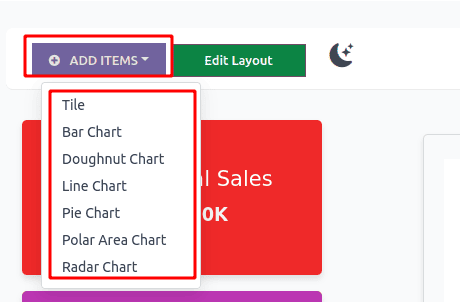
This will open up a new form to configure the tiles or the chats data as follows:
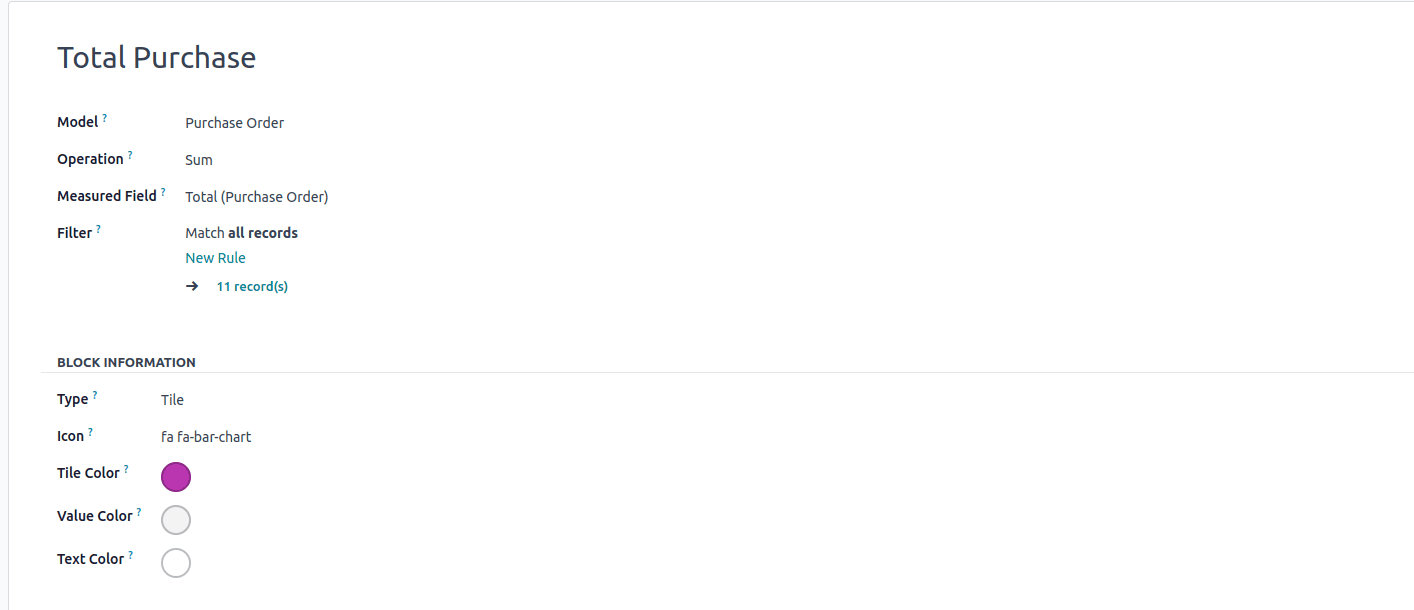
* Name: The name of the tile or the graph to be shown in the dashboard.
* Model: The name of the model from where the records are taken.
* Operation:
1. Sum: This will take the total sum of the measured field.
2. Average: This will take the average of the measured field.
3. Count: This will take the total count of the measured field.
* Measured Field: The field which will be taken into account for the operation to be performed.
* Filter: Add rules to filter the records of the specified model.
* Type: Choose whether it's a tile or a chart.
Exporting Data from Odoo Dynamic Dashboard
One of the standout features of the Odoo Dynamic Dashboard is its versatility when it comes to data exportation. After visualizing your data in various charts, the ability to export that information for further analysis or presentation is crucial for most businesses. Whether you're generating reports for internal review, sharing data with stakeholders, or analyzing trends using external tools, Odoo’s export functionality makes it simple and efficient.
In the Odoo Dynamic Dashboard, clicking on various icons generates different types of charts based on the underlying data. These charts not only provide real-time, visually appealing insights but also offer multiple options for exporting the data in several popular formats. Users can easily export the chart data as images, PDF files, CSV, and XLSX formats. This flexibility allows businesses to seamlessly integrate Odoo with external reporting tools, databases, and presentations.
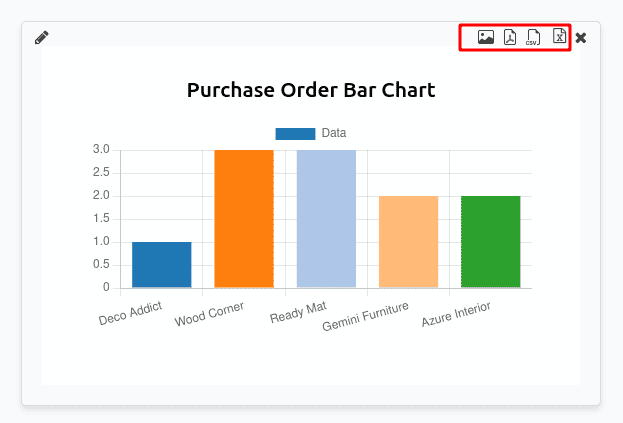
Once a chart has served its purpose or is no longer relevant, users have the option to delete it directly from the dashboard. This feature is especially useful when you have customized charts based on temporary data sets or reports that no longer need to take up space on the dashboard.
Similar to charts, tiles that represent records, KPIs, or important metrics can also be deleted just as easily. This is particularly helpful when certain projects, processes, or data points are no longer needed on the dashboard.
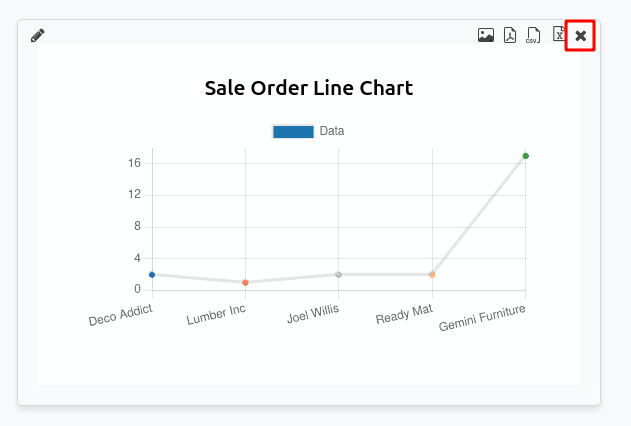
Editing the Layout
In the Odoo Dynamic Dashboard, you have the flexibility to rearrange the position of dashboard items and resize them to suit your needs, ensuring a personalized and well-organized layout. This allows you to prioritize the most important data and improve overall visibility, creating an efficient and user-friendly workspace tailored to your specific workflow.
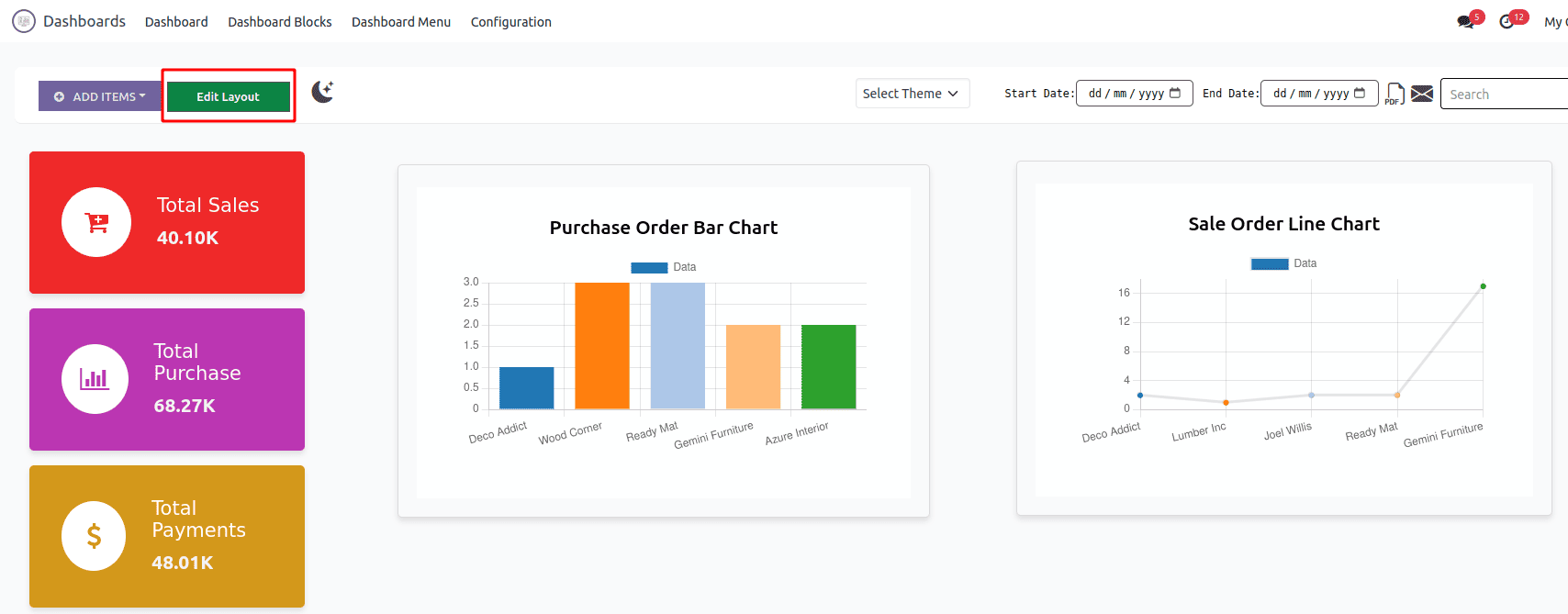
The Odoo Dynamic Dashboard also offers a Dark Mode feature, providing users with a visually appealing alternative to the standard light theme.
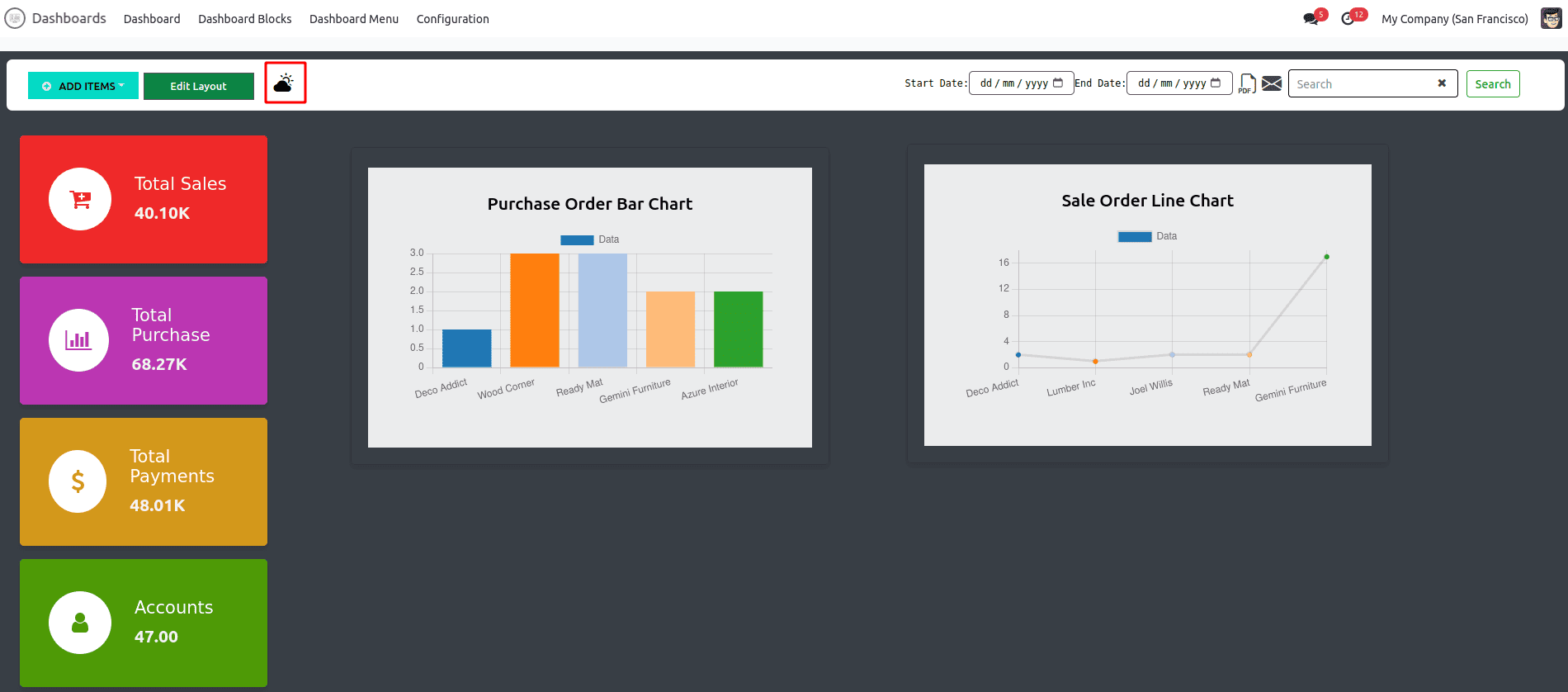
Dashboard Menu
In the Odoo Dynamic Dashboard, users have the flexibility to add a custom dashboard menu to any module, providing quick access to relevant dashboard views.
* Add a New Menu: You can create a custom dashboard menu within any module by navigating to the menu options and adding a new one. Simply provide a name for the dashboard menu, making it easily recognizable.
* Select a Parent Menu: When adding the new dashboard menu, you can assign a parent menu to ensure proper organization within the module. This feature helps in maintaining a clear navigation structure and categorizes the dashboard under the appropriate section.
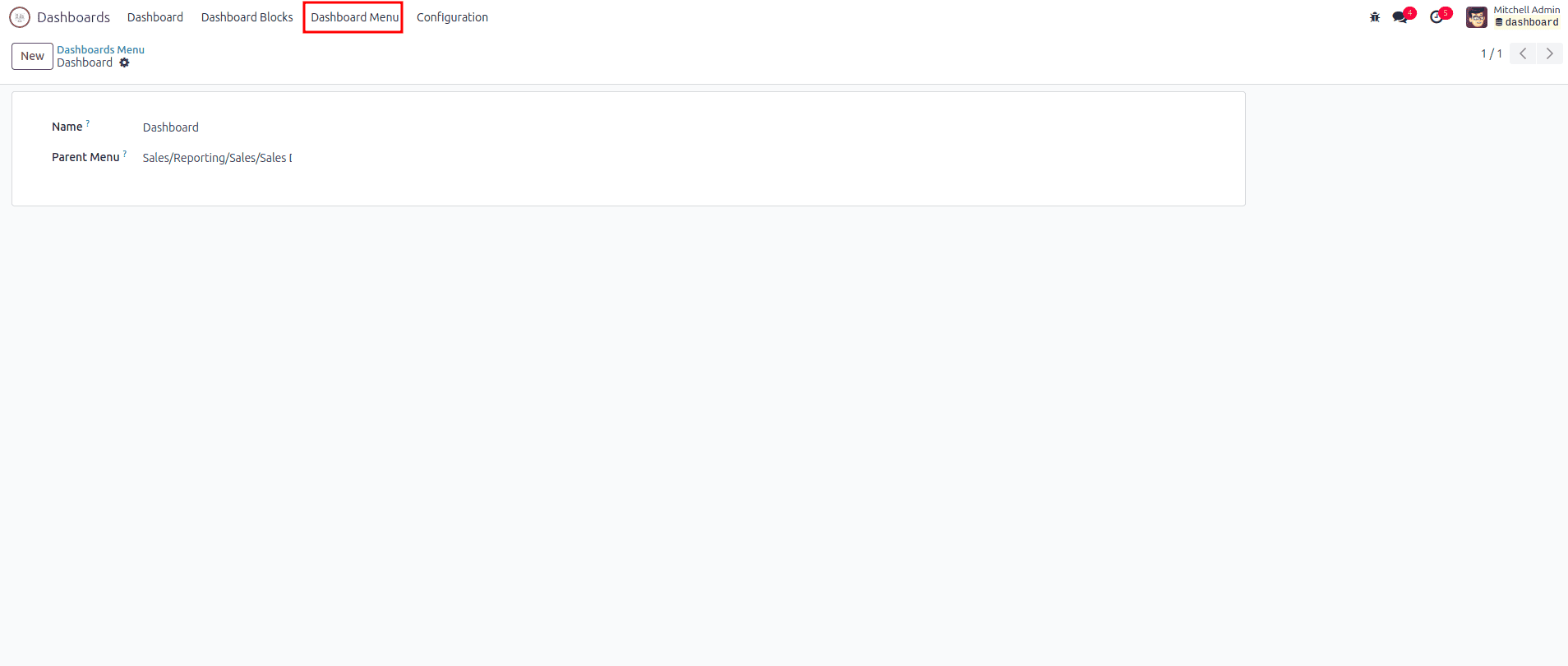
Dashboard Block
In the Odoo Dynamic Dashboard, the Dashboard Block menu provides a centralized view of all the tiles and charts you've created. This menu serves as a hub where you can easily access, manage, and track your dashboard elements.
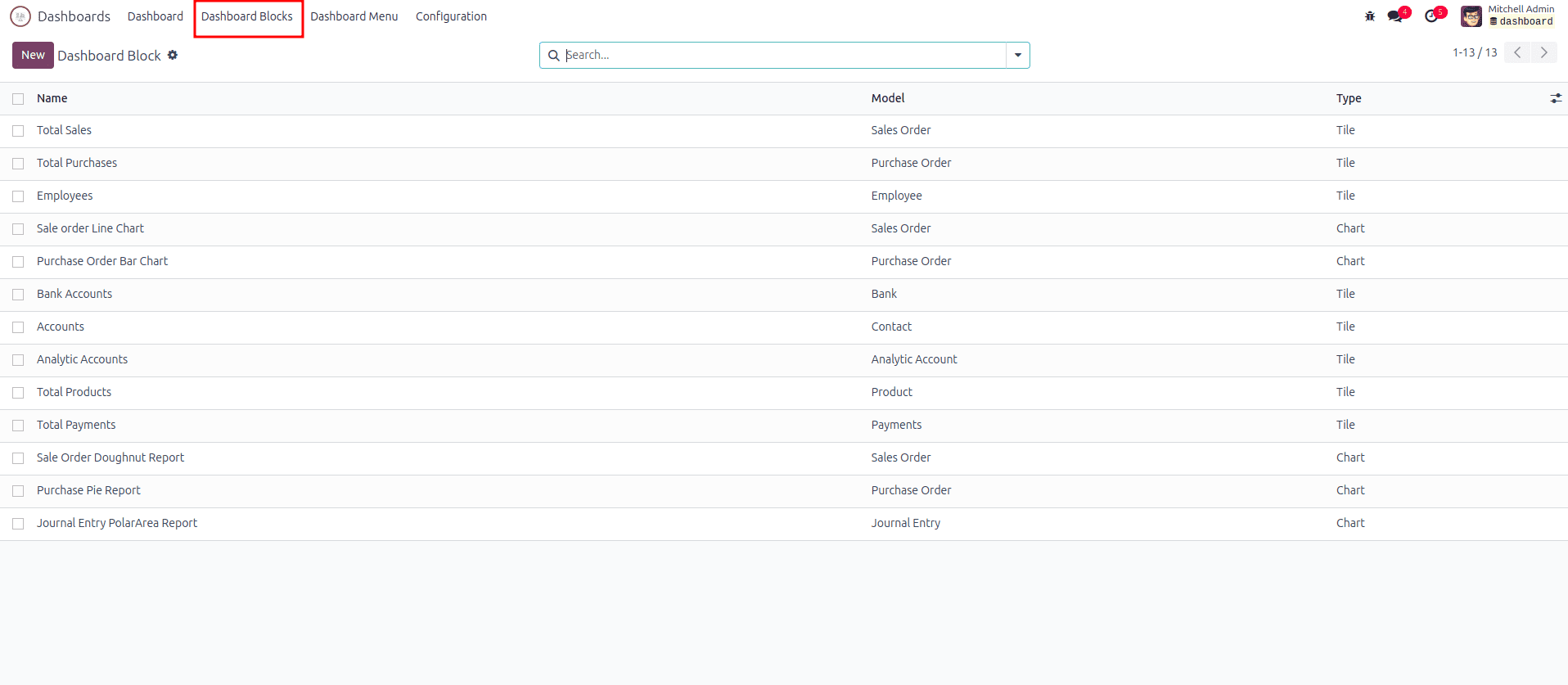
Dashboard Theme
In the Odoo Dynamic Dashboard, users can customize the look and feel of their dashboard by selecting a Dashboard Theme. This allows for a more personalized and visually appealing interface that aligns with user preferences or company branding.
* Customize via Configuration: To change the theme, navigate to Configuration > Dashboard Theme, where you can configure various visual options to create a unique appearance for your dashboard.
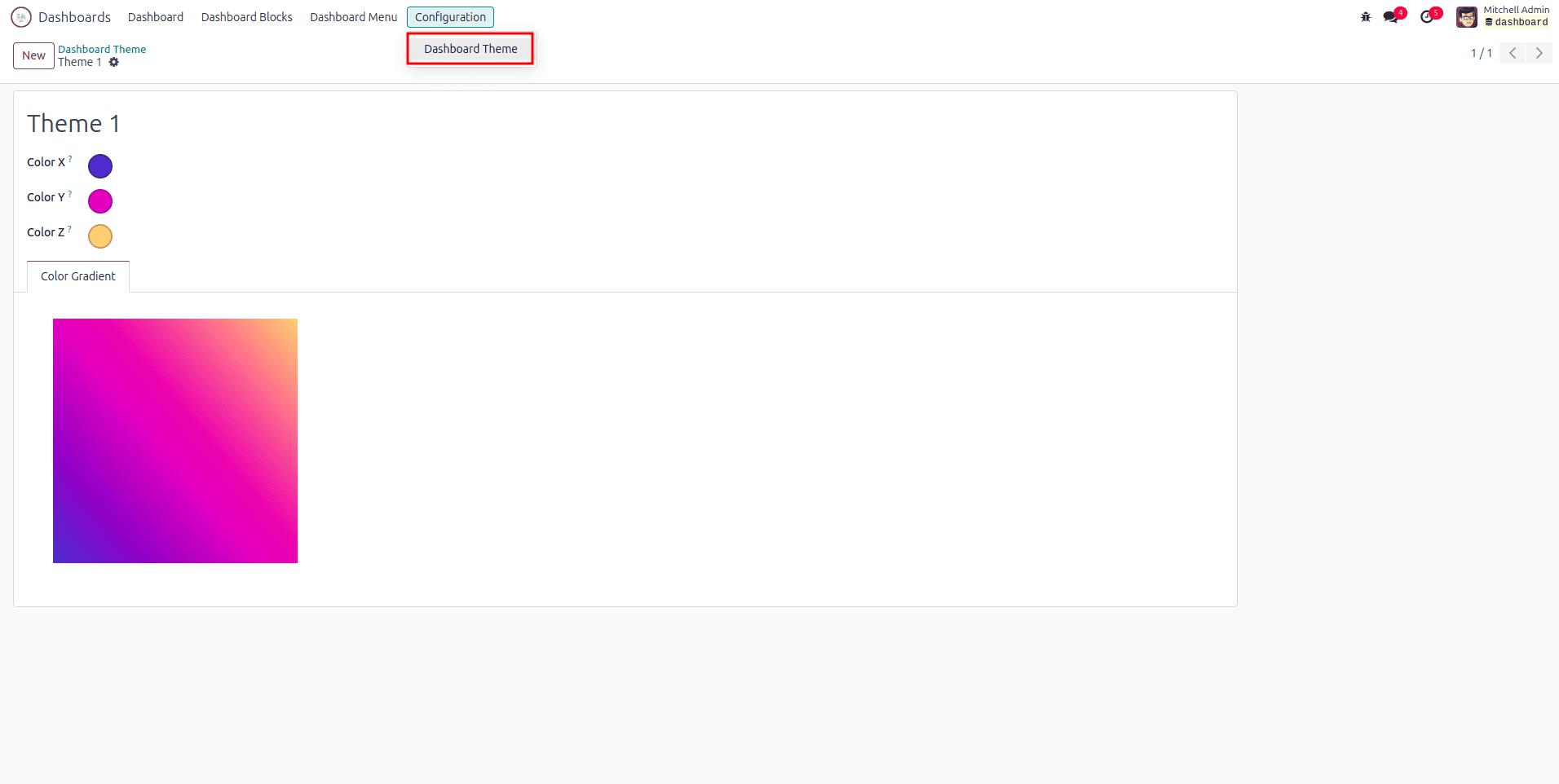
* Select a Theme: Once a theme is configured, you can easily apply it to your dashboard, giving it a tailored design that enhances both the aesthetic and usability.
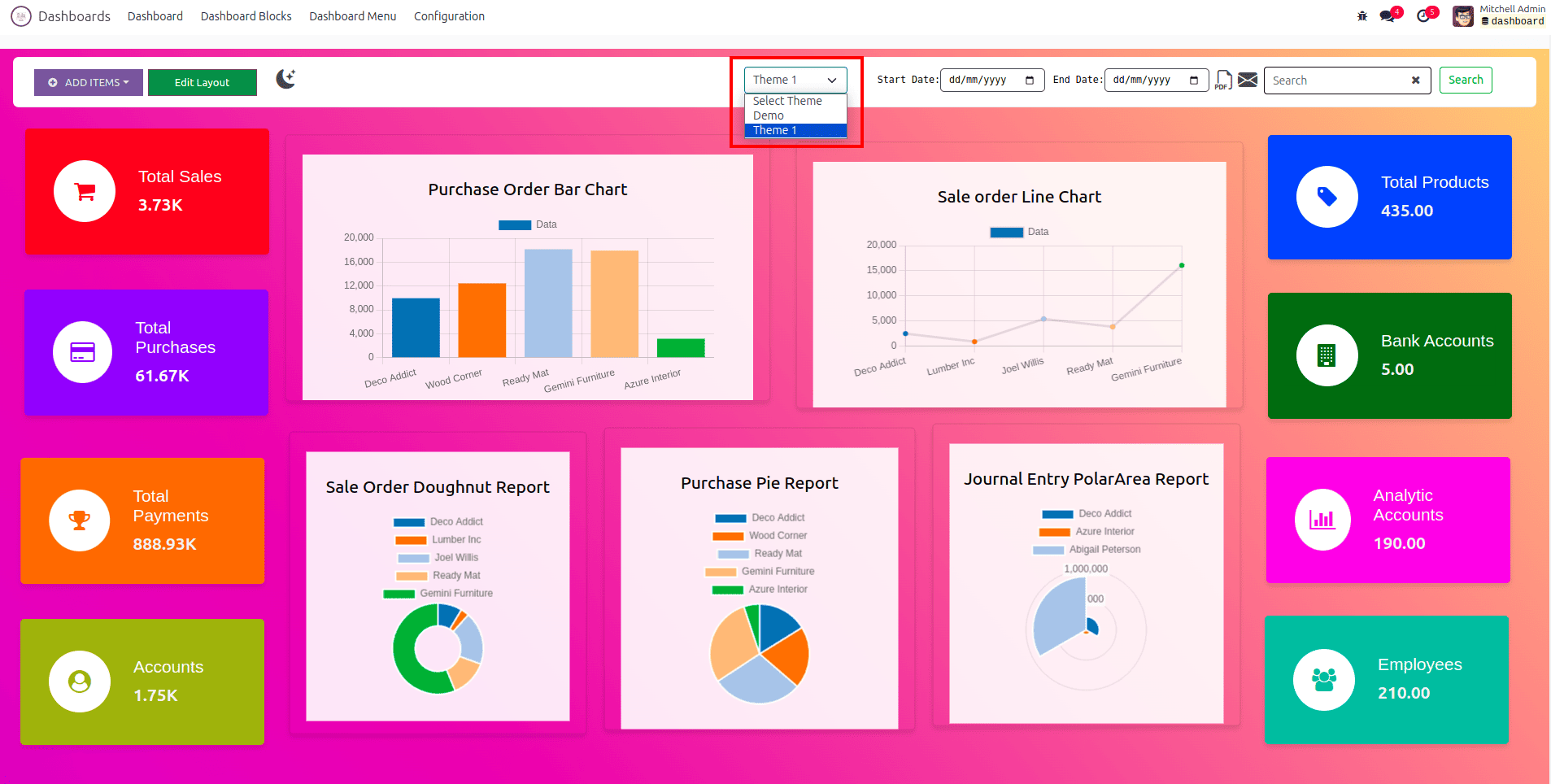
Print PDF and Send Mail
When you want to print a PDF of your dashboard, simply click the PDF icon. This action generates a printable version that includes all the tiles, charts, and information displayed on your dashboard, giving you a complete snapshot of your data. Once the PDF is created, you can easily save or print the document, making it simple to share important dashboard information with stakeholders or team members.
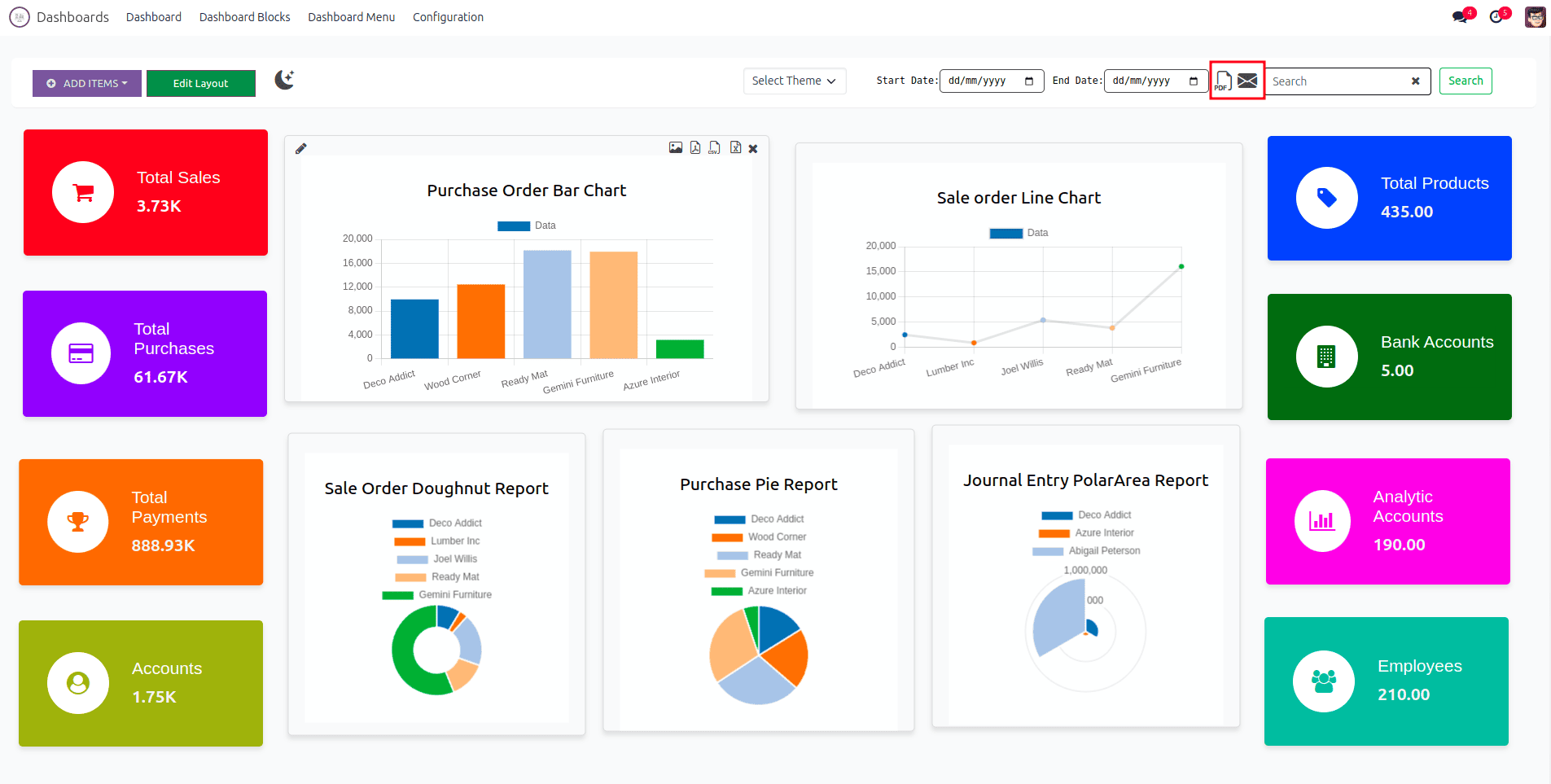
Below you can see the printed dashboard.
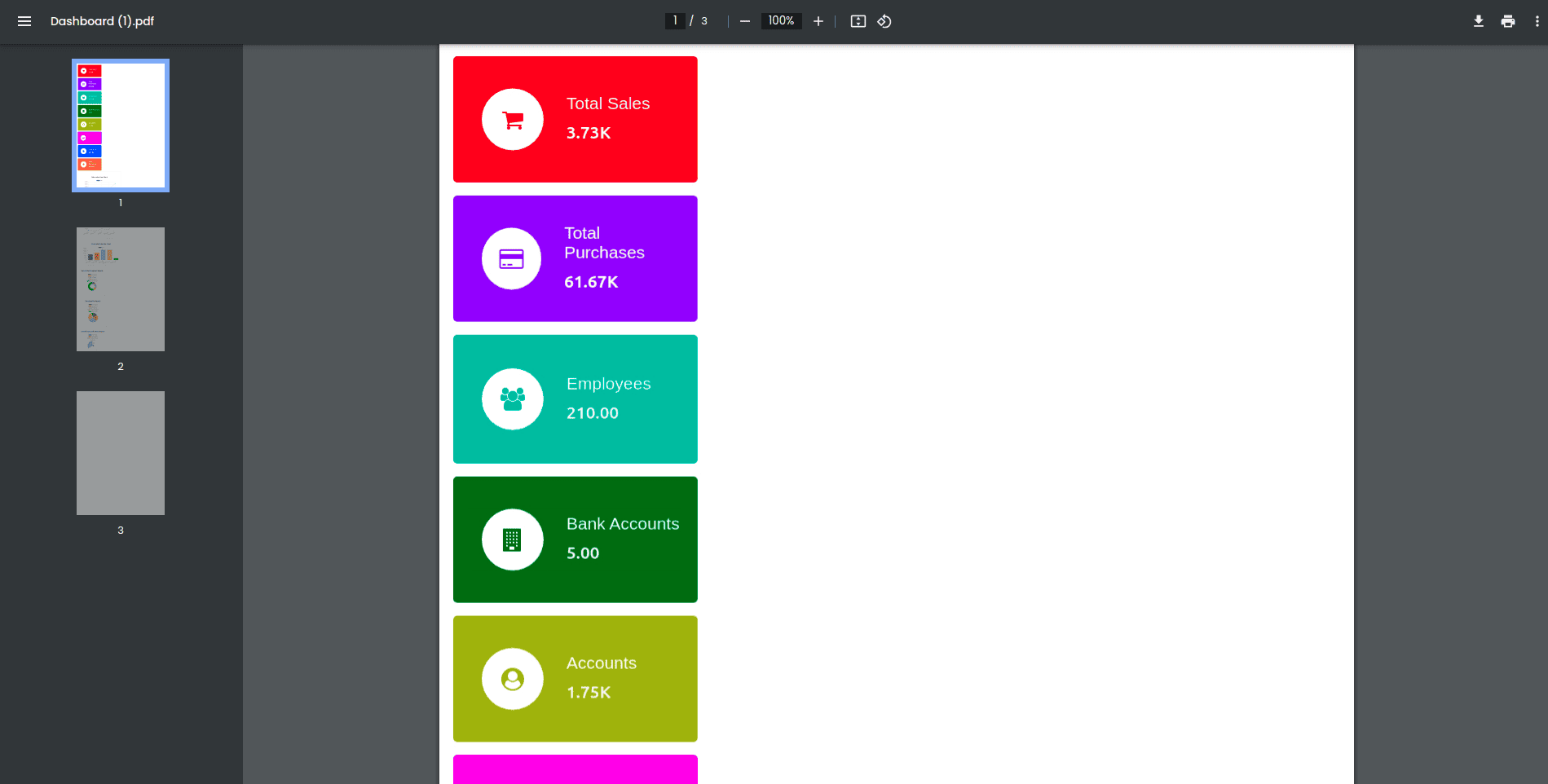
To send the dashboard via email, click the Mail icon. This will open a window that allows you to select the users who should receive the report. After choosing the appropriate recipients, just click the SEND button to email the dashboard directly to them. This straightforward process ensures that key information reaches the right people quickly and efficiently.
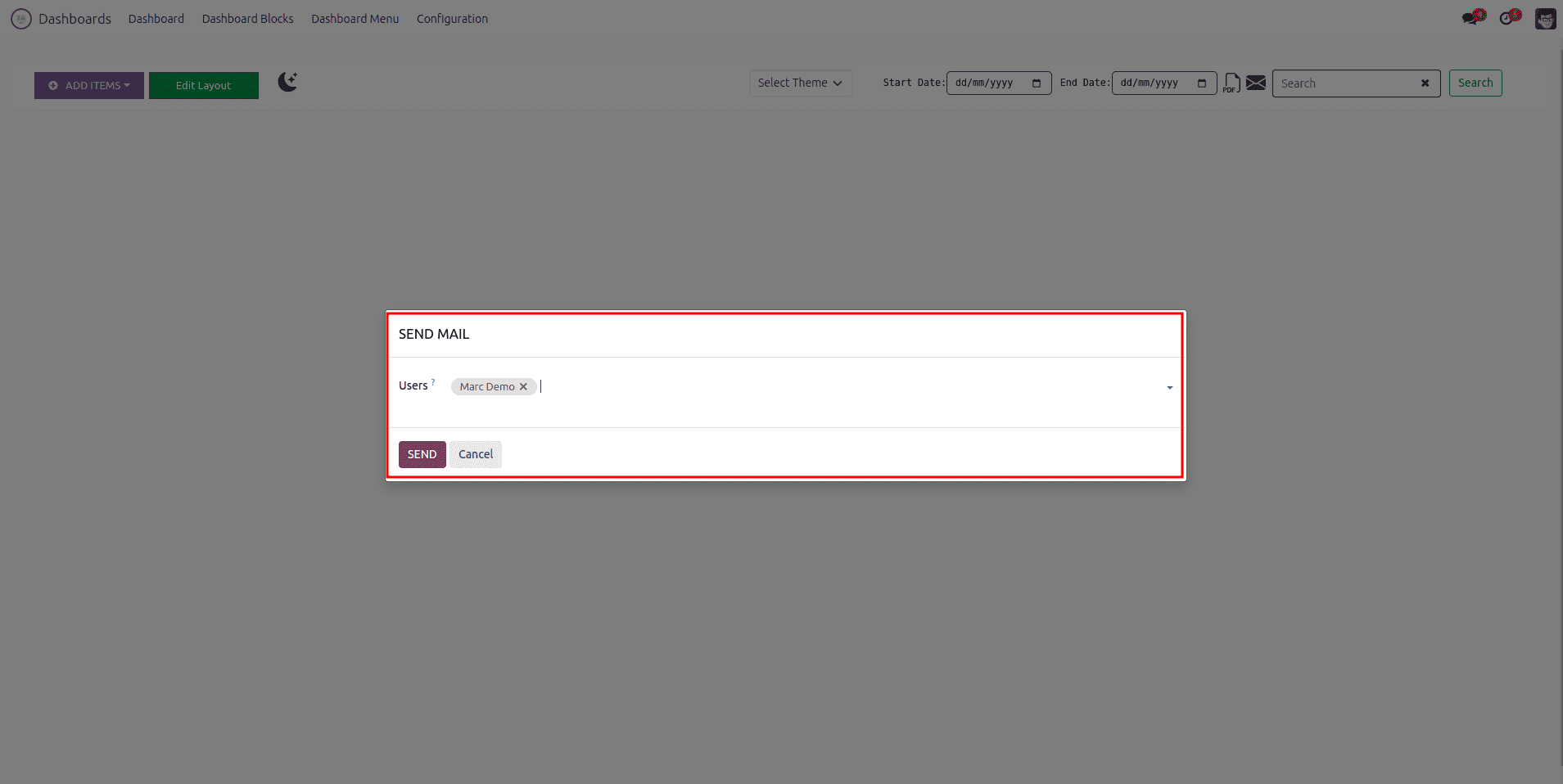
The email sent can be viewed below.
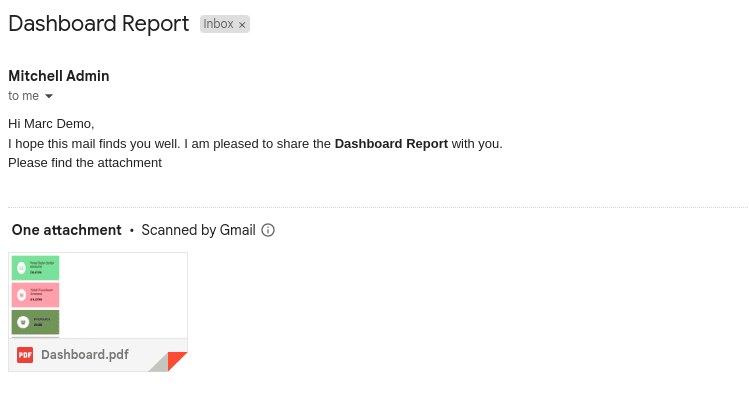
The Odoo Dynamic Dashboard is a powerful tool that enhances the user experience by providing an interactive and customizable platform for visualizing key business data. With features like tiles, charts, drag-and-drop layout editing, and support for Dark Mode, the dashboard empowers users to tailor their workspace to their unique needs. The ability to add dashboard menus, organize all elements in the Dashboard Block, and personalize themes offers further customization options. Moreover, the seamless sharing capabilities—through PDF export and email integration—make it easy to distribute critical insights across teams.
Whether you are a manager looking to monitor performance or a team member tracking project progress, the Odoo Dynamic Dashboard ensures that important data is always at your fingertips, providing a comprehensive, user-friendly experience for better decision-making and collaboration.
To read more about What Are The New Features in Odoo 16 Dashboard Module., refer to our blog What Are The New Features in Odoo 16 Dashboard Module.