The most important aspect of any firm is the management of inventory. To manage the firm flawlessly, adequate inventory management support is required.
Odoo 16 is one of the greatest inventory management platforms available today, and it can be used without spending a lot of money on integration, customization, or implementation. The Odoo Inventory module has been designed to be compatible with all business locations and industries. Business organizations of all sizes can use this tool. Odoo Inventory, a customizable module essential for managing all inventory-related tasks, can be a solid foundation for a business.
Odoo describes a user as someone who has access to a database to accomplish daily tasks. You can add as many users as you need, and rules can be used to limit the kinds of information each user can access. Access rights and users can be added or modified at any time. Three types of users in Odoo are;
Internal User: This user has access to Odoo's back end. Since this type of user typically works for the company, they will generate a contact card and, if necessary, an employee card.
Portal: A portal user is typically a customer. They can use your website to interact, make purchases, and view their papers related to business transactions.
Public: This user is an anonymous website visitor who is seeing your website for the benefit of the broader public. Until a user's account is created for portal access, they are all effectively public users.
In this blog, we will discuss the different accesses to the Odoo Inventory module based on the different user roles in Odoo.
To manage the access rights and user role, go to General Settings -> User & Companies -> Users.
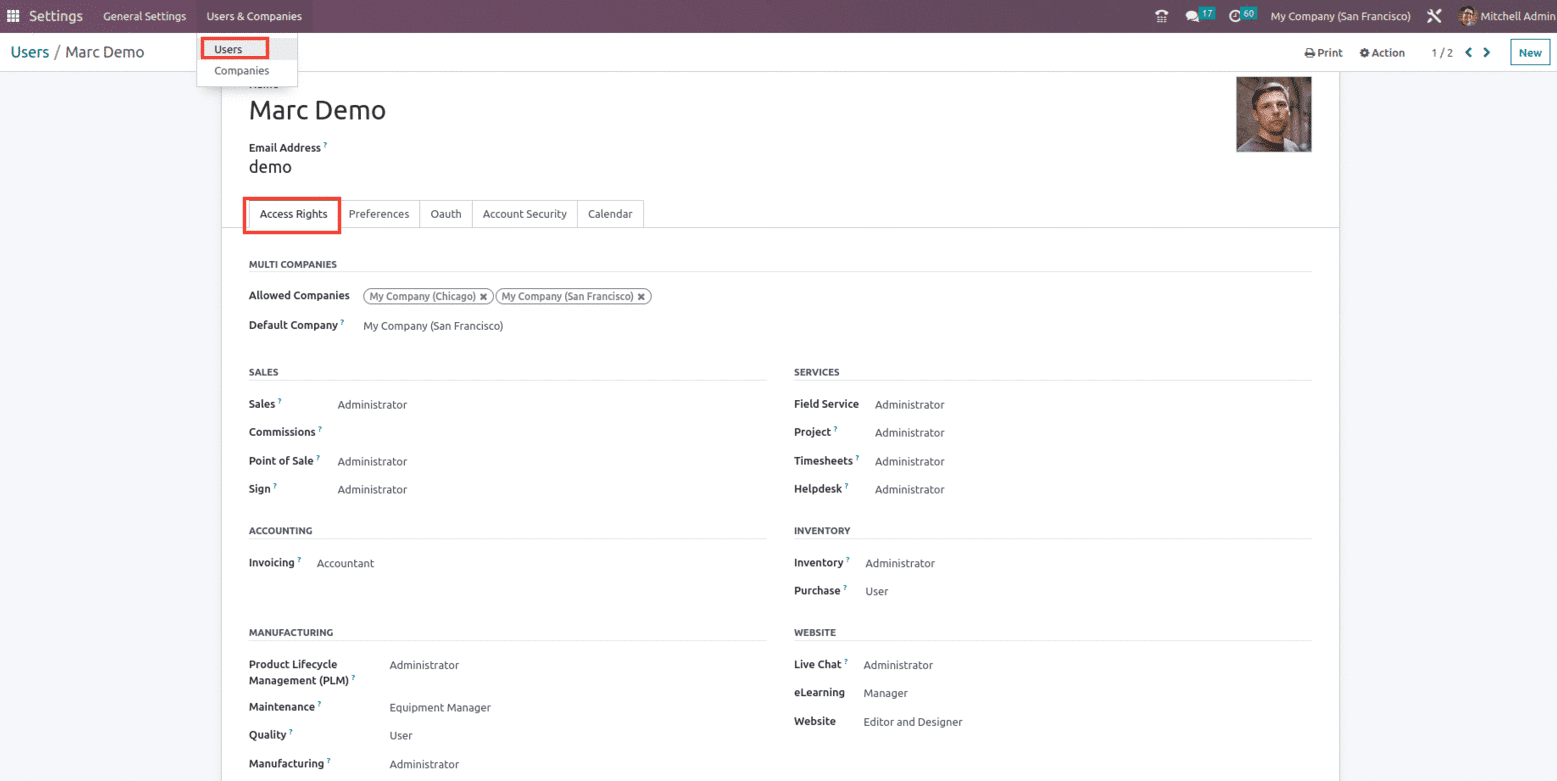
Here we can see that Users can specify which companies they want to access in the Allowed Companies box below the MULTI COMPANIES section. Additionally, as seen in the screenshot above, configure the default company for a user in the Default Company column.
The Inventory access rights for users can be set in three ways: User, Administrator, and none, as shown below.
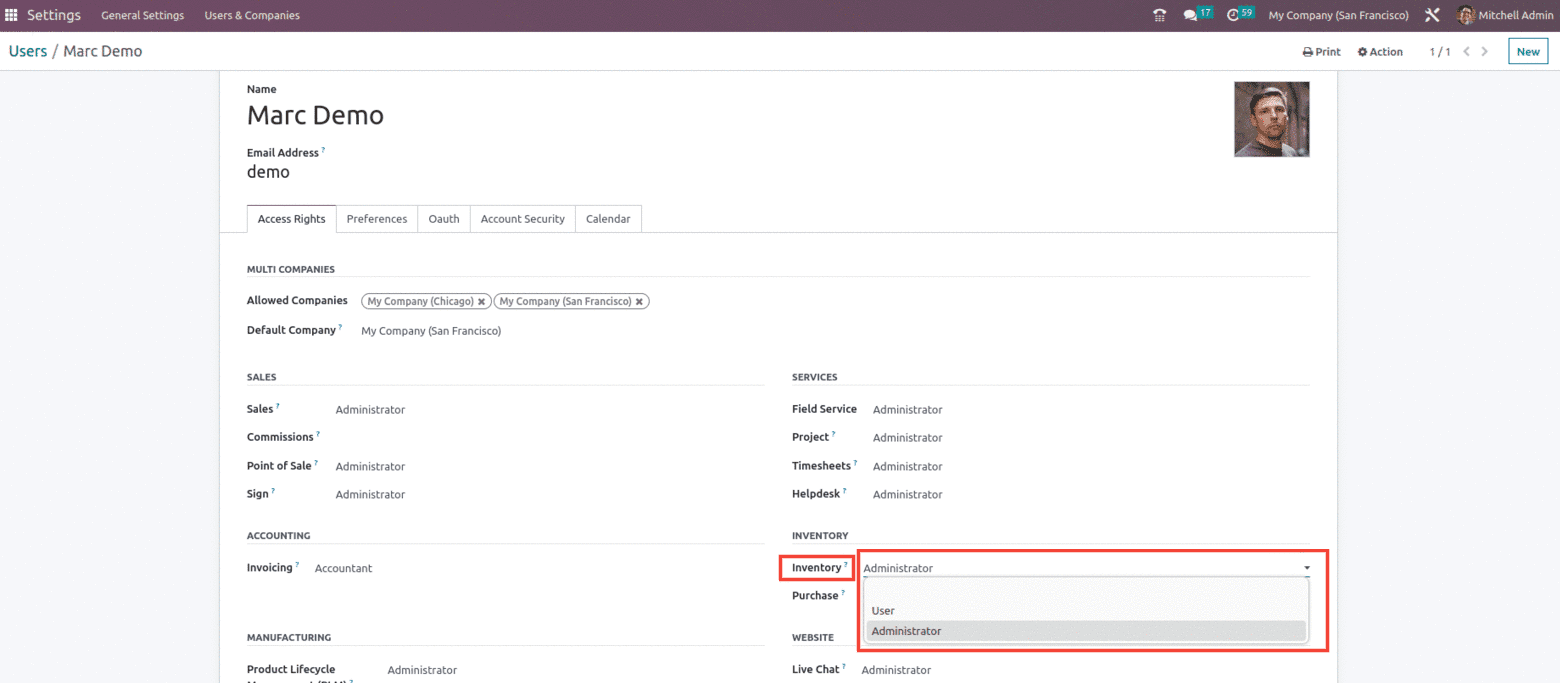
With the Administrator role, the user has the primary advantage of being able to manage users and keep an eye on how their system is doing. You may compare the User roles and permissions to their performance in your business or organization, thanks to the integration of the other modules. Odoo allows the administrator to manage user configuration; you may have an administrative position, and Odoo essentially gives you control over users; With Odoo 16 Inventory, you can control and review the access rights of each user in the Odoo system and change and configure settings at any time.
With the Admin role, the administrator has access to all applications and the ability to manage Inventory Warehouse management and Warehouse analysis, Transfer management, location and storage creation, Inventory adjustments, Replenishment, and reordering, Delivering Orders, Scrap products, helps to create your own product routes to automate the transfer of orders between warehouses or locations.
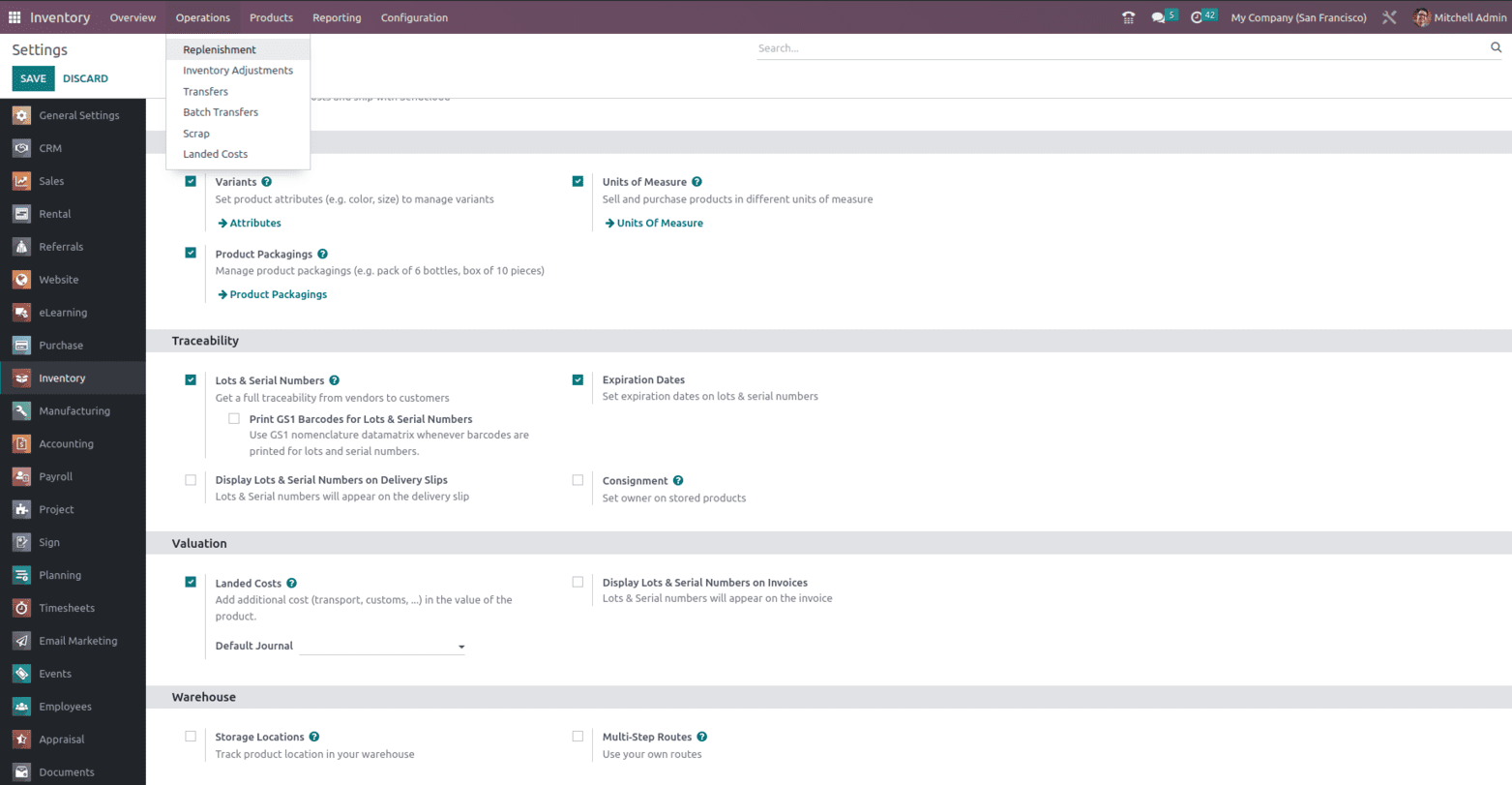
The second kind of Access role is the User, which limits the user to perform certain kinds of operations, such as The User can have the option to manage the General settings, Also within the inventory module, we can see that the configuration menu is not available, as shown below.
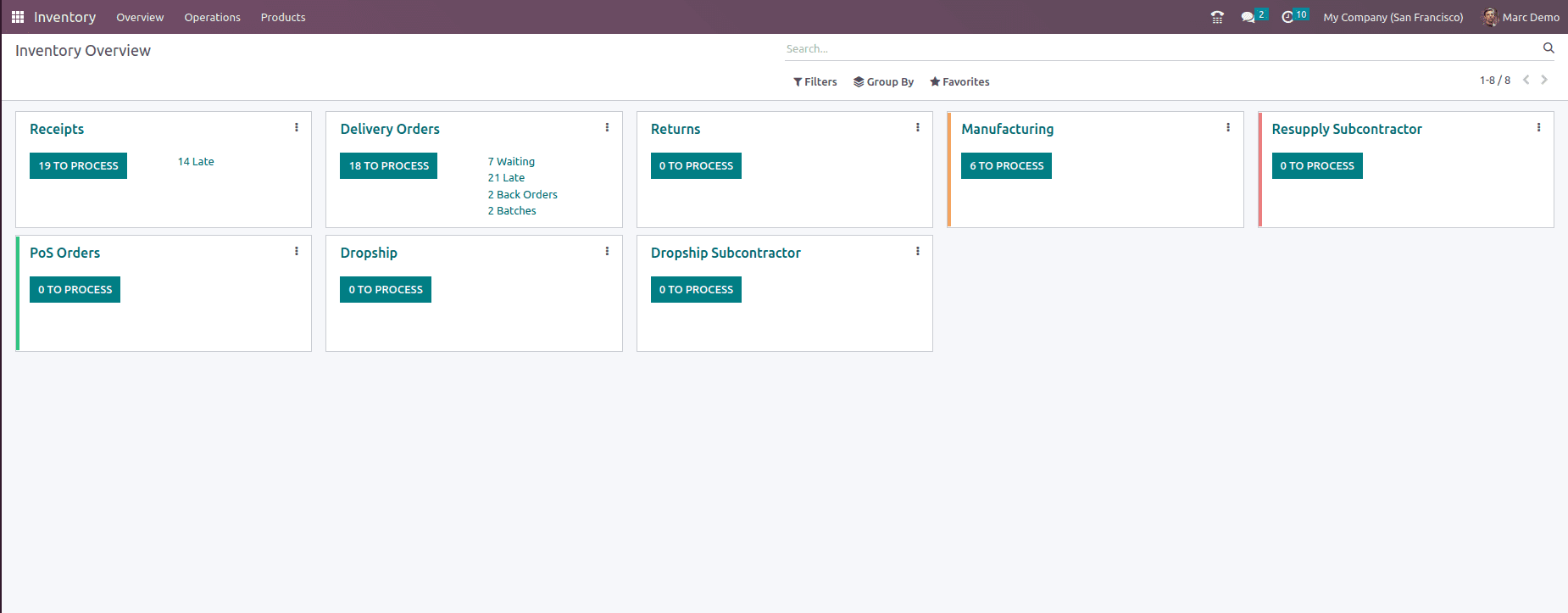
With the User role, they get limited functionality. The smart Odoo system analyzes your user preferences and limits the options available to them accordingly.
Due to the highly integrated structure of the Odoo system, the user roles allow you to have a seamless workflow and will make your users considerably more productive. Odoo user security roles allow users to access the modules they need, and the functions within the modules they can access can be controlled based on roles and administrative decisions.
The User role cannot manage to create Warehouses, Different locations, can’t create your own product routes to automate the movement of orders between locations or warehouses, can't use the predefined dashboards or the powerful reporting engine to create your own filter sharing with the group.
The User role has limited functionality with regard to Inventory adjustments. In Odoo, "Inventory Adjustment" is a crucial tool that enables you to adjust the product quantity by automatically checking the physical quantity, which will have a direct impact on the product's stock quantity. The User role gets the option to create and perform the Inventory adjustments by marking the counted quantities but doesn't have access to set the adjusted quantities. It only has the option to Clear and view History, as shown below.
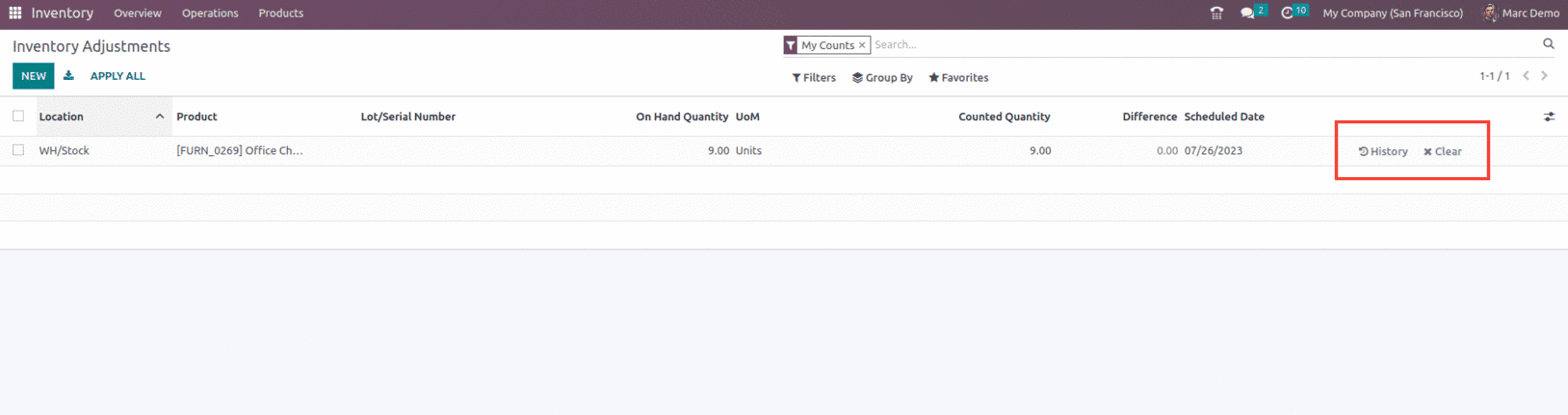
And if the Access role is set to ‘None,’ then the user will not be able to access that particular module and its functionality.
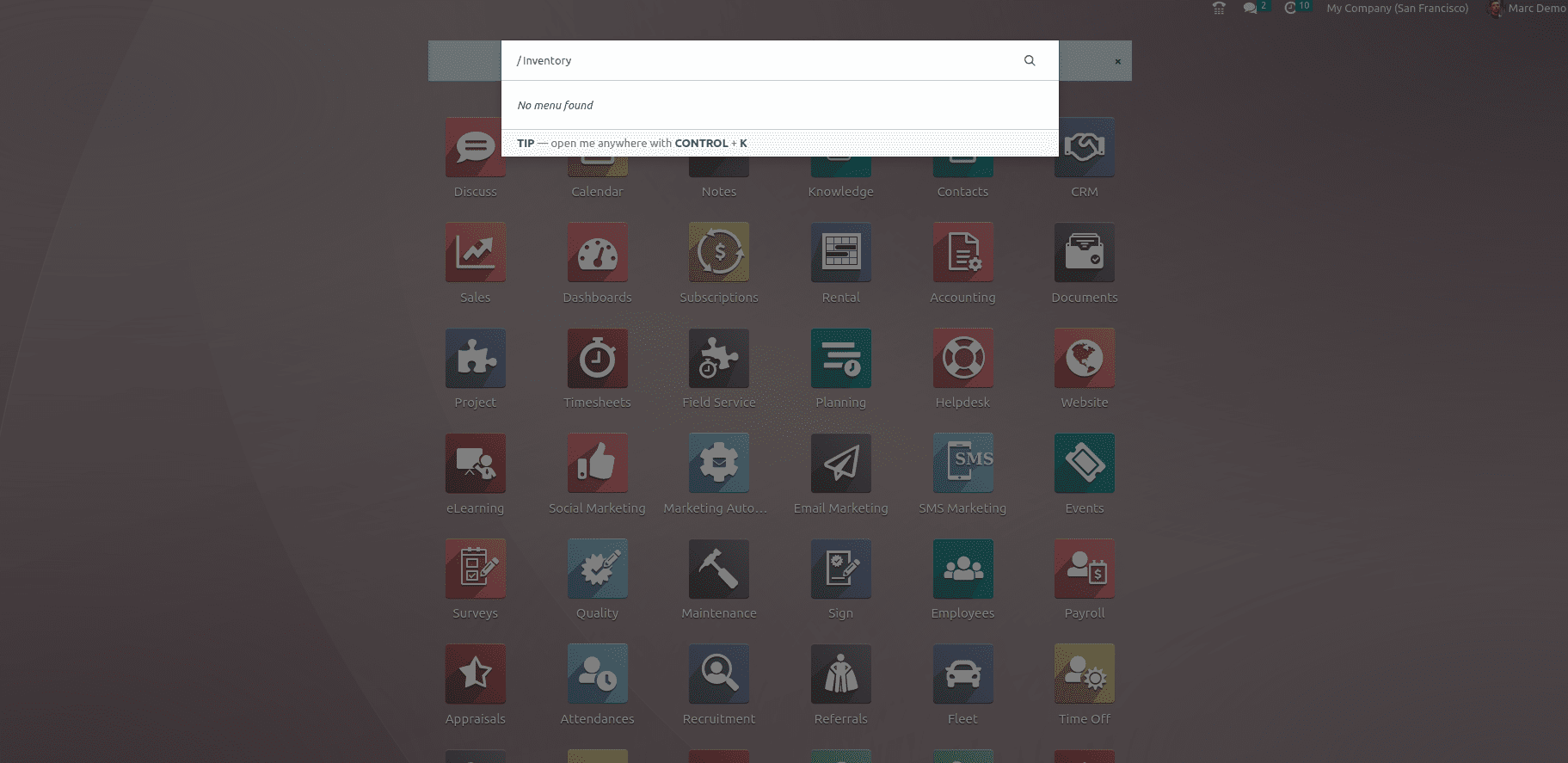
As shown in the above screenshot, with the None user role for the Inventory module the user will not be able to access the Inventory module. So this is how the different Access roles for the inventory module work in Odoo 16.