POS is an advanced module in Odoo that acts as an efficient management tool for effective business management. The advanced features and tools in the module allow you to have a free and well-organized working space. With features like Shop, you can easily manage your shops. From the decision-making executives to the cashier, you can have a birds-eye view of every single element in your business and Odoo allows you to have individual and highly efficient detailing of the procedures that each section and employee of your Shop are carrying out.
This blog will give you a quick note on the important features of the Shop Module in POS Odoo 14
Invoicing
You can easily manage your Invoices from the POS module. For activating the Invoicing feature in the POS module, go to the configurations of your POS module and click on the Point of sale and select your Point of sale and under the Bills and Receipts, you can find your Invoicing options, tick on the box, and choose the journal on which you want to create the Invoices. Now to select a customer on invoicing use the Customer button from your POS interface. For invoicing your customer click on the Invoice button on the payment screen, then you can print the invoice.
Cash control
Cash Control is an advanced feature in the Odoo 14 POS module which allows you to have a complete view over the Cashbox at opening and closing. To activate the Cash control feature you have to go to the configuration tab on your Point of sales module, select the Point of Sale and select your POS interface under the Payment category you can find the Cash control settings as in the screenshot given below
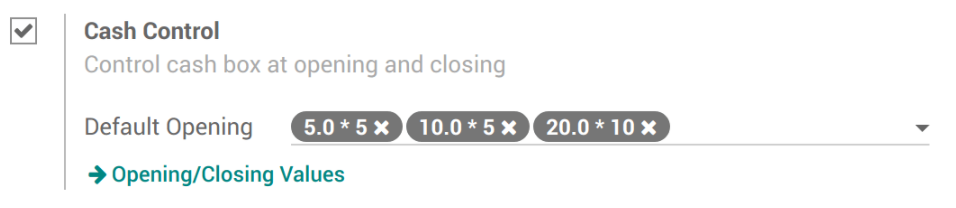
when clicking on the Opening or closing values you will be able to create the values based on the various denominations as given in the screenshot above. After setting up the basic procedures you can head to open a new session where you will be able to find the Set Opening Balance option and your opening balance will be displayed according to the default opening value that you set on the Cash control tab. You can set a closing button for the closing session and you can see the differences between the two balances. Click on the Take Money Out option to arrive at the zero-sum difference, the same closing balance as your opening balance and you can continue on to your next session.
Barcode in POS
Barcodes have grown to be one of the most important elements in business management. Using it to process your Point of sale orders can save you an immense amount of time and give your customers a sense of reliability in your business by saving their time. To configure and use a barcode scanner you have to go to the Configuration tab of your POS module and click on Point of sale and select your POS interface and under the Hardware, category click on the Barcode scanner. To add barcodes to the products and go to the Catalog in your POS module, select a product under the general information tab you will be able to find a field for entering the Barcode and you can scan the product from your POS interface. You can scan the same product multiple times for showing the quantity.
Log In with Employee
You can manage the multiple cashiers with the Odoo POS module efficiently and at the same time, you can individually look at your cashiers and their procedures. Odoo allows you three ways to switch Cashiers, By selecting cashiers, Entering a pin code, or scanning barcodes. To set up the feature go to your POS settings and check log in with employees on your POS form then you can add the employees that have access to the cash register and you can switch between cashiers easily.
Reprint Receipts
You can use this feature for reprinting a receipt. To do this go to the Point of Sale from the Configuration tab on the POS module and under the bills and receipts category you can find the Reprint Receipts option-click and tick on the option which will immediately add the Reprint Receipts option to your POS interface as shown in the screenshot given below.
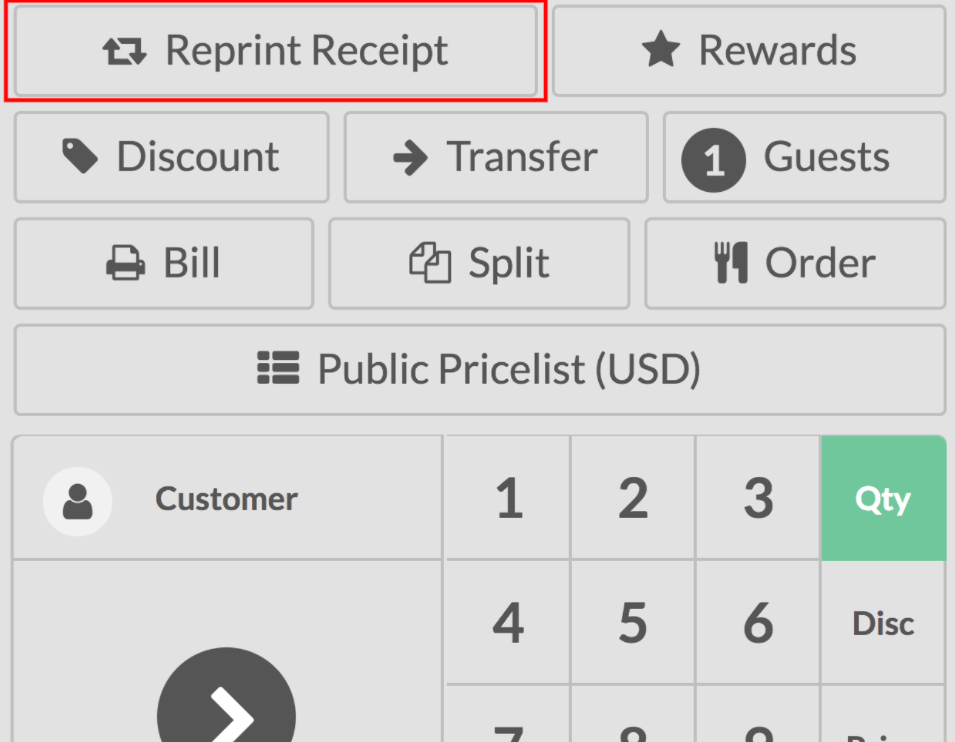
You can reprint your last receipt with this feature.
Cash Rounding
Cash rounding is required when the lowest or the smallest coin is much bigger in value than the minimum unit of account. Odoo allows you to configure every point of sale to apply cash rounding to the total of its bills and receipts.
You can enable this feature from the configuration settings tab of your POS module and click on the Cash Rounding from the options and define the Rounding method open the drop-down list and select, Create, and edit from the options
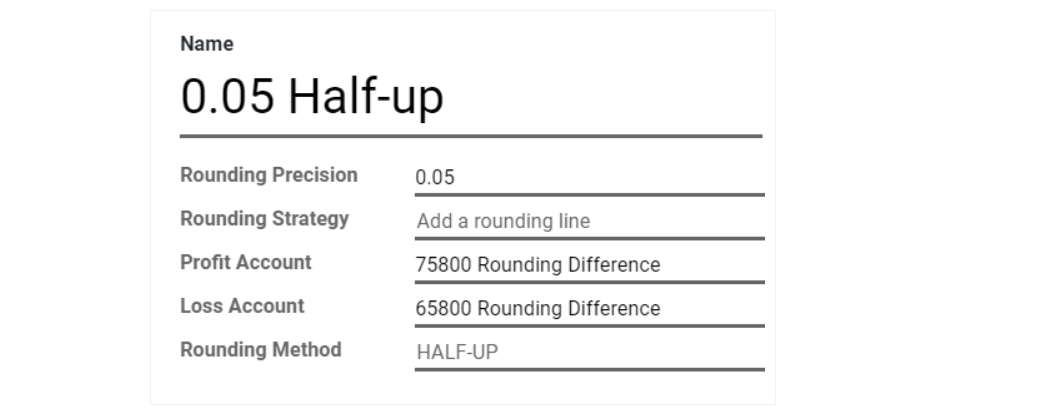
You can define your Rounding precision, Profit Account, and Loss Account form here and save your entire settings in the process. And add the rounding line according to your settings of the module.
Similar to every other module in Odoo, POS is filled with advanced features and supporting tools and elements to make your business management more efficient and smooth. The advanced features of the module like the Shop are the most highly sophisticated way to manage your store efficiently thereby maintaining good and long-lasting customer relationships. Combined with the advanced management features of the Odoo system you can easily open new doors of advanced functionalities for business management. All of the major functionalities and tools of the Shop module are easy to operate on and don't require an extra set of brains for Odoo. You can easily manage and have a complete view of the various business proceedings in your Shop. You can have an individualized view of each of your employees through the modules and you can have direct supervision over your employee and you can guide them on various procedures. You can have a direct view of your Cashiers and have an individual look at them through the Odoo PoS module to know exactly how much each of them has received which also helps you to understand your customers more and have an entirely advanced and sophisticated working business environment.