Product expiration is an unavoidable fact of operations in a company whether it's a consumable one or not. The inventory operations as well as the sales and purchase should be efficiently configured to reduce the loss of product due to expiration. Furthermore to say the expiration of the depends upon different factors both environmental and due to the aging additionally, differing in product to product. The business management in the case of retail as well as the wholesale establishments should be at most careful with the expiration parameters and the periods.
Sending out expired products to the customer knowingly or unknowingly would impact the operations of the company. Moreover, it would destroy the image as well as the reputation among the customers thus losing in client relations and therefore leading to catastrophic losses to the company profitability. Business management operations have never been simpler; There should be an efficient team of the manager as well as an executive to deal with the live environment where various parameters are to be considered in the operation.
Odoo ERP provides an efficient business management module for its customer with the redundancy of operations as well as reliable infrastructure the enterprise and resource planning software tops among its competitors in operation and the usability factors. Odoo offers a modular structure to business management with a centralized inventory which would be suitable for both retail, e-commerce as well as wholesale operations to function independently and in combinations. The single platform based operations of Odoo provided the user with the capability of complete business management.
This blog will provide an overview of how the user can set and operate on the expiration date terminology in Odoo 14?
For the expiry date operations to be functional and understandable in Odoo the reader should be initially able to understand the lots and serial number operations in the platform.
Lots and serial numbers
To configure the lots and serial numbers the user should initially enable the traceability option in the inventory module. In the settings menu of the inventory module, the options, lot and serial number, display lots, and serial numbers on delivery slips, and display lots and serial numbers in the invoices options should be enabled.
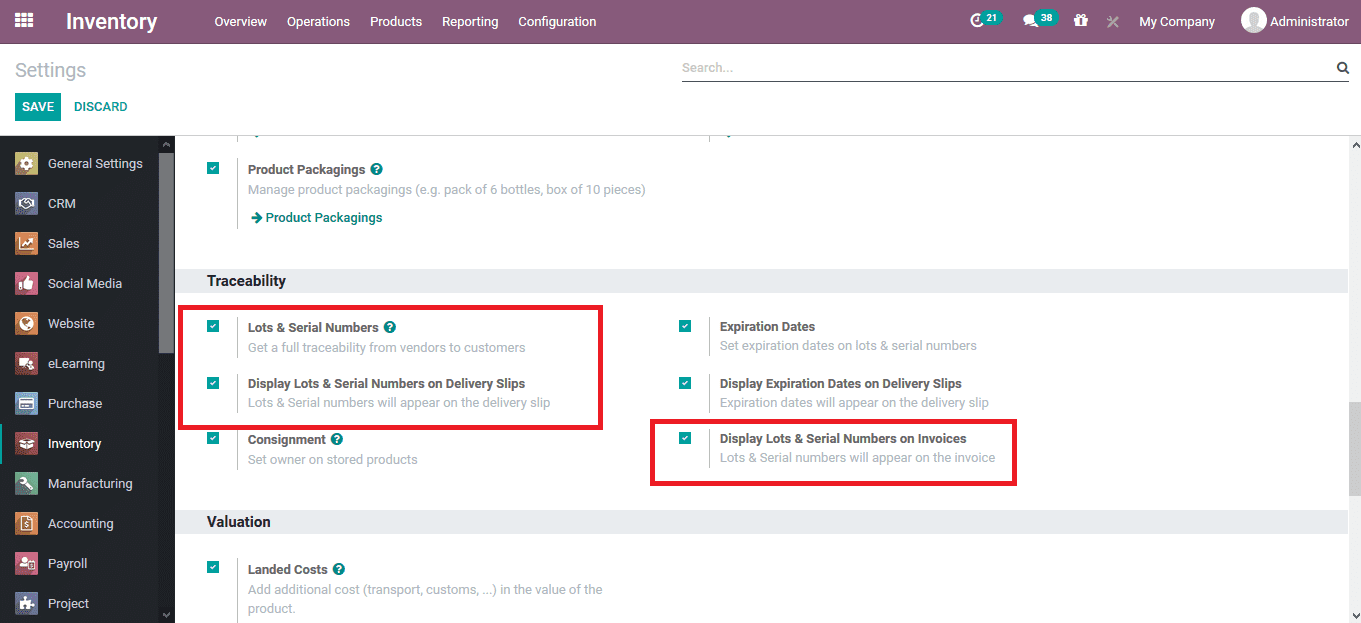
After configuring the inventory settings the user should return to the respective product window to which the lots and serial numbers should be provided. Under the inventory menu of the product description, the traceability options should be configured from no tracking to either by unique serial numbers or by lots.
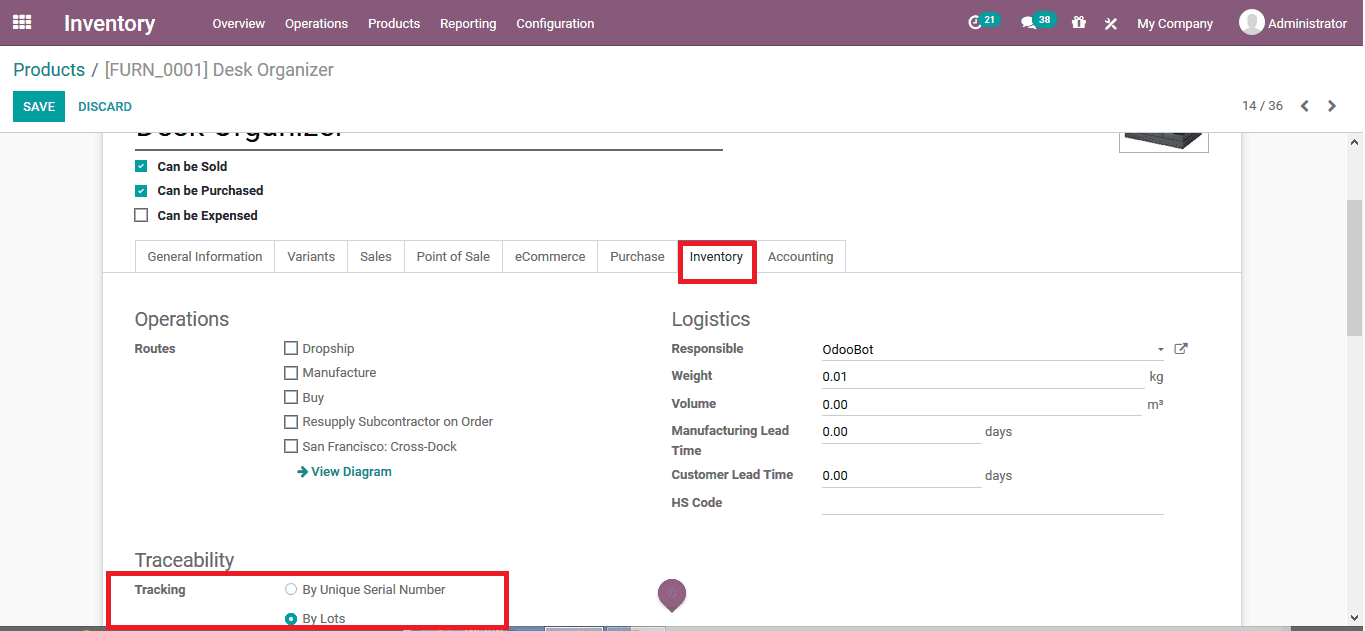
To depict the operation a purchase order is created for the respective product in the purchase module.
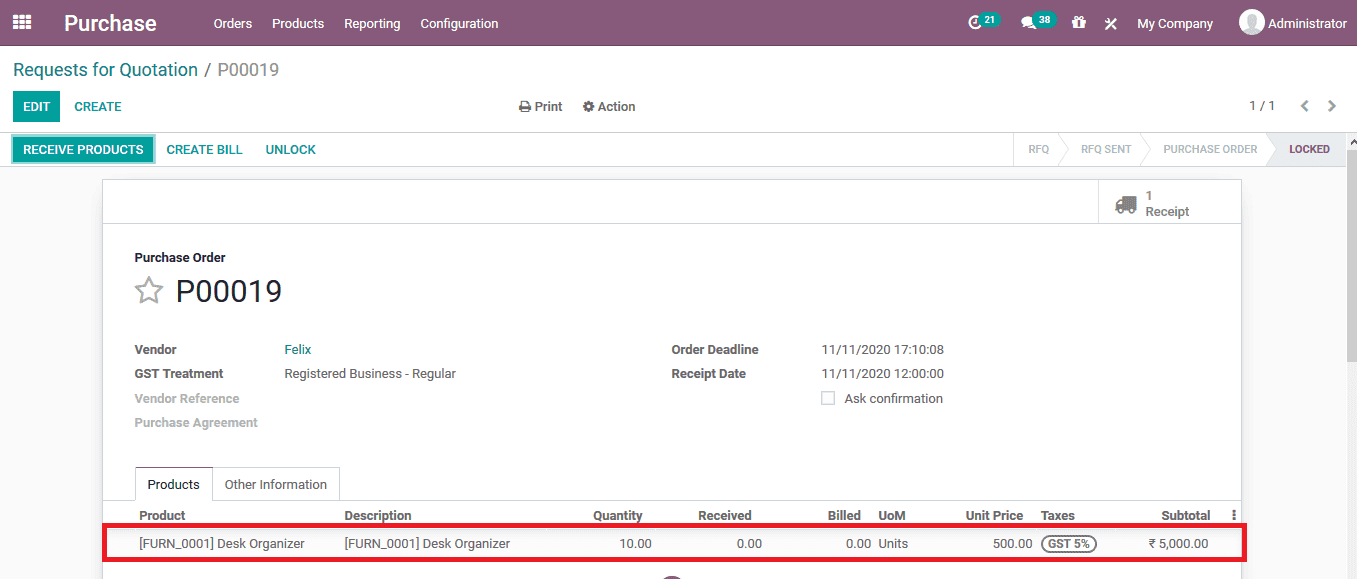
Upon receiving the product the user should provide the lots and serial numbers for the associated units of the products in the purchase order. To do so select the menu icon available under the serial numbers tab of the product description.
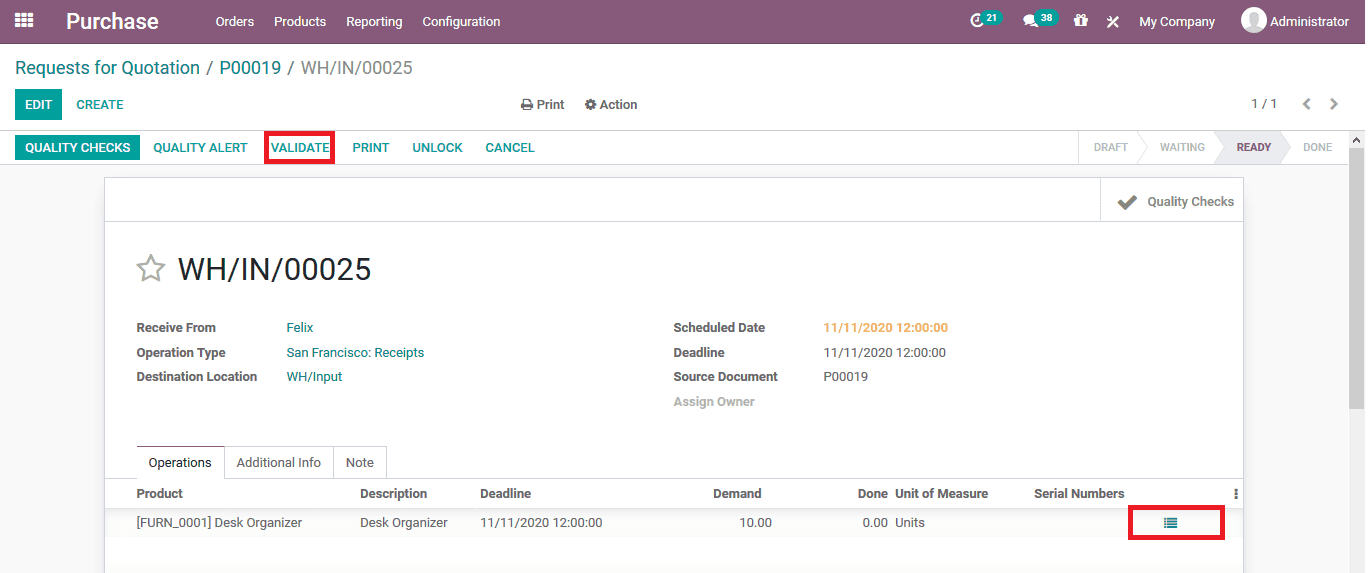
The user will be depicted with a pop-up window to describe the lots and serial numbers shown in the below image. Provide the first serial number and the number of units and select the auto-assign option available. In the platform, no two units can have the same serial numbers and vice versa. Both lots and serial numbers are to be unique in the platform for tracking and traceability operations.
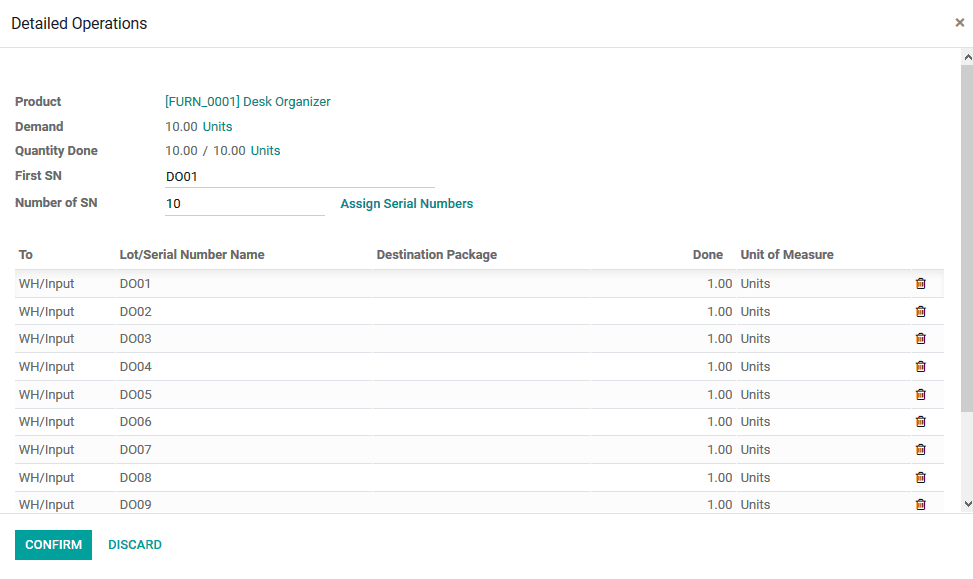
Under the traceability menu, the lots and serial numbers associated with the respective purchase order has been depicted which can be accessed directly from the purchase order description menu.
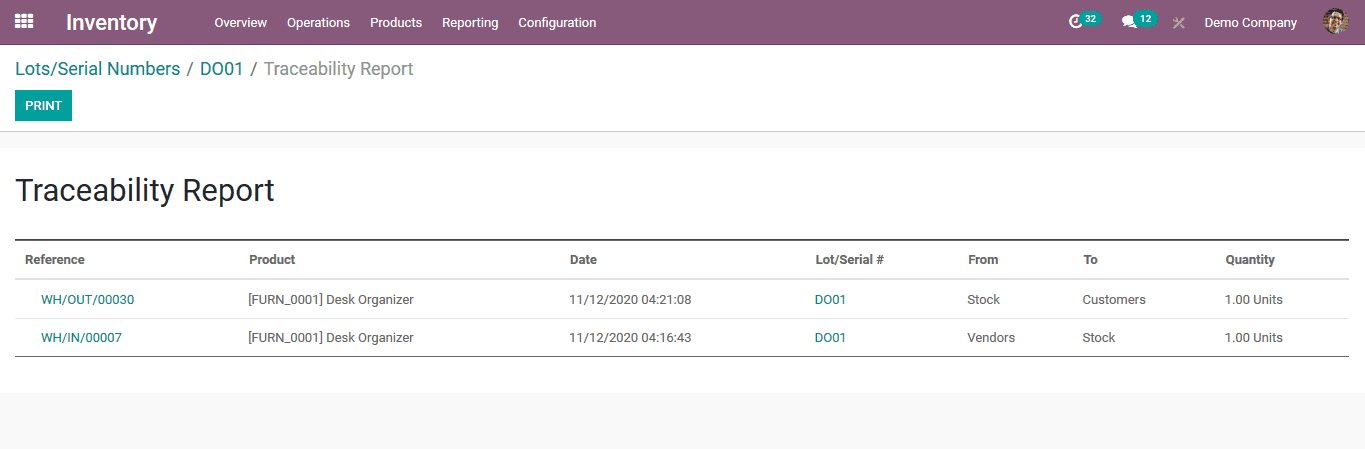
Now create a sales quotation for the respective product and assign the lot or the serial number of the product to be sold.
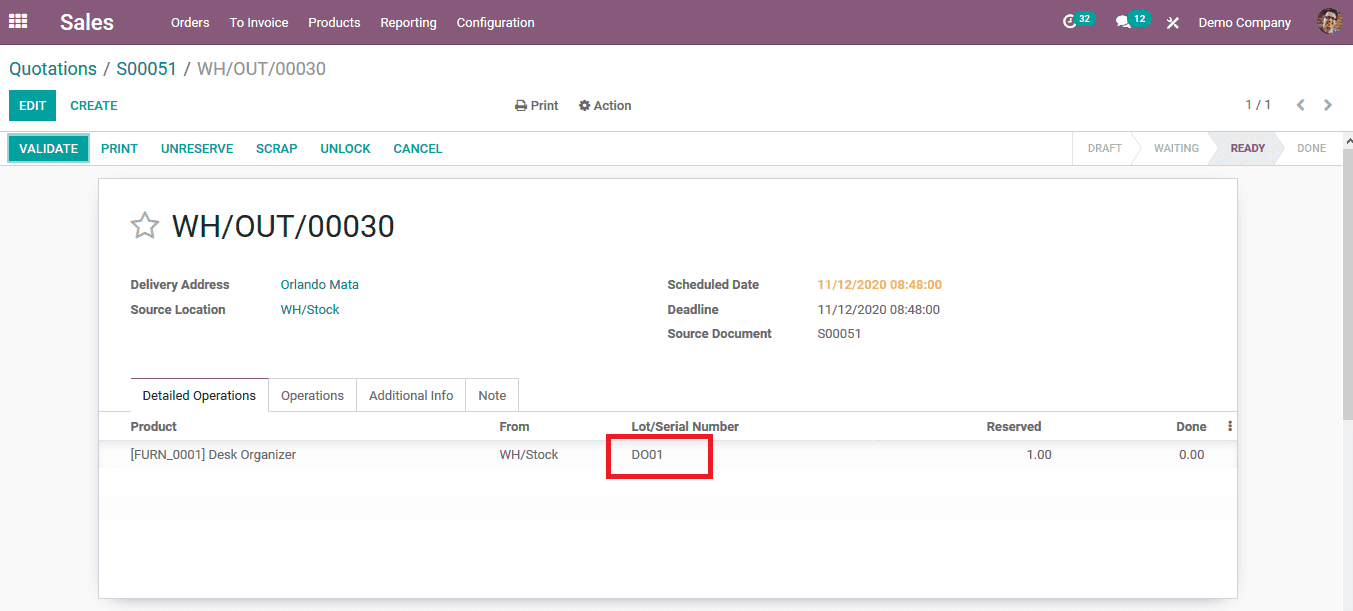
Setting expiration date for a product
The expiration date operation in Odoo is interconnected with that of the traceability option thus the serial and lot numbers are being configured. To set up the expiration date operation the user should initially enable the expiration date option along with the display expiration date on the delivery slip option available in the settings tab of the inventory module.
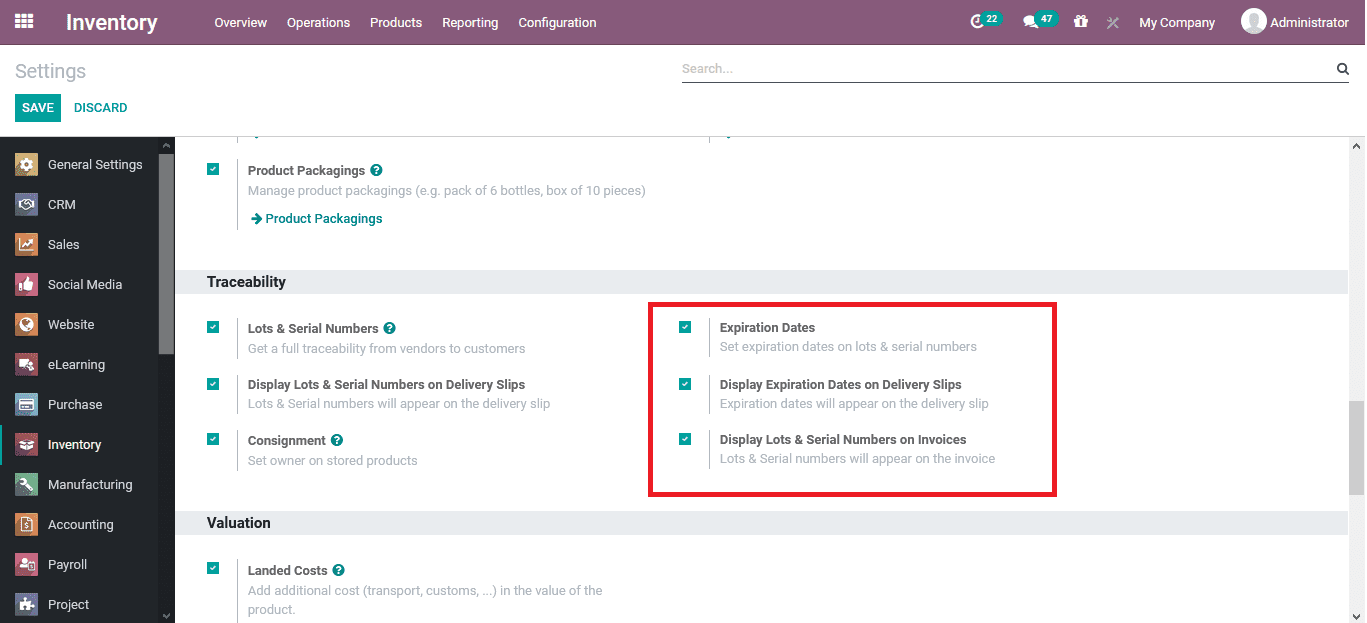
Once the expiration settings are being configured the user can assign it to the products. To do so select the respective product and under the inventory, the menu enables the expiration date option. The user can now view the dates description menu. The dates regarding the expiration of products can be set for expiration time, best before time, removal time, and the alert time of operations to be functional in the platform.
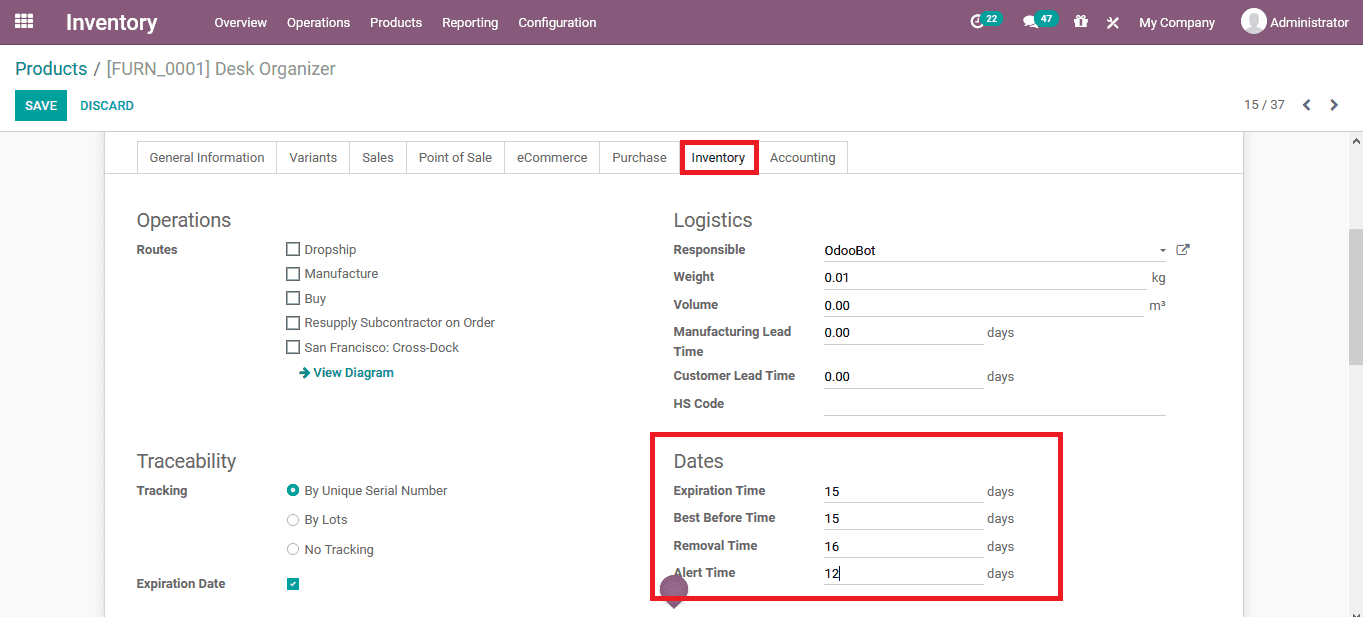
To assign an expiration date to a respective lot or serial number the user can select the lot and serial number menu from the reporting tab of the module and select the respective one. In the menu, the dates tab will be depicted where the expiration dates can be configured as per the ones described in the product menu.
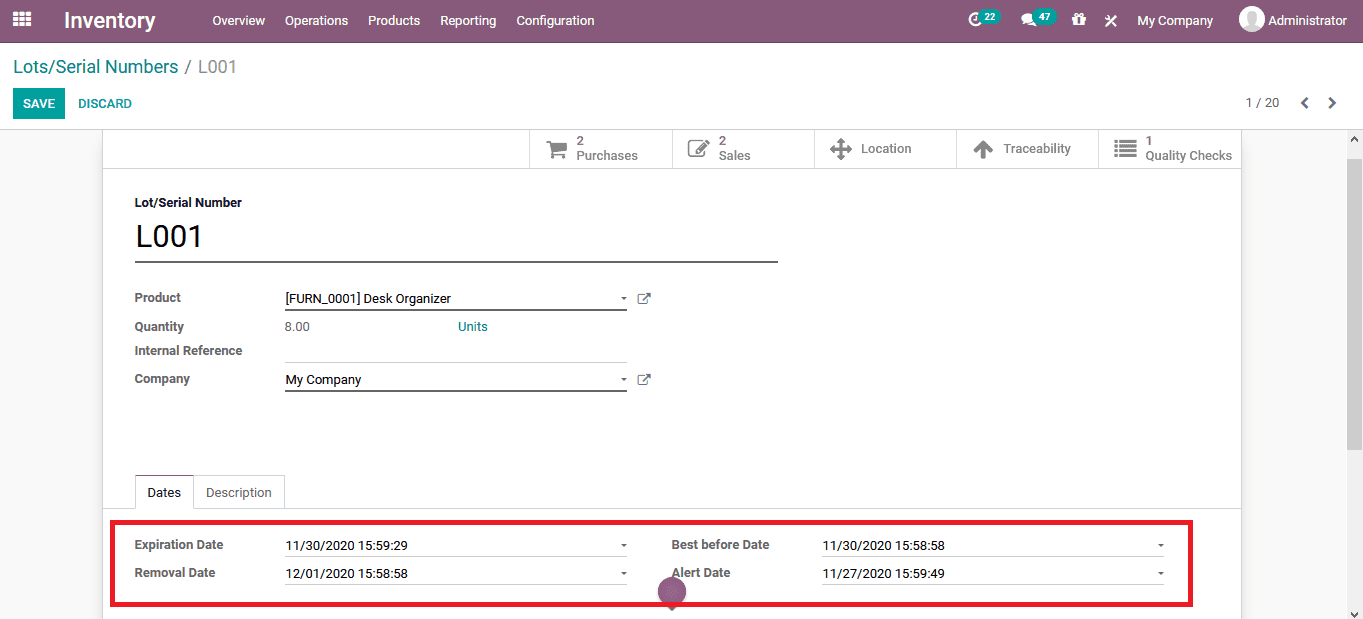
Read our previously Published blog on Product Configuration in Odoo