Odoo ERP comes with a variety of qualities including super easy, smooth, very handy, customer-friendly and more. Never close down the list of features since the ERP remains highly flexible and adaptable. One of Odoo's substantial benefits seems to be that the user can still do a lot in the ERP with none of the basic coding skills. In this blog, we discuss how to set and remove the user-defined default in Odoo 13.
Set User-defined default
There are several instances wherein the user has some sort of default value to set.
Initially, enable the developer mode by tapping on the "Activate Developer mode" button in the Settings and set the user default.
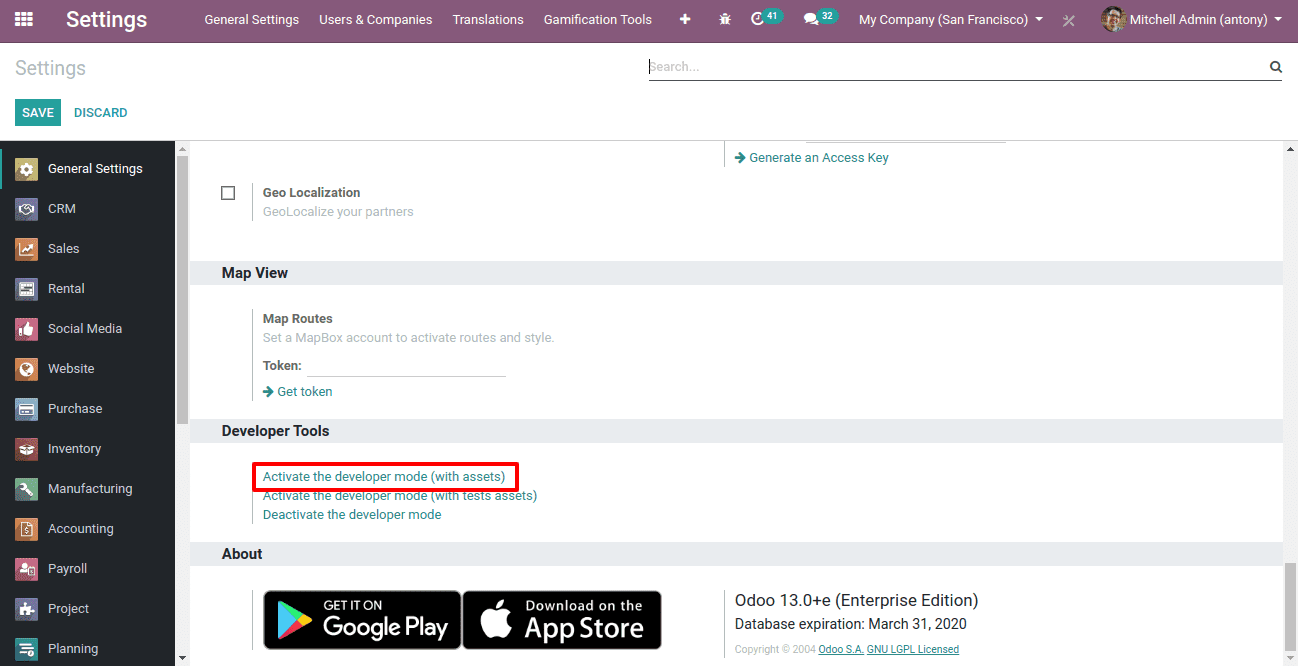
For instance,
Let us presume you've got most of the Indian clients. You, therefore, while creating a customer the country, mobile and phone code wanted to be kept populated automatically or set default ones, like the country India by default and listing mobile and phone code is +91. There will be India by default if you set up a new customer as well as the mobile and the phone number will be +91. But even in case of need one can configure the default settings.
We shall see how can it be configured in Odoo 13
Here we shall select the ‘Contact’ and create a new one.
There we can set default country, mobile and phone codes.
In order to do so, we shall select the country ‘India’ and give the mobile and phone as +91. To set it as default we shall, during the creation of a contact, click on the ‘Developer tool’ on the above right side, there we can click on the option “Set Default”.
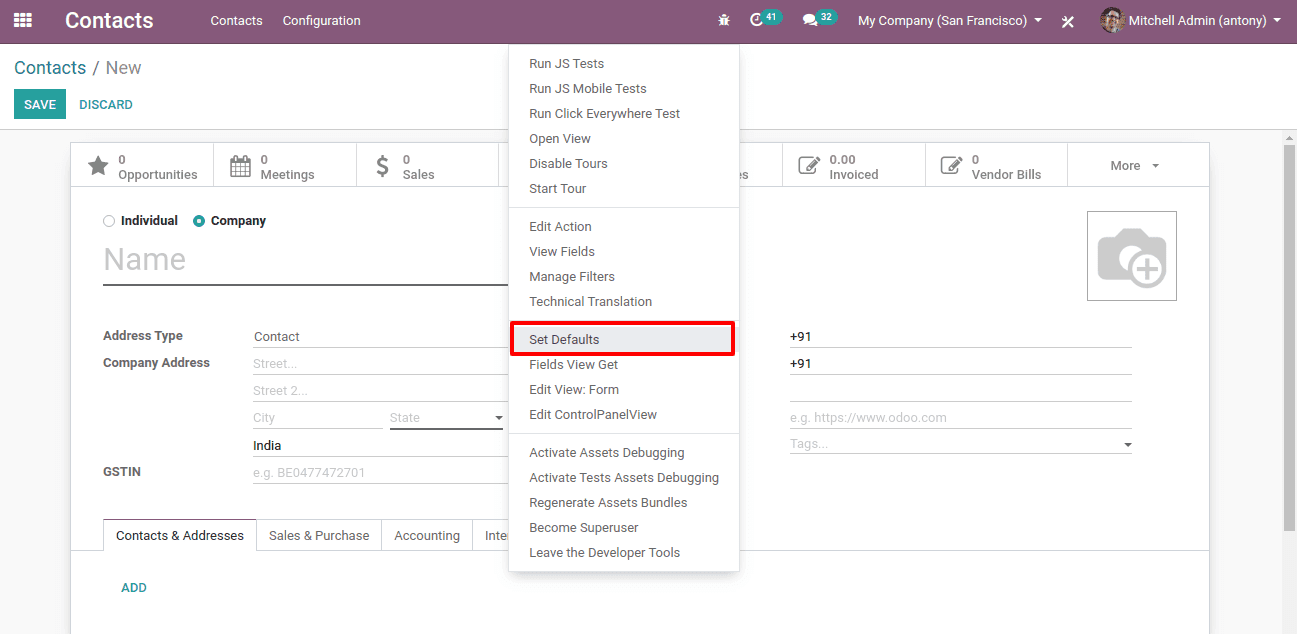
Once we select this option by clicking on it a Pop-up wizard will appear.
There in the pop up we shall select the Country= India and set it Default, also choose Phone= +91 and mobile= +91, and set it Default.
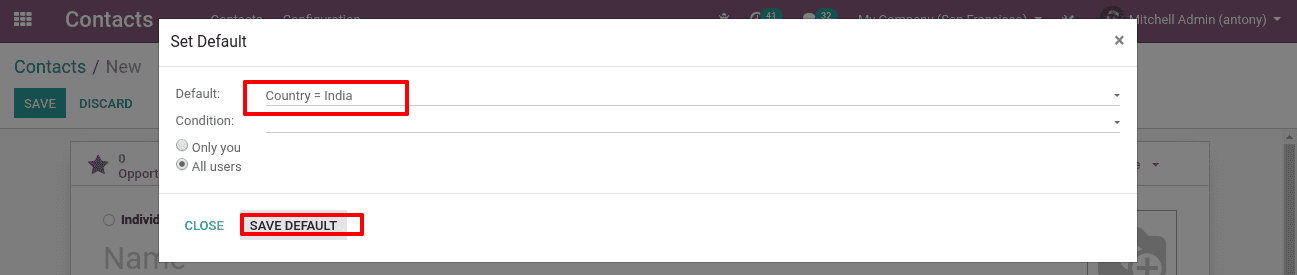
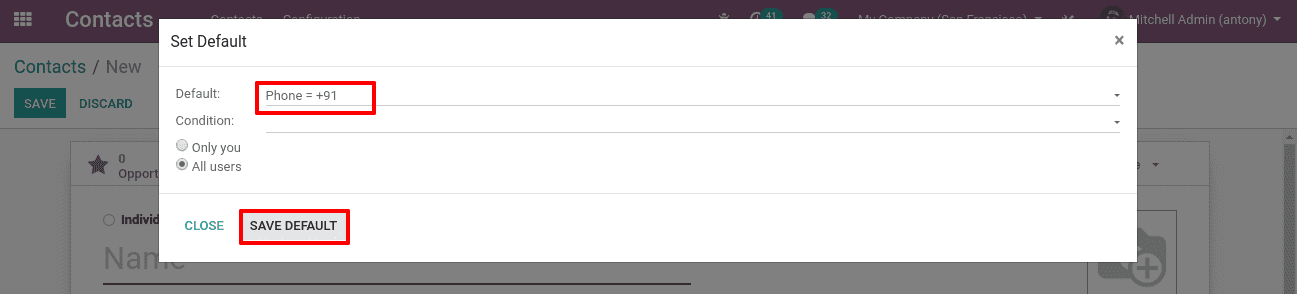
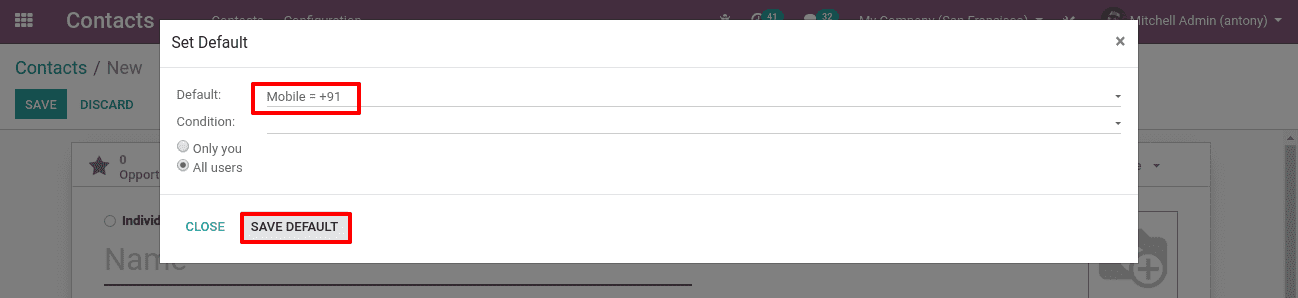
After having set all these Defaults, whenever we create a new contact the country ‘India’ will be the default option. Also the phone and mobile will be +91 default. If needed we shall also change it.
How can we delete the default set in Odoo?
To do so, first of all, we can activate the developer mode form the general settings.
After having activated the Developer mode we shall go to the settings and click on the menu button ‘Technical’ and select the option “User-Defined defaults”.
Settings -> Technical -> User-defined defaults
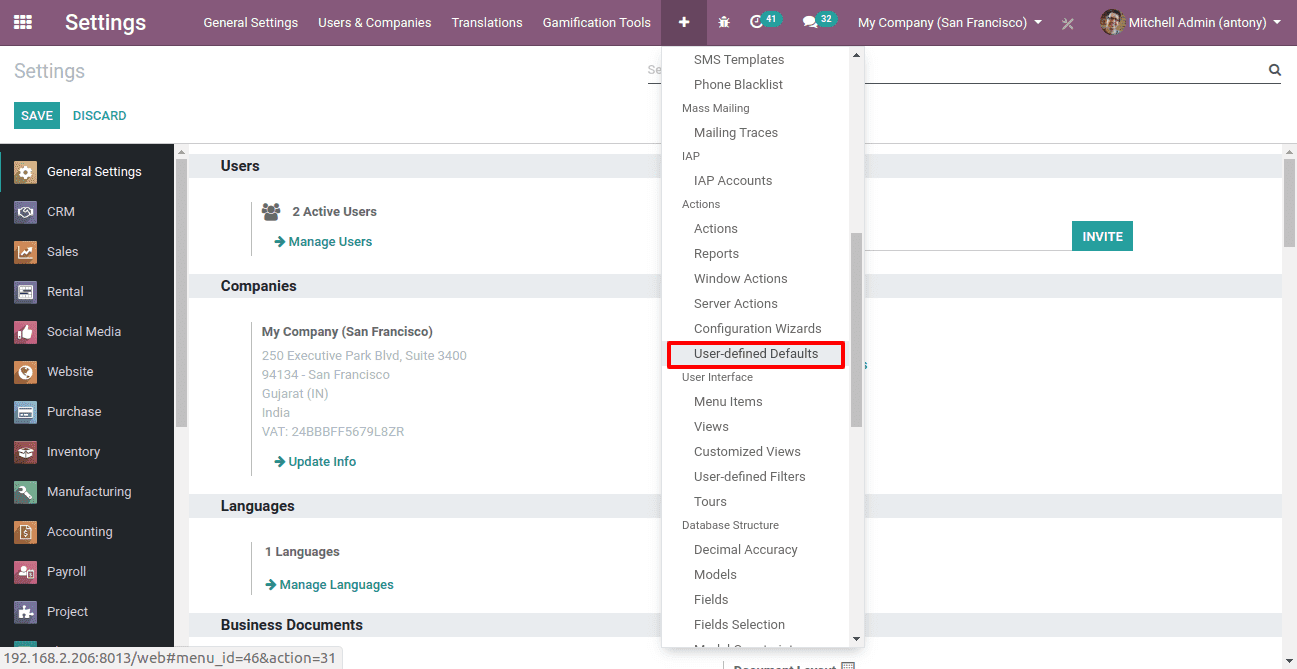
Clicking on it we will get all the user-defined defaults in a new wizard.
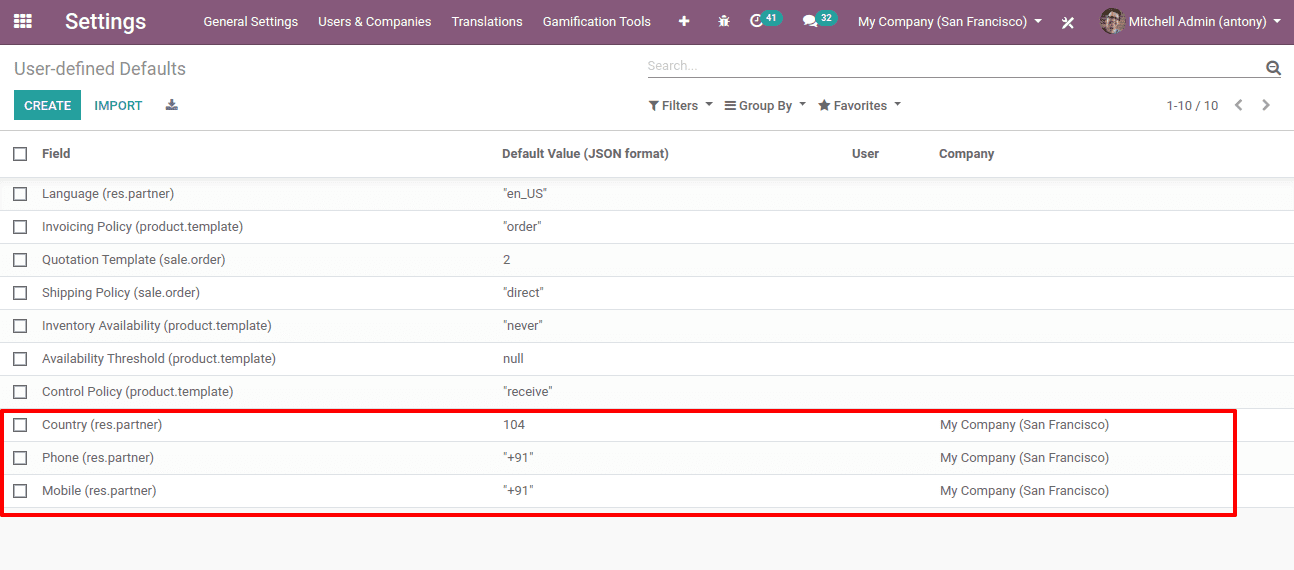
Here we can see the user-defined default that we have created above, the country, phone and mobile. We are able to edit it from here itself.
To remove the user-defined default we shall select the items to be deleted and click on the “Action” button. Then a dropdown menu will come there and we will find the option of ‘Delete’. Clicking on it we can delete the user-defined defaults we have created.
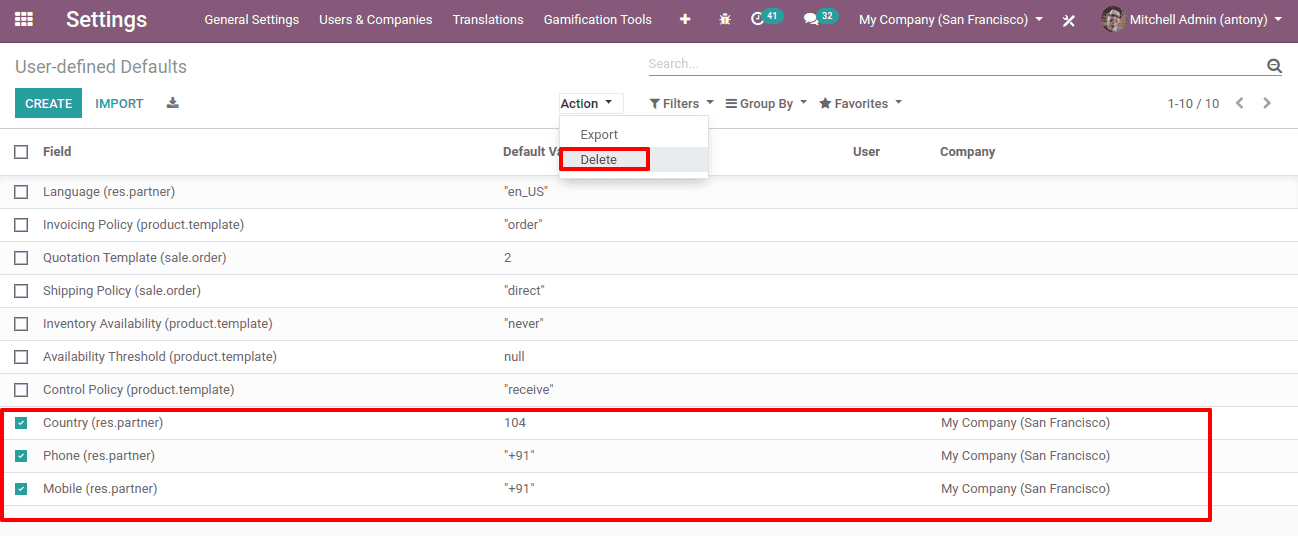
So this is all about ‘Setting and Removing of user-defined default in Odoo 13’.