Some product’s market never goes down. So the firm should confirm that this particular product is always in stock so that its supply is not interrupted. Odoo helps to set a rule called reordering rule, that monitor and replenish the stock when it goes down a minimum quantity.
The reordering rule can be applied to a product by setting a Minimum and a Maximum quantity, along with a ‘Quantity Multiple’, with which the stock number is multiplied and ordered when it falls below the Minimum quantity. Also, another thing to be noted is that a vendor should be specified to purchase the product when it reaches the minimum stock.
Let’s discuss how to set a reordering rule.
One can set the product configuration through the Inventory module or Sales module or Purchase module. Some settings should be noted while configuring the product. The first one is the vendor should be specified. The second one is the route should be ‘Buy’ when the stock reaches the minimum quantity and then only the product will be bought from the vendor.
Go to inventory module > Master Data > Products.
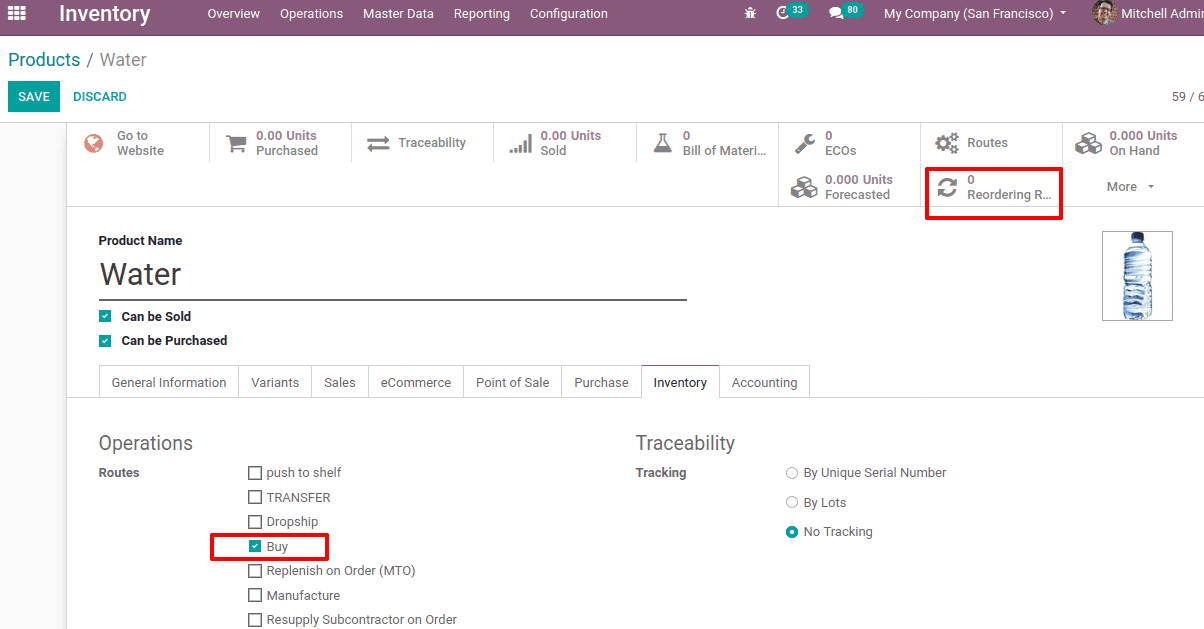
For this product ‘Water’, the demand will never go down. So it's good to apply the reordering rule. Select the route as ‘Buy’ under the inventory tab of the product.
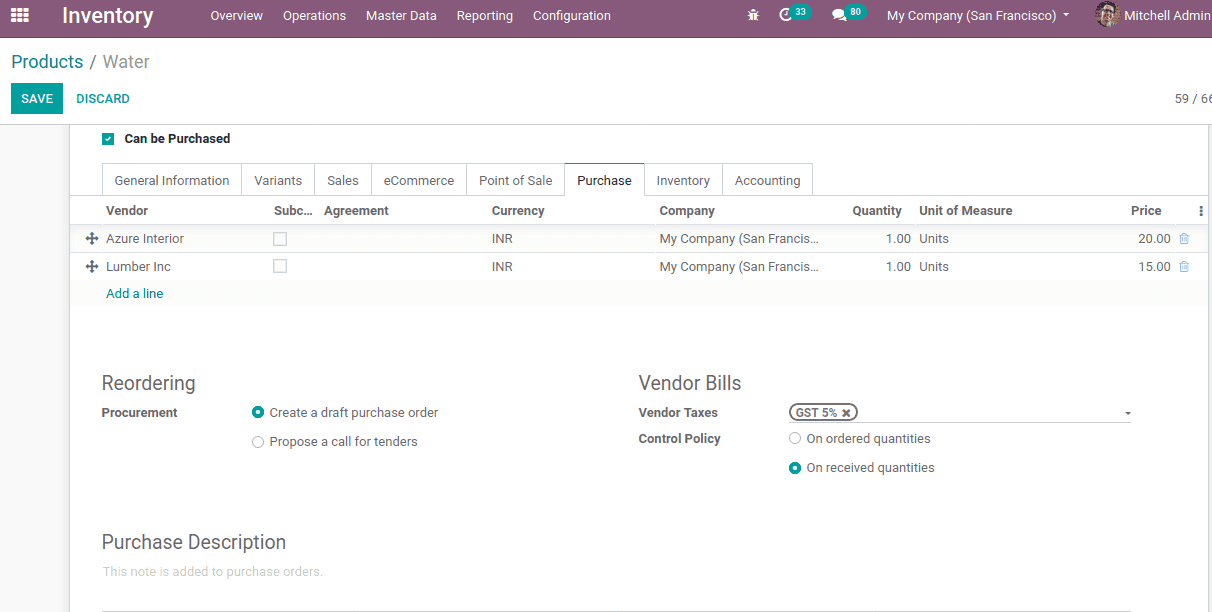
Under the purchase tab, vendors are added. We can add multiple vendors and during the time of minimum stock and it will generate an RFQ for the vendor. If multiple vendors are present, priority goes to the vendor who is mentioned in the first position.
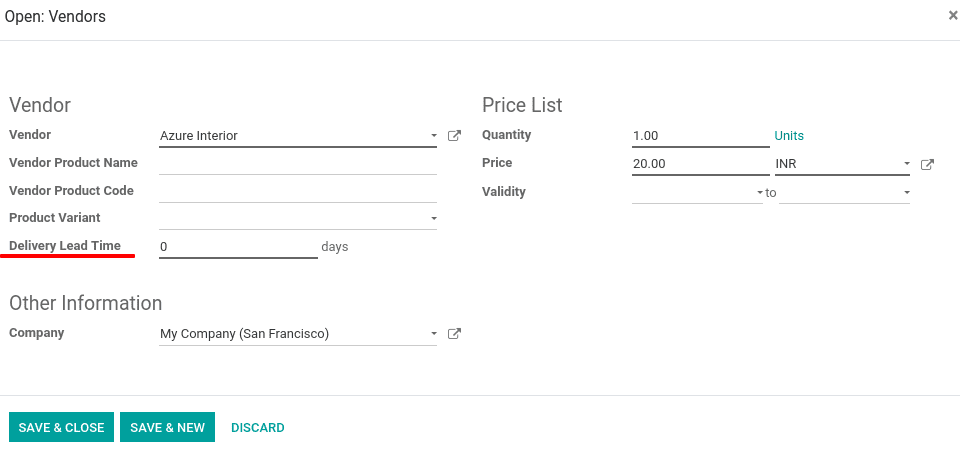
Once a product is at the minimum quantity it should be bought from someone and there is a time period within which that product is refilled.‘Delivery lead time’ is a time delay in days, in which the delivery of the product happens. So the product is delivered in ‘Delivery Lead Time’ days from the day of purchase order created.
If we don’t have any product (On hand quantity is 0). We can set reordering rules by clicking on the ‘Reordering Rule’ tab or go to Inventory> Master data >Reordering rule. It will open a page like below.
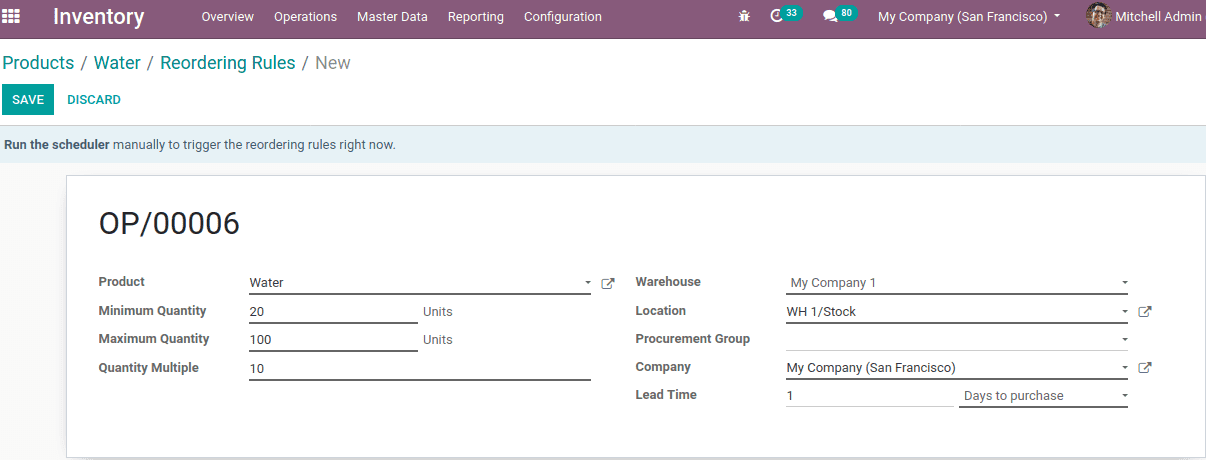
You can set Minimum quantity, Maximum quantity and Quantity multiple here.
Minimum Quantity: It is the minimum amount of stock at which the run scheduler triggers to save from a lack of enough product in the stock.
Maximum Quantity: It is the maximum amount of stock that should be there in the stock.
Quantity Multiple: It is the lowest amount of product that can be ordered at once.
Lead time: It is the number of days in which the required product reaches in the stock or to the customer. Lead time can be defined as either ‘Days to purchase’ or ‘Days to get products’ in days. Days to purchase refers to the number of days for the vendor to receive the order and Days to get products refers to the number of days to deliver the product.
Also, select the Warehouse where all these products are stored. If multiple warehouses are enabled, one should specify the warehouse location also at ‘Location’.
Once details are correctly added as per requirement, click on Save.
Now check the reordering rule on the product.
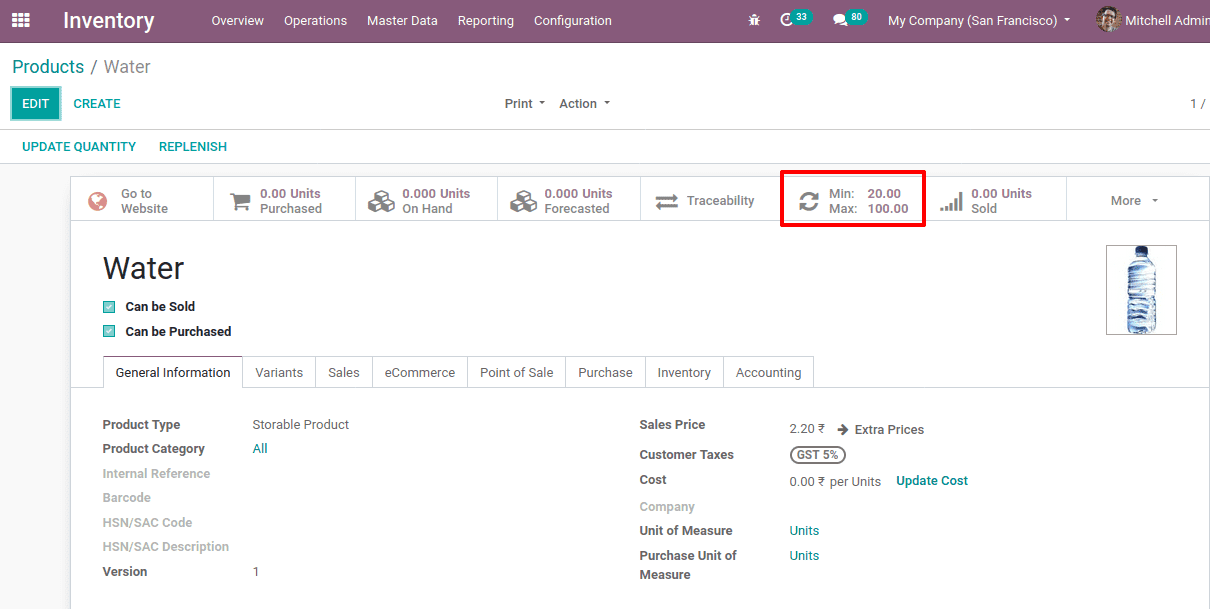
Let’s check how it works.
Click on the Reordering rule. A page will open like the one given below.

The rule name is OP/00009 for the product ‘Water’. Now click on ‘Run the scheduler’, then a pop-up notification will come. Click on ‘RUN SCHEDULER’.
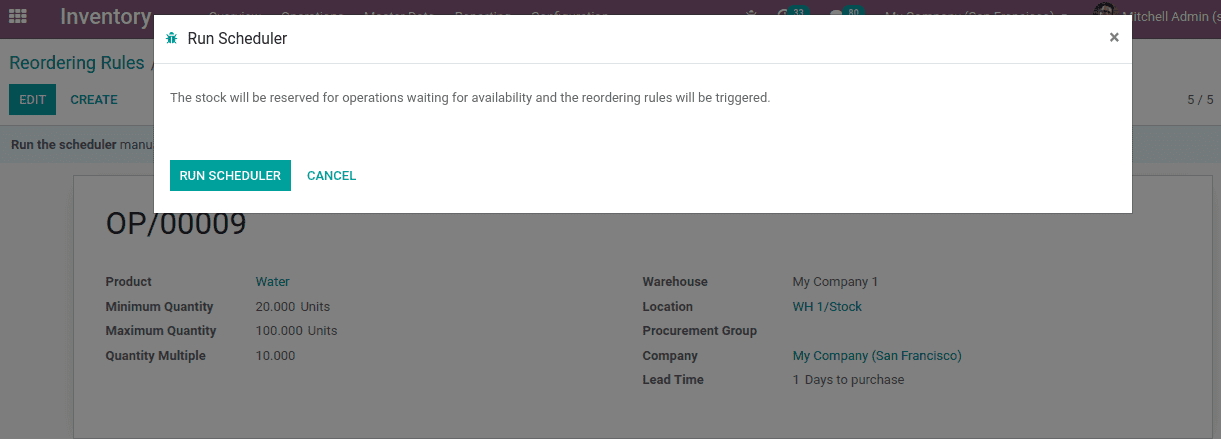
Upon clicking the run scheduler, the reordering rule is triggered which will generate a purchase RFQ.
Now go to the purchase module, you can see an RFQ. The RFQ will generate for the balance amount of product to make the stock to the maximum quantity.
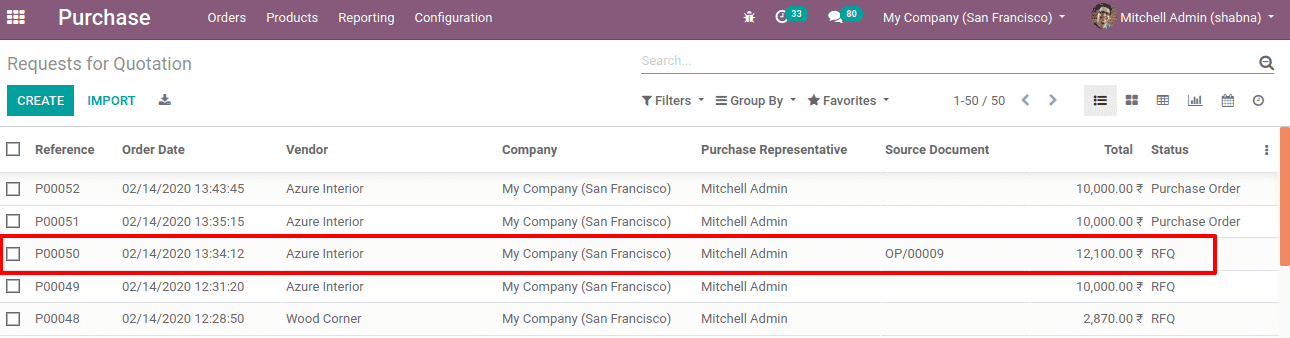
Now confirm the order and receive products. If you are checking the product quantity, You can see the on-hand quantity now changed to 100.
This is how the reordering rule works.