The customers are always interested in purchasing goods when they get the product at a reduced rate. The availability of good quality products with promotional offers always attracts buyers. That is the reason why many of the business firms focus on promotional programs to attract buyers. Such initiatives are expected to lure many customers, especially during the launch of the business and during the launch of new products. To make use of this market trend many of the business groups depend on sales promotion programs.
Sales promotions programs are of different types. Manually managing sales promotion is almost a difficult task for a business venture. But if a well-designed ERP system is in place for the sales promotion program, everything becomes a simple task. All of us are familiar with coupons, free product samples, prizes, and discounts which are a few promotional programs. Odoo offers total support for sales promotion activities. This marketing tool comes under the Sales Module of Odoo App.
Let us discuss the sales promotional programs created and managed by Odoo 14.
Sales coupon Module is an integral of the Sales Module and it gets automatically installed while installing the Sales Module of Odoo. If you are installing a Sales module, the sales coupon module gets downloaded automatically.
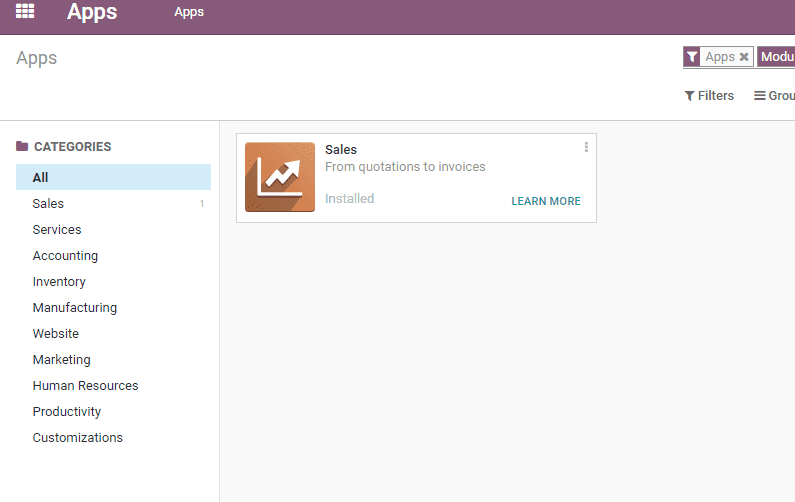
A user can enable the feature of sales promotion by entering the Sales Module and configuring settings. For this, Go to Sales > Configuration > Settings > Pricing > enable Coupons and Programs
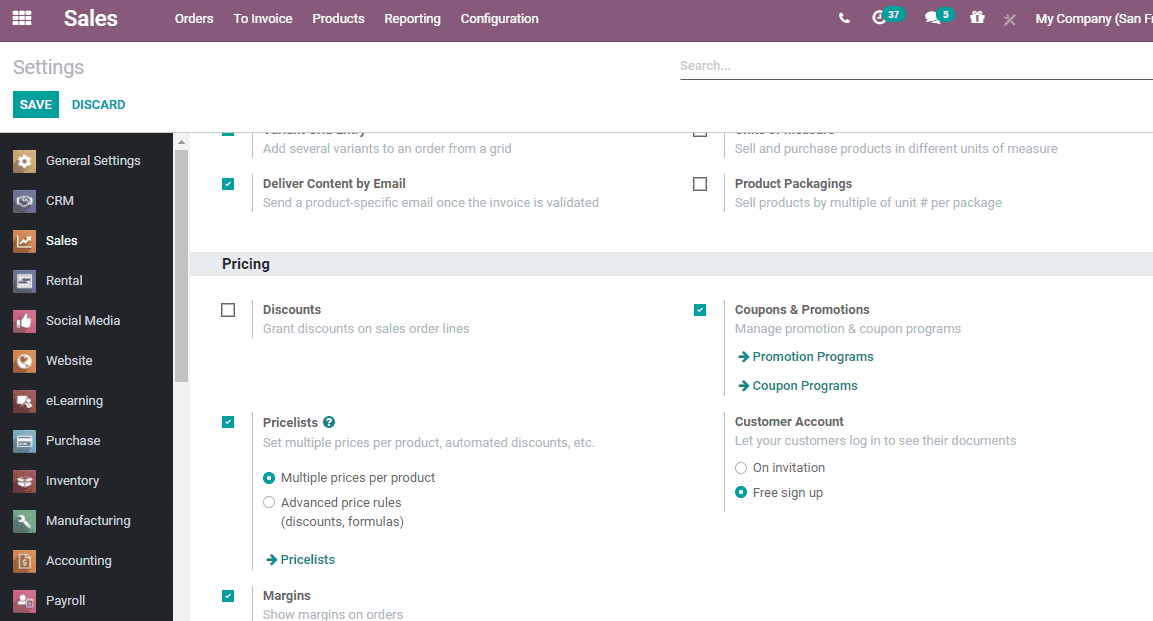
Now go to Sales> Promotions> Promotion Programs
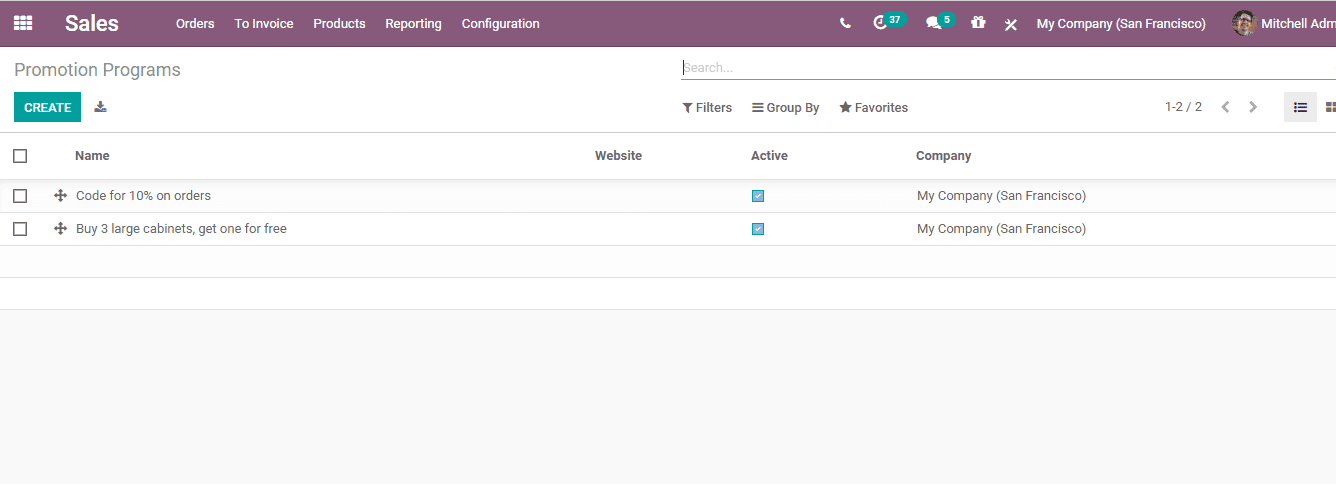
Here, we can see already created promotions and their status. Besides, it also gives an option to create a Promotion Program. To create a new program click CREATE Button.
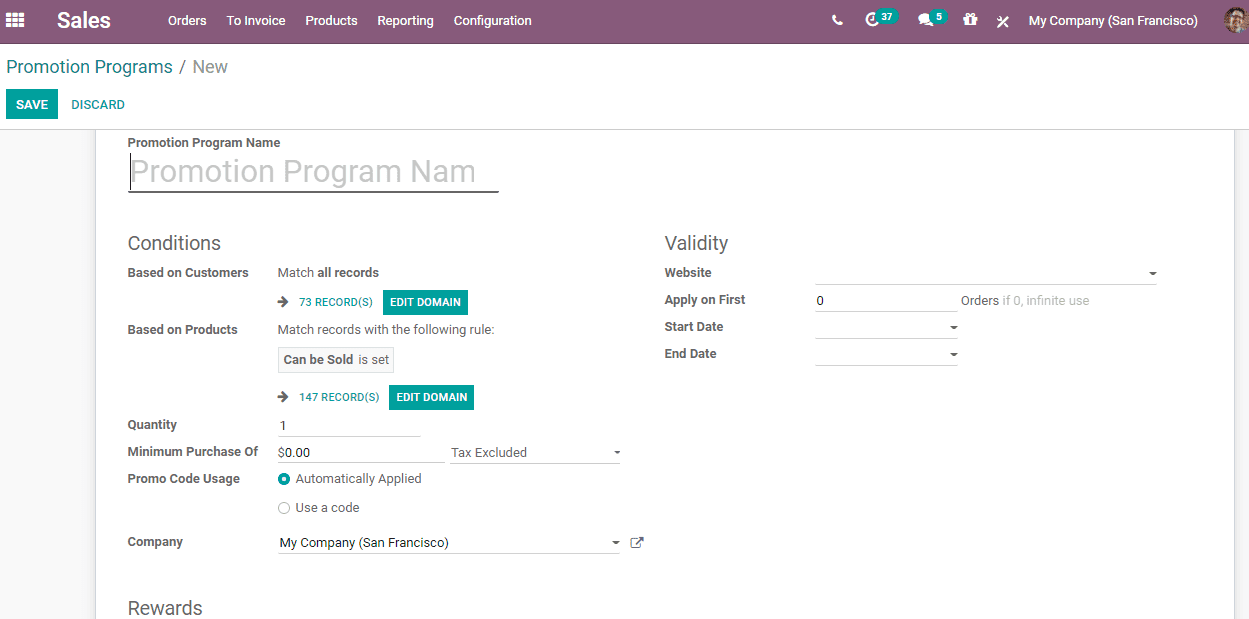
Now, we can check the different fields in the promotion programs form.
Promotion Name: It refers to the name assigned to that promotion program.
CONDITIONS
Conditions can be set based on different parameters. The promotion can be set based on customers, based on the product, based on purchase quantity, and the manufacturing company. The product promotion can also be set based on promo code usage.
1. Based on Customers: A user can make Promotion programs applicable to selected customers only. Usually, all customers are chosen as eligible for the promotion program as the default setting is designed in such away. Otherwise, we can set certain conditions to choose only selected customers.
Here, you can find the EDIT DOMAIN. On clicking this you can set conditions.
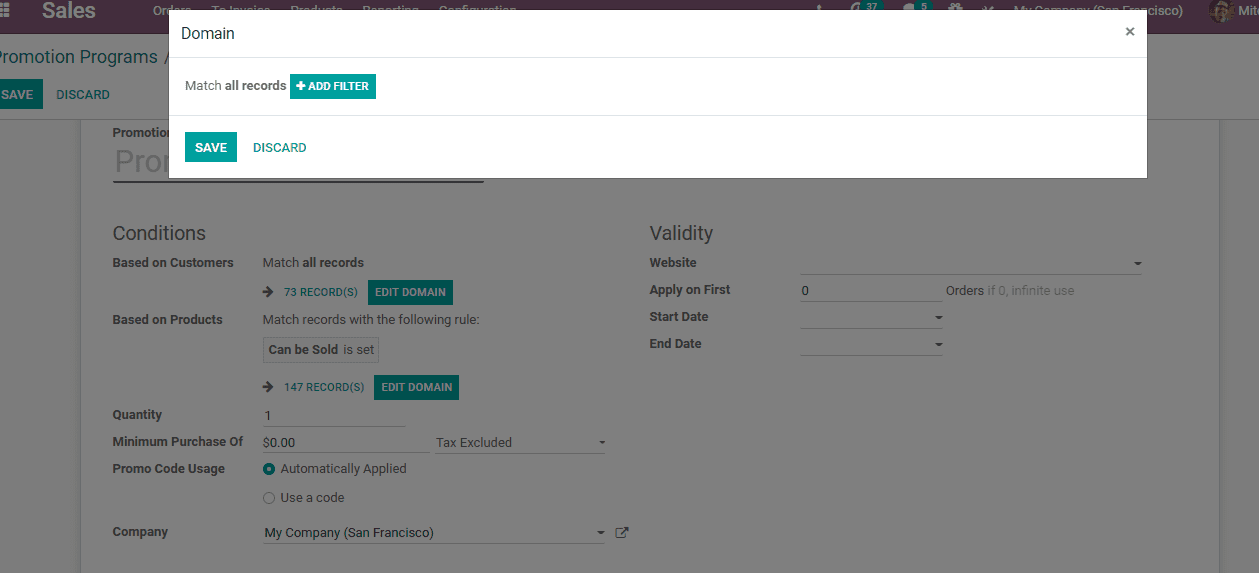
The user can add a filter to select customers
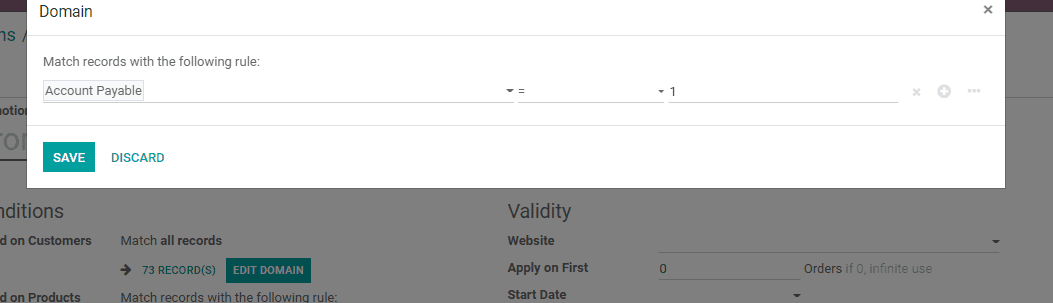
After setting the conditions the user can Save the page. Find out the number of records that match the conditions.
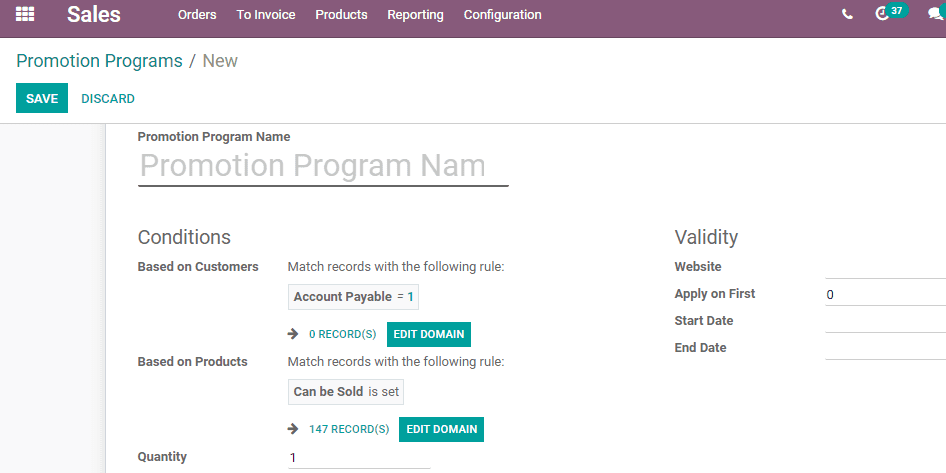
Earlier there were 73 records or persons who were part of the promotional program. Now, in the above image, only one eligible person is there as the condition has been set as Account Payable.
2. Based on Products: The user can set conditions based on the product also. This will enable the promotion of certain products. That means the rewards or coupons will be available only on the purchase of certain products. Here also, all products will be chosen by default.
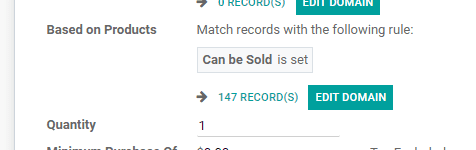
A user can filter the products by using the EDIT DOMAIN Button. A new window as given below will appear.
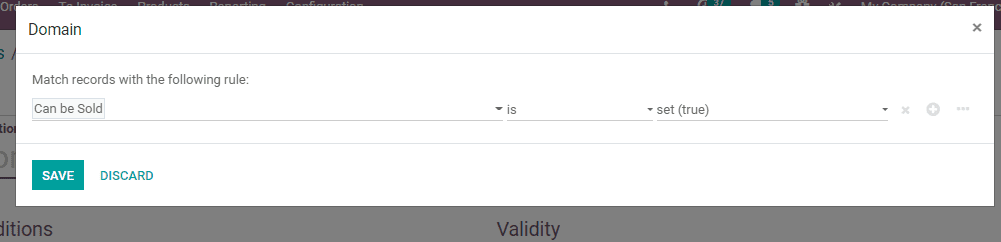
Now I have selected All products in POS as a filter
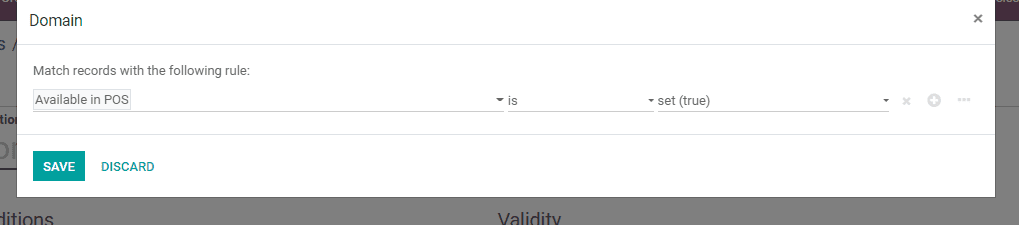
On saving this, the number of products will witness a change as given below:
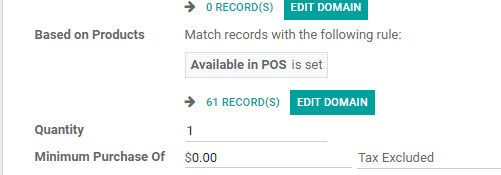
Earlier under the Can be sold category there were 147 products. When I introduced a filter for All products in POS the product number was reduced to 61.
3. Quantity: The user can set the minimum quantity or unit of measures to be purchased to get the reward.
4. Minimum Purchase Of: With this feature a user can set the minimum purchase amount to avail of the promotion benefit or reward. For example, the business operator can set the minimum purchase amount as Rs 1000. If you have set a condition like this only those spending Rs 1000 tiill get rewarded.
5. Usage of Promo Code: We can either use an automatically applied option or with the Promo code option.
On selecting ‘Automatically applied’ the process will be automated.
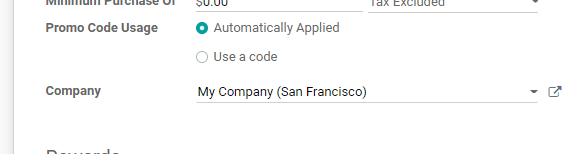
If a user enables ‘Use a code’, then the customer will have to enter a promo code to avail of the reward.
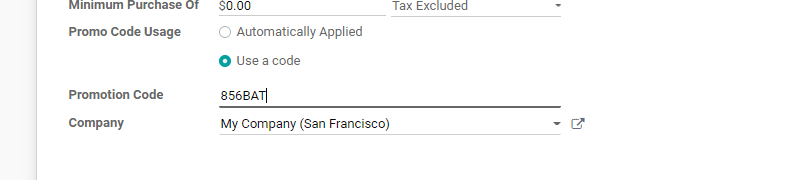
REWARDS
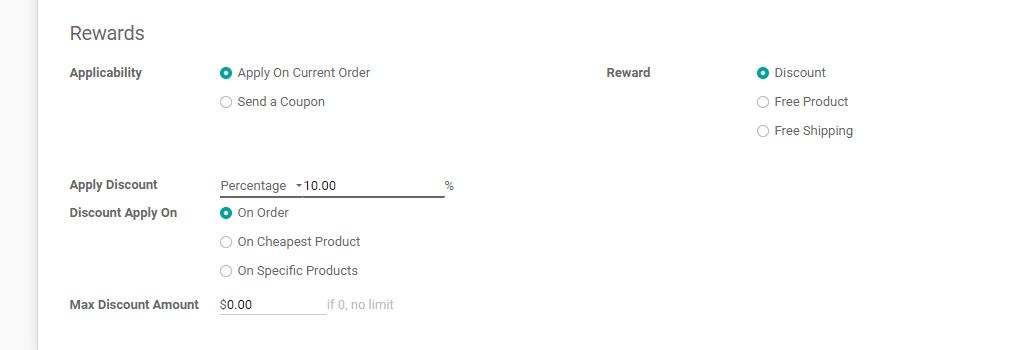
Applicability: The rewards can be applied in two different ways. ‘Apply on Current Order’ or ‘Send a Coupon’. Apply On Current Order will help the customer to avail the benefit of reward in the current purchase itself.
If selected Send a coupon, then a coupon will be generated and this coupon can be availed during the next purchase.
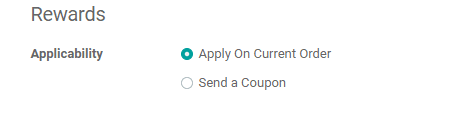
Reward: Odoo 14 categorizes Reward into three - ‘Discount’, ‘Free Product’ or Free Shipping
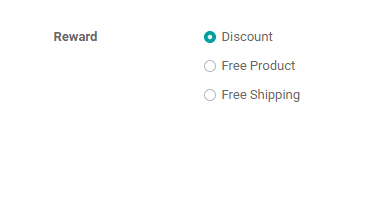
1. Discount:
Here, the reward is a discount. The percentage of discount is mentioned at ‘Apply Discount’.
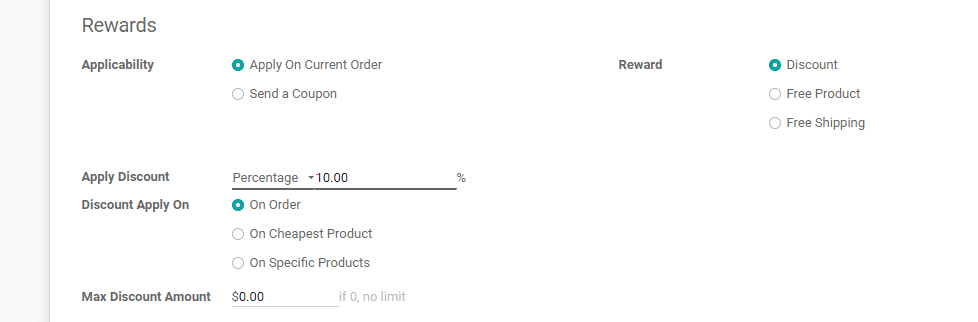
In such cases, Discount can be applied to:
Order: Discount is given on the order
On the Cheapest product: Here the discount applies to the cheapest product
On specific product: Discount for a particular product
Max Discount Amount: A maximum discount amount that a customer can avail of.
2. Free product:
In some cases, rewards are free products. In such cases, the business operator will have to specify the free product under ‘Free product’.
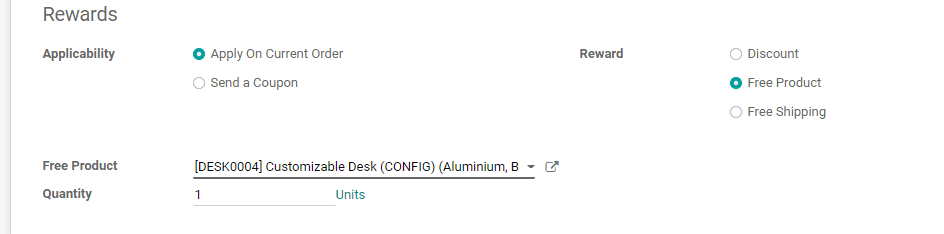
3. Free Shipping
In this case, the buyer will not have to give the shipping charge. This is commonly used in drop shipping, home delivery, and eCommerce business.

Validity
The validity of a promotion program is decided by fixing the start date of the promotional program and its end date. To make a promotion valid, the user has to add details like the website, the number of orders, or other conditions. Sometimes, the order may be valid only for the first 5 customers.

After all the details are filled in, click on the Save button.
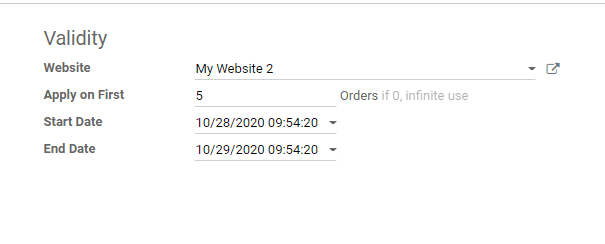
After completing this process, we can take a look at how this promotion program works on sale orders. For example, we are going to launch a promotion program ‘Buy three acoustic bloc screens and get one free’
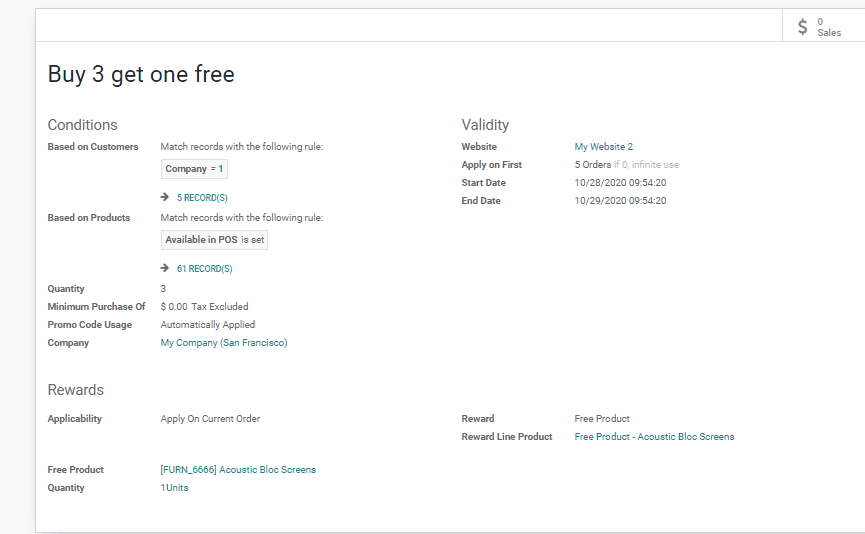
Now go to Orders > Quotations and create a sale order
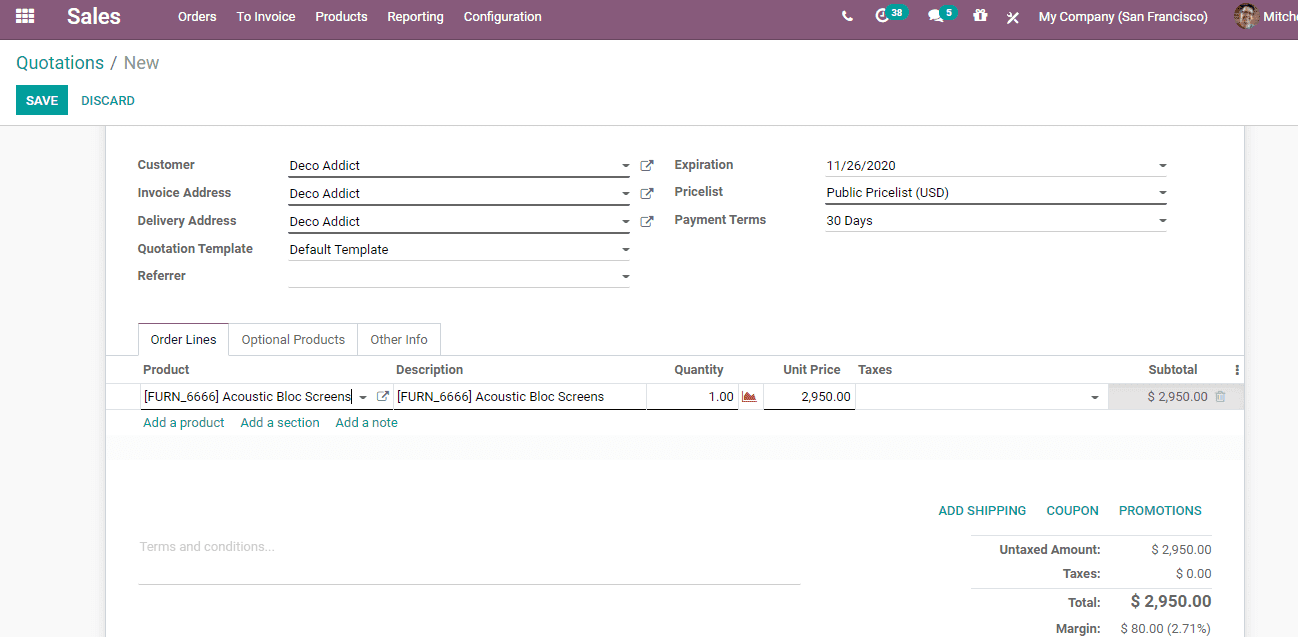
Here the unit of measure should be three as the promotion quantity is 3.
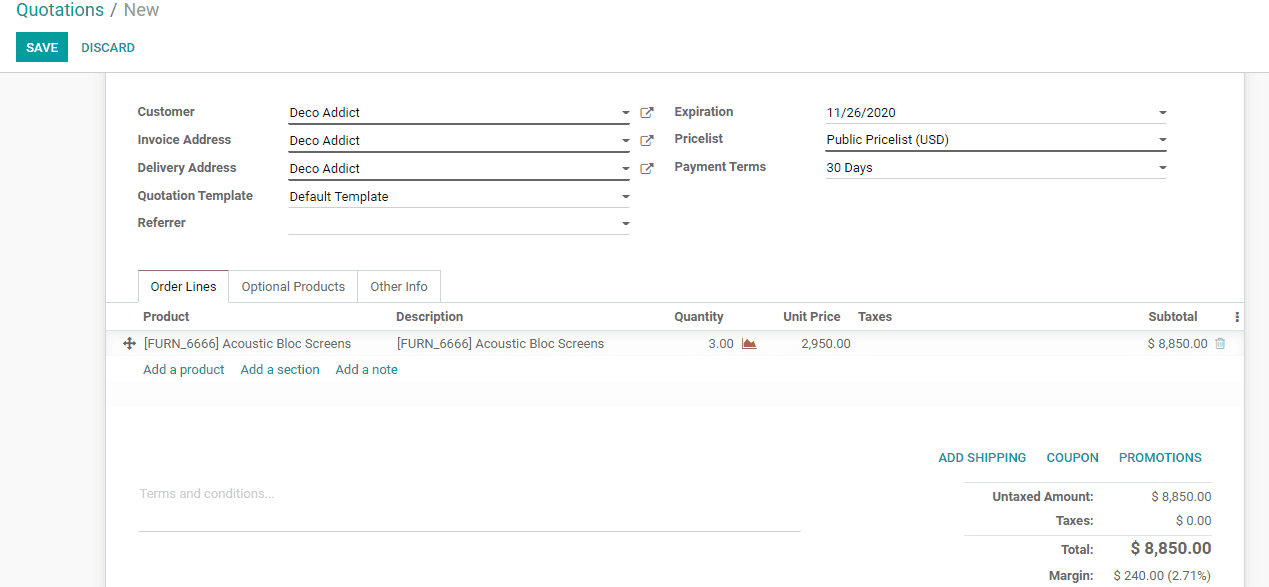
If the business has set the promotion as applied automatically then the promotion or free product will automatically get applied.
As we have chosen, send a coupon code option while creating the promotion. The user will have to click on ‘COUPON’, then it will ask for the code.
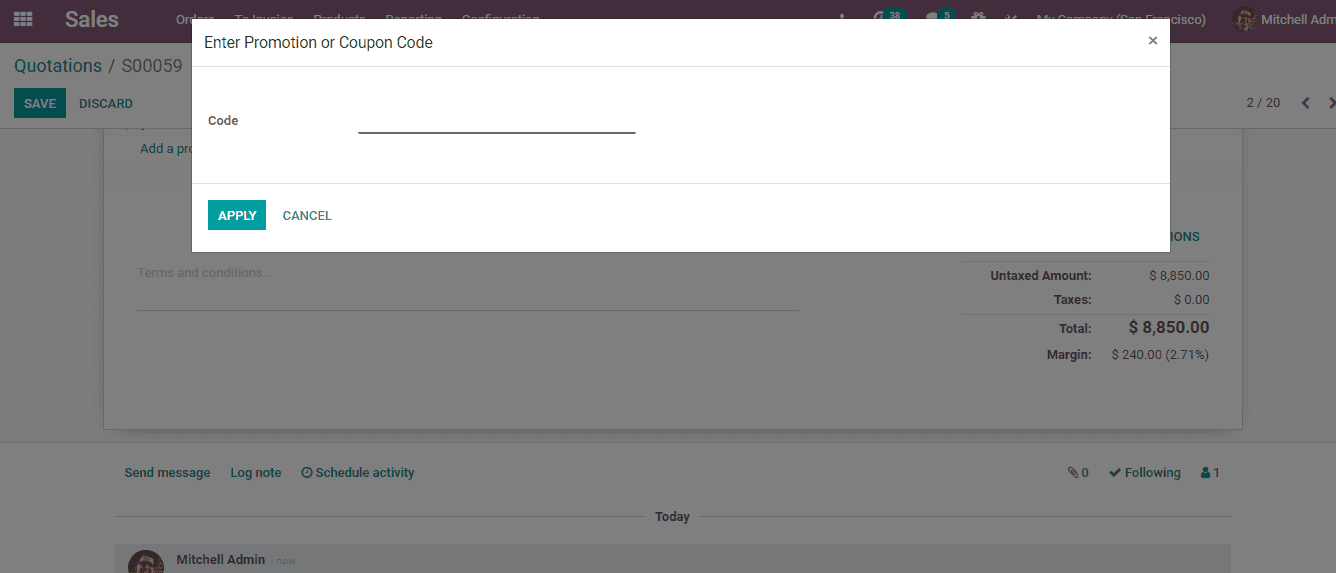
Enter the Coupon Code and click APPLY then the free product will be added to the sale order line.
This is the way promotion programs work in Odoo 14.