Effective promotions for your business can help you gain a good business ground with loyal and active customers. Odoo 14 has many advanced features dedicated to Promotions, you can easily control and overview the procedures of Promotions with ease and efficiency.
The highly integrated nature of the Module comes into play in the Promotion feature. Both the Sales module and Odoo PoS module work hand in hand for this feature.
This blog will take you through, Promotions and Discounts using the Odoo PoS module
Odoo allows you to have a seamless working environment with the modules. You can set up POS promotions coupons in a few simple steps. The process starts with the Sales module go to your sales module and click on products to view your various product options and click on the Promotions programs and coupon programs as in the screenshot given below
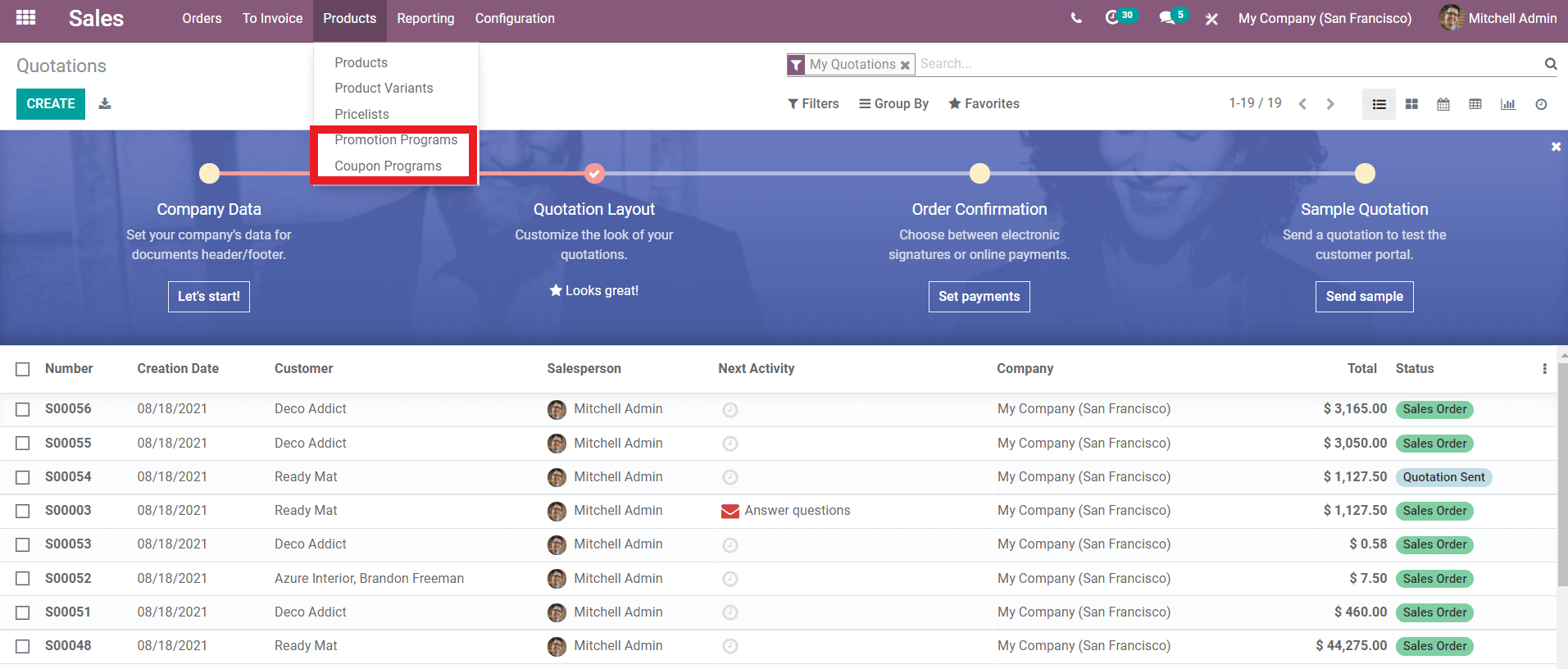
Click on the mode of promotion that you want and click on Create to create a new promotion program which will take you to a configuration space for your new promotion program as in the screenshot given below.
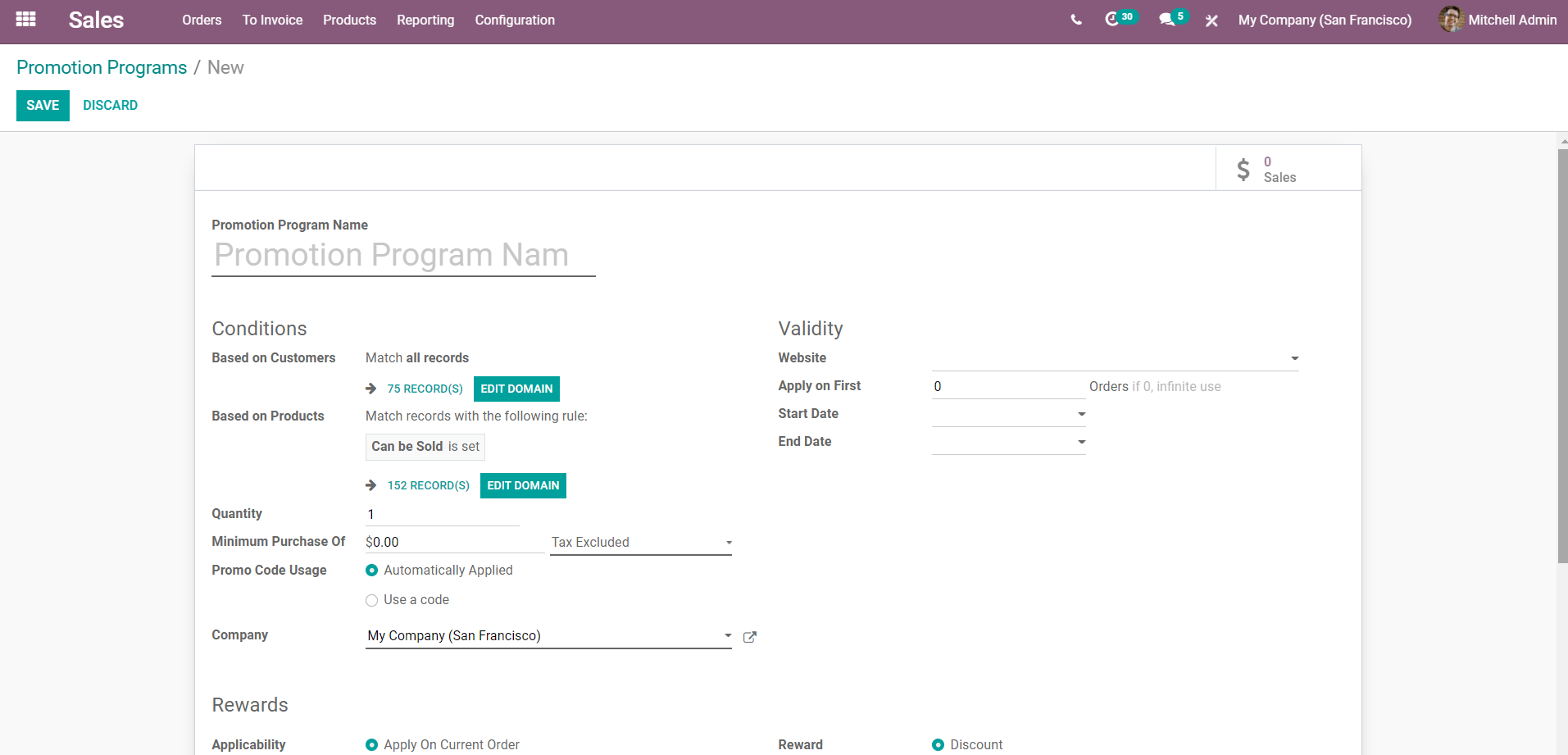
You can give the necessary details for your promotion program and click on save to proceed with the promotions.
To create a new coupon program click on the coupon program from your sales module dashboard and click on Create to create a new Coupon promotion and configure your coupon as in the screenshot given below.
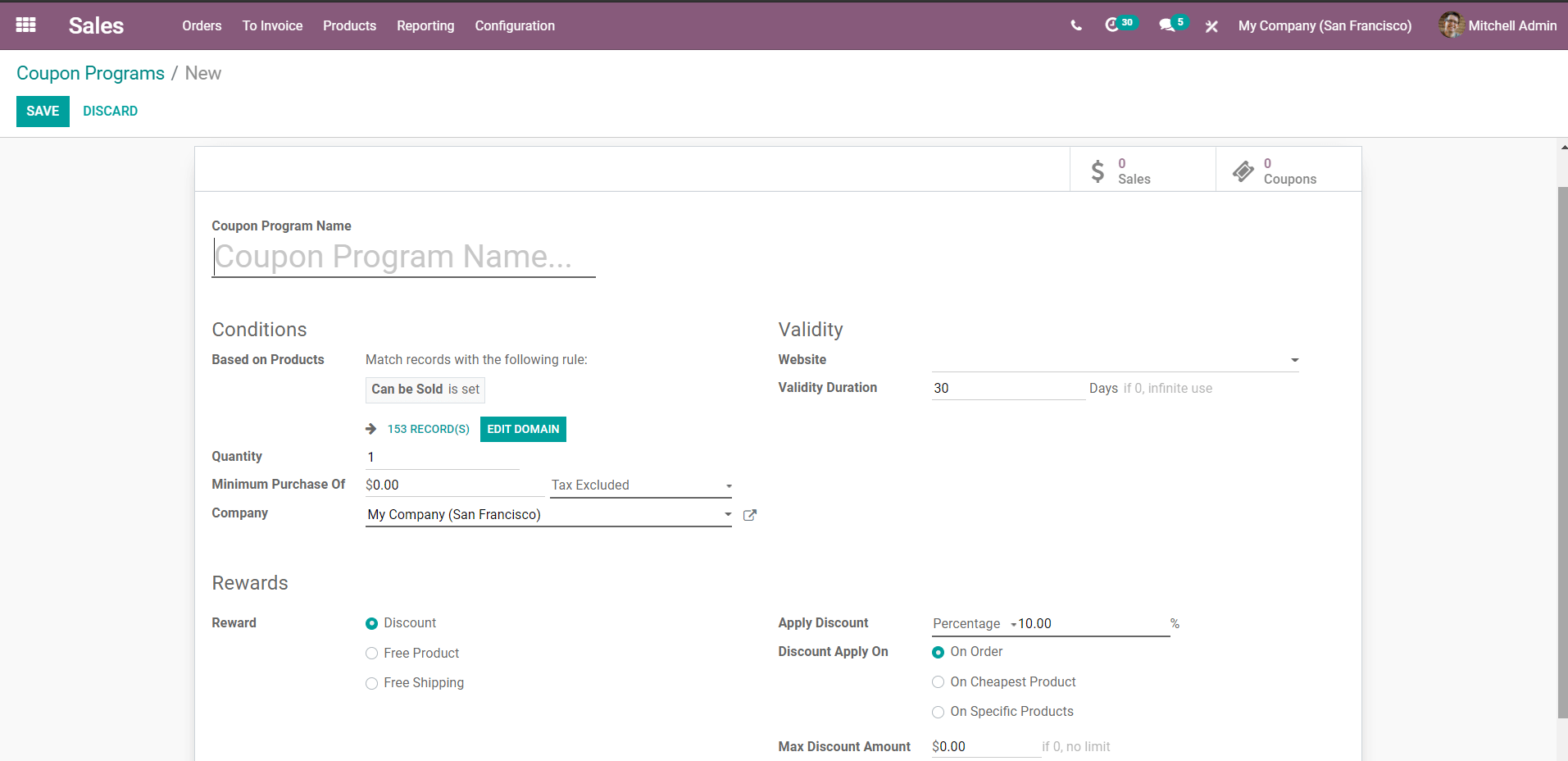
You can configure your coupon from here and once you have configured click on save to continue. You can find your Coupon on the Dashboard of the Sales module and click on save to continue. And once you have created the coupon you will be able to generate coupons with the module as in the screenshot given below.
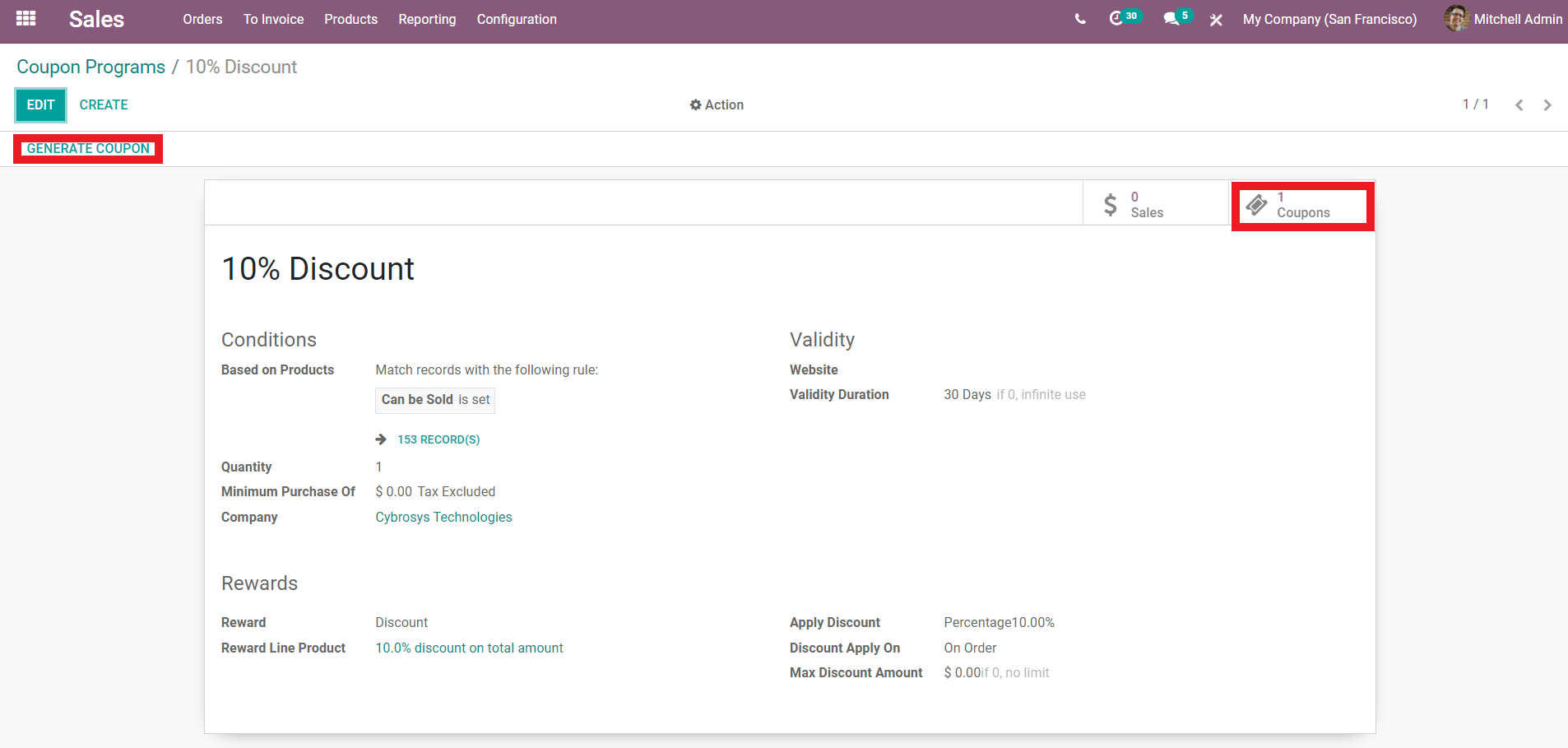
The Generate Coupon tab will let you create any number of coupons and select the generation type to generate coupons and click on Generate to have Coupons. The dashboard will show the Coupon description as in the screenshot given below:
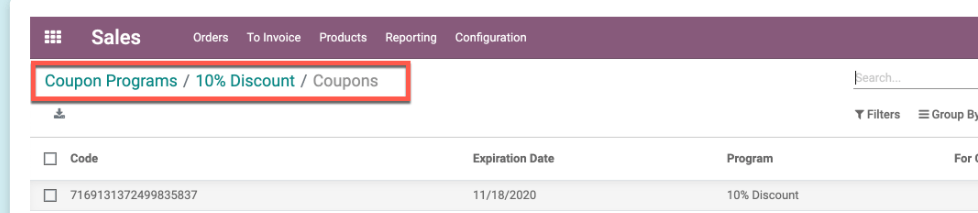
After you have configured your Program go to your Point Of Sale module and click on your Shop to view the details on the Coupon scroll down to the Sales Reporting section to view your Coupon as in the screenshot given below.
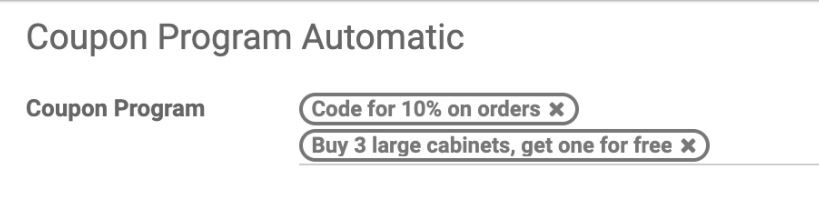
After that when the cashier enters the details of the products that a customer has chosen he or she will receive a pop-up message to enter the Coupon code and the cashier can view the bill with the Coupon discount in it. The Promotion program will be automatically applied when the POS cashier goes to the payment screen. And the discount percentage will be shown in the bill as given in the screenshot below.
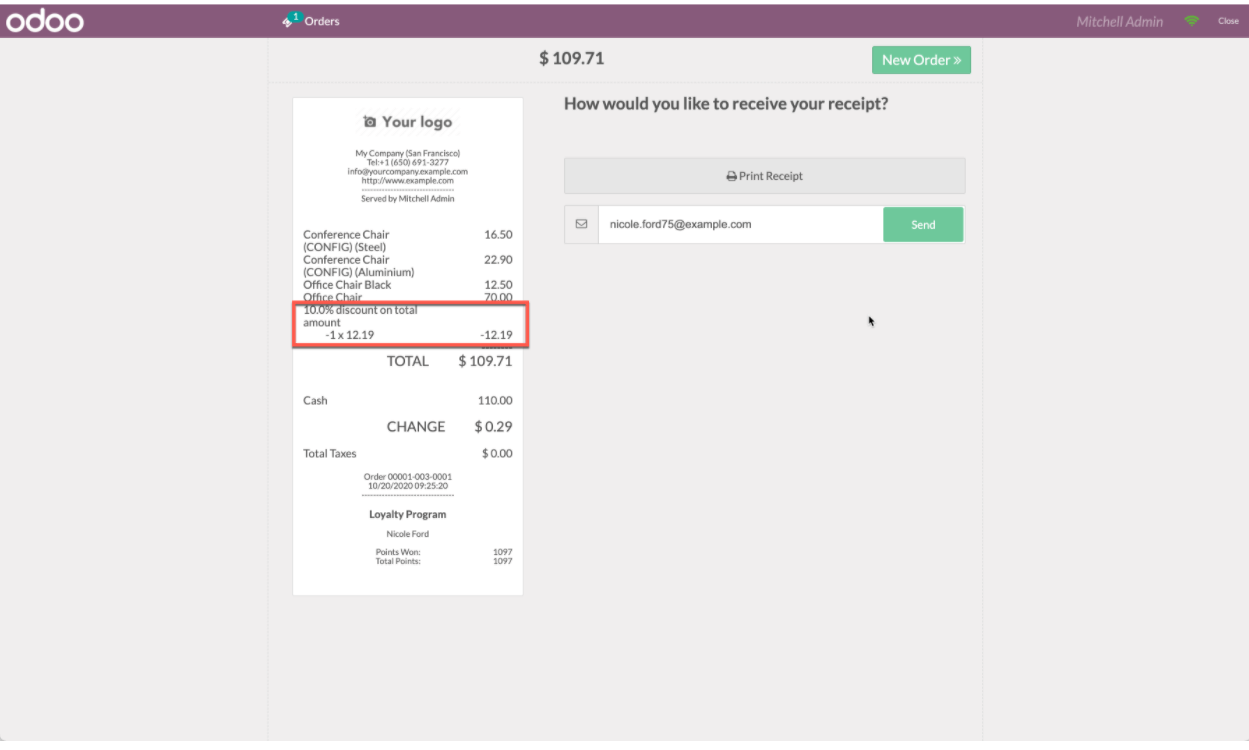
The coupon will expire when the customer uses it on a POS order. From the Promotion Programs of the Sales module and click on the coupon which will immediately take you to another tab as shown in the screenshot given below.
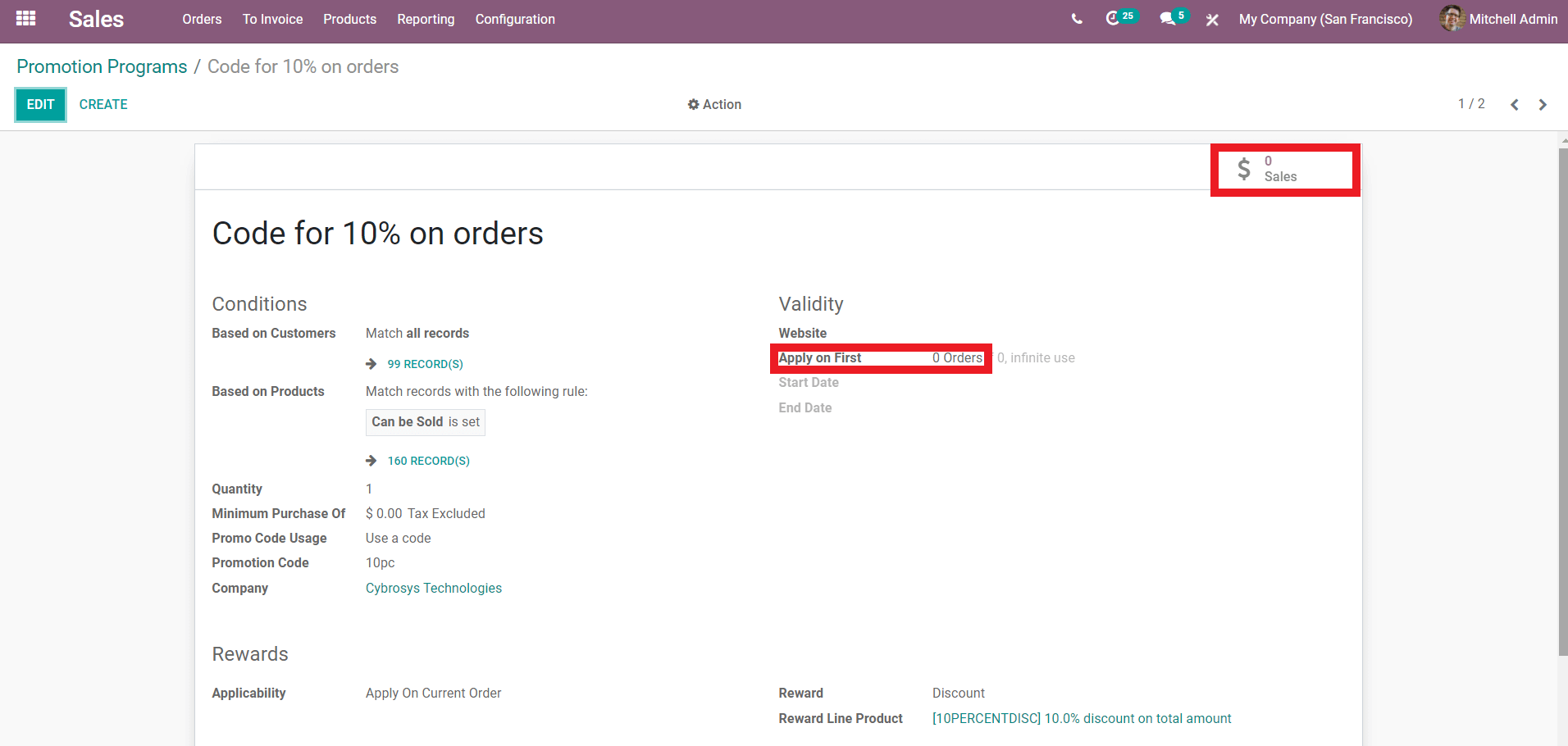
In the screenshot given above the Highlighted box under Validity shows the total POS orders used by the Promotion Program. And you can set limits on the count of the orders that can be used. And go to the dashboard of the Sales module Coupon program to Print the coupon code for the Promotions. After all the procedures are completed your printout bill will show the Promotion line as shown in the screenshot given below
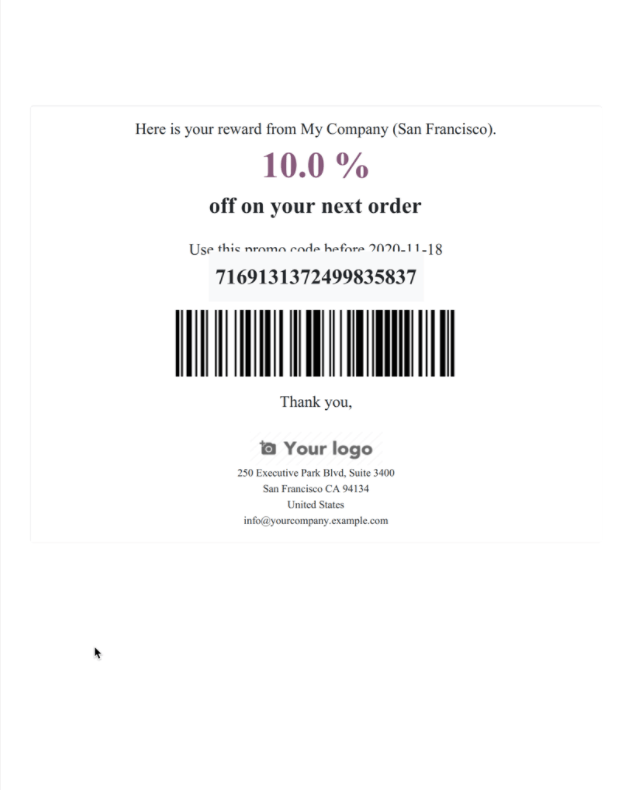
You can let your customer know about the offer and the benefits of buying a product from you the next time.
The fully integrated nature of the POS module with the Sales module will let you have complete control over the two modules and from your Executives to the cashier can work hand in hand with the modules coupled together to create a smooth and well-managed workflow. The sales team can effectively manage and calculate the amount of discount or the nature of your business promotions by easily going through the reports and the assistance of the Executives. The created report-based promotion, discount, or offer can be detailed in the sales module and can be sent after configurations to the POS module for the continuation of the procedures.
Discounts
It is vital to offer discounts irrespective of their nature and time period. Discounts will help you to drastically improve the revenues in your business. Odoo has many advanced features to effectively carry out the discounting operations in your business. Odoo allows you to set manual discounts on your products. If you rarely use discounts, opting for a manual discount might be the quickest and the easiest solution for your point of sales, with this you can either apply discounts to one single order or on any particular products inside the Order. From the POS session interface of the POS, module click on the Disc button to avail of the discount on a single product. To apply a global discount on the entire order you have to go to the Configuration tab in the Point of Sales module and Click on Point of Sale from the quick drop-down options and scroll to find the Pricing options as shown below.
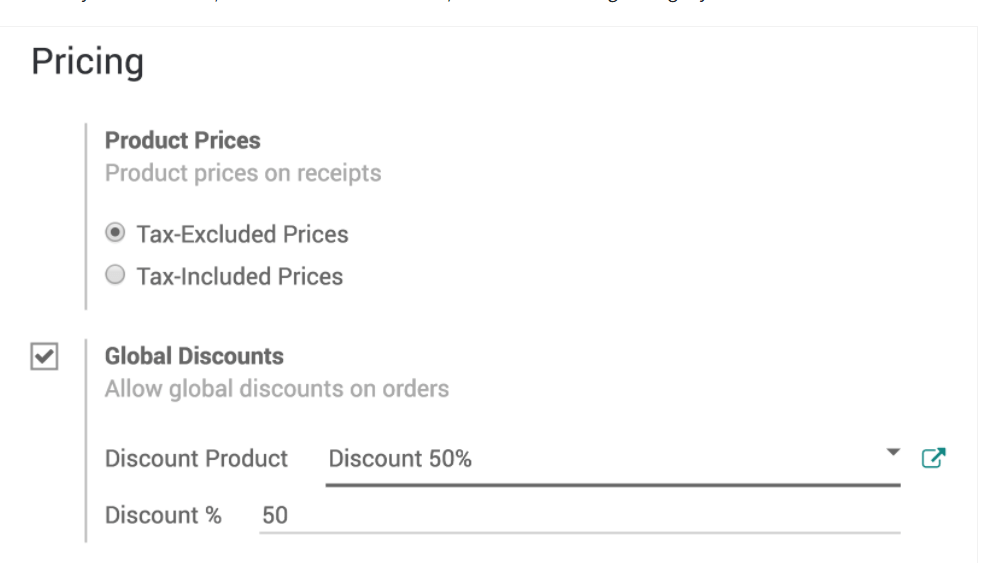
Here the discount is shown as 50% and right after you save that you will have a Discount button on your POS interface all you have to do is click on the Discount button and enter the required discount.
To have time-limited Discounts on your products you have to activate the price list feature, to do so go to the configurations in the POS module and click on Point of sales and activate the Price list feature from the options after that you have to choose the price list that you want to make in the POS module and define a default price list. To create a price list you have to go to the POS module and click on products, then proceed to Create from the Pricelist. You can have full customization on the price list including setting criteria to use a specific price such as period, minimum, quantity, and many more and you can decide if you want to apply discounts on specific products or on the entire range of products.
With the help of the module, you can have the most advanced features for carrying out the Point of sale operations in your business. The advanced features of the module combined with the highly integrated nature of the Odoo ERP system are the most sophisticated tool that you could ever ask for.