POS is a unique application of the Odoo applications set which is working on a 100% web-based environment. It has two part a Front-end and a Backend.
Front-End
The front-end interface allows you to sell products quickly and it also enables you to deal with multiple customers at a time.
Back-End
The backend interface allows you to configure your point of sale and also print reports and analyze your sales.
Main features
Offline Mode
You can use the POS front end even if there is no internet connection, which means once the POS front-end is launched in Odoo server or the connection could be shut down without affecting the POS.
Odoo POS Configuration
Install a POS Application
Go to Apps --> Point of Sale and install the app.
After installing POS App populate the Product Database
Go to Point of Sale-> Orders->Products
Under the sales Tab there is a Point of sale configuration, Make sure that availability at the point of sale is checked. Otherwise, it won’t be seen in the front end. It will not be able to see in the front end.
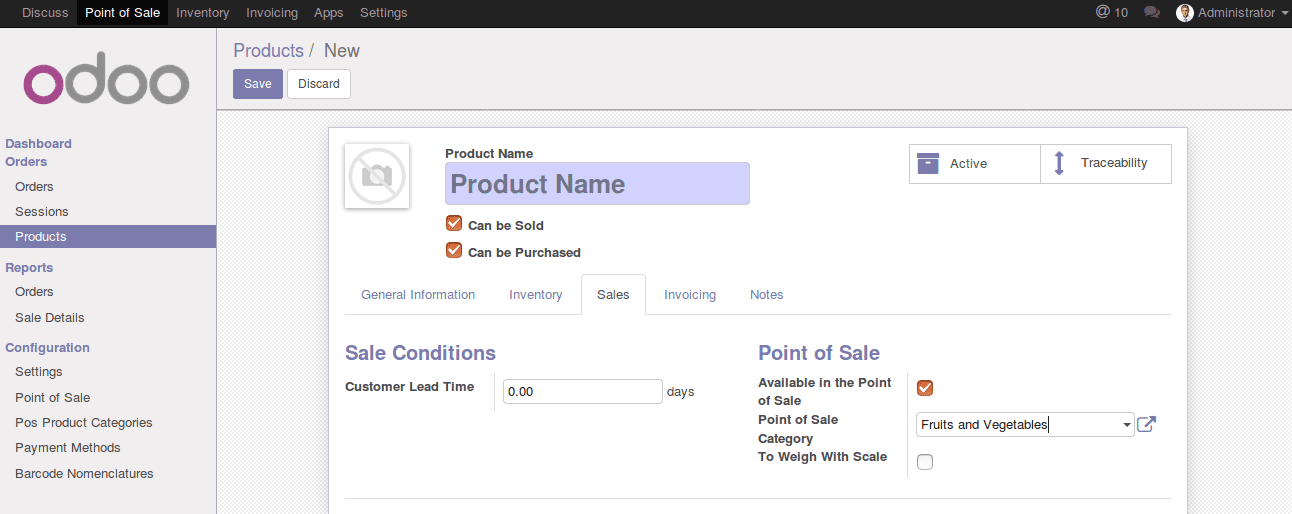
Configure the Payment methods
Go to Point of Sale -> Configuration -> Payment Method
Under the point of sales, the tab check whether active in point of sale is checked
Configure the Point of sale
Go to Point of Sale-> Configuration ->Point of sale
Add the payment method to the point of sale. If you want to enable cash control under cash control
Create Your First Order
From the Dashboard select the point of sale and click New Session and then we get redirected to the front end interface of the point of sale and you can select products. You can change the quantity of a product By clicking on Qty, change price By clicking on Price, and Give a discount by clicking on Disc Buttons
Select the payment method and make the payment.
Closing a session
Select the corresponding session from the sessions and click on validate closing and post 0entries button.
Reports
Go to Point of Sale -> Reports
We get a detailed report of sales and also order analysis.