Just beginning a new business via investing adequate resources won't guarantee that you will have a booming business. According to statistics, around 60% of the businesses get closed within the first year of activities in light of the fact that the management doesn't know how to control or manage their employees. If it is a small business, assigning the task and assuring the employee engagement will be easier and also manageable. On the other hand, if it’s a large organization, synchronizing the units can be too challenging and strenuous.
Henceforth, you need to build up a framework like Point of Sale (POS) in your business place, through which you can deal with everyday tasks of your employees and thereby guarantee with smooth working of long haul activities say the business operations.
You may feel that employee checklists are an inconvenient tool, especially the ones that run on a daily basis. However, if you precisely look at them, you can understand that checklists can make your tasks significantly easier and simpler. According to Hartford Business, maintaining checklists is the best strategy to follow the tasks, particularly the repeating assignments or recurring tasks.
For example, let’s take the case of a cashier checklist in business. Maintaining a cashier checklist in your business place can help you in including the details of work for the cashier for his particular day or session. It helps you to follow the activities or duties carried by the cashier in his day of work, right from the opening of his counter session to when the shutters of counter come down.
Thus tools like POS Cashier checklists help the businesses - both small and large, to keep records and track the periodical activities of the employees. It helps the business organization in monitoring the operations of the company for running the business smoothly and productively.
POS Cashier Checklist in Odoo
POS Cashier Checklist in Odoo helps you to manage the Daily, Weekly and Monthly activities of the cashier in Odoo POS. Here in the module, soon after manually inputting the activities, they are automatically assigned to the cashiers according to the interval of time specified in the activity.
Configuration
No additional configuration is required.
Features
1. Creating Daily, Weekly, and Monthly Activities.
2. Automatic assigning of activities to the cashiers.
3. Indication of due activities.
4. Marking the status of activities.
5. Option for adding attachments and internal notes if any.
Creating Cashier
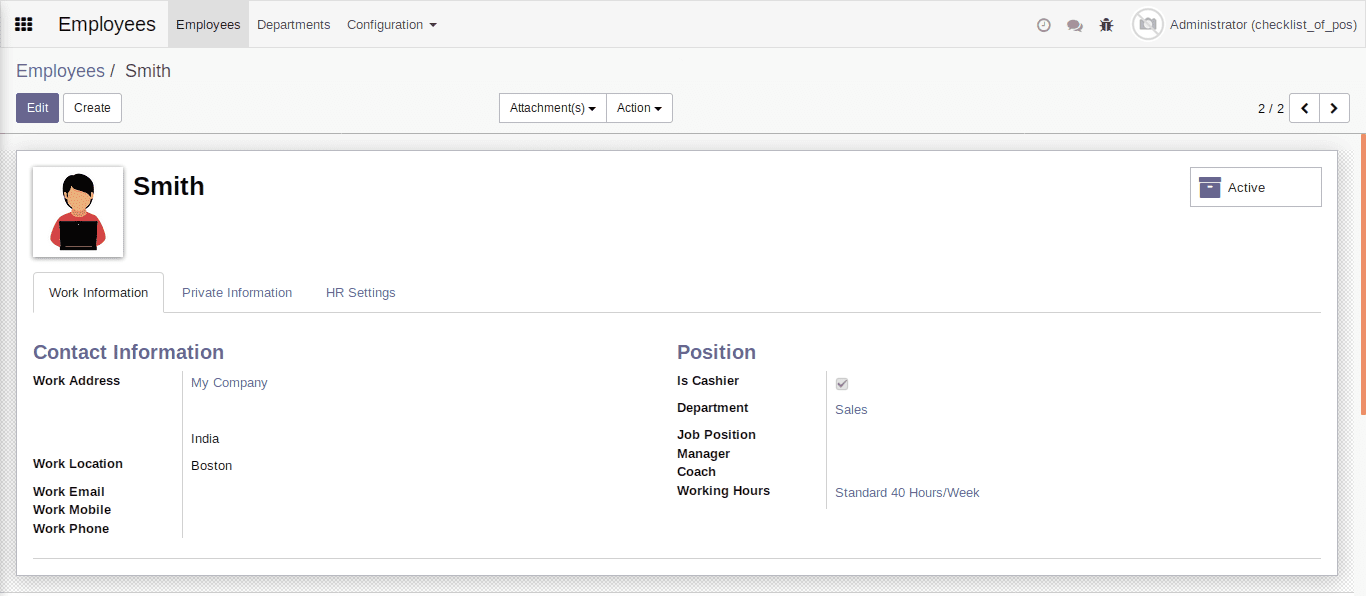
This is one of the pivotal steps towards the working of this module- to make the field "Is Cashier" in the employee form enabled. After enabling this field, the corresponding employee will become a cashier. Now, you can only assign the activities to the employee who is a cashier.
Cashier List
The name of cashiers will be listed in the menu “Activities”. Through this menu, one can see the activities that are assigned to the cashier and can check the status of the assigned activity. The main administrator can see a list of all cashiers in the company and cashiers can see their activity and status of the activity.
Checklist Menu
“POS Checklist” is the main menu of the module and it further comprises two sub-menus. The first one is “Activities”. Under this, one can see the cashiers and the corresponding activities assigned to the cashier. Secondly the “Activity List”. Here one can create as many activities as they want by defining their type.
Creating Activity
This form defines how one can create an activity by defining its name and activity type. Under the POS Cashier Checklist module, one can create three types of activities - Daily, Weekly, and Monthly.
Activity List
This form represents the list of created activities along with activity description and type. One can remove the multiple activities from here via selecting them.
Attachments and Internal Notes
While assigning the activities to cashiers, sometimes it will be mandatory or necessary to add particular bills, specific documents or any special messages. Here in the module, one can seamlessly add the “Attachments” and internal notes while assigning the tasks. The message or attachments forwarded to specific cashier will be confidential and will be displayed to him in private.
List of Automated Actions
Assigning activities are automated actions, if you want to run them manually,
go to Settings -> Enable Developer Mode -> Technical Settings -> Scheduled Actions
There we can see the actions for Daily, Weekly and Monthly Tasks.
Manual Running of Automated Actions
If any situation of assigning activities are immediate to cashiers, one can do them manually via clicking on the button "Run Manually" for assigning the selected task.
Activity Status Indication
Activity status indication is an important element in this type of modules.
In this module:
1. The admin can see the status of the activity which is checked or unchecked via observing the field “Status”. This field is made visible only to the admins.
2. The activities which are expired will be indicated in red and others will indicate in blue - for both admin and cashier.
Status Marking
A “Tick” button is provided for the cashiers to mark the status of the activities which are assigned to them. Via clicking on this button, the corresponding activity will get disappeared from the cashier form and will be indicated as a tick in the field “Status” in the admin form.
Isn’t it useful?
If you are interested in availing any Odoo support or Odoo customization in your business place, do not hesitate, drop your request to info@cybrosys.com. Cybrosys is an exponent in Odoo ERP and in-house skilled techno-functional consultants for your aid.