Portal users are created by the company to grant access to the company's website upon gaining trust or subscribing to certain services. In an institution where a customer is in need of certain course materials and or to orders, they are given portal access to the website. These can only be provided by the user to whom is in need of access and are provided on the terms and conditions set by the company. The main advantage is that the customer is only provided with the option to view, read and order; he/she cannot edit them or remove them, thus restricting them from removing valuable documents of your website.
The Odoo platform allows the user to create unlimited portal access to clients based on business needs. This option to allow Odoo portal users helps the company to gain clients and flourish their business. In certain instances, only privileged clients are provided with access to the website. In all instances the Odoo platform allows the user to verify and store the credentials of the user in the database. Which allows in restricting non-potential clients or frauds into the platform.
This blog will describe,
How To Grant Portal Access To A Customer
What Are The Options Available For Portal Users In The Website Menu?
Grant Portal access to a customer/ client.
The portal access to a customer or a client can be created while setting up the contacts in the Odoo platform
To enable the Odoo portal access to a customer go to the Customer menu > Create a customer
The name and address description along with the contact details should be also provided. Accounting menu and the journal entries can be assigned along with the sales and purchase terminologies. After the descriptions are being filled the user can save the details.
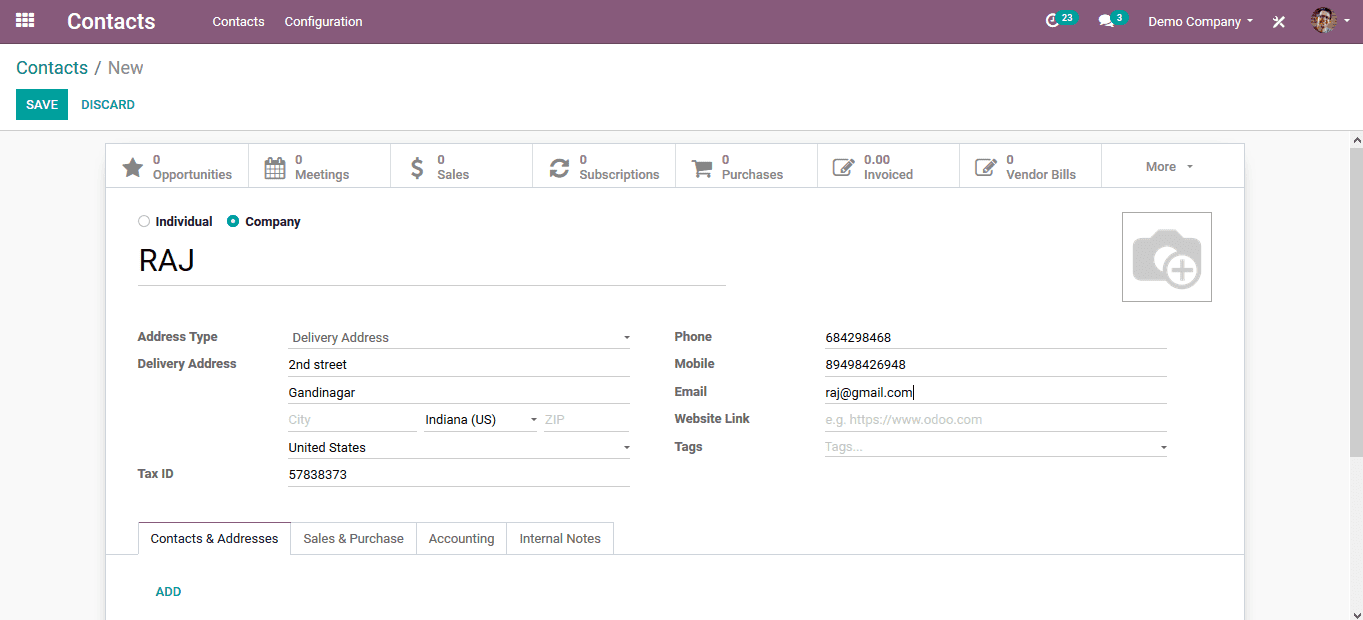
Upon saving the customer in the center console of the customer dashboard the user can view the Action menu from which the user can choose to grant Odoo portal access for the customer.
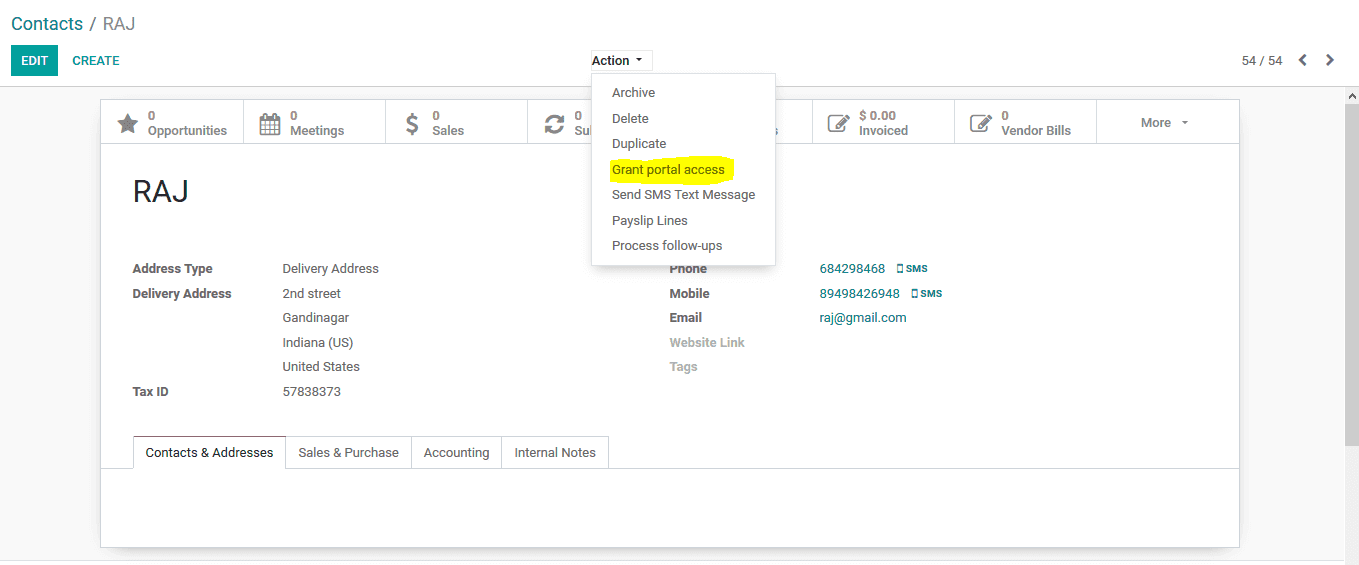
A popup menu appears upon choosing to provide Odoo portal access to the customer where the user can provide the email address if not given and enable the in the portal icon. The email id provided should be legit and the access to the client will be available only through this id.
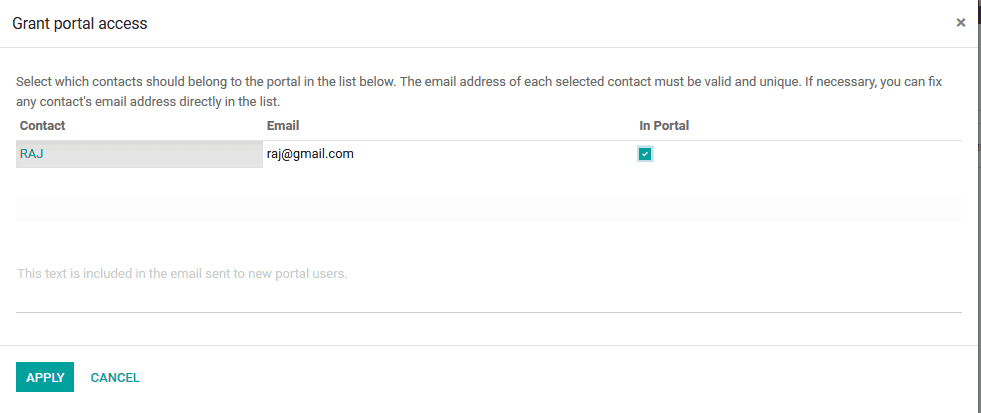
As the new contact is provided with the portal access a distinctive password should be initially given to the customer which can be modified by the customer itself from the portal. The customer can change the password in the customer portal by availing the change password option.
An initial password can be set up in the general settings of the Odoo platform and from the user and companies menu choose the user from which the admin can select the respective portal user and change the password in the actions tab. The changed password can be informed to the client to grant the initial access to the platform.
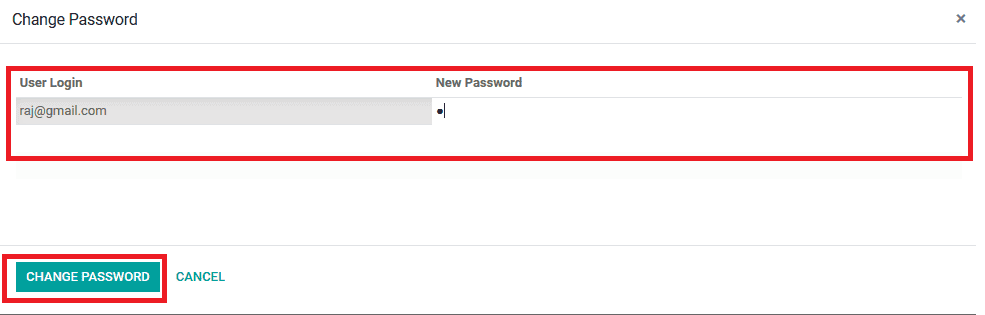
Options available for the portal user on the website menu.
As the client logs in to the platform with the provided password and the registered email id, he/ she is taken straight into the portal website. The client can reset the password by selecting the reset icon and providing a new password and confirming it.
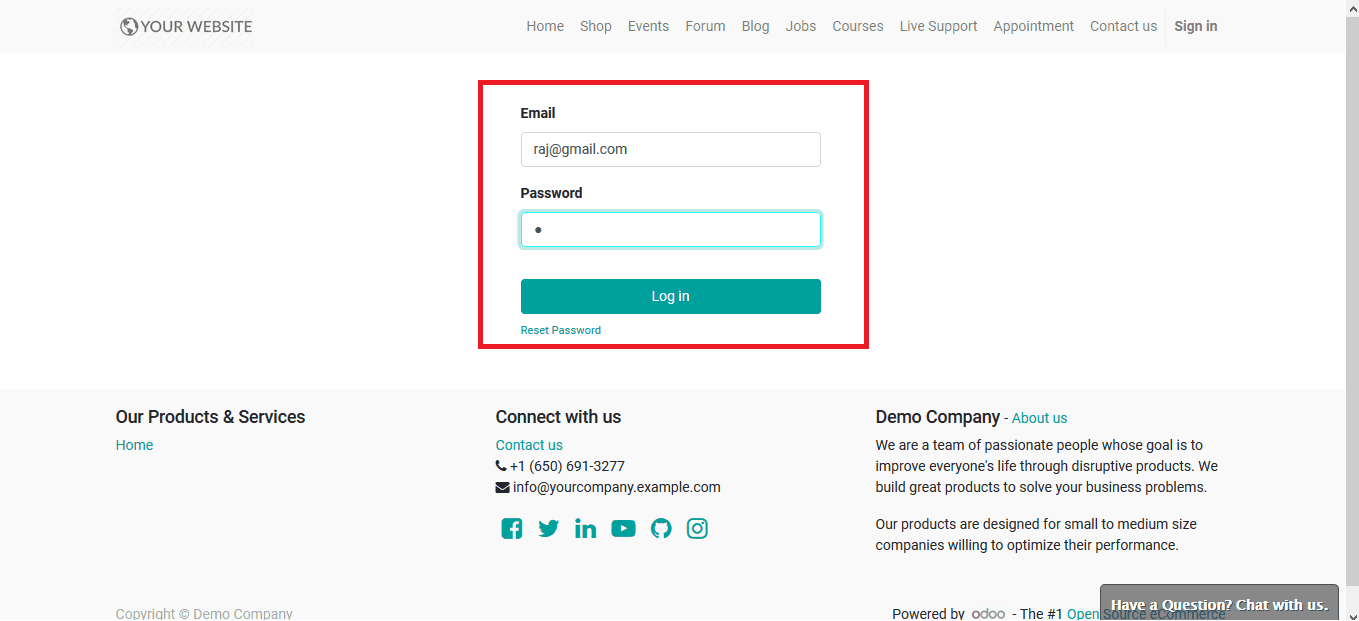
Upon logging in the client can view his/ her dashboard involving shop, appointments, cart, jobs, courses, blogs, etc. He/ she can browse through the various attributes and place orders and track them. The below image depicts the home view of the client dashboard from which the customer can navigate to various platforms and sections.
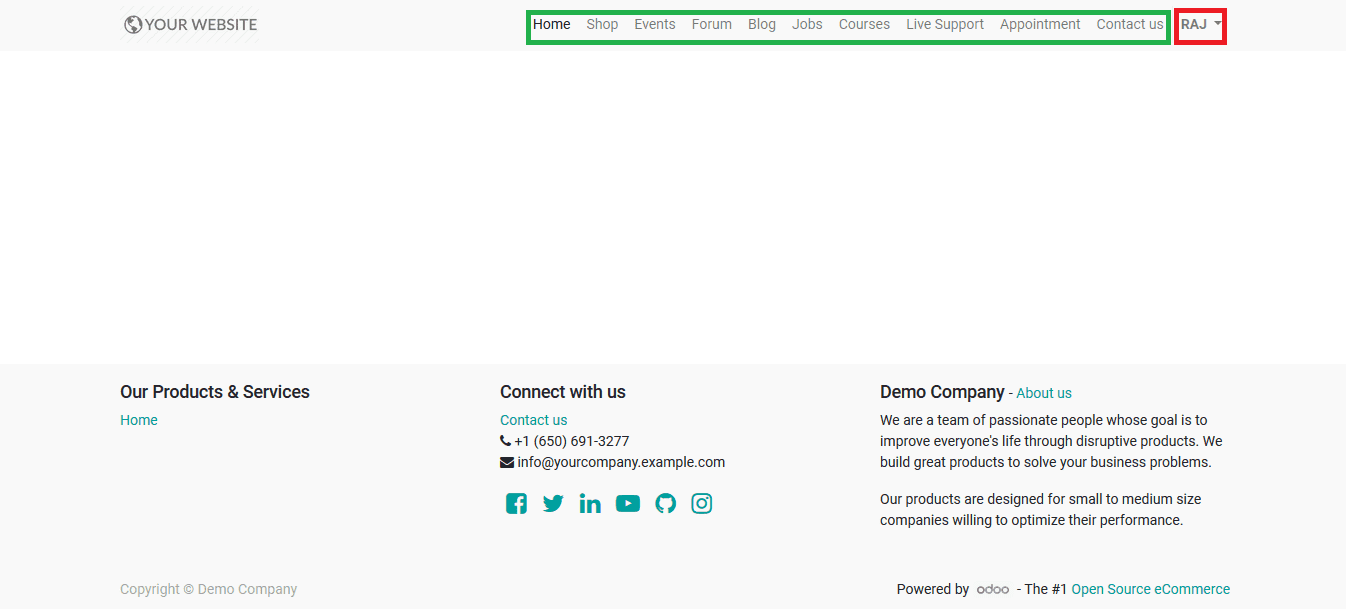
The image below depicts the view of the shop's menu from which the customer can place orders of the commodities enlisted in the platform by their availability and pay towards the company via online transfer. The customer is also provided with the provision to add the commodities to the cart and check out from the cart all at once.
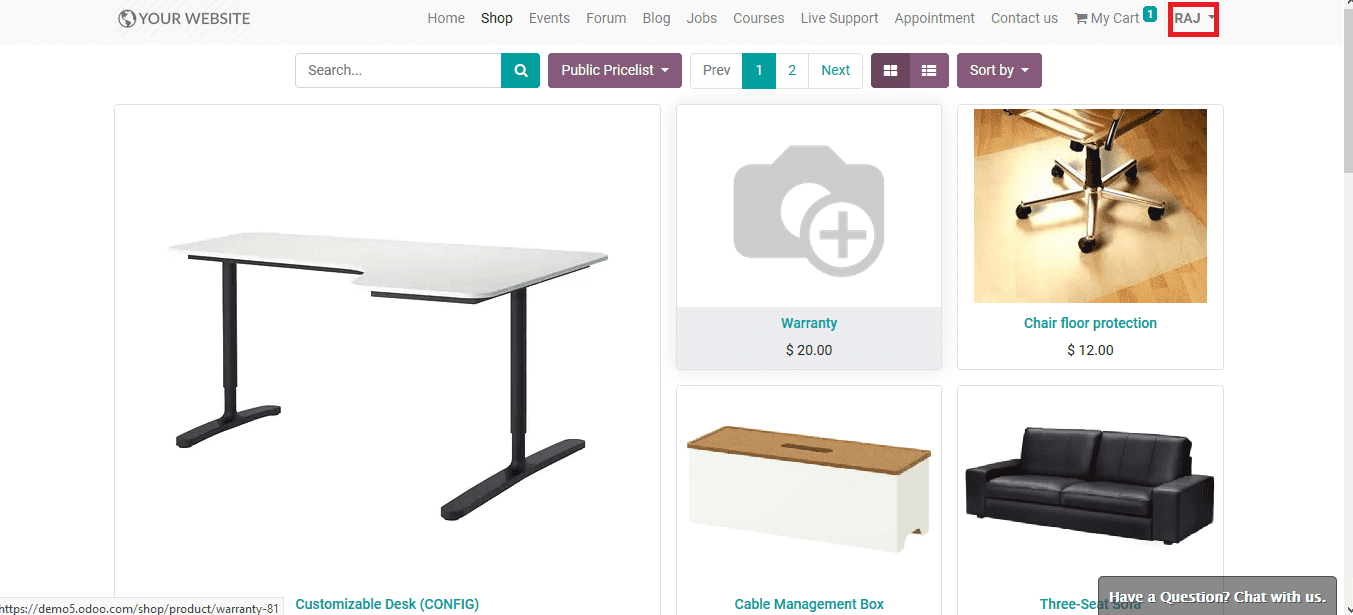
The client can also access the various courses available from the courses menu and subscribe or pay for one or more and participate in them. The progress and analytical reports on each is enlisted according to the performance on each one.
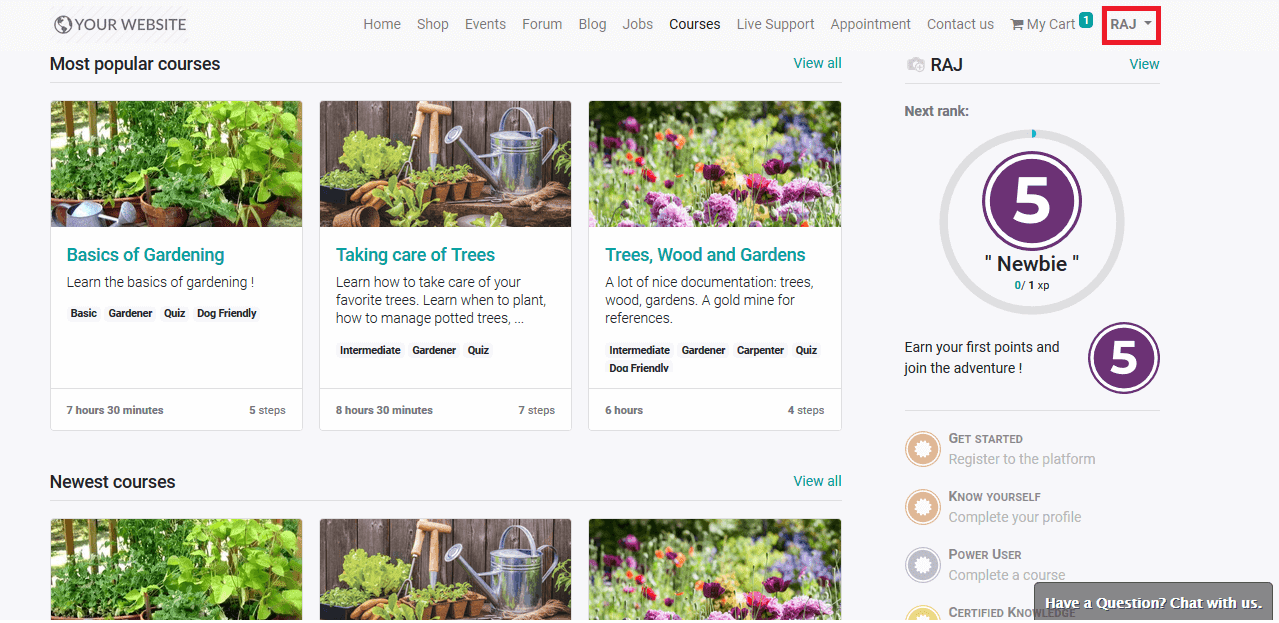
The customer can also browse on various events, forums, blogs, job appointments, and ask for live support through chat or contact the company from the contact info provided. The customer views the website as per the designs set up and the images uploaded by the user.