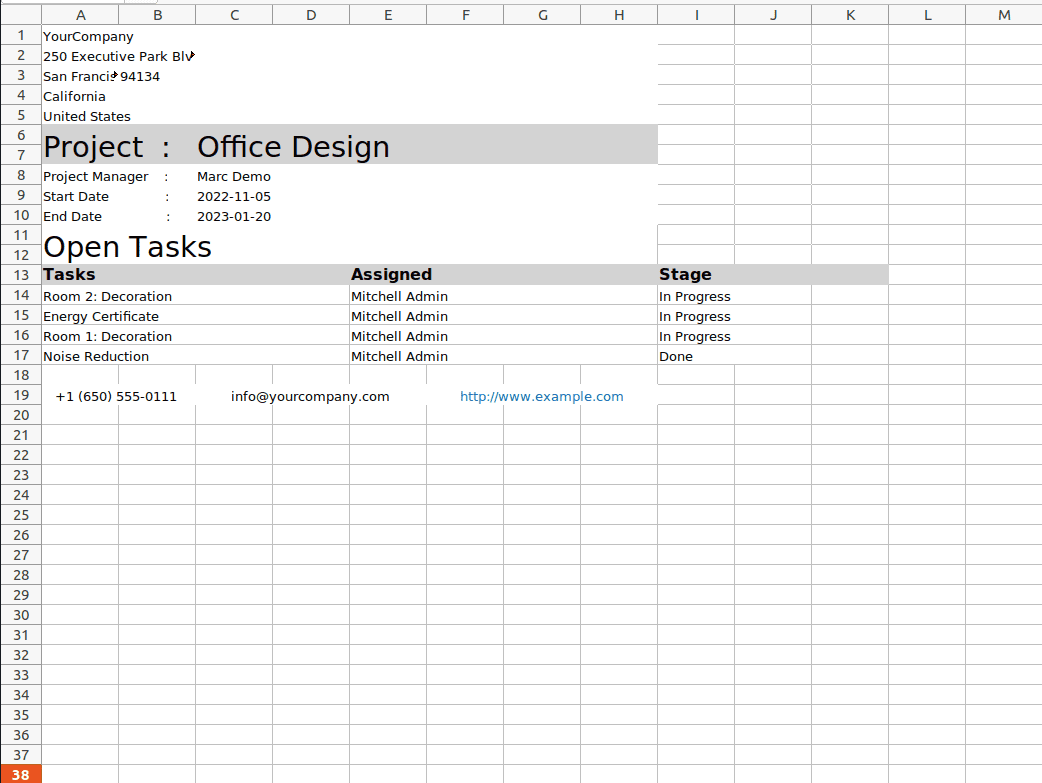Project Report XLS & PDF' app is a tool that allows users to create and generate project reports in the XLS (Excel) and PDF formats. This module extends project management with intuitive reports. The report consists of task details related to the selected project. Users can use the filtering features of the Report Wizard to get optimized reports.
The main features of the module are
1. Print the PDF Reports in the Project, including the details of the Tasks inside the Project.
2. Also, Print XLS Reports that contain the information of the selected Project.
3. Get the Detailed Report on every Task.
4. Advanced Filters for Report.
Step 1: First, Install Odoo 16 Project Report XLS & PDF Module
Download the app from the Odoo store using the link below and install it.
Odoo App Link: https://apps.odoo.com/apps/modules/16.0/project_report_pdf/
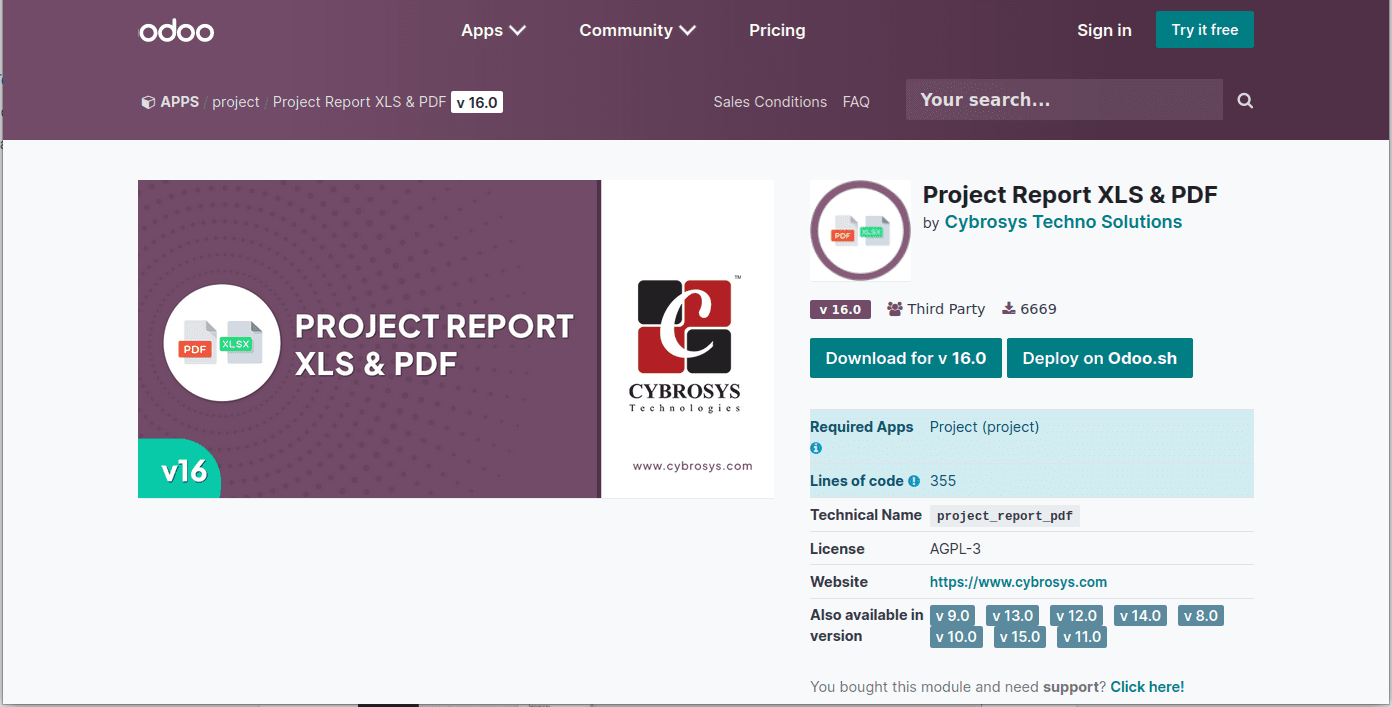
Project and Tasks
The project module will also be installed when we install the ‘Project Report XLS&PDF’ module. To get all projects inside the project, go to Configuration -> Project of Project module.
Then we can see all Projects. Take any one of the projects.
In every Project, there is a ‘Print’ Button. By clicking the Print Button, we can Print the PDF&XLS Report of the current Project that includes every detail of the Project.
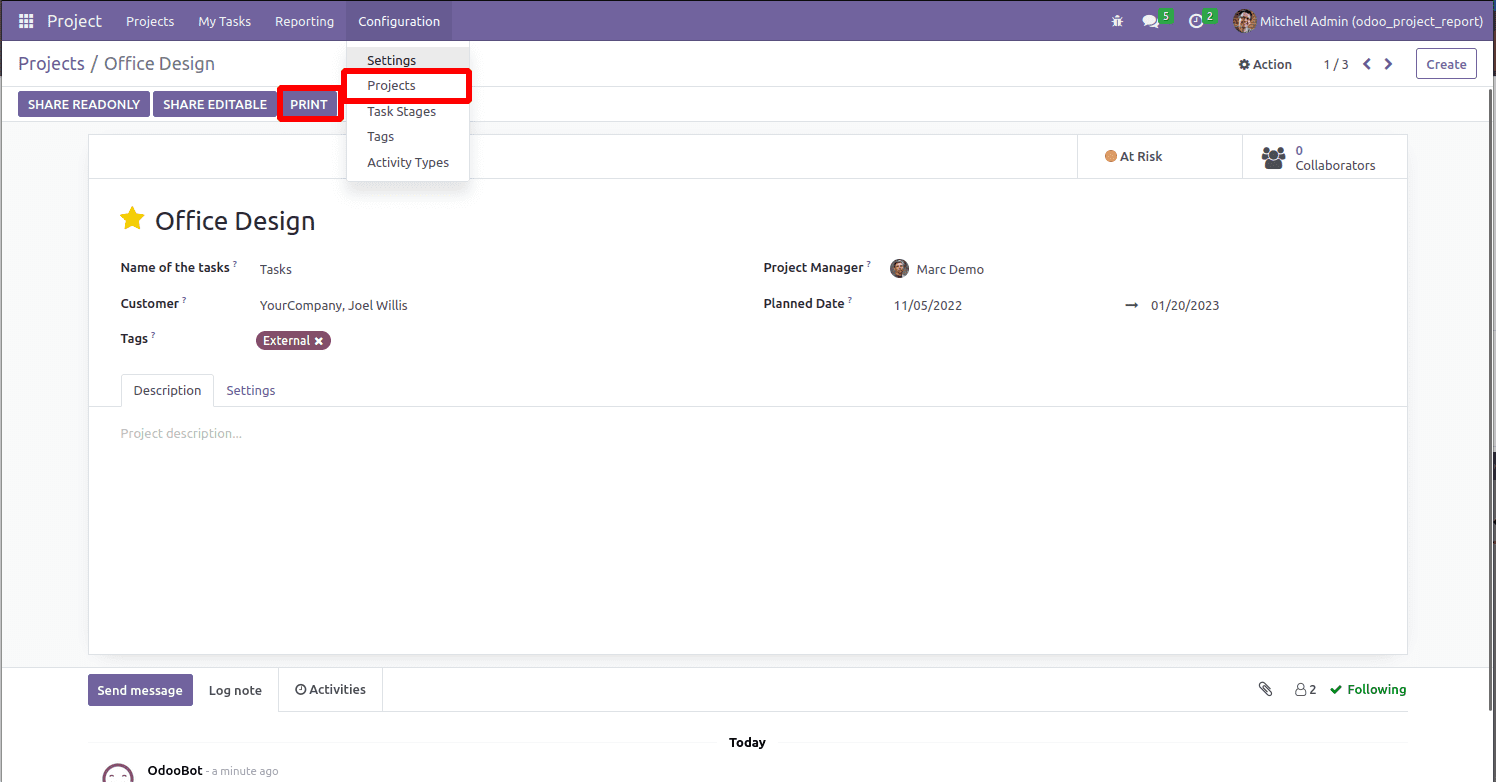
Filter Project Reports
When you click the print button, a wizard will arise. Inside the Wizard, you can see the ‘Assignee’ and also a selection field ‘Stage ’for selecting different stages of the task. You can filter the project report by selecting the appropriate options from the wizard.
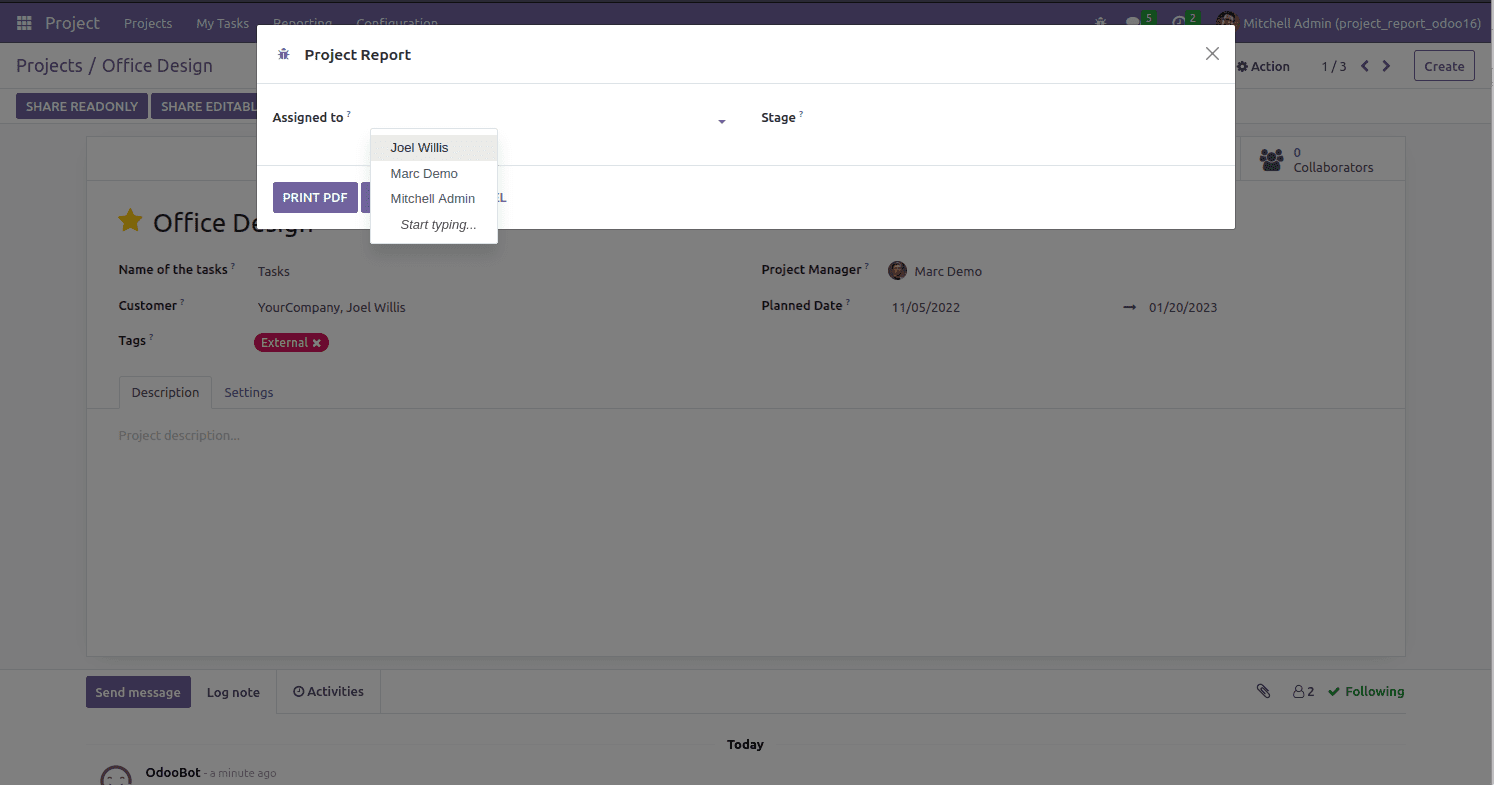
The Advanced filter stages can also be selected.
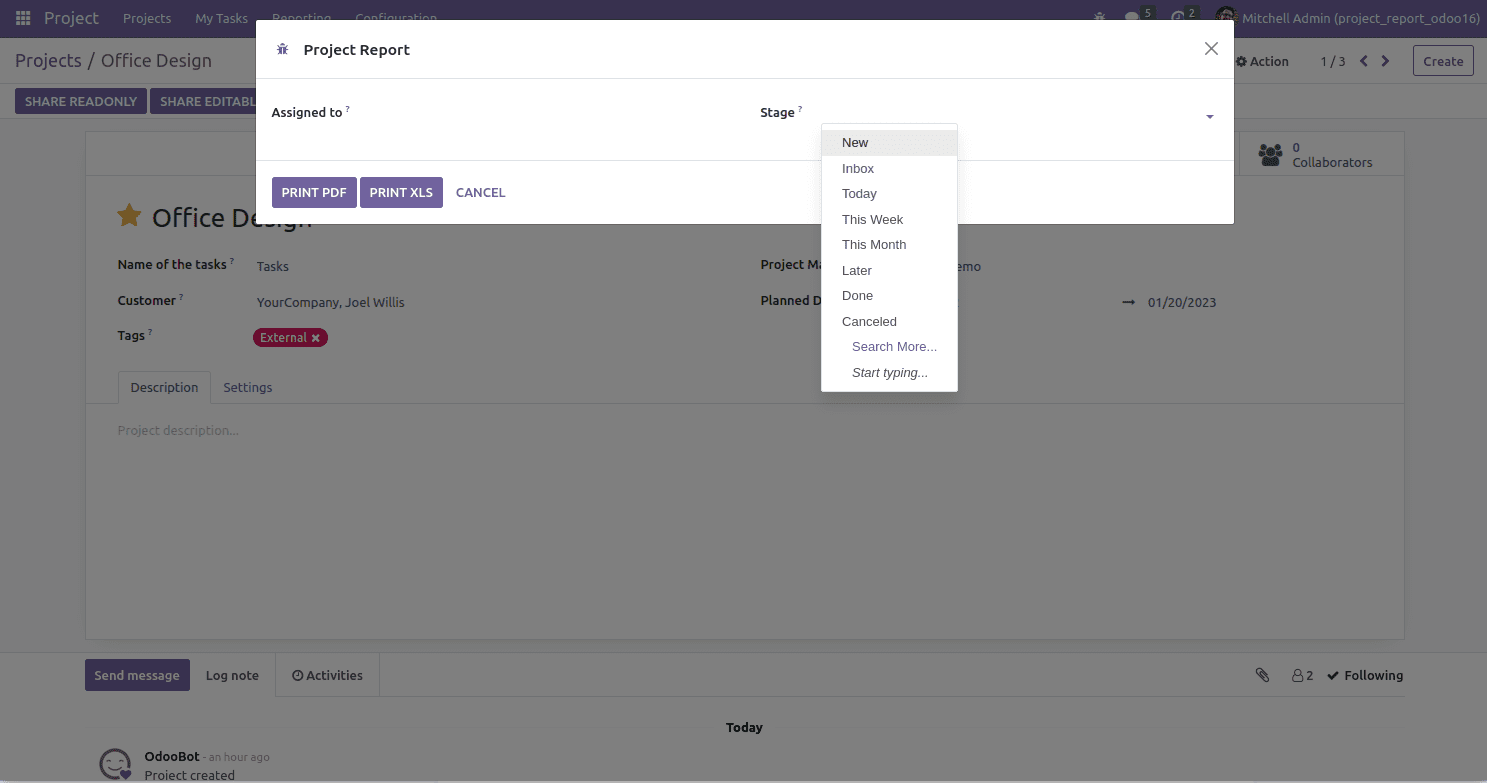
Export to PDF
After selecting an Assignee and a stage, you can click the ‘Print PDF’ or ‘Print XLS’. Here select Mitchel Admin as assignee and not filtered by Stage. Then we get all the Tasks assigned to Mitchel in all stages. Below you can see the PDF Report of the current Project with the required information.
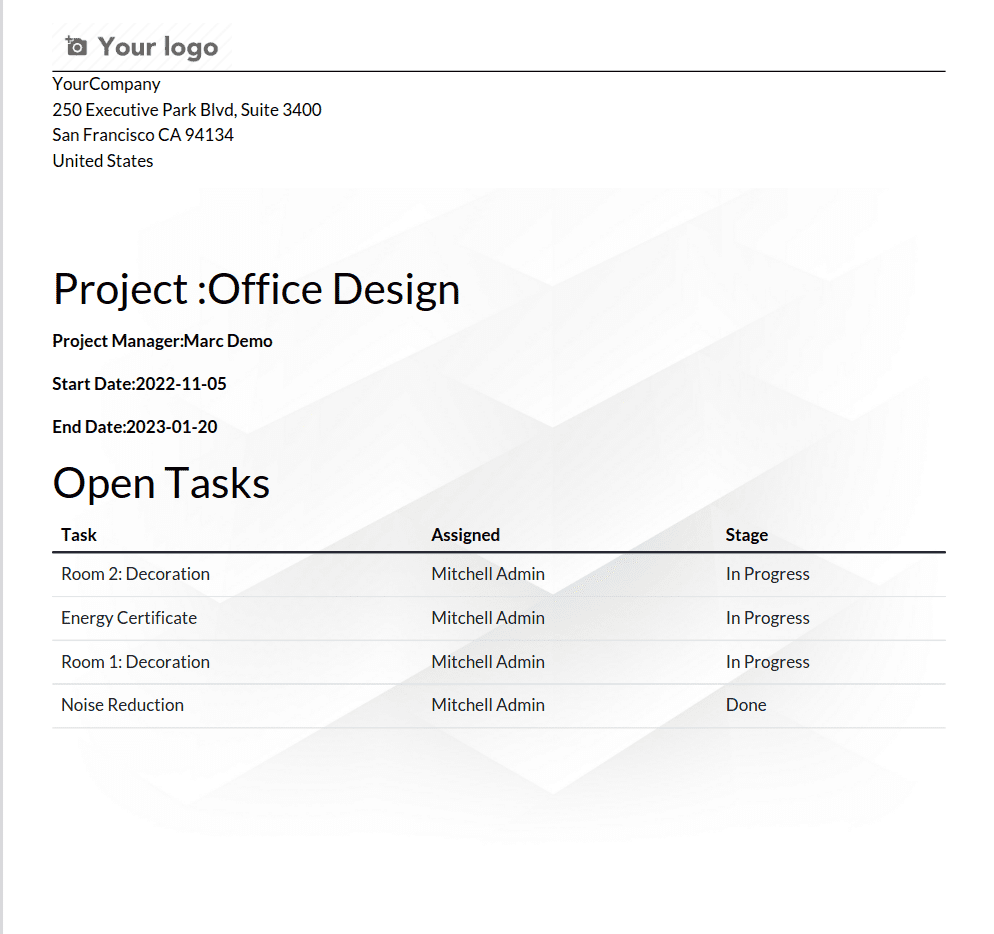
Inside the PDF Report, you can view the name of the Project. After that, the name of the project manager, the start date, and the end date of the project. The task which is assigned to the assignee is arranged in the table. The three columns inside the Table give the information of task name, assigned to, and stage of the Task, respectively.
Export to Excel
Excel Report of Data Import/Export Plugin Project