Currently, Odoo provides only an option to choose the product image directly from the system. Sometimes we need to provide the image URL, But we have no option to provide the image URL or its path instead of choosing the image directly from the system.
By using the module ‘ Product Image URL,’ you can easily load the product image from the URL when specifying the URL or image path to the field at the save click the image will show. You can also use the image URL and Path at the time of importing the product. We can use this module in both the enterprise and community editions. Versions 13,14,15 and 16 are available
When we open the product form view, we can see an option to provide the product image URL or path. Providing the image path will change the existing image or add an image for the product.
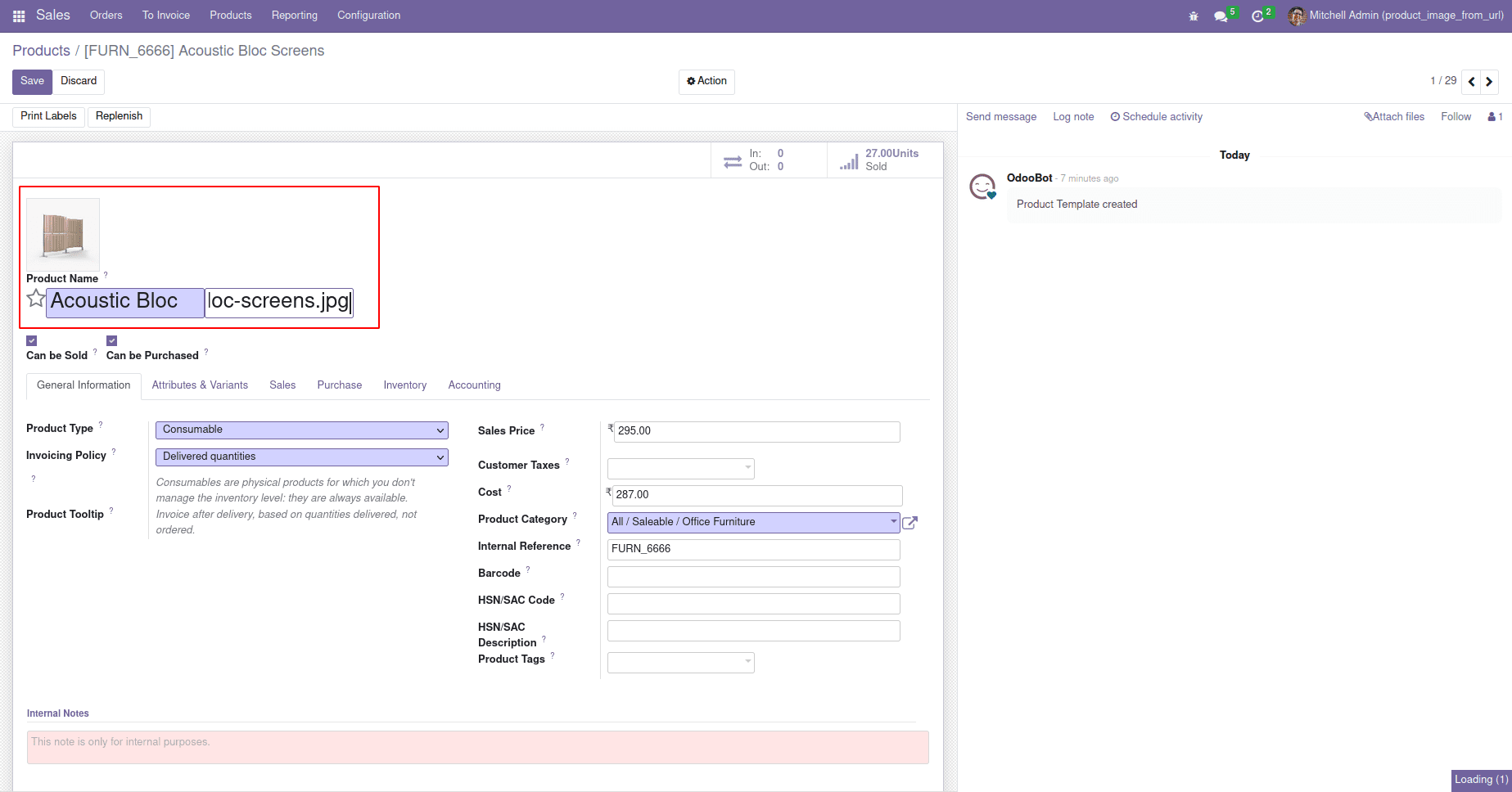
After saving the record with a new image path, the current image has been replaced based on the new image path. In this way, easily load the product image from the URL and Path just by pasting the URL in the field.
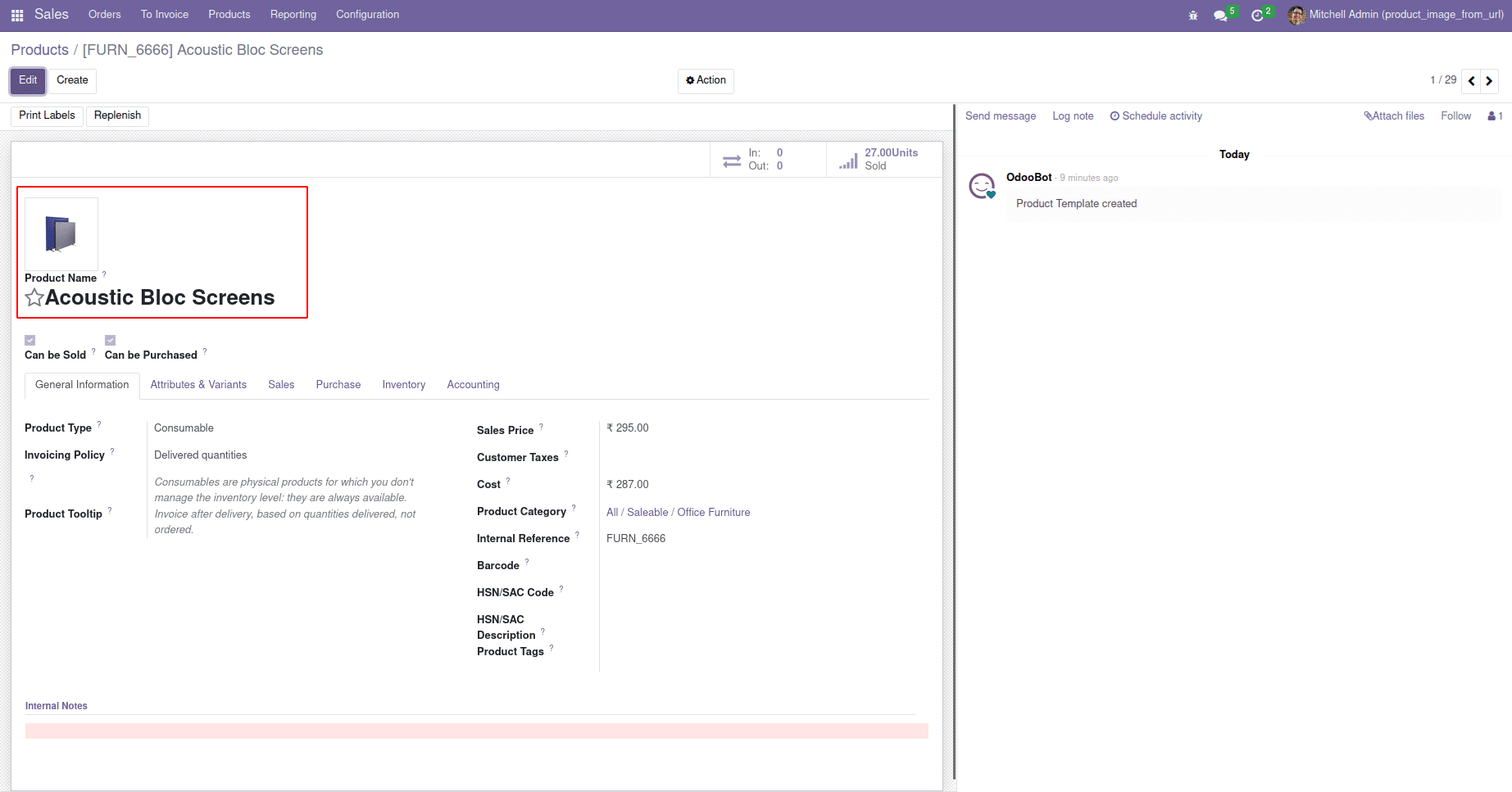
This module also helps us to provide an option to use an image URL or path at the time of importing the products.
After installing the module, we can see the menu import price list under the products menu.
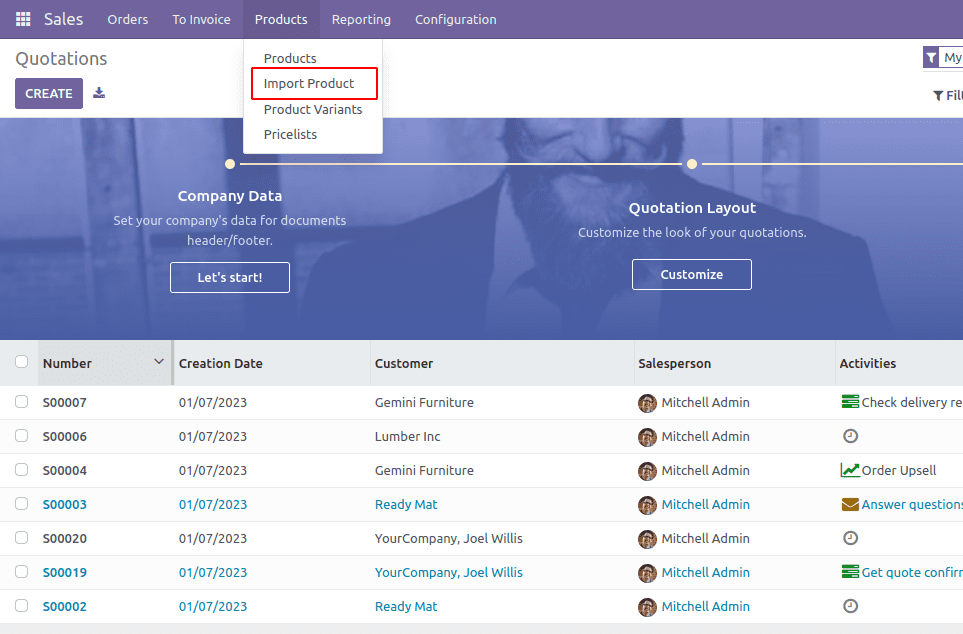
Clicking this menu will open a wizard. To upload CSV or Excel files.
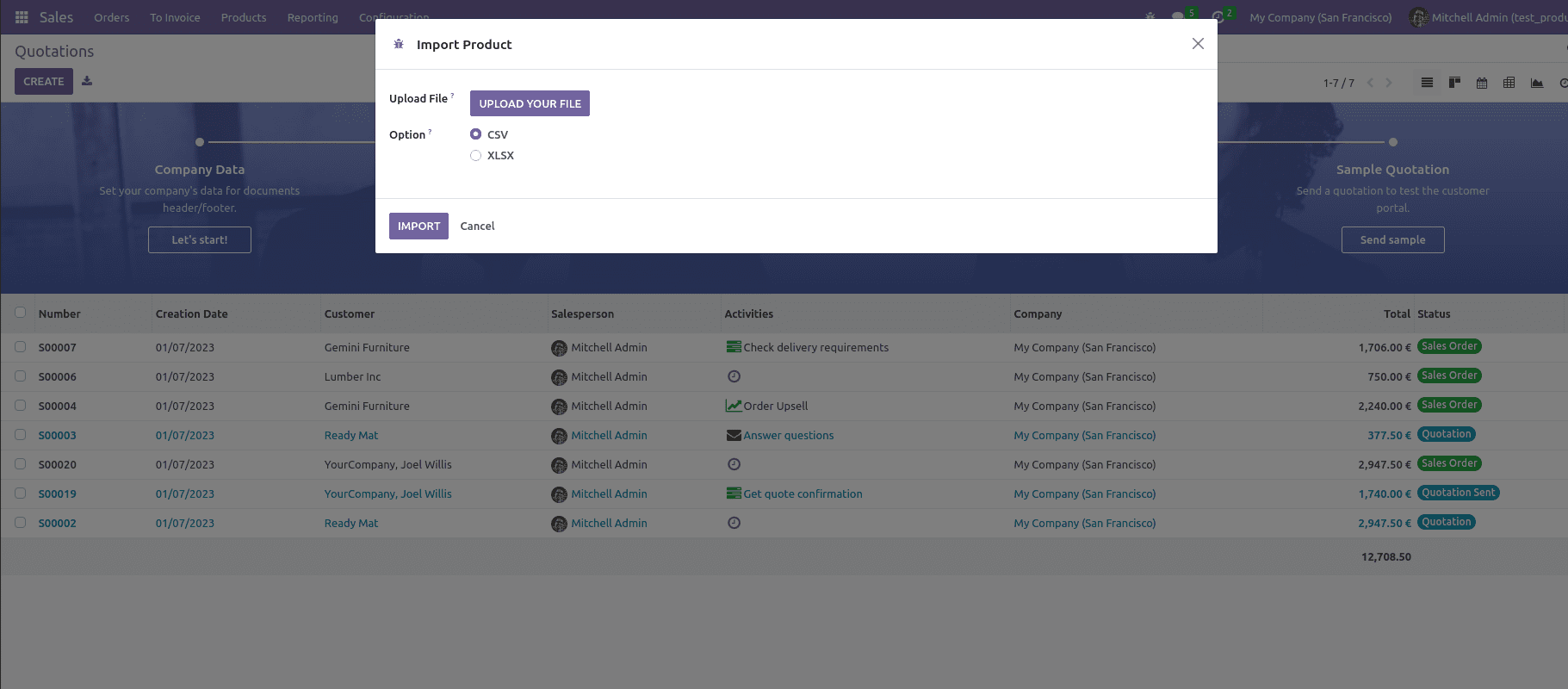
Here we can see the options to import the file. There are two options, We can upload the CSV file or upload the XLSX file. You can see the sample format of the XLSX and CSV files in the demo folder in this module.
1 . CSV format
Here we can see the format of the CSV file. The fields in the file must be needed in the following format given below.
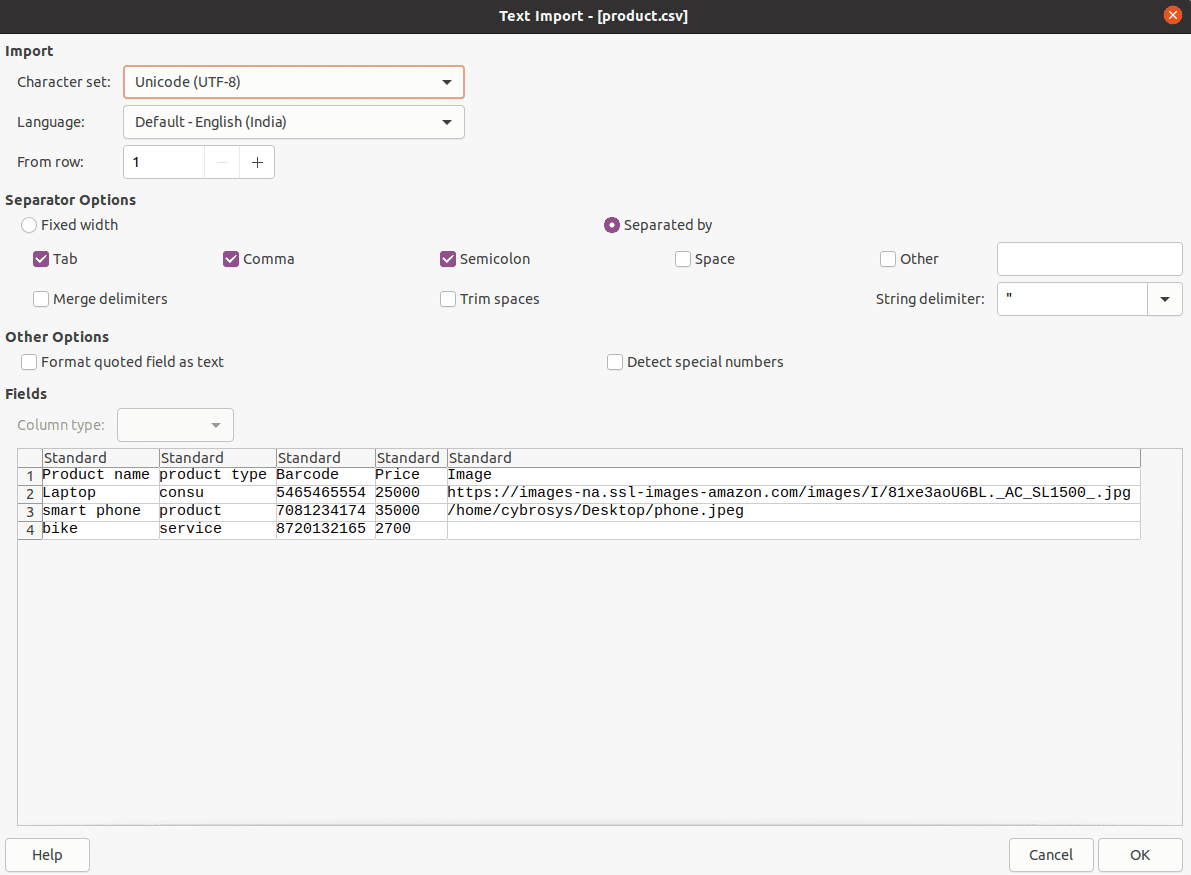
While importing the products file must need to be in the following format,
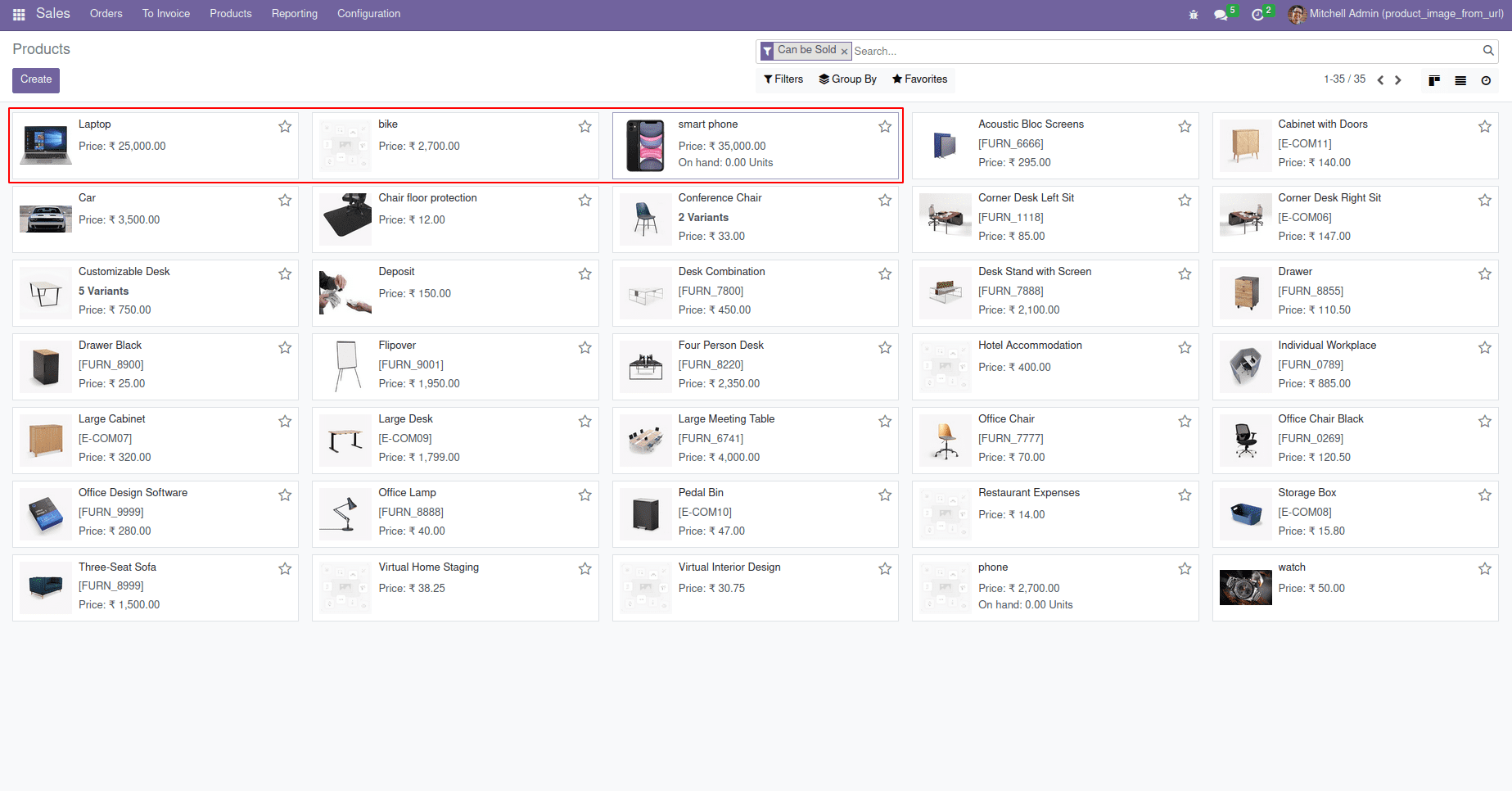
Here we can see that the products that we have given in the CSV file are imported with the product image.
2 . XLSX format
This is an example of xlsx file for importing the product image.
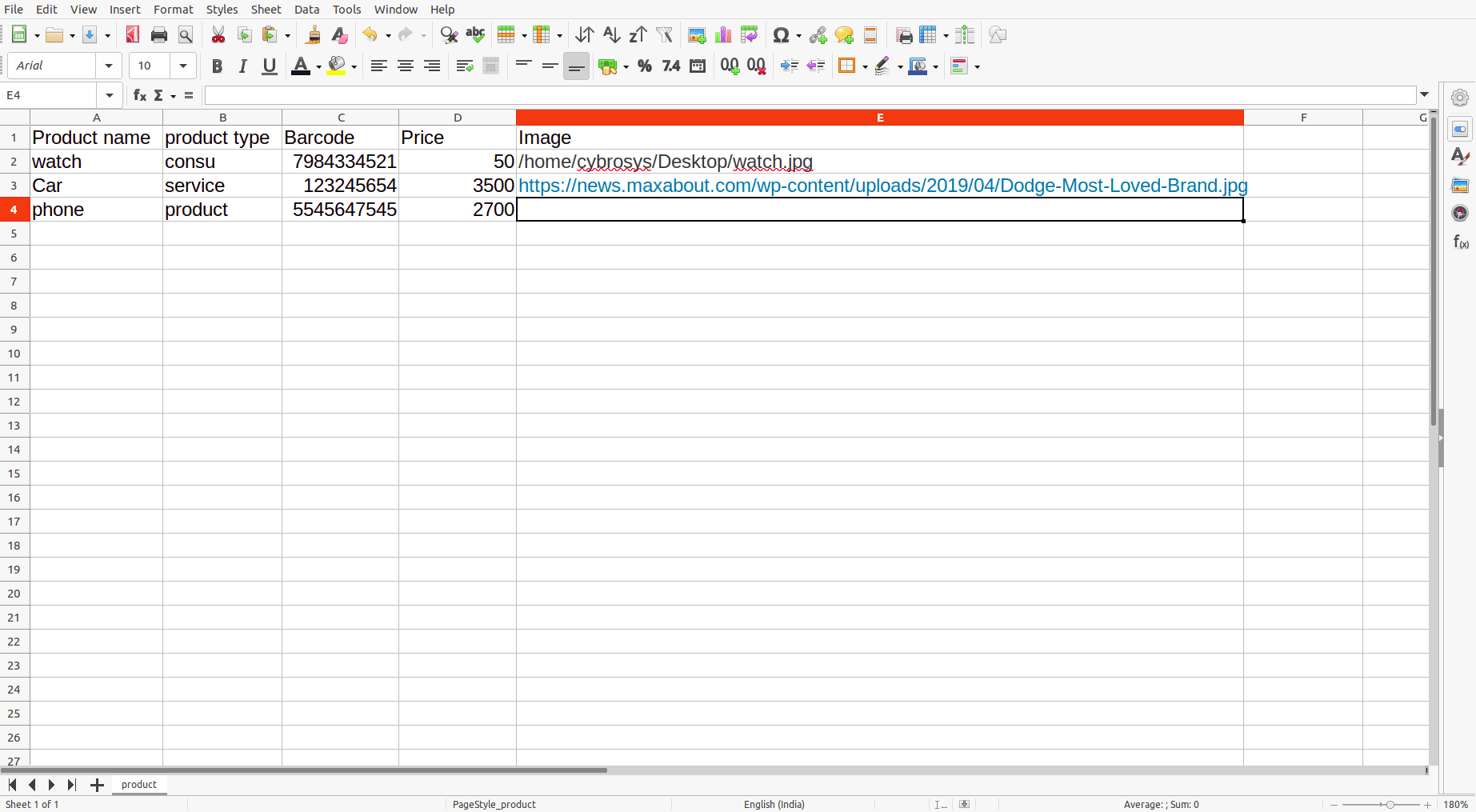
Provide the product name, product type, Barcode, Price, and Image. We can provide the image URL and path in the image cell.
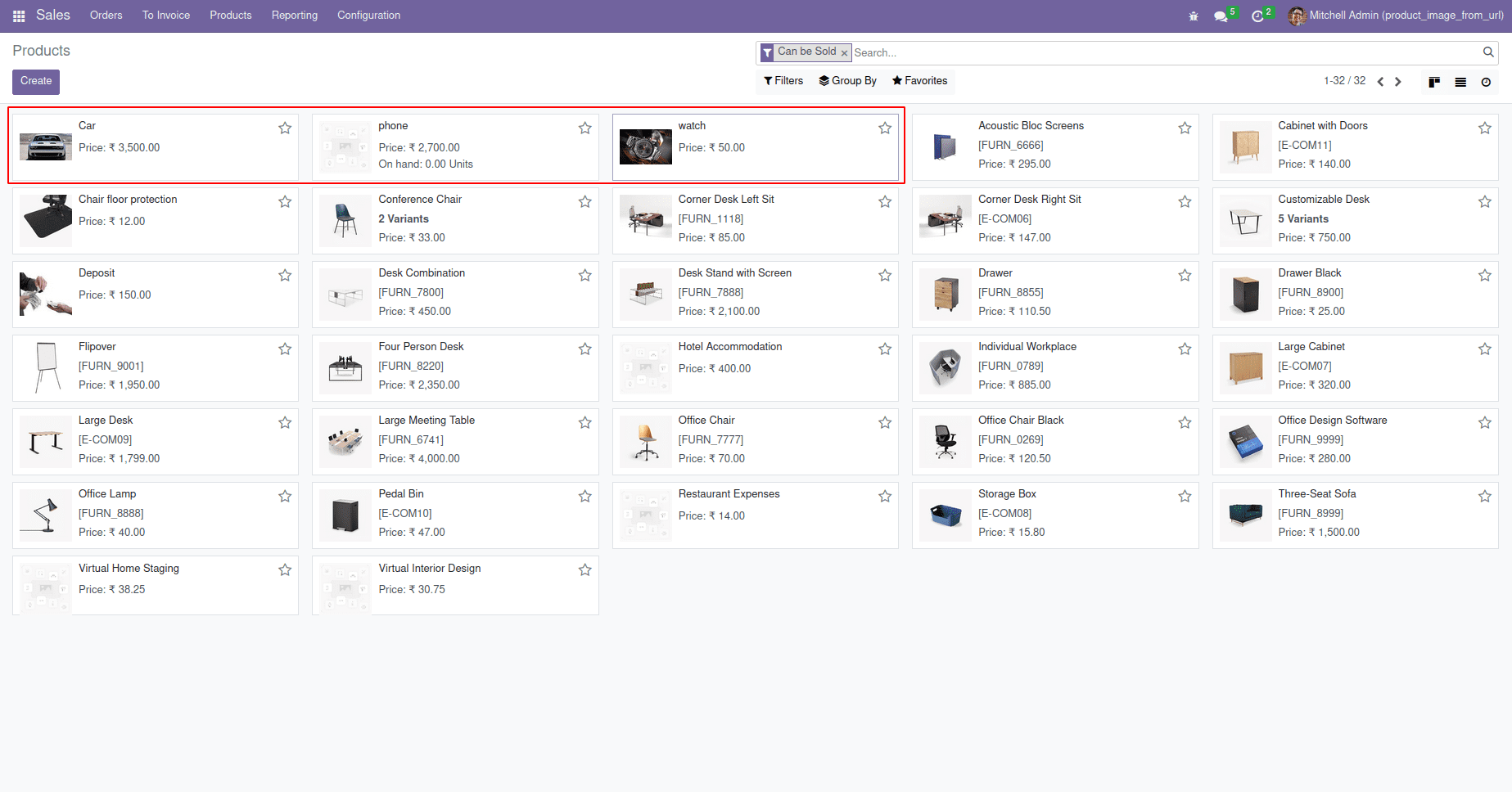
After clicking the import button, we can see the product with images is imported based on the image URL or path that we provide in the excel file or CSV format.