What do you mean by MPS? How is it maintained in Odoo 15? Is it useful in the Manufacturing business? The complete form of MPS is the Master Production Schedule used in the Odoo ERP. It is mentioned as a valuable tool that enables the forecasting of the products held in manufacturing. While the work orders are placed in a production unit, a vital role has to impart the future actions based on the demand. In Odoo 15, the manufacturing is maintained by the forecasting feature of the products. Thus the manufacturing business and the work orders can be adjusted and planned based on the market demands. With the MPS, the entrepreneur can handle the number of products that have to be manufactured at a particular time that meets the market demands proportionally.
With the Master Production Schedule analysis in Odoo 15, you can admit the reordering and schedule the manufacturing operations. However, it will be helpful for MPS which enables you with a long lead time and undergoes sales forecasts. The Master Production Schedule in the Manufacturing module with the Odoo 15 is standardized since it maintains the planning and organizing of the orders systematically.
This blog gives you a detailed overview of enabling MPS in Odoo 15 ERP under the Manufacturing module and its significance in the Manufacturing business.
To enable the function of MPS in the manufacturing module in Odoo 15 ERP, you have to move the General Settings. You need to select Manufacturing, and then you have to enable the Master Production Schedule, as shown below in the screenshot.
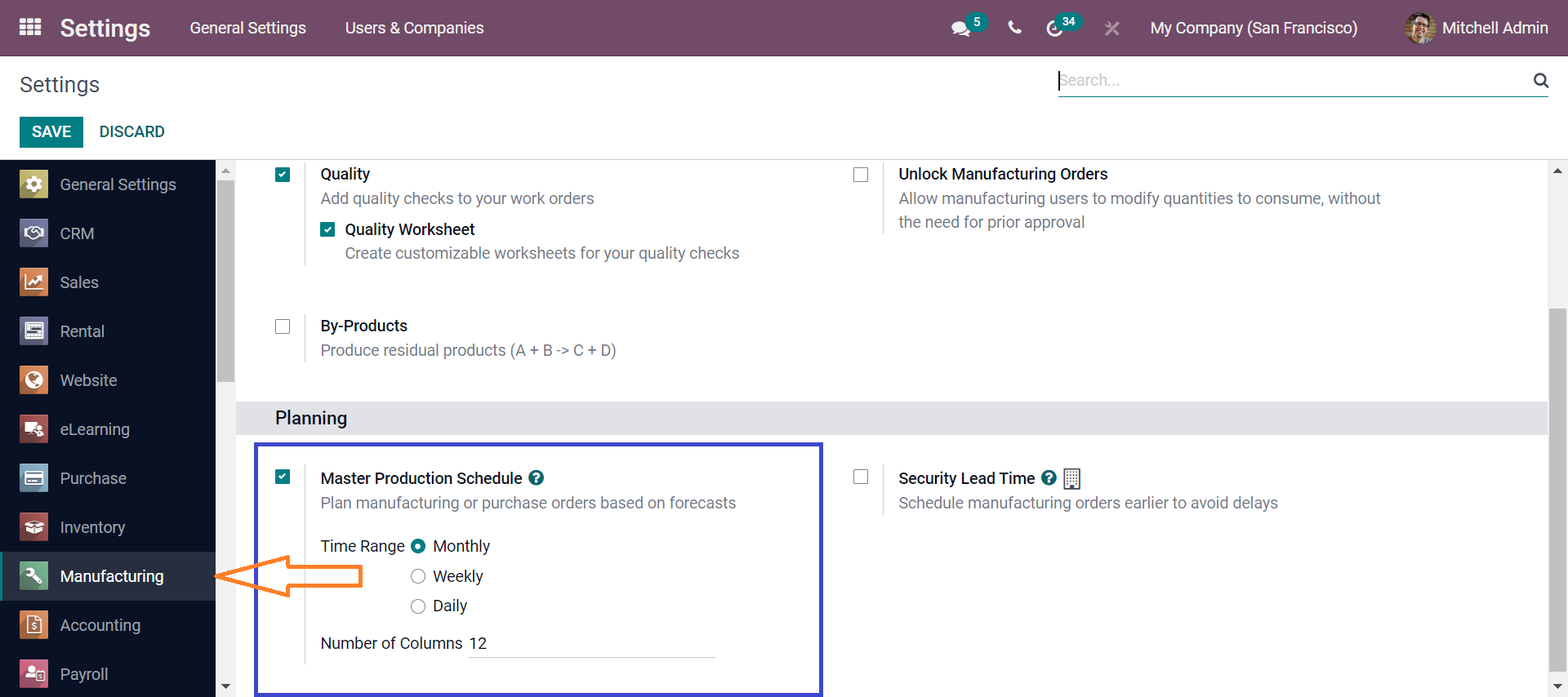
For enhancing the forecasting orders, you can select the time range of weekly, monthly, and daily of the particular orders.
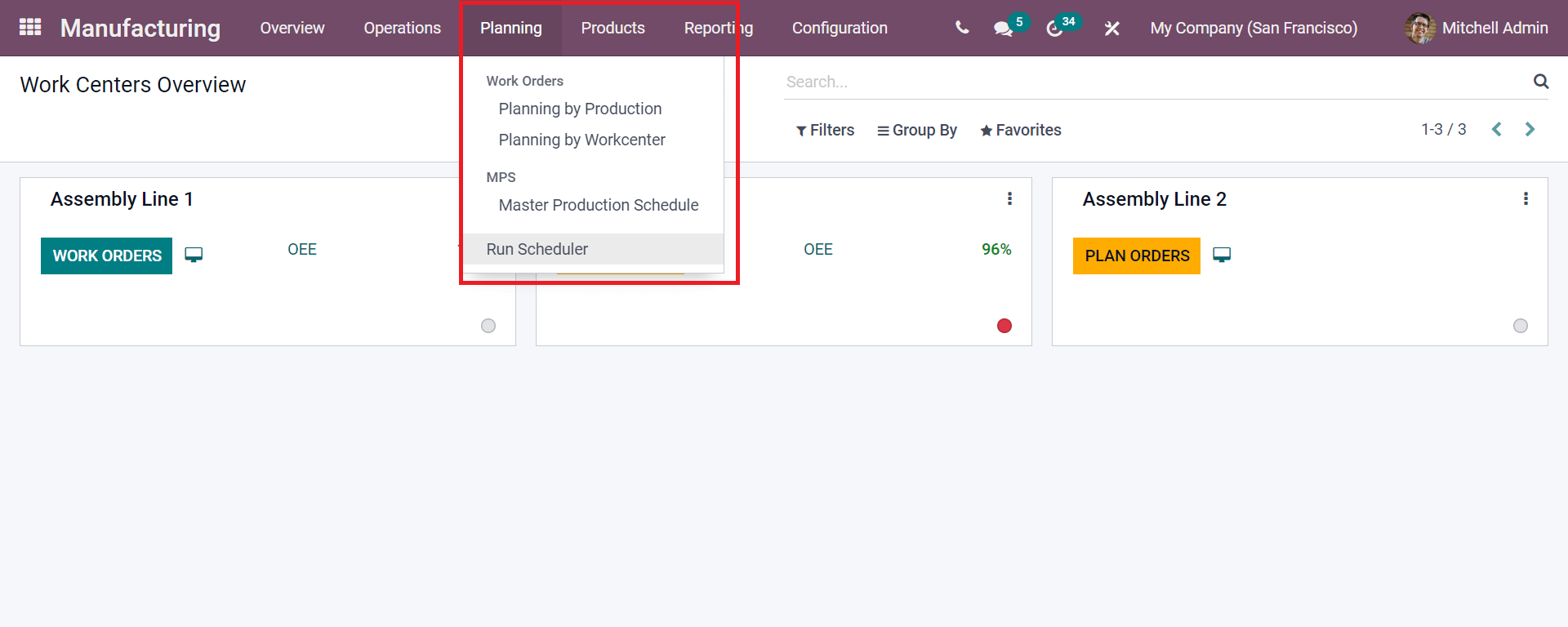
You need to go to the Manufacturing module in Odoo 15 and select the Planning tab at the top. Under it, you will see the Master Production Schedule, as seen in the above screenshot.
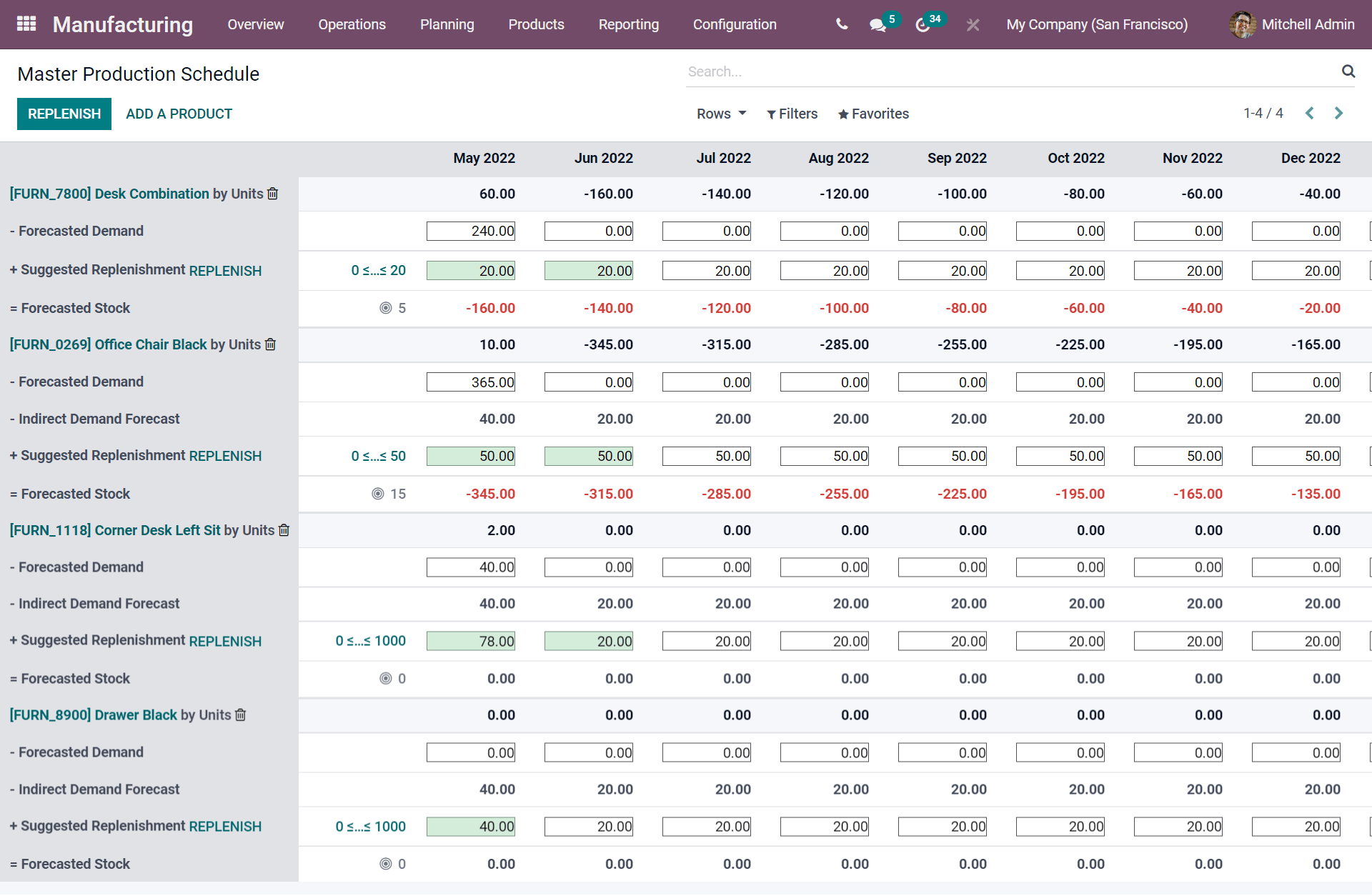
As seen in the above screenshot, this is the Master Production Schedule of the manufacturing orders as displayed in the chart. Here you will get the forecasted rates of the detailed orders. As in the Settings, we have selected the (Monthly time range for the orders) it has been identified according to the MPS enabled. As seen in the above image, you can get the default details of each order with the Forecasted demand, Indirect Demand Forecast, Suggested Replenishment, and Forecasted Stock.
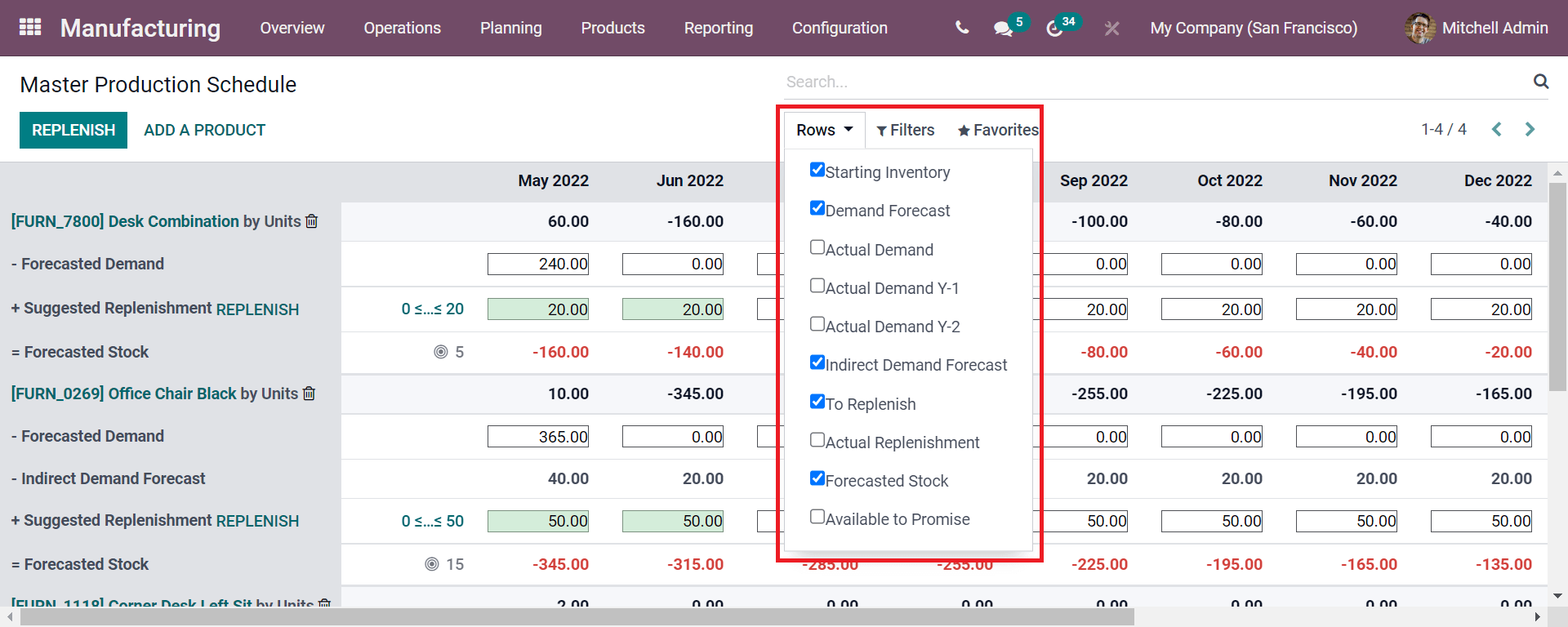
As seen in the above screenshot, by clicking the Rows, you can add the additional sections for the manufacturing orders by enabling each one, and you will get the details as per the selection. Here in the screenshot, you must enter the forecast demand manually. And the values given in the Suggested Replenishment indicate the quantity that needs to be replenished with the manufacturing orders or purchase orders. The Forecasted Stock represents the number of products that have been forecasted at the end of the period. Actual Demand gives you the confirmed sales of the product. And now in the Indirect Demand Forecast, you will be getting the need of the components in the manufacturing orders.
If you require detailed information on each manufacturing order with its components forecasted details you can go through the rows and tap on each section and get the required details in depth.
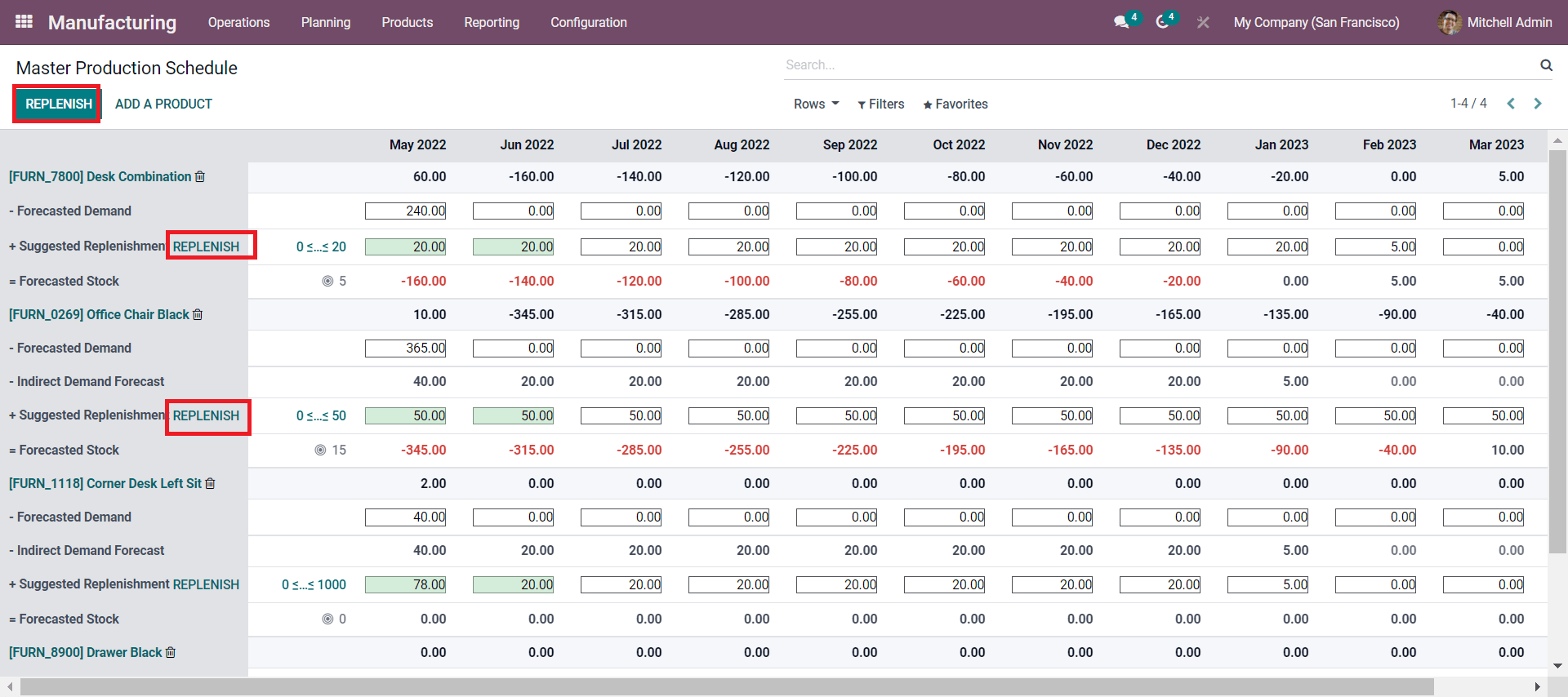
As seen in the above screenshot, in Odoo V-15, you restock the products by suggesting replenishment options. For that, you need to click on the REPLENISH button which is seen on the top of the window, or also you can see it on the left-hand side of the window as highlighted. By clicking on the top button showing REPLENISH you will be getting all the suggested quantities of replenishments will be changing. And if selecting the left-hand side button Replenish you will be able to get the listed products of that section only.
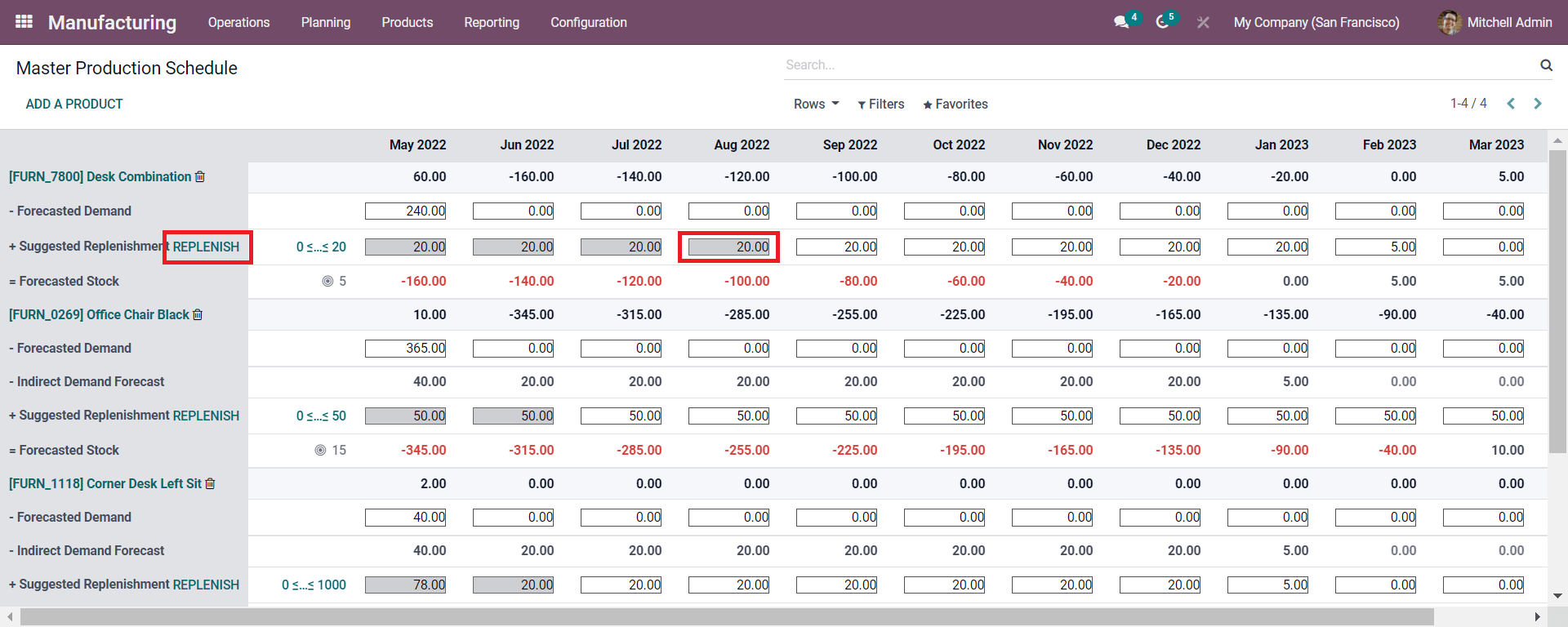
As seen in the screenshot, in Odoo 15 the replenished quantity will be edited and changed also. And you can even revert back the replenishment quantity to the normal state by clicking the ‘X’ option near it. Here the number which is displayed in a grey field gives you the replenishment quantity. And by selecting the REPLENISH button, Odoo automatically regenerates a request for quotation (RFQ) or the manufacturing order that meets demand.
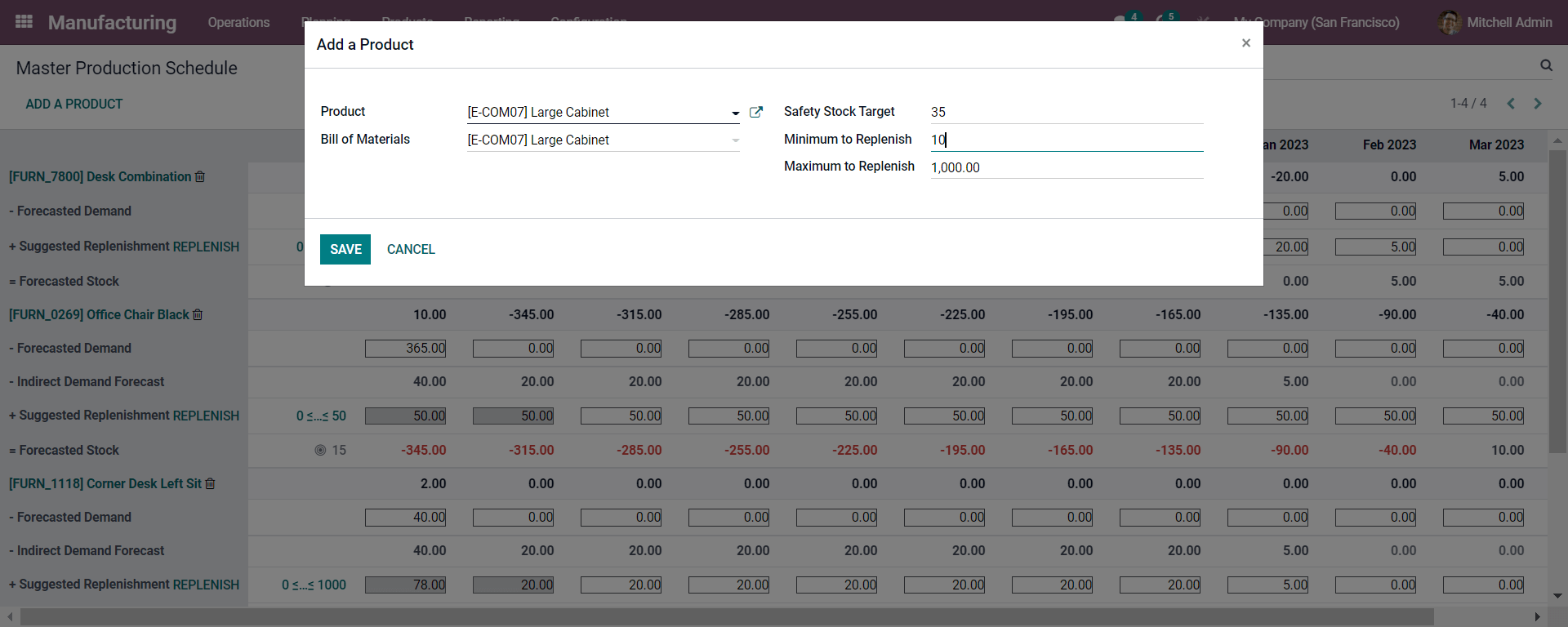
And you can add a product to the replenishment chart by clicking on the Add a Product button where a pop-up window will appear as seen in the above screenshot.
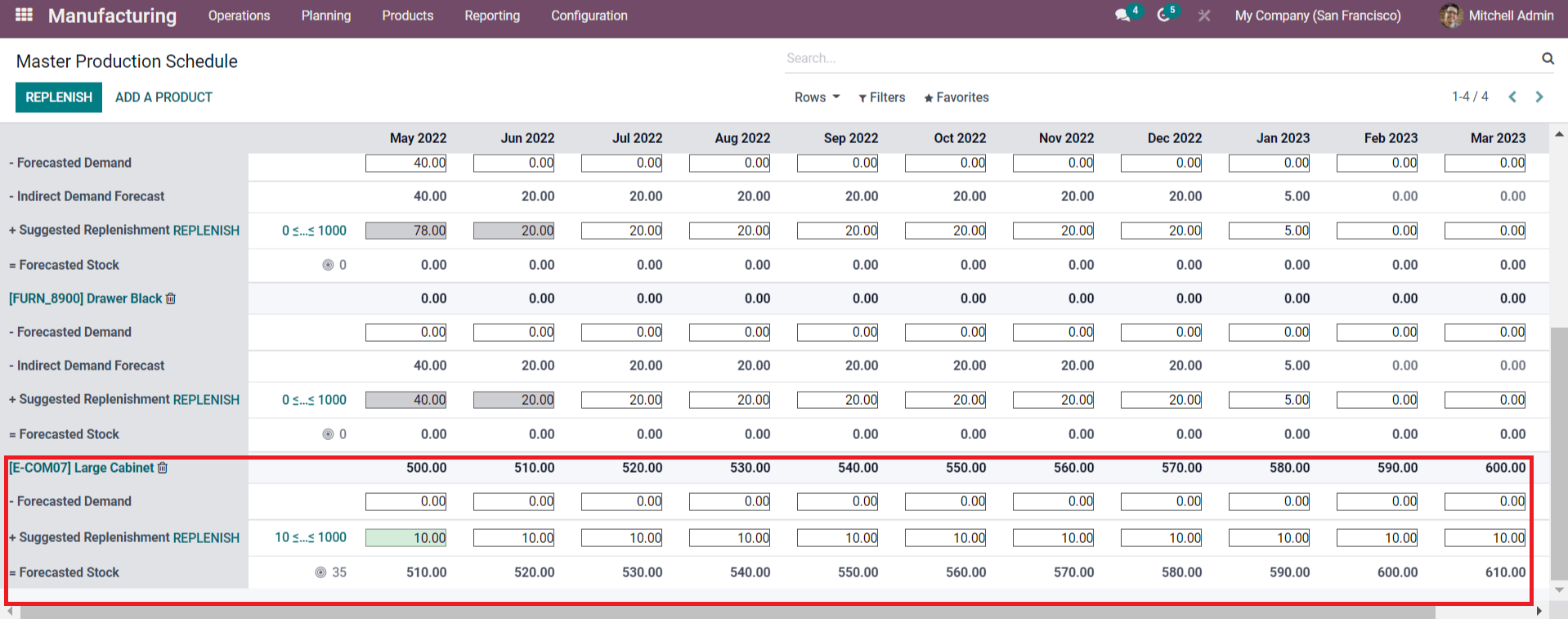
As seen in the above screenshot, you can see the created product in the replenishment chart. And later you can enable the replenishment chart as discussed later. Now by clicking on the replenished quantity you will get the RFQ produced for the particular products as per the selection and other details as seen below screenshot.
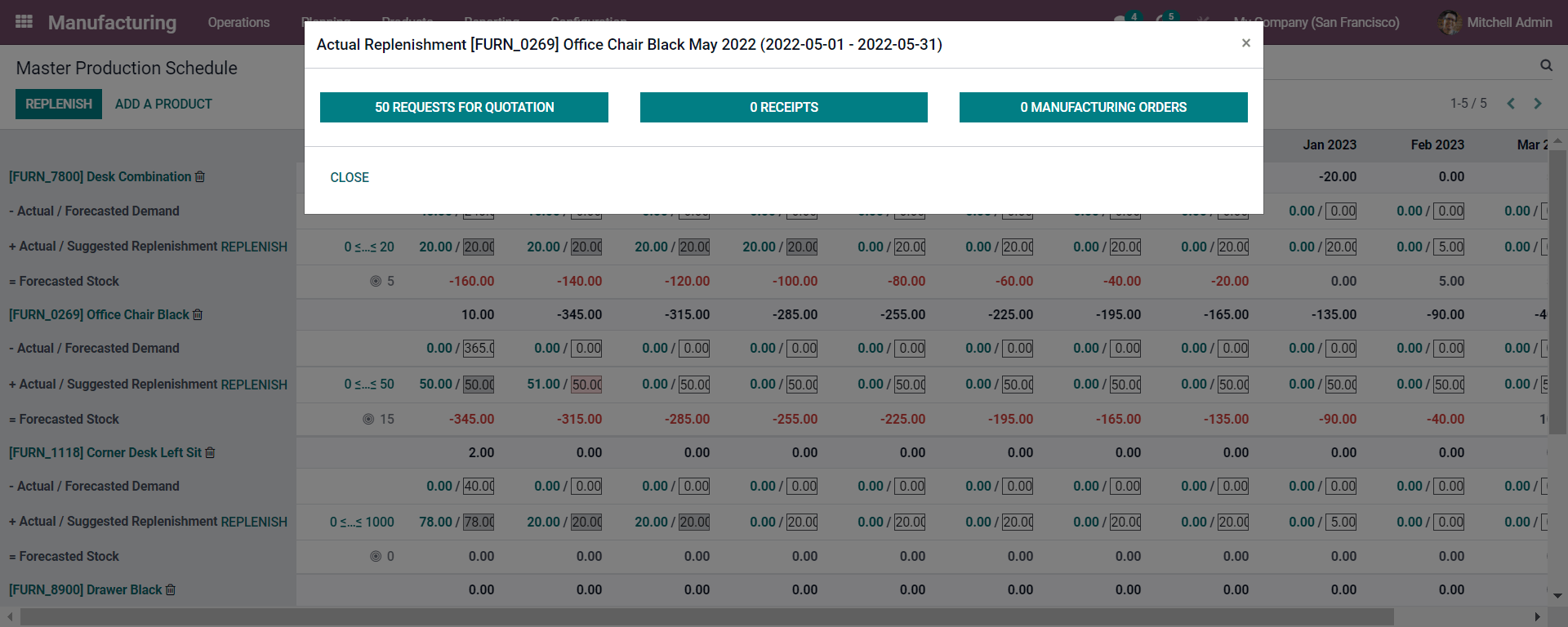
Here you will get the RFQ for the product Office Chair Black, Receipts, and the Manufacturing orders for the product.
Conclusion:
By the end of the blog, you will get a clear idea of the Master Production Schedule in the manufacturing business. And how it is beneficial in production. This gives you the idea of the product used in the manufacturing business and its quality can be enabled. You can access the forecasted details of each product used for the manufacturing and thus the production deals with a good product.