Odoo 'Discuss', as the name indicates it is a module which facilitates effective communication among different users of the Odoo ERP. It simplifies the communication between colleagues, clients or any person in the organization. The discuss has the facility to manage Group and private chat for better, organized communication. This application is integrated with all other modules in odoo, which means the user can initiate chats from any module. When we install a new module, the discuss module will be installed automatically along with it.
In this blog, I will be explaining more about discuss module.
Manage Message Inbox
This is the view of the Inbox. From here the user can manage all the messages he received. The messages will be sorted date wise for better readability. The user can set the message as read and remove the message from the inbox by clicking on the tick button. Important messages can be saved by clicking on 'star' button, os that the message will be moved to starred messages under the inbox menu.
To remove all the messages from the inbox click on the mark all read Button.
By clicking on the Unstar all button you can remove all the starred messages from the starred box.
The number that is displayed on each menu indicate the number of messages in that category. (In this fig. there are 9 messages in Inbox)
Manage Channels
There will be a default channel ‘general’, this channel is accessible to all users and can be used to share company information.
The user can create a new channel by clicking on the + button in the ‘CHANNELS’ menu.
We can add more people to the channel by clicking on the Invite button.
Add the users to the box and click invite.
Once you have added people to the channel, you can start communication. You can share any images, video, text files to the channel by clicking on the attachment button.
Use the Settings button to manage channel settings.[See the image]
1. Send Messages by mail
If you want to send the messages in the channel by mail you can activate this option. An envelope icon will be displayed if the channel's messages are sent via mail.
2.Description
The user can add a description for the channel to indicate the purpose of the channel.
3.Privacy
To manage the people who can follow the group's activities, select any of the following options.
- Everyone
- Everyone can see the messages on this channel
- Invited People only
- The channel messages can be seen to invited persons only.
- Selected Group of users
- The user can also allow a group of a user in the allowed list. When you enable this option you will get an additional field to fill the group info, so that all the users in the group can see the messages in the channel.
- Auto subscription
Add the groups here. The members of those groups are automatically selected as followers of this channel.
4.Members
From this menu you can add channel listeners, also can see whether they are offline, online, etc.
Manage Your Direct Messages
You can send direct messages to any persons. These messages will be visible to the sender and the recipient only.
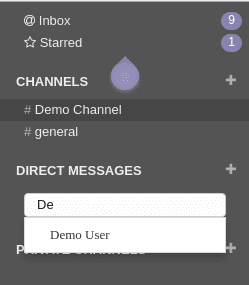
The online status of other users is displayed on the left of their name. A green dot indicates that the user is Online, an orange dot that they are Idle, and a grey dot indicates they are offline. You will get notification of direct messages by choosing 'see the desktop notification' option. It will give a brief preview of the message contents with the sender details.
If effectively utilized, the chat module is a resourceful tool for communication. Since the lack of proper communication is the reason behind many project related issues, the module is an apt solution to resolve such issues.