The new Odoo 15 system is equipped with the most advanced business management tools and features for providing you with maximum efficiency. With the advanced features of the Odoo system Sales operations will be carried out more efficiently and easily under one single database.
This blog will give you an idea of some of the features of the Odoo 15 Sales module
Odoo Sales module is equipped with new features more advanced and sophisticated in nature allowing you access to more advanced sales functions for business management. You can carry out every single sales-related operation in your business with the help of the Sales module. With the integration of the CRM module, customer relations are more easy and efficient. Your sales team can directly contact your customers and leads. But these features are common across all of the versions of Odoo. In Odoo 15 new features are given to the Sales module to improve efficiency in management.
New features
Product management has become easier with the Odoo 15 sales module. You can Edit the Pivot and graph views of the Sales module in the way you want. The screenshot given below will show you the process.
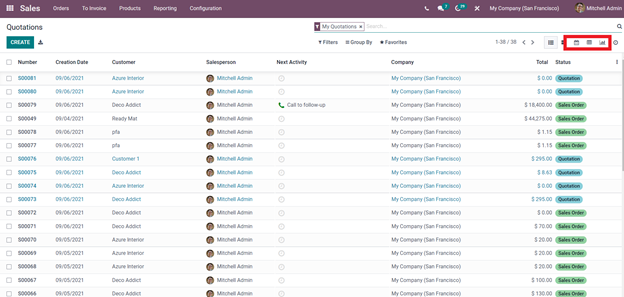
At the right side of your Quotations as shown in the screenshot given above you can have three major viewing options and from the viewing, option-click on Pivot view or the graph view to show your quotations graphically as shown on the screenshot given below.
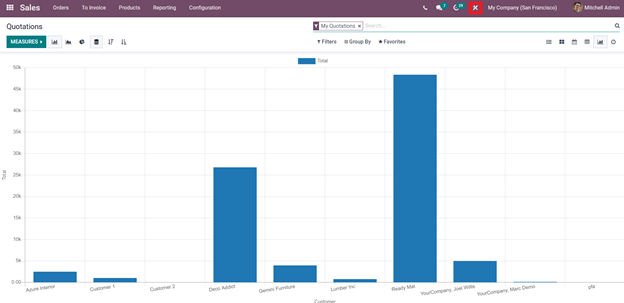
From the graph, view click on the Toggle studio as highlighted in the screenshot given above. The toggle studio will open for you to configure your graph as shown in the screenshot given below.
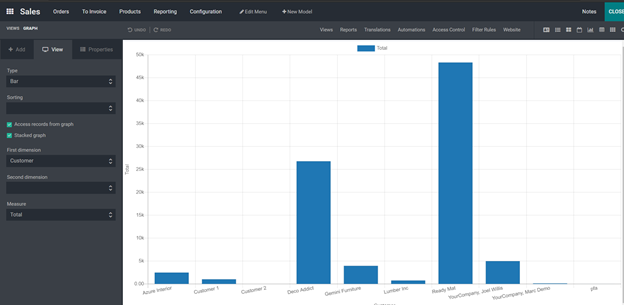
From here you can configure and filter the view of the graph. The left side of the screenshot holds the option for the customization of the graph view.
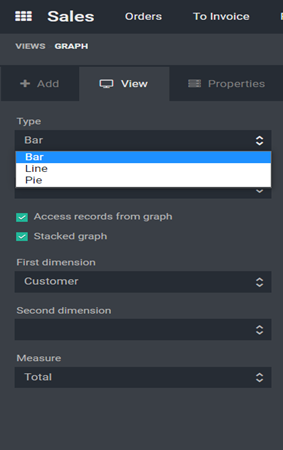
Form the options to edit the graph click on the Type for selecting the graph type. There are three main graph types; Bar, Line, and Pie. You can change your graph into any of these formats that you please. You can also sort the data in the graph or the entire graph in ascending or descending order. For this click on Sorting as shown in the screenshot given below.
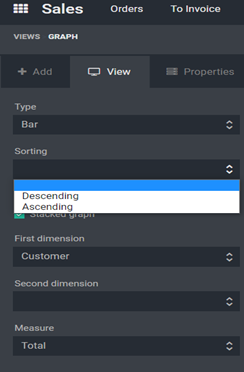
Click on Ascending or the Descending to sort the Graph accordingly. There are additional options such as the first dimension and second dimension to change the dimension of the graphical representation to your own style along with the measurement. This feature of the Odoo 15 Sales module will allow you to have more freedom over your graph and edit your style of data viewing. This feature can come in handy during presentations. You can view and explain intricate sales data effortlessly with this method.
Product management with Odoo 15 is easy and you can choose from the various filtering options of the Odoo 15 Sales module to have a clutter-free and clean-cut view of your Products. This feature is more advanced with the Odoo 15. You can mark products as favorites and if you are running a huge business this feature can help you to efficiently manage your products.
The filtering options in the Odoo are designed for avoiding clutters and huddles as much as possible. You can easily access the filtering options from the Dashboard of the sales module itself as shown in the screenshot given below
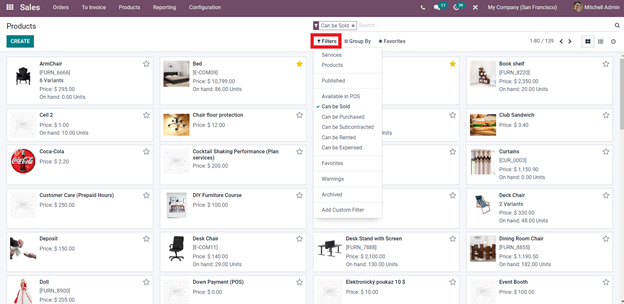
The above-given screenshot shows the Product tab of the Sales module. Click on the filtering options as highlighted in the screenshot given above. There are multiple filtering options under the tab for you to arrange the products. You can group these products based on categories and you can personally select your favorite products by clicking on the star sign near to the products as shown in the screenshot given below.
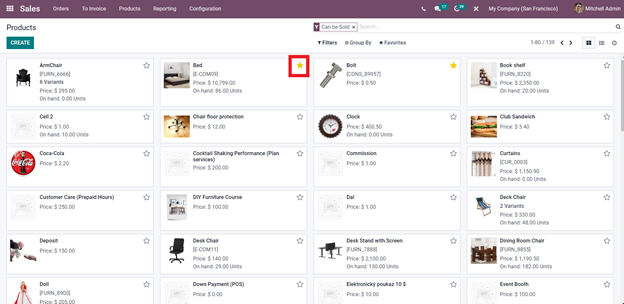
By clicking on the star sign you can add products to your favorite list. Odoo will automatically enter the Products to your favorite list and will be saved for youtube view at any time. If you have a lot of favorite items on your list you can filter the Favourites list too. This allows you to have fluidity in product management within the sales module.
Odoo 15 with the Sales module allows you to create Products as gift cards. For this click on a product from the product tab of the Sales module which will take you to a product configuration tab as shown in the screenshot given below
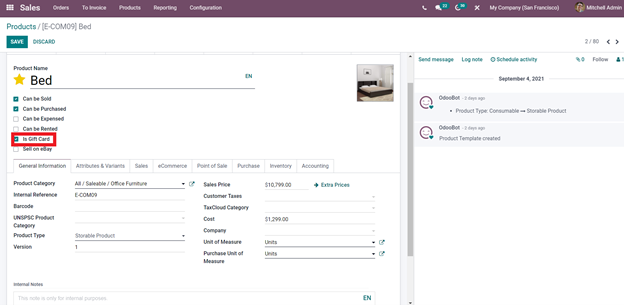
You can configure your product here. Click on the In Gift Card Option as highlighted in the screenshot given above. Tick on it and the product will be created as a gift card. There are many advanced configuration options here which you can use for managing and configuring your Products.
Adding ribbons to your products generates attention for your Customers. With the Odoo 15 sales module, it is extremely easy to place ribbons on your products. The products with the ribbons will be displayed on your Odoo website for your customers. The process is shown in the screenshot given below
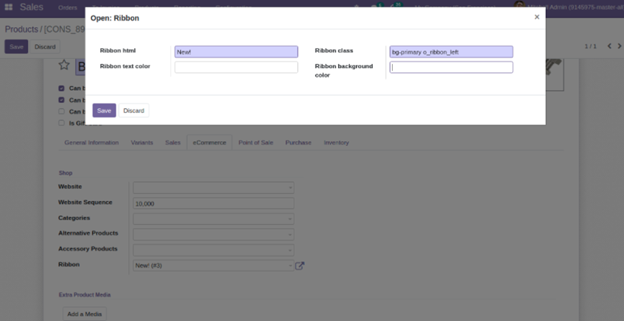
To access this feature go to the products and click on a product to configure and click on the eCommerce tab and go to ribbon and the tab will open as in the screen given above. Edit the details and configure the lines to get customer attention for the product on your Odoo 15 website as shown in the screenshot given below
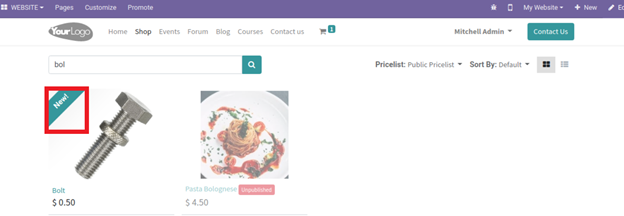
Here you can see the Ribbon has appeared with the ‘New’ sign. This will grab the attention of the customer and even prompt them to look at the details of the product.
These are some of the many advantages of using the Odoo ERP system. Most of these features are traditionally available in the Odoo system but scattered across various modules. But the features have developed tremendously with Odoo to provide maximum efficiency to you in every aspect. With Odoo 15 integration is sharper and clearer allowing you to have access to the full potential of the Odoo system to work effortlessly to manage even the intricate business activities efficiently.