Product packaging is a valuable tool both for business and the client. The company can reduce shipping charges, delivery charges, and many more and help sell products at a low margin. For the customer, it is worth their money, and they have the opportunity to gain a discount.
The Odoo 15 supports three kinds of packaging.
1: A single-product pack
2: Several different products in a package
3: Delivery package
Let’s discuss packages first,
Product Packaging
Packagings are a collection of similar items packed together to be sold as a full. We can add packages under the Packaging section by selecting the Add line option, we can add packages. In Odoo 15, a new feature adds a Barcode to each packaging, which is used to identify product packaging and track the movement of contained units using barcode scanning.
Let's create product packaging, Packs of 10, Packs of 8, and Packs of 12 with the corresponding quantity. A pack of 10 contained 10 products, a pack of 8 had 8 products, and a pack of 12 included 12 products. While adding packaging, mention the packaging as packs of 10, add a quantity of an item in the pack, and define the unit of measure. There is a new field to check the fields ‘Sales’ and ‘Purchase’, a new feature added up in V15. The check box refers to where we can use these packages. Here we have both sales and purchases, which means the packaging can be used in sale orders and purchase orders. This will provide a more flexible way of purchasing and selling goods in packets.
You can add package type to packaging and add Barcode for each package. Using this barcode, we can add packages of items to sale orders. When all configurations are done, save the changes.
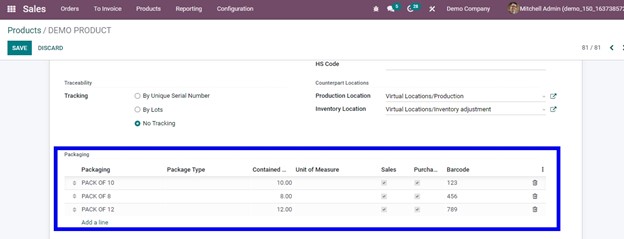
For the same product, generate a Sales Order and choose a customer to create a Sales Order. Then, in the order line, we can select the Demo product. Packages can be found and selected via a dropdown menu.
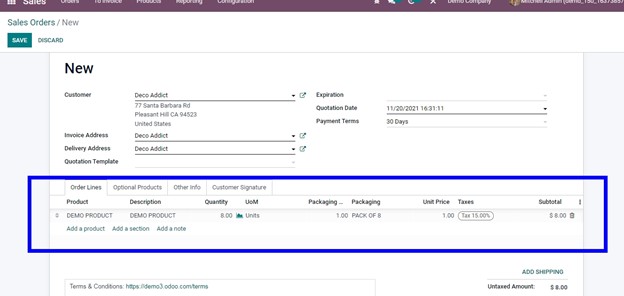
After selecting a package, we receive an alert message telling us to sell 8 quantities. Change the quantity to 8 after pressing the OK button. Then we see a PACK OF 8 in packaging, and in the Packaging quantity, 1 quantity is updated
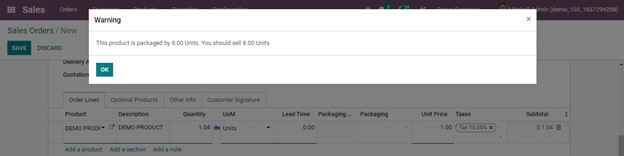
When the packaging quantity is set to 2, the total quantity becomes 16.
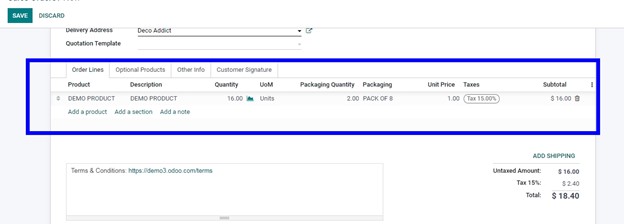
The price is then modified automatically. Then just confirm the sale order. In the Delivery, you can see 16 products reserved.
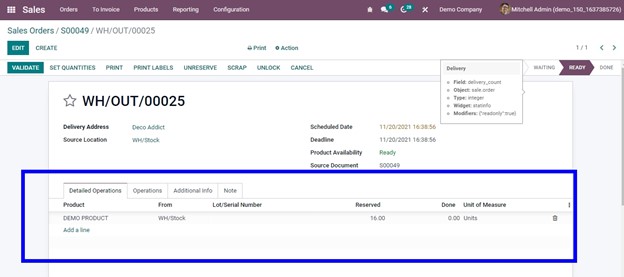
Similarly, you can also sell partial packets. If the quantity is updated to 4, the packaging quantity will be 0.5.
We can generate a Purchase order for the product. Create a quotation in the purchase module and add a vendor and Demo product.
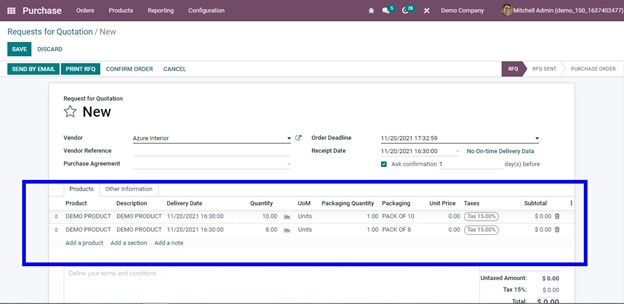
Then, we can select a package. After adding the package, a popup alert advising us to update the quantity is displayed then confirm and validate it.
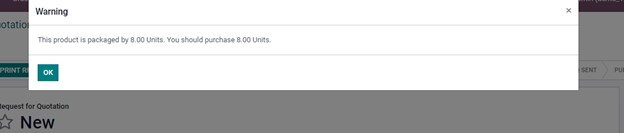
Packages
If a customer orders many items, we can package them together to deliver them in a delivery pack or box. These items in the box can be similar products or different products. It may even contain packets of some products. All these ordered products are put in a box and delivered to the customer. Here we use the concept of packages. The number of items, height, weight, and volume of the product determine how the items are delivered in packages.
Packages can be enabled in the Operation section of the Inventory settings.
: configuration > settings > Packages and save changes.
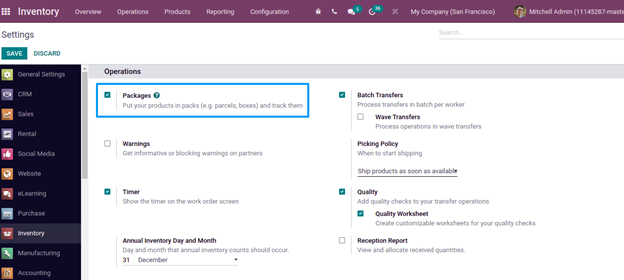
Once the packages are enabled, package types can be created from inventory > Configuration > packages Types.
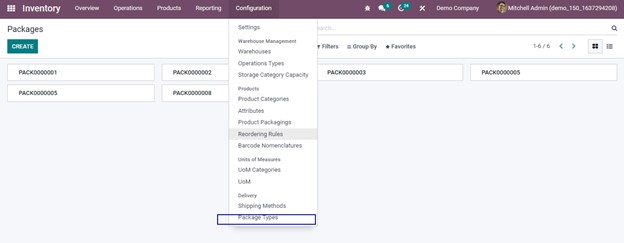
Package types are created with specific parameters such as height, weight, and length; you can add carriers also.
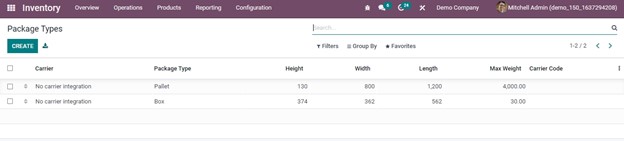
By clicking the CREATE button, you can make a new one.
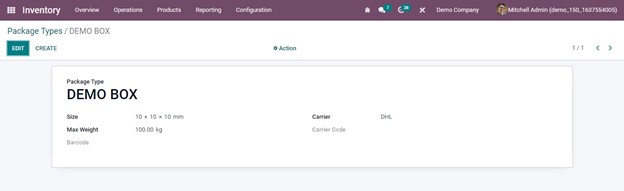
Add the delivery package type as well as details such as the package's maximum weight and carrier code and package type in the fields. In size, add the length, width, and height, maximum weight, and carrier, if any.
They need to be enabled from the configuration settings first.
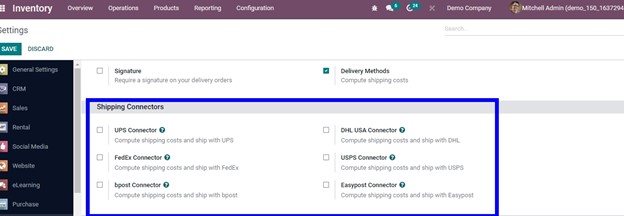
Here we are creating a new package type demo box with a maximum weight of 100, and adding DHL as a carrier type.
To make a new package, go to the products > Packages.
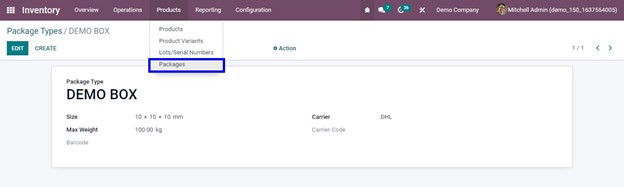
Click the Create button and fill in the details with information such as package reference, add the package type, shipping weight, company, and location. The package type can be mentioned here. In the field package type, add the newly created package type.
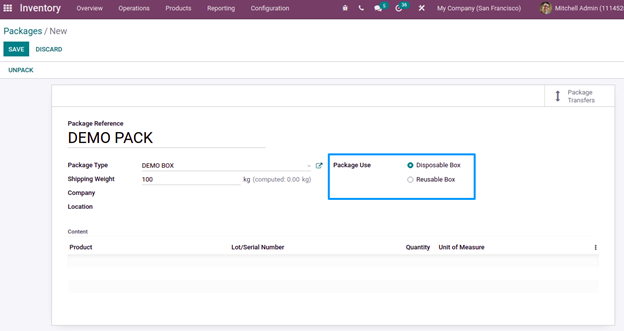
Also, the package use can be either disposable or reusable.
When you add products to this package, automatically ’calculate the overall weight of the package and include that amount as a computed value in our package.
For various products, let’s create a sales order. Add three different products with multiple barcodes for APPLE, SHIRT, PEN. We can find an option check‘ in the delivery configuration window onto pack these things within the delivery.
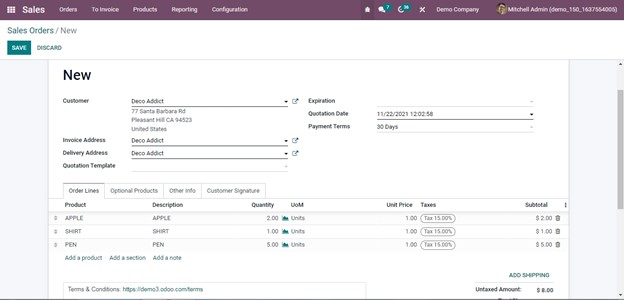
Confirm the order.
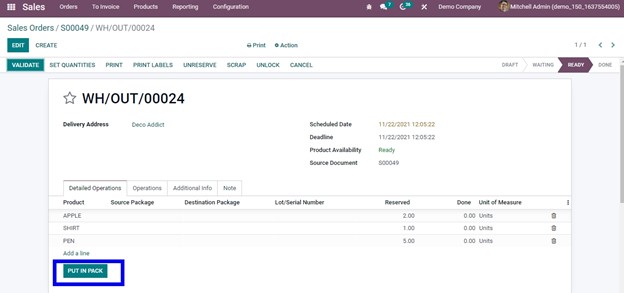
You can see a button ‘PUT IN PACK.’ When clicking PUT IN PACK, a new package is created and assigned to the destination package.
These products have been added to a new package. It is possible to change the package's destination. These items can be added to the newly generated package DEMO PACK

After saving, validate the Sale Order.
You can view packages from the innovative tab Packages.
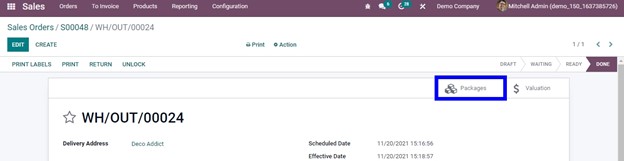
When checking the package, you can find that these items have been added to the DEMO PACK package.
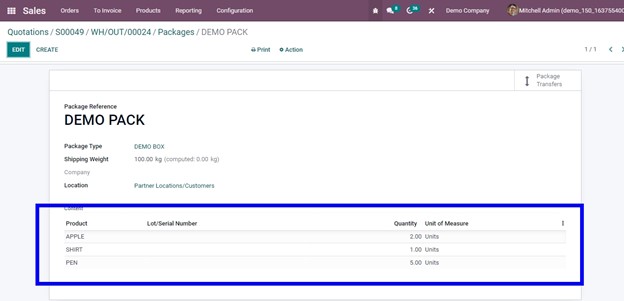
Later the products can be delivered to customers in the parcel or box ‘demo pack.’ This is all about product packaging and packages in Odoo 15.