Odoo 14 is a comprehensive solution for all your website related worries. This open-source ERP solution helps to design catchy websites within the shortest time. A website builder that was first introduced in the Odoo 13 version. Odoo has given special focus to website building in Odoo 14 also and have introduced a set of new features including count down snippets and other features. This website builder support is sure to help the business attract more customers. Odoo web builder eases the inclusion of blogs and allows social media connections in the websites.
Don't waste time, it is time to design your website to promote your business. Give your landing page a good design and manage the business with ease by joining hands with Odoo. Here, in this blog let us find out the key features of the Odoo 14 Website module.
Odoo 14 website builder supports word processor for text editing. It guarantees to increase the number of website visitors. The building block system offered by Odoo ensures support to design the website effectively. Manage customers and gather their information with this Odoo too. Odoo created websites that offer you mobile preview, social media linkage. It also eases link tracking. Offering a wide range of professional themes along with fluid and grid layout, Odoo supports your design concepts. Live chat feature, restricted editing support, and other features are also sure to benefit a user.
Now we can check the features in detail.
Manage multiple websites with ease
If you are using Odoo, then you can manage more than one website simultaneously. This can be used for customer segmentation. It also supports the diversification of business. Though everything can be managed from a single point, each website will have an independent domain name, theme, and branding. Language can also be set differently for different websites.
To enable this go to Website > Configuration > Setting > Website
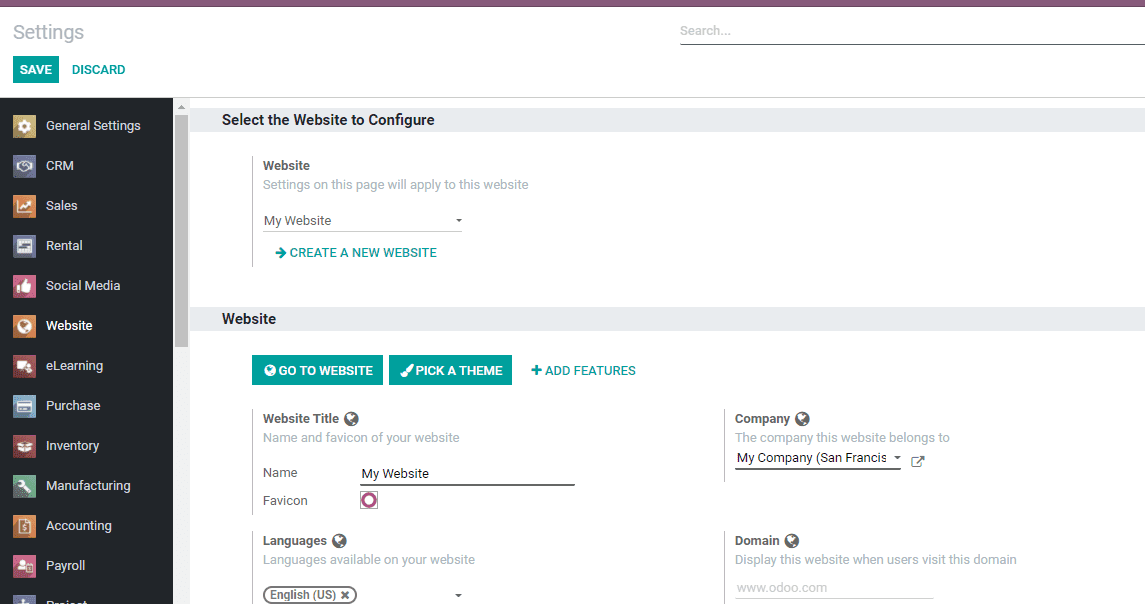
Create a Website with ease
This can be done in a few steps, by going to Websites> Configuration> Settings> Create a new Website
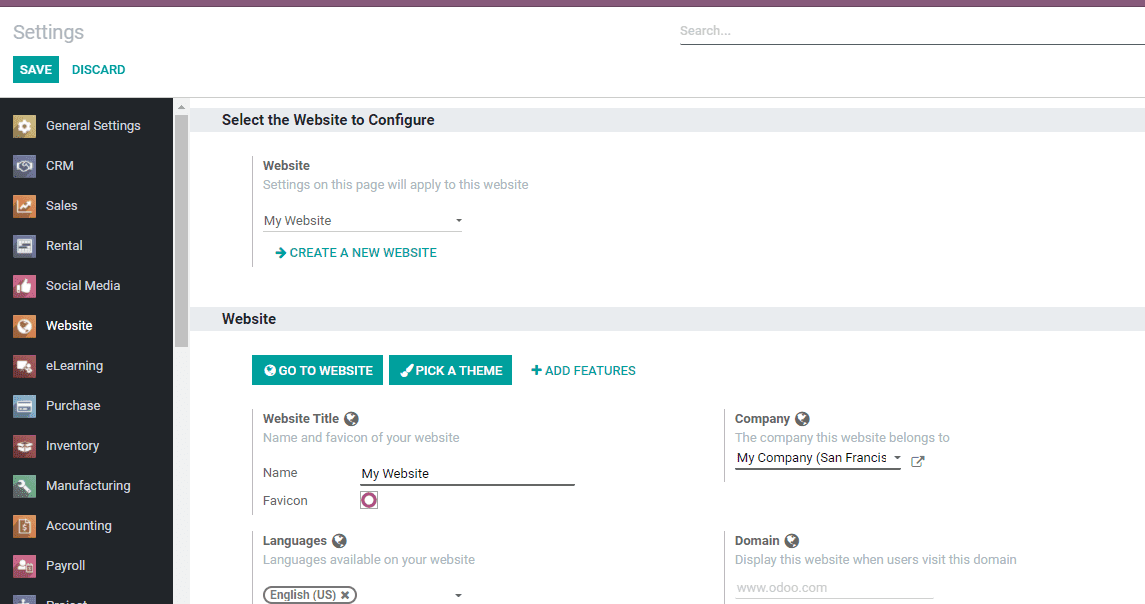
Clicking on the Create option a pop-up window will appear. This will help us to select the website name, logo, and domain. Complete the process to pick a theme for the website. Here the user can pick a professional theme that suits your business.
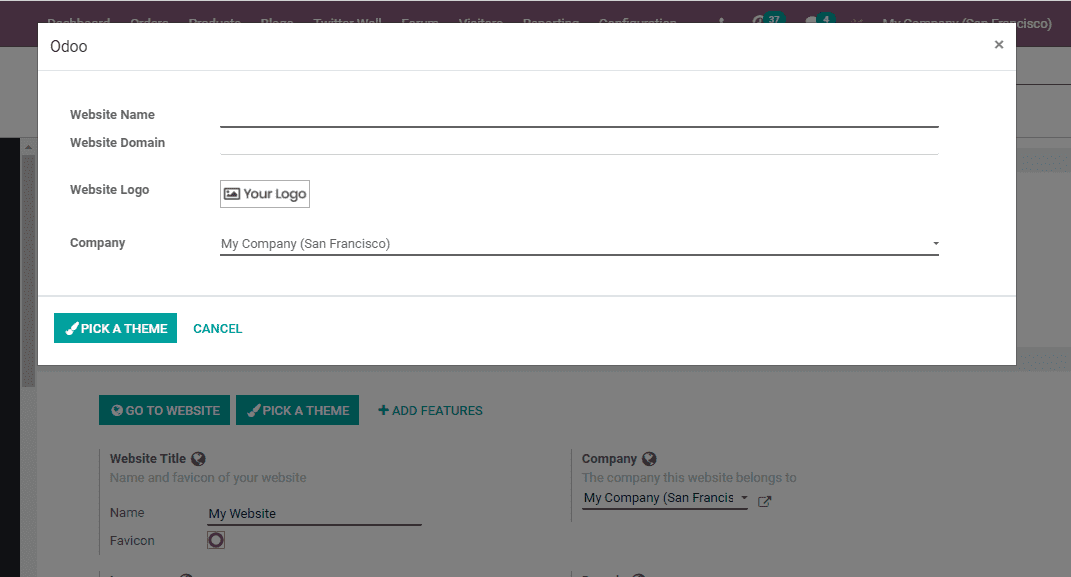
Select them and go to the website.
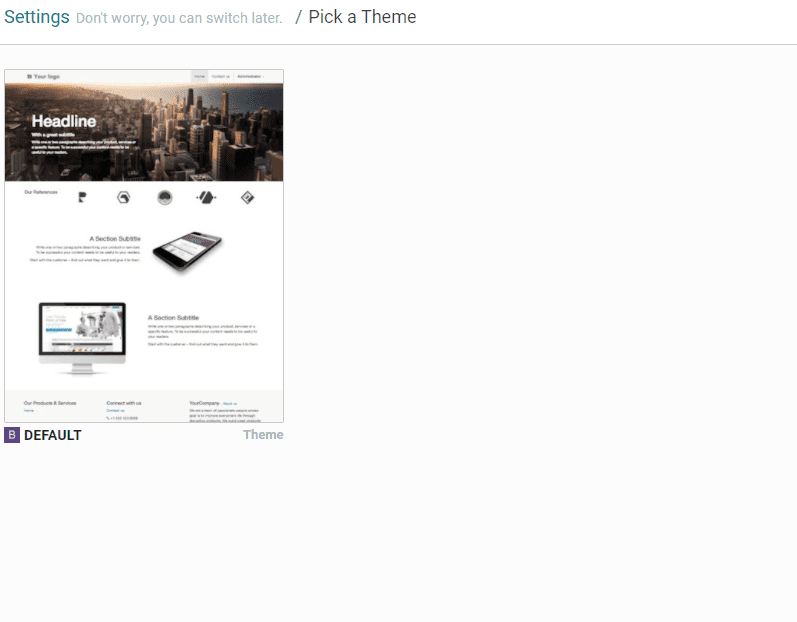
Here, the user can find all websites created by the company.
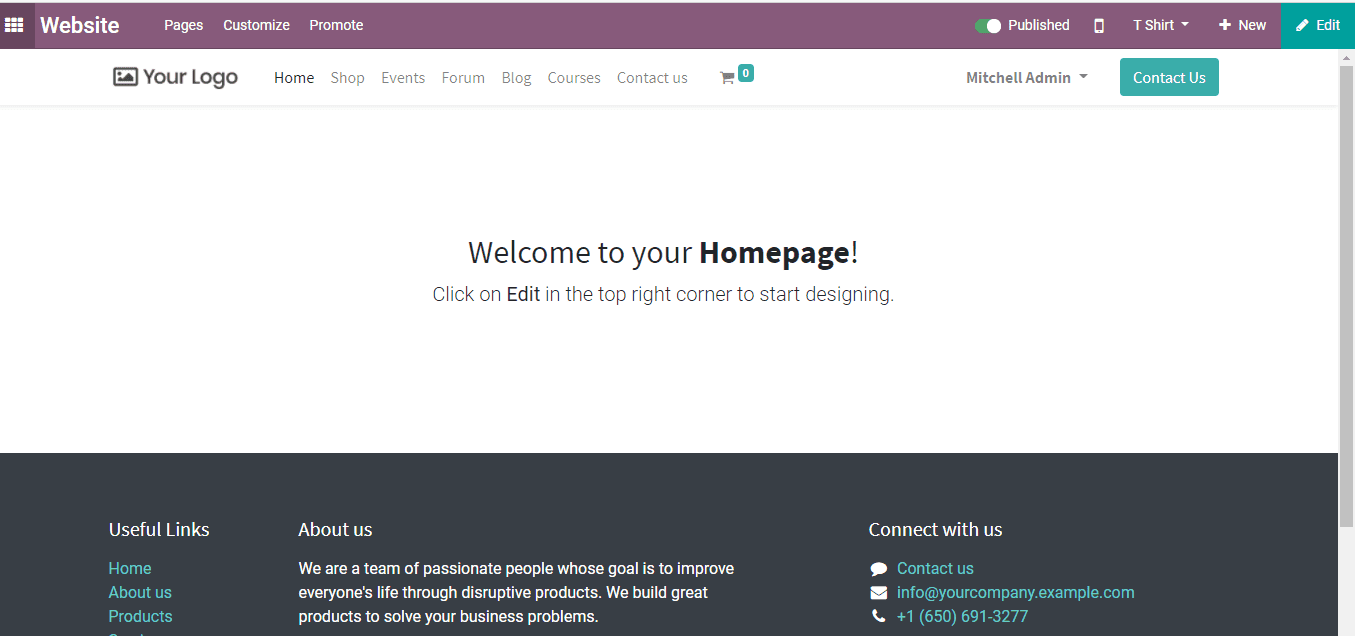
Language management
Set the language that you prefer with ease using Odoo. In the newly created website, we can find a language option at the bottom. Click on it to choose any of the already created languages or add a new language option.
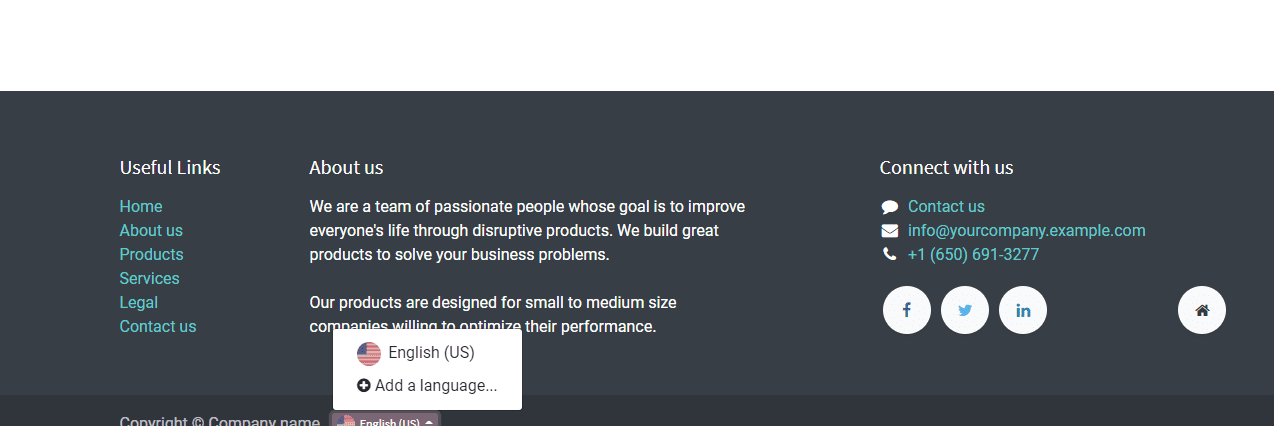
On clicking add a language we will get a pop-up window as given.
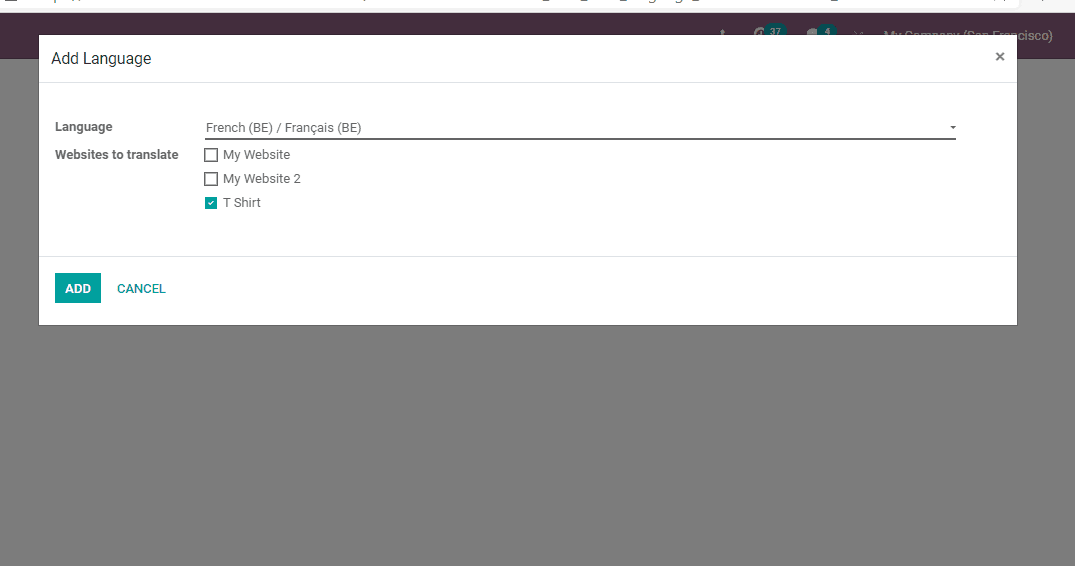
Select the website and the language and click the Add button.
Once it is done we get a Translate option on the top of the website.
We can complete the website translation here.
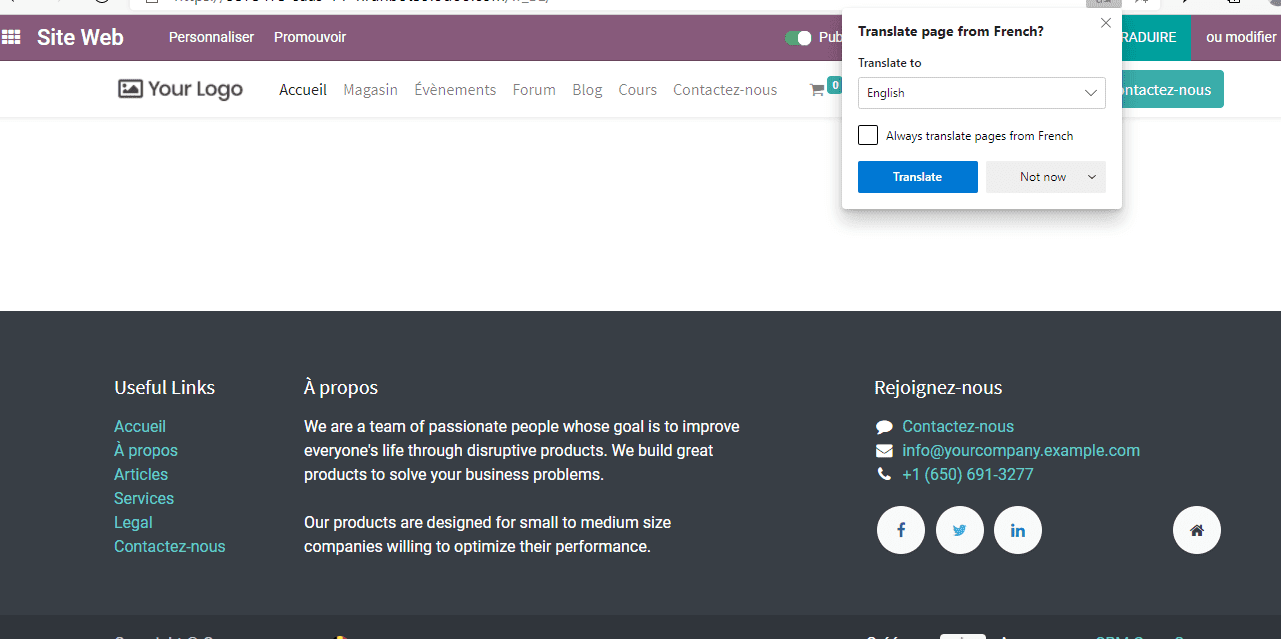
Build a page with building blocks
To build a web page first we have to go to the webpage. This can be done from the eCommerce dashboard of the website module. Click the Go to Website option.
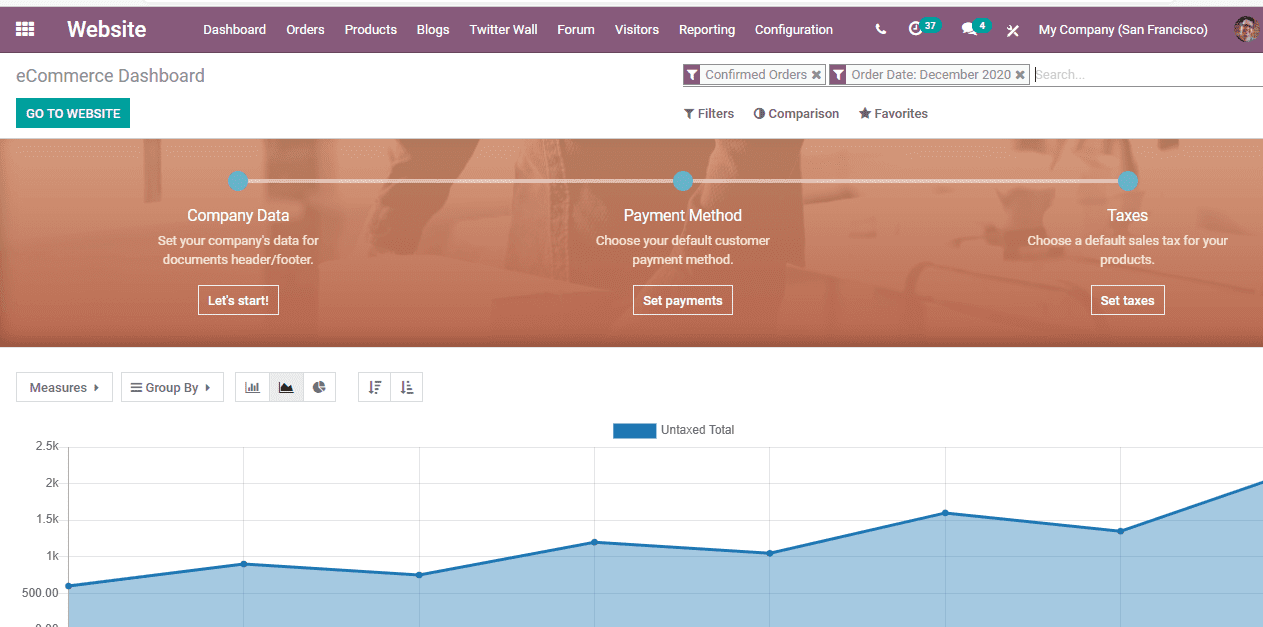
This is the webpage you have created and here we can do the necessary actions. Can you find the edit button on the right corner of the top? Click it. We will get a platform to make the changes.
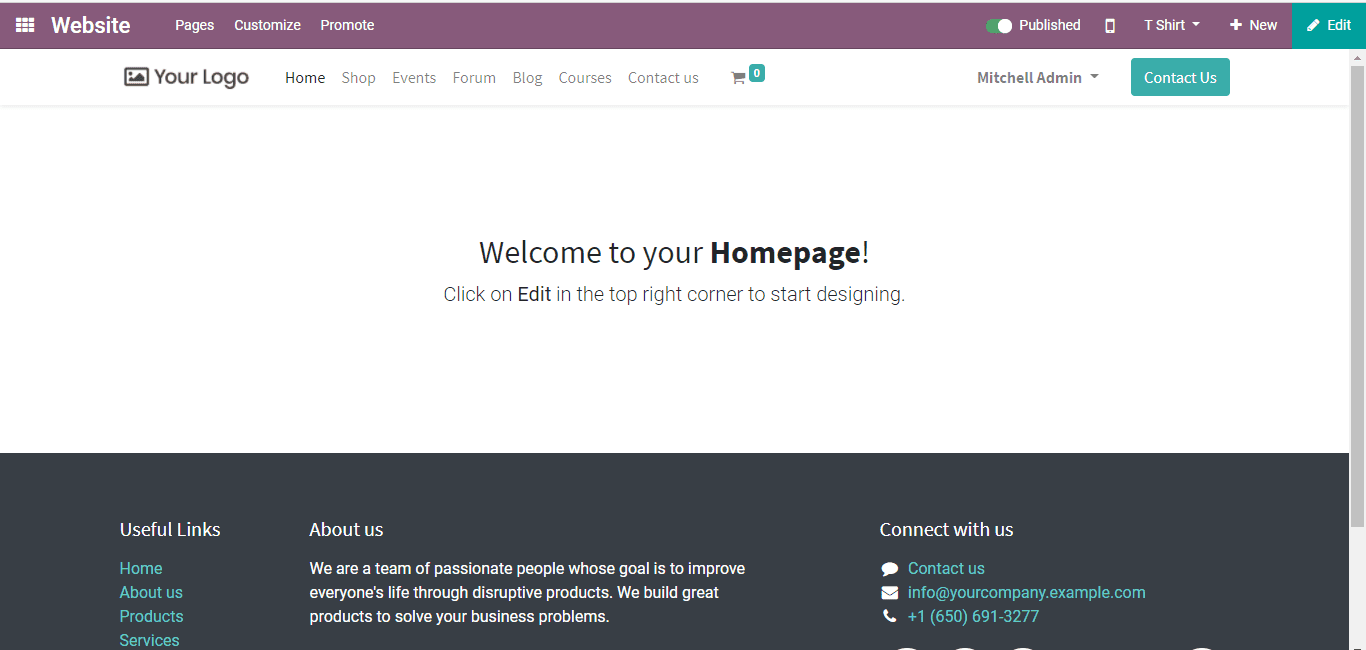
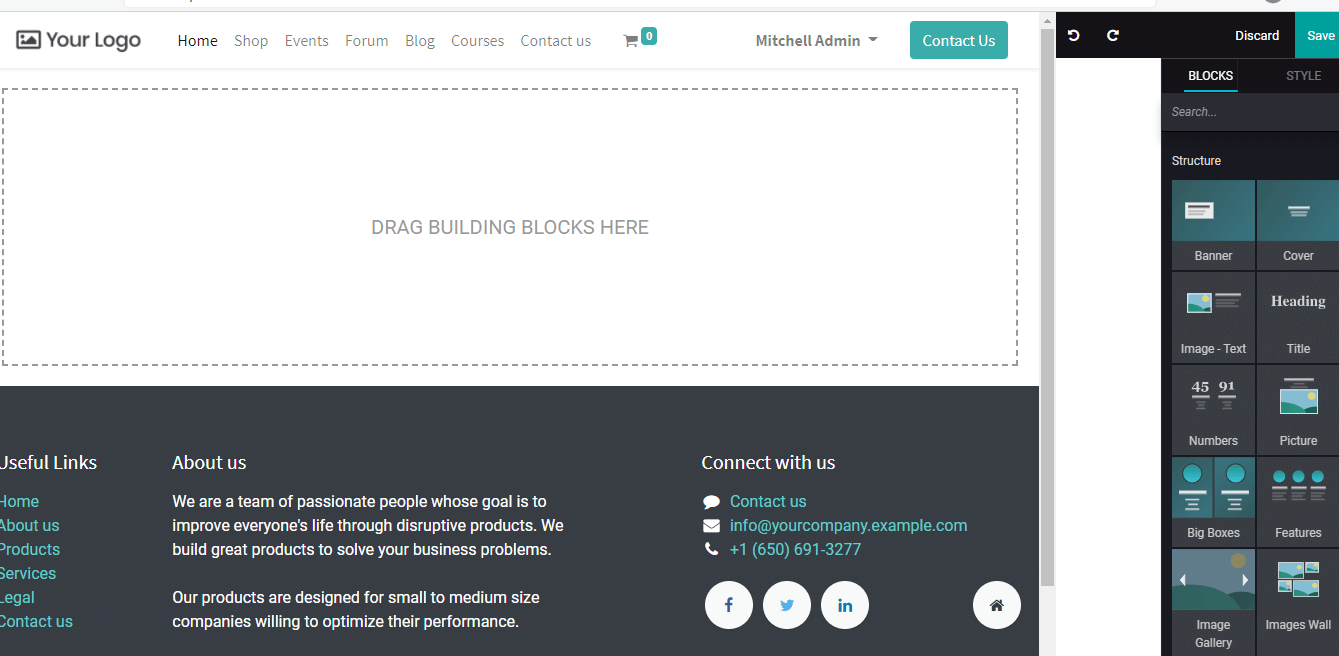
Want to get a preview of the mobile view. Go to the website again and on the menu bar, you can find the icon of a mobile phone. Click on it and here is the mobile phone view.
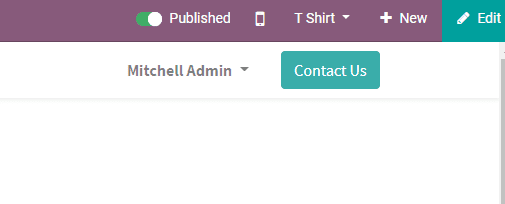
Customize Menu and finalize the appearance
This can be done with ease. Menu page customization can be done by going to Website> Pages> Edit menu.

Then go to the Edit Menu. Here we can select what features should be included in the menu.
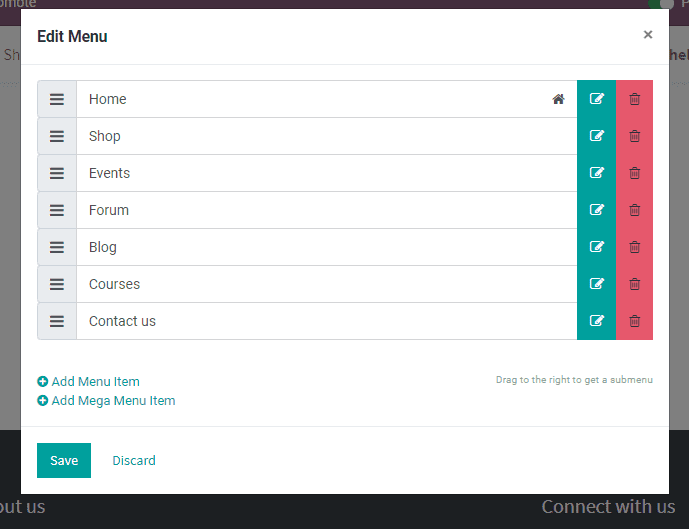
Now we can move on to website> Pages> Manage Pages
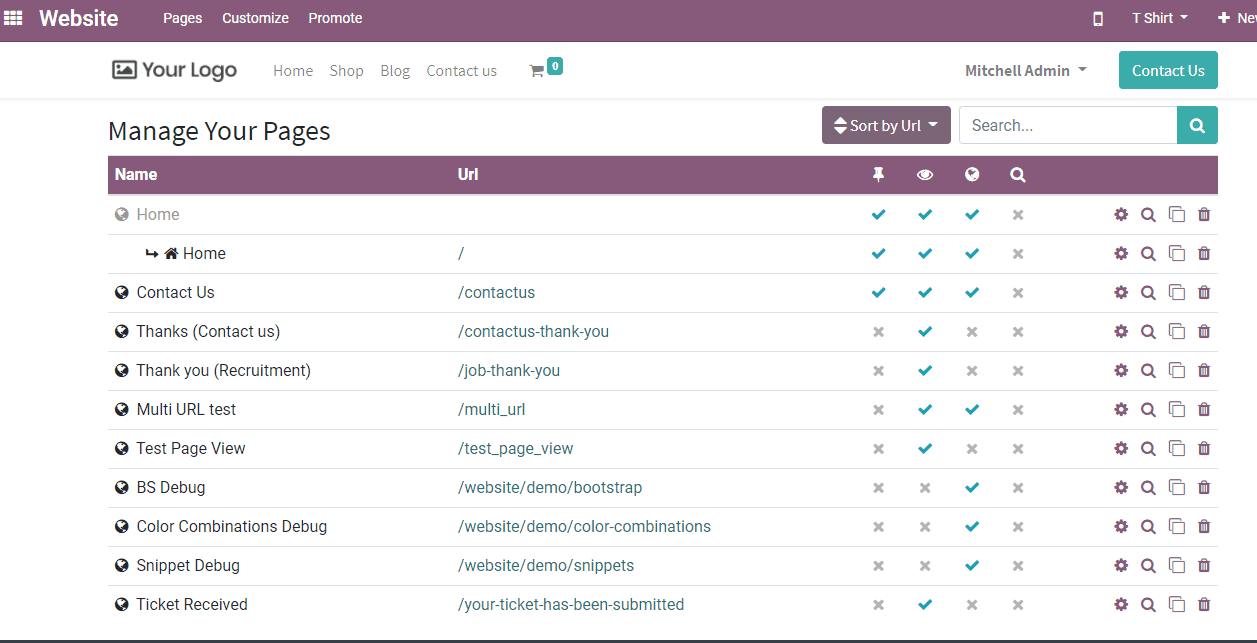
Here we can easily set the pages.
The next step is the customization of appearance
For this go to Website> Customize
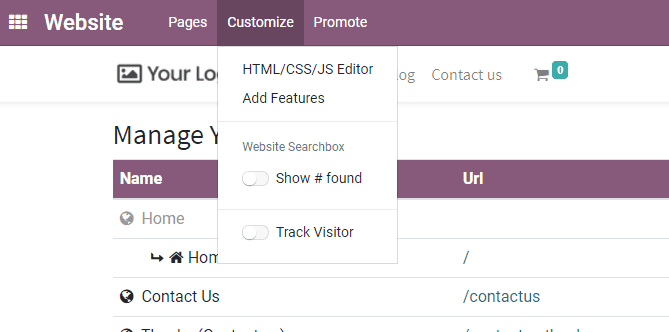
Using this we can add new features or make changes in the settings.
On the right side, there is an option new. This can be used to create new products, blogs, or anything else.
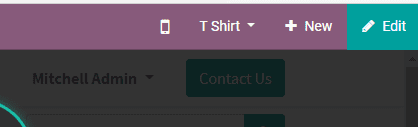
Let us now try to create a new product here.
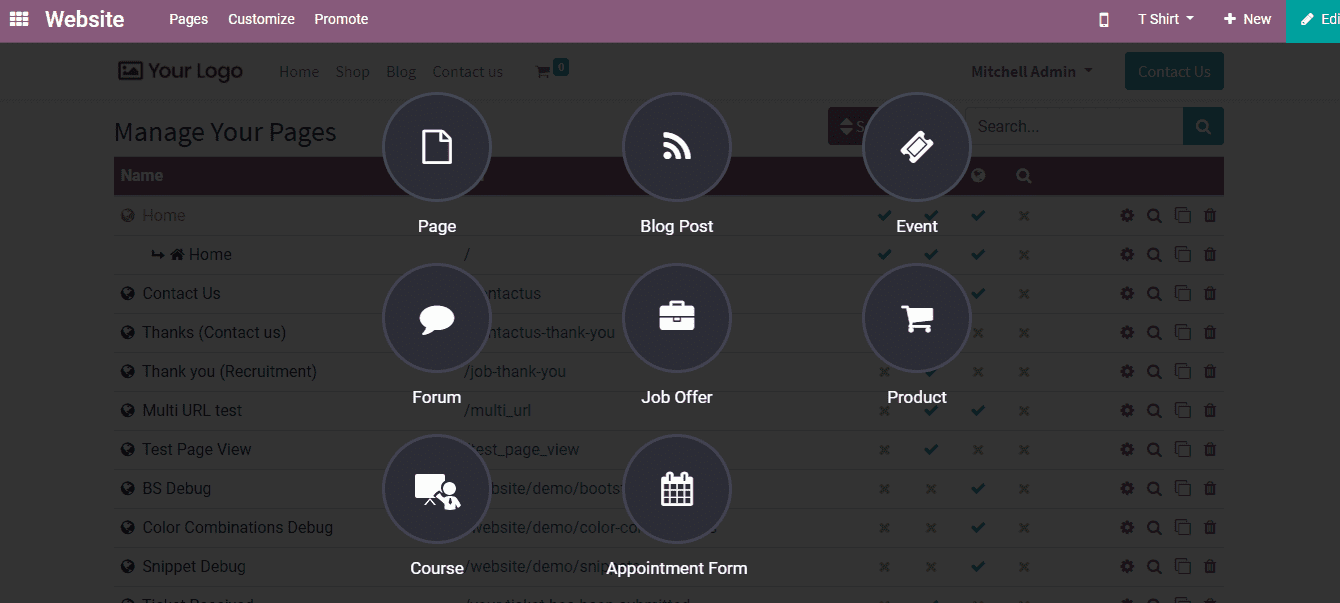
For this go to Website> New> Product
On clicking on Product, we get a pop-up window where there is an option to add a product name.
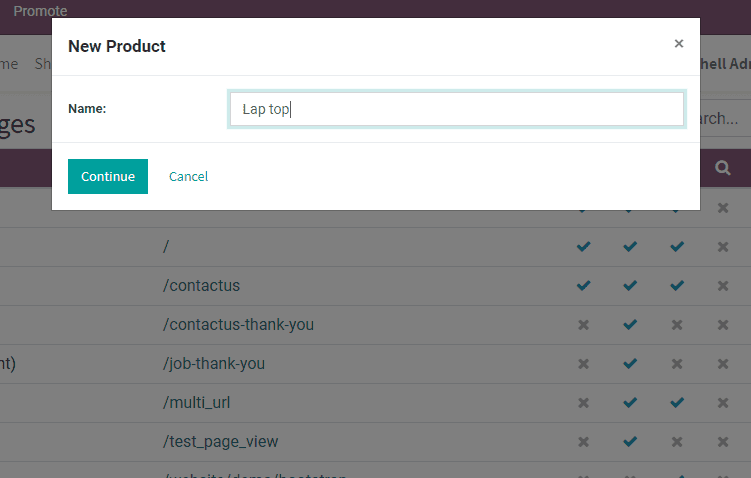
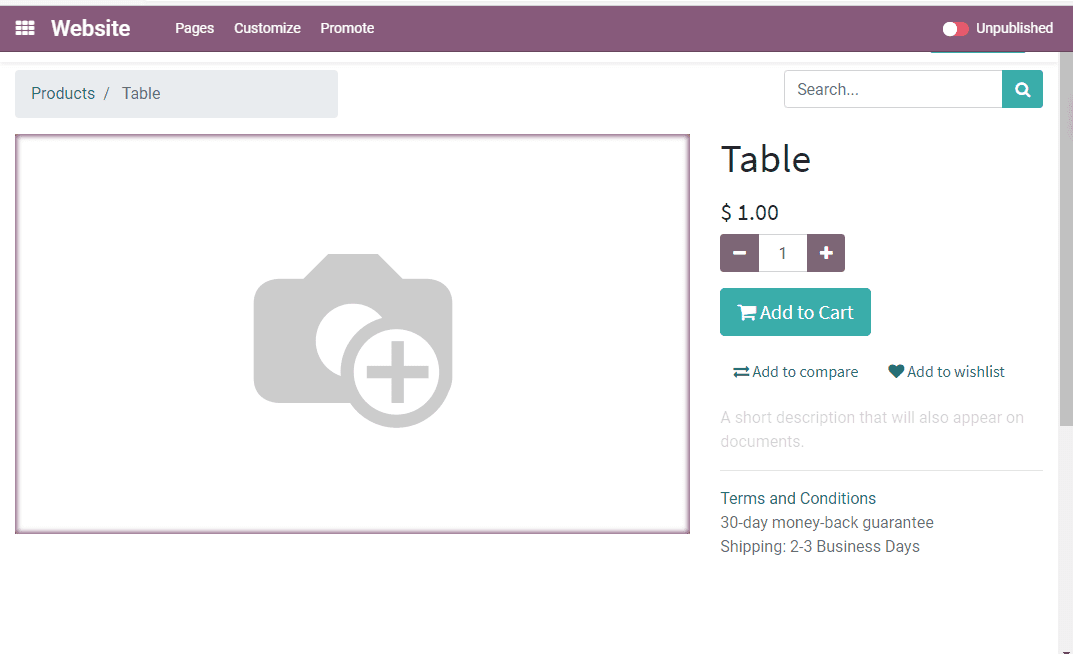
Customization of the product catalog page
This can be done at Website > Shop
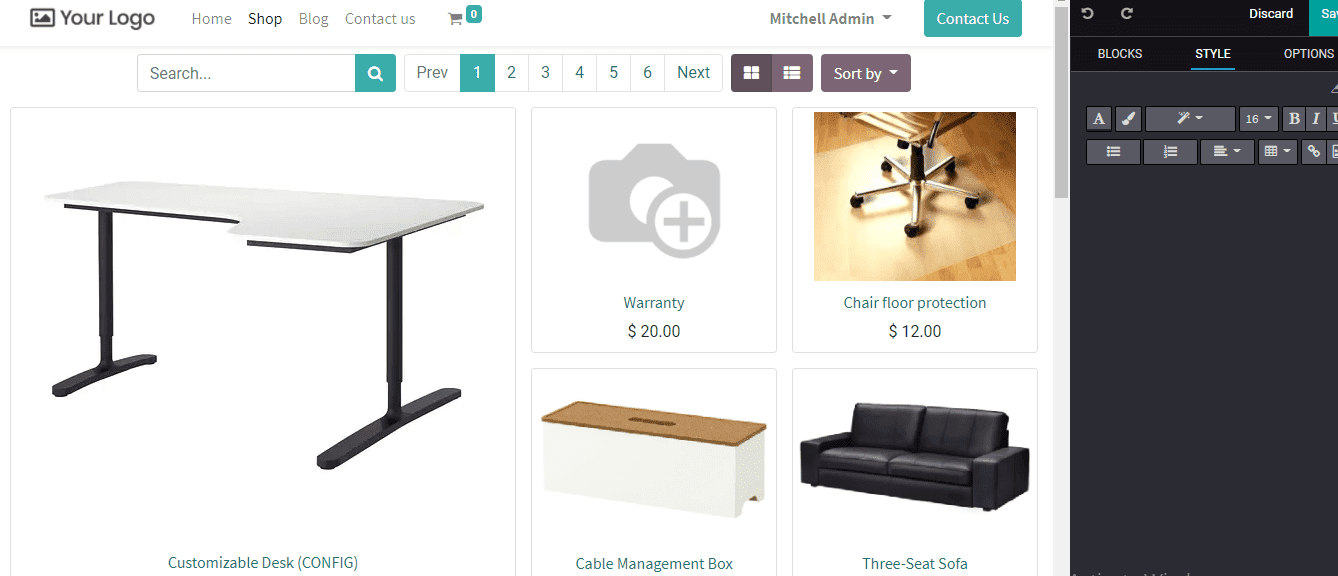
Manage to Add to Cart
This can be done to help the customer purchase products effortlessly by adding products to the cart.
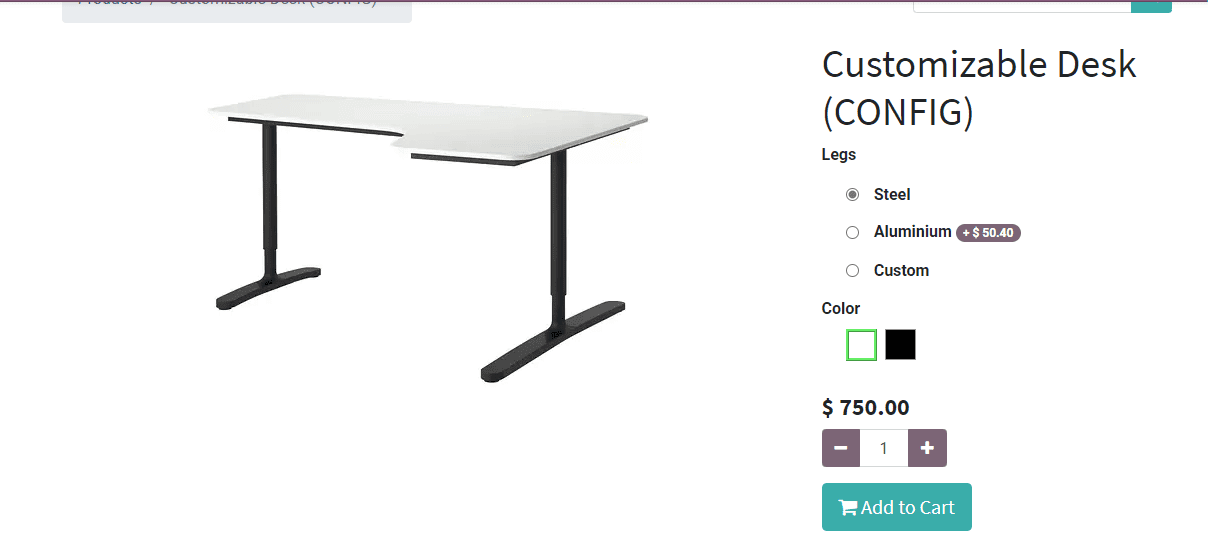
The user can also create options like continue shopping and proceed to check out

Switch Website
Go to Website. On the menu bar, there is a website button. This can be used to switch websites.
