Odoo allows the team members in a project to collaborate on work. The task description pad can be replaced by a collaborative pad via clicking the option named collaborative pad.
If you take up any project, you will find that a single project will contain several tasks, and most of these tasks will be of group work by nature. So it is very essential to provide a real-time collaborative pad in order to work as a group. The users contributing to the same content shall be benefited in large via this kind of option.
Utilizing collaborative pad, users get acquainted to smart options such as different color to recognize different user, option to replay the creation of content and more.
So let’s discuss collaborative pad in detail.
In Project -> Configuration -> Settings check in option collaborative pad.
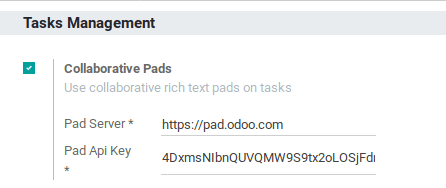
Now the feature will be made available under the project option.
Create a new project or edit the existing project.
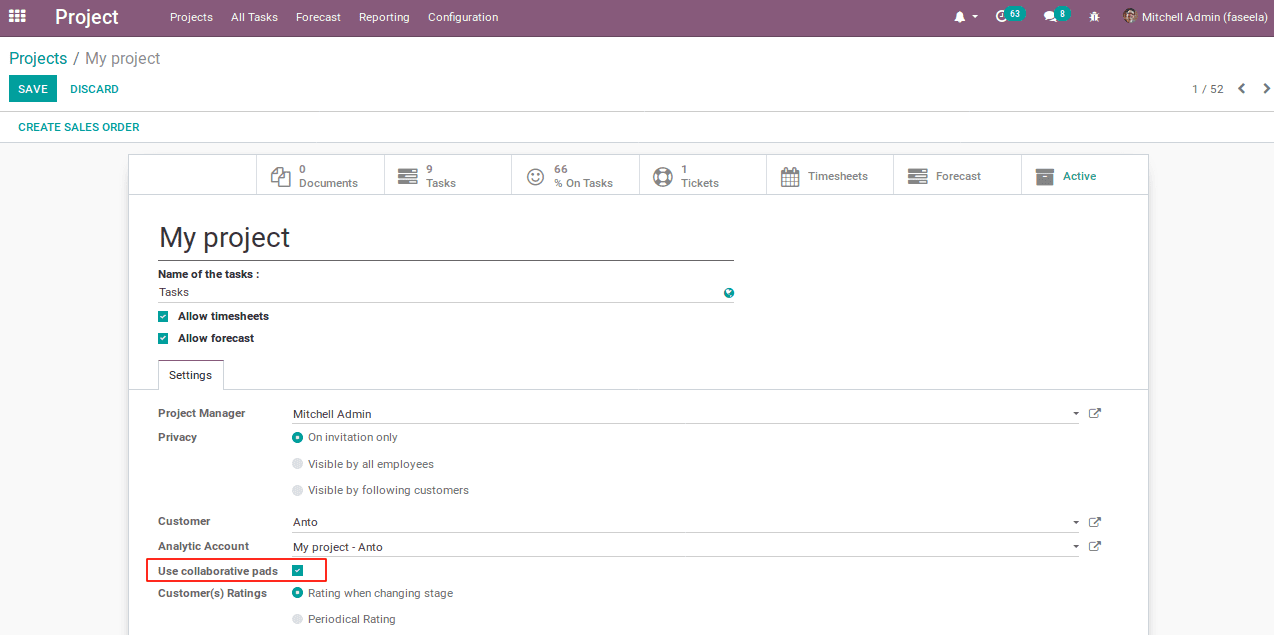
The project privacy is set as ‘on invitation only’ therefore, the following users can only view the project.
Save the changes and create the task for the project. Under the task, a collaborative pad will be created rather a description box.
Note: The collaborative pad provides additional features such as:
Authorship color
Each user can set their own color and name. Post setting the desired color, every writes up by the user will be displayed in that chosen color, making it easy for other users to understand its authorship.
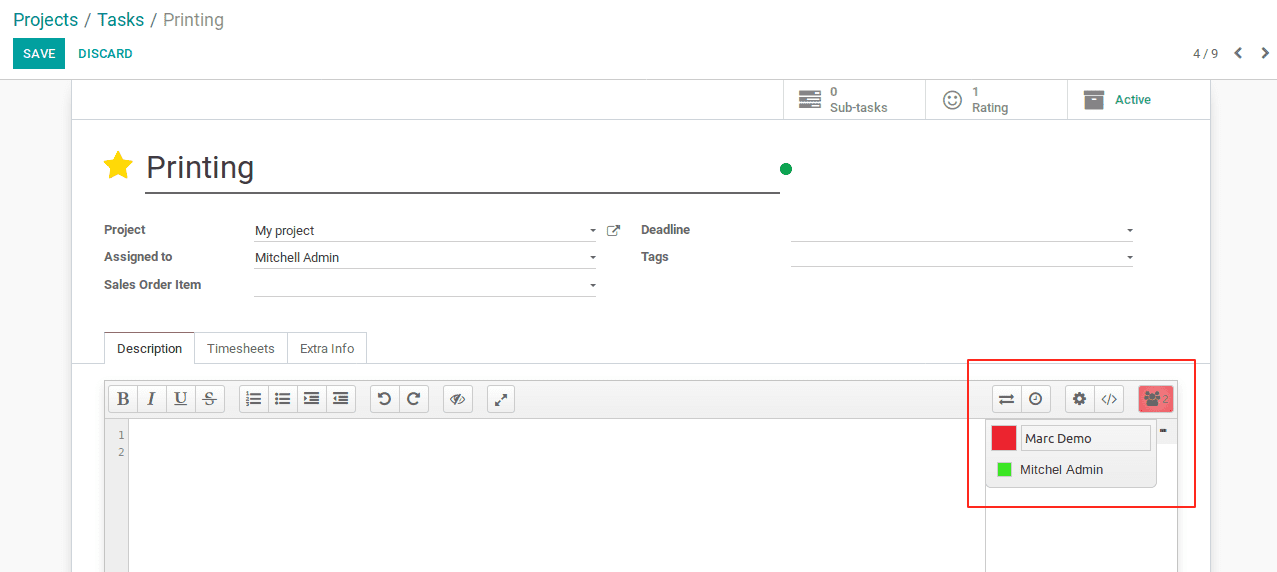
Share and embed the pad
In order to share this pad and date of creation in the pad, Odoo provides an option called share and embed. The link and embed URL will be shown by default.
The read-only option restricts the shared pad from any sort of editing.
Let’s check that out.
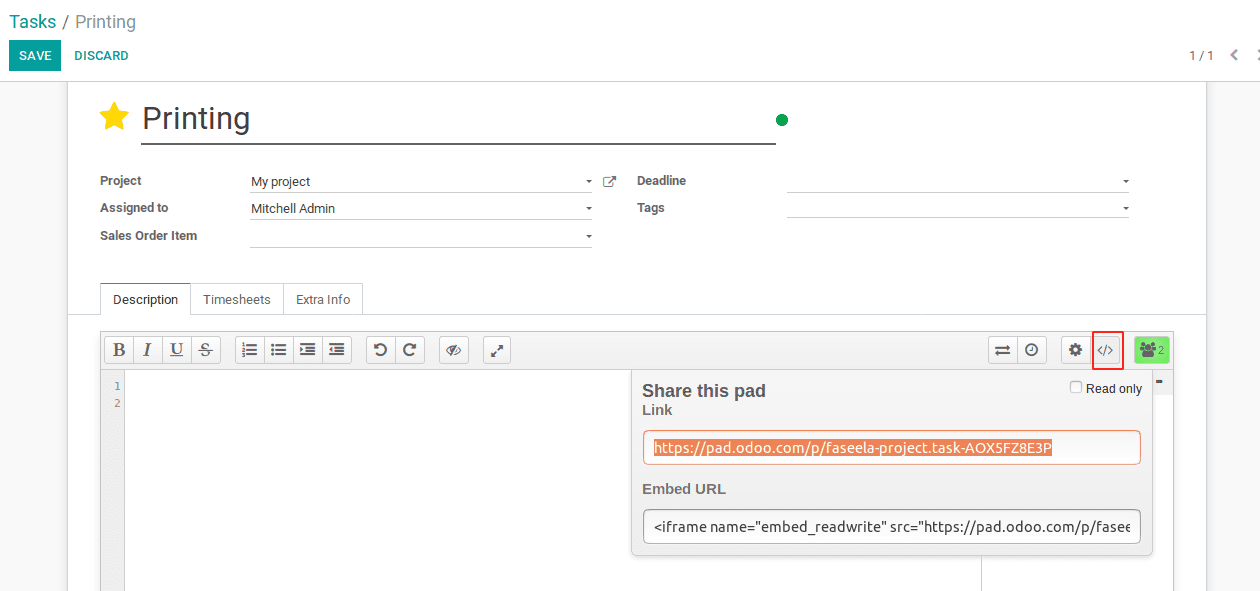
Settings
The gear symbol in the collaborative pad is mainly used for changing the settings in the collaborative pad. It provides the settings for font type, language, etc..
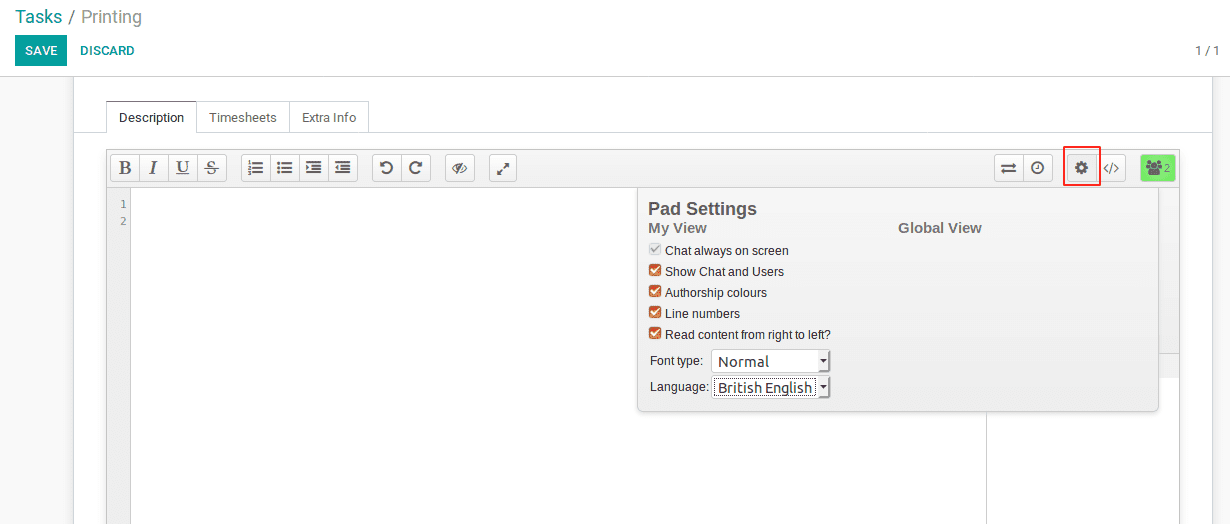
1.Chat always-on screen
The option chat will be displayed on the screen, and will give a new chat box inside the pad as shown below,
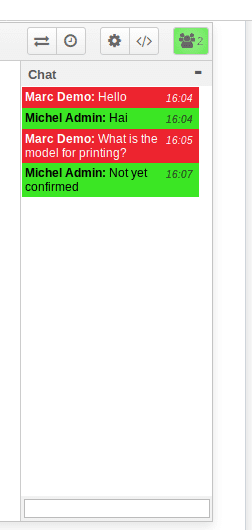
2. Show chat and users
By using this option, both chat and user details will be present in the collaborative pad. So the user can work, also simultaneously chat with the associates.
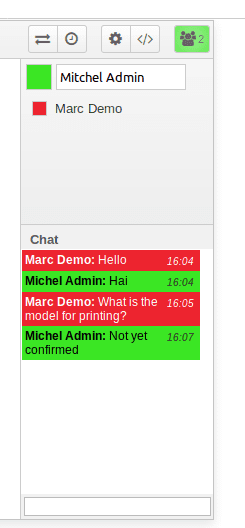
3. Authorship color
The authorship color is used for giving a specific color for a specific user.
4. Line number
To set the line number on the left side of the box.
5. Read content from right to left
Used to start reading and writing from right, not from left. For instance-Arabic language, it goes from right to left.
Timeslider
The time slider is the same as a video player, it will convert the writing into a video. The users can therefore easily understand the contribution of each user. It has a play and a pause button.
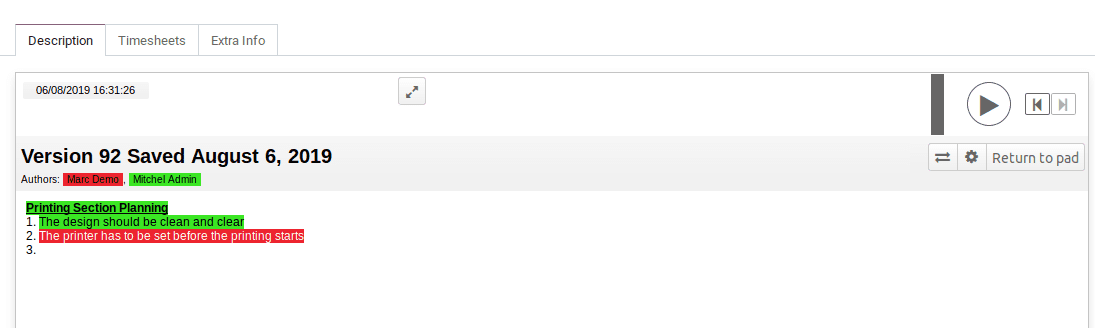
The date is set as default and also the users are present, The video created from time slider can be used as a future reference with respect to the date.
Import and export
The odoo collaborative pad provides import, the export option which is used for importing and exporting the data in the pad.
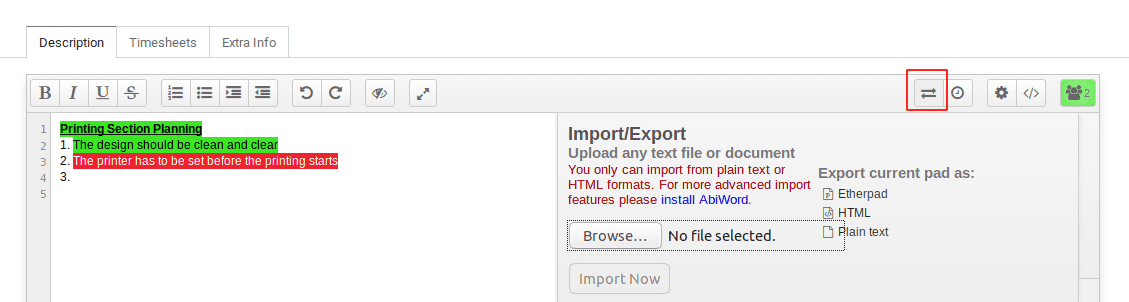
Basically plain text and HTML files can be imported. Choose the file and click on import now option. The data can be exported into etherpad, HTML, plain text.
Switch pad
The switch pad option is used for getting the full view. Then the user can easily use the collaborative pad.
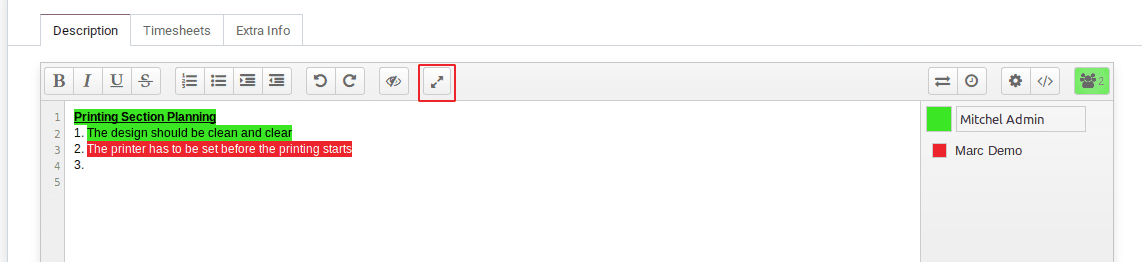
Clear authorship color
To clear the color of letters, there is an option called clear authorship color. It will remove the color of letters in a single click. Eventually, the data will be more formal for any other user to understand.
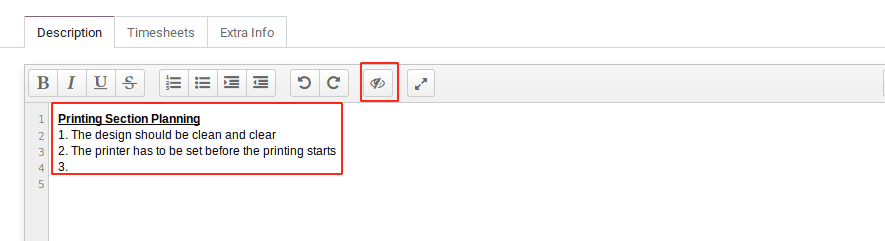
This is all about the collaborative pad under the project module.