The invoice serves as a link with respect to the product between both the consumer and the manufacturer. An Invoice is a document that contains all the information concerning the amount and quality of a seller's goods and services. All that forms an invoice.
Any form of business may easily have used a transparent ERP/Odoo invoicing. Invoicing is really essential during the period of product delivery because it gives all of the required data or knowledge regarding the current product to the customers. For this, it is possible to use Odoo invoicing which helps to make the whole thing mistake-free and reliable.
Now let us see how shipping cost is invoiced in Odoo.
For that first of all, we have to configure the ‘Shipping Method’.
Go to Sales > Configuration > Shipping Method
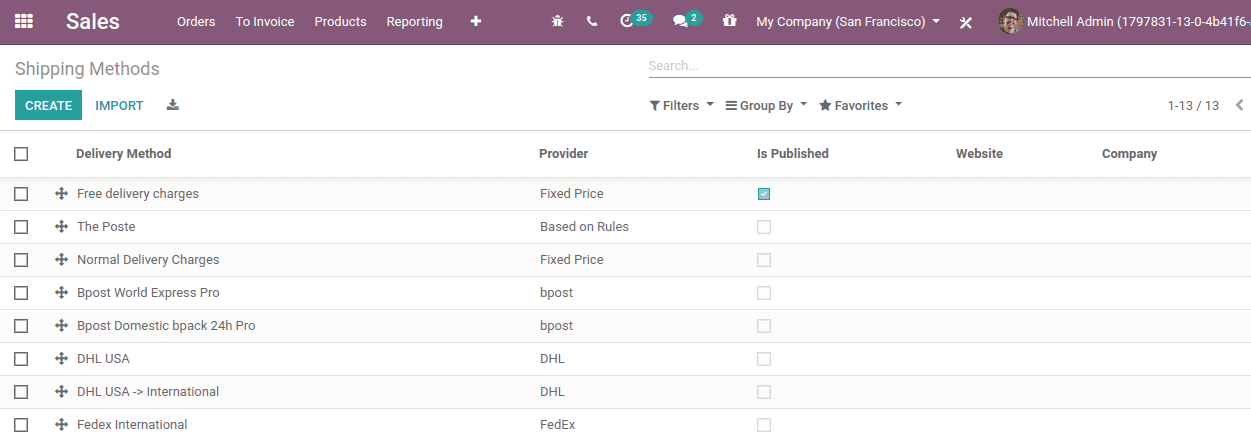
Here we can set the shipping method where we can set the shipping cost.
For that, we can create a shipping cost. Click on the Create button.
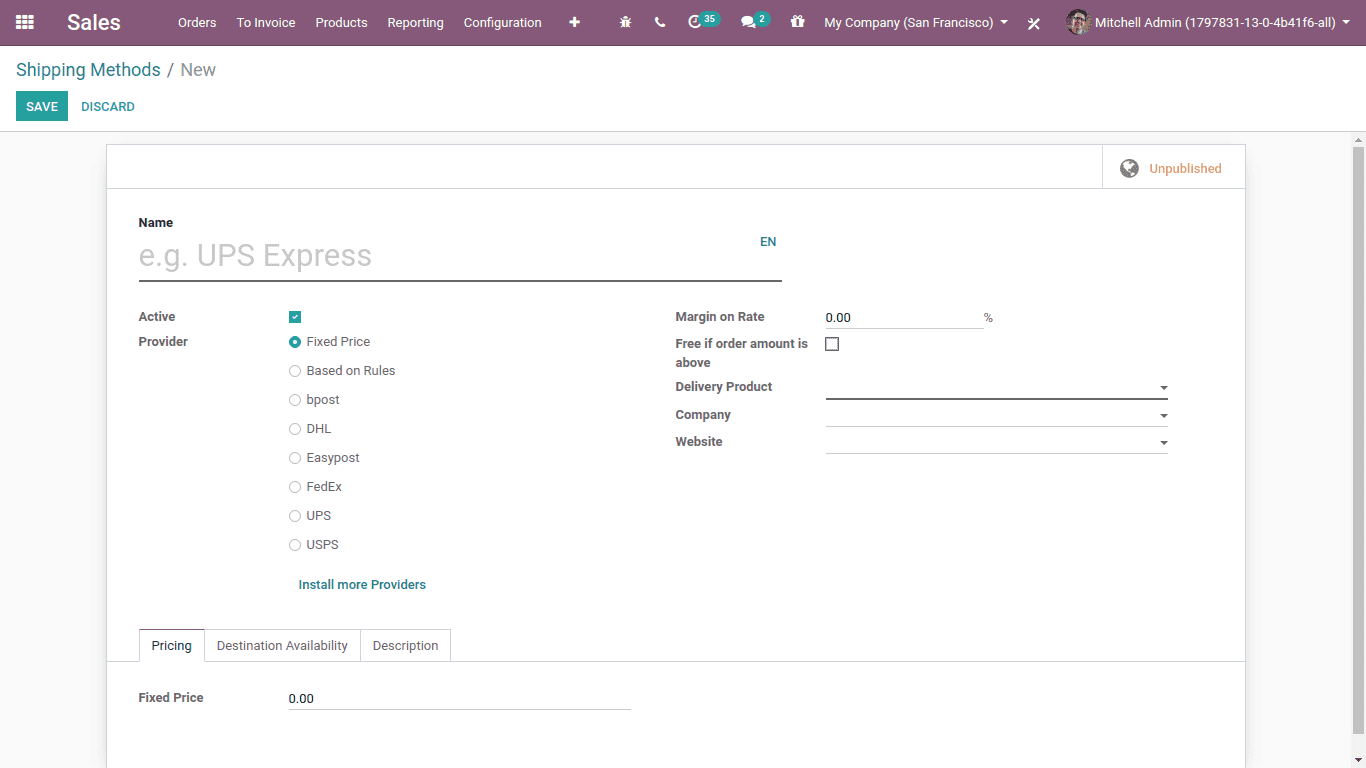
This is the form to create a shipping method.
Here we can mention the name of the shipping method.
Tick if we want to keep it ‘Active’.
We have a few options under Provider. There we can set it as the policies of the company. When we select different options different required fields will appear.
Then we have the option of ‘Margin on Rate’.
If needed we can set the free option if the order is above a certain amount.
Then we have to mention the delivery product. On which product we are applying this shipping method.
Then under the tab of pricing, we can mention the Fixed Price of the shipping.
Under the Destination availability tab, we have to mention the country, state and ZIP code to which this shipping method is applied.
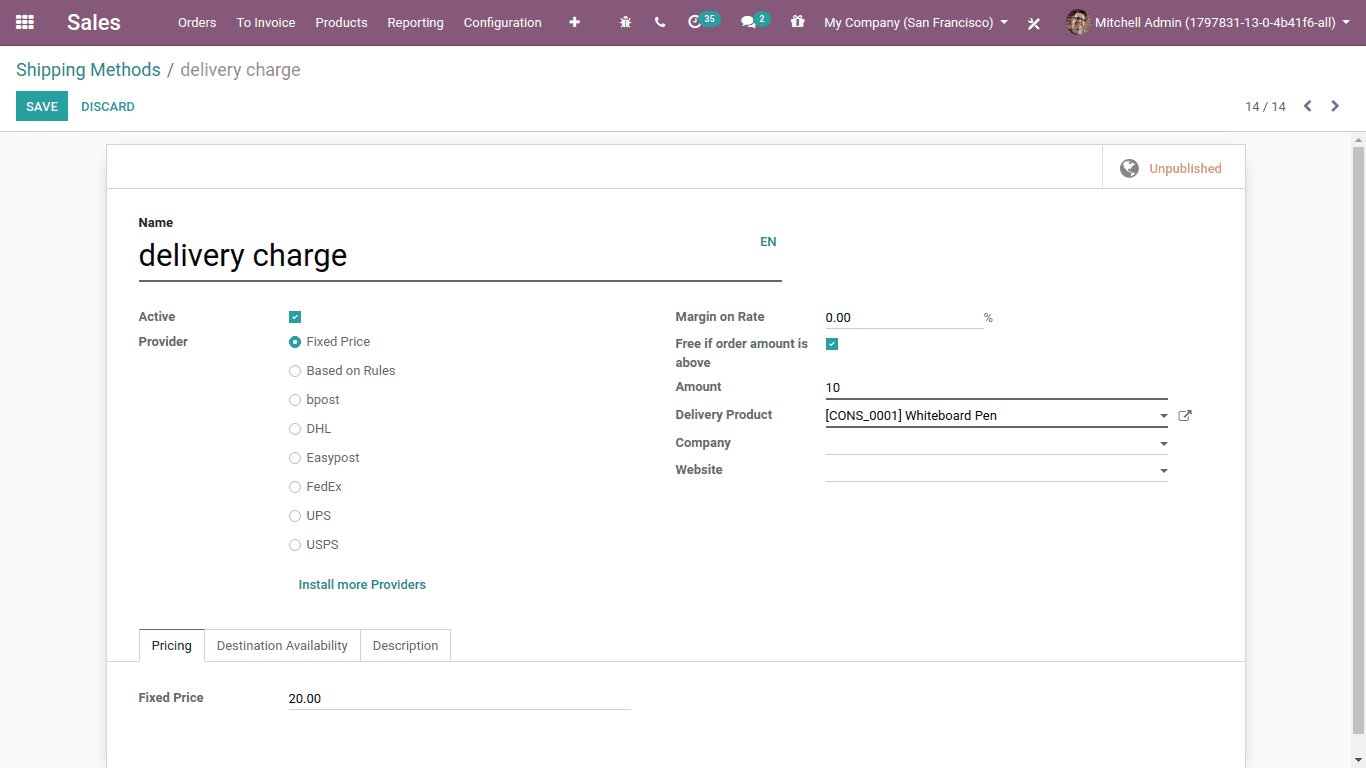
This is the shipping method we have just created.
Now let’s create a sale order for ‘Whiteboard Pen’.
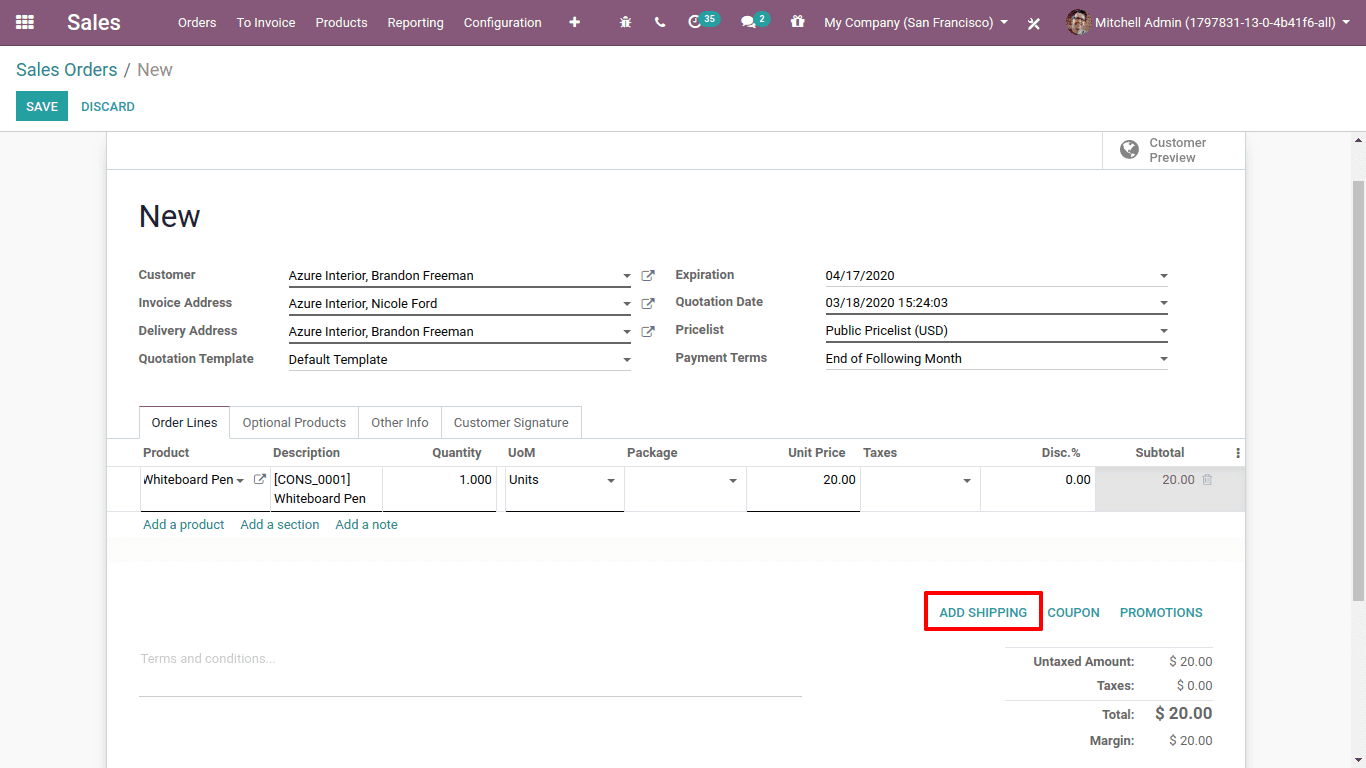
This is the sale order. Here we have the option of “Add Shipping”. Let’s click on it. A pop-up wizard will then show up.
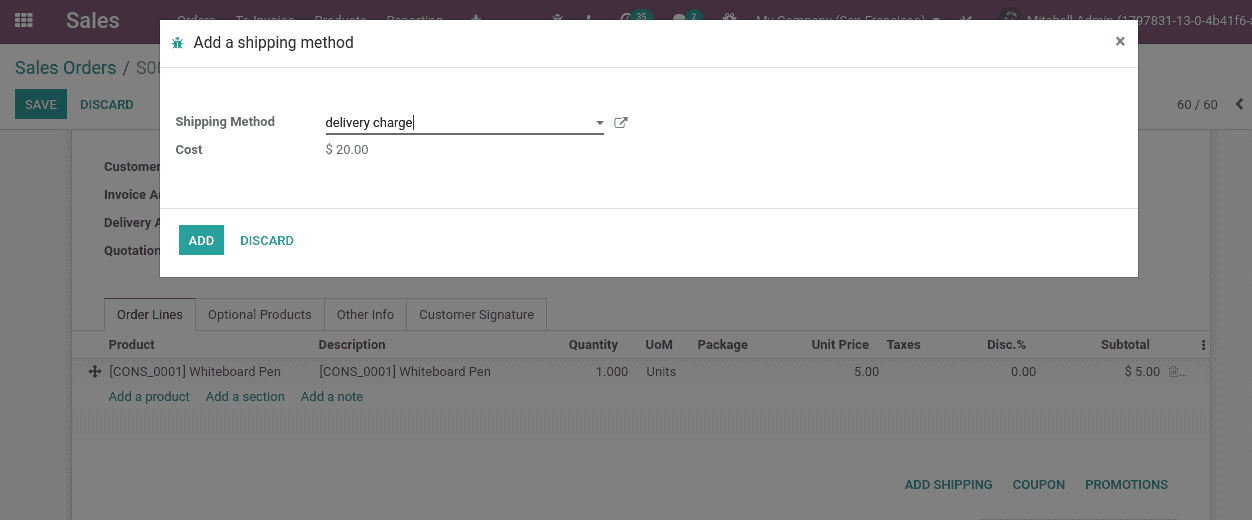
Here we can select the shipping method we have created and the cost is auto-populated.
Click on “Add”.
Then an additional invoice line appears here.
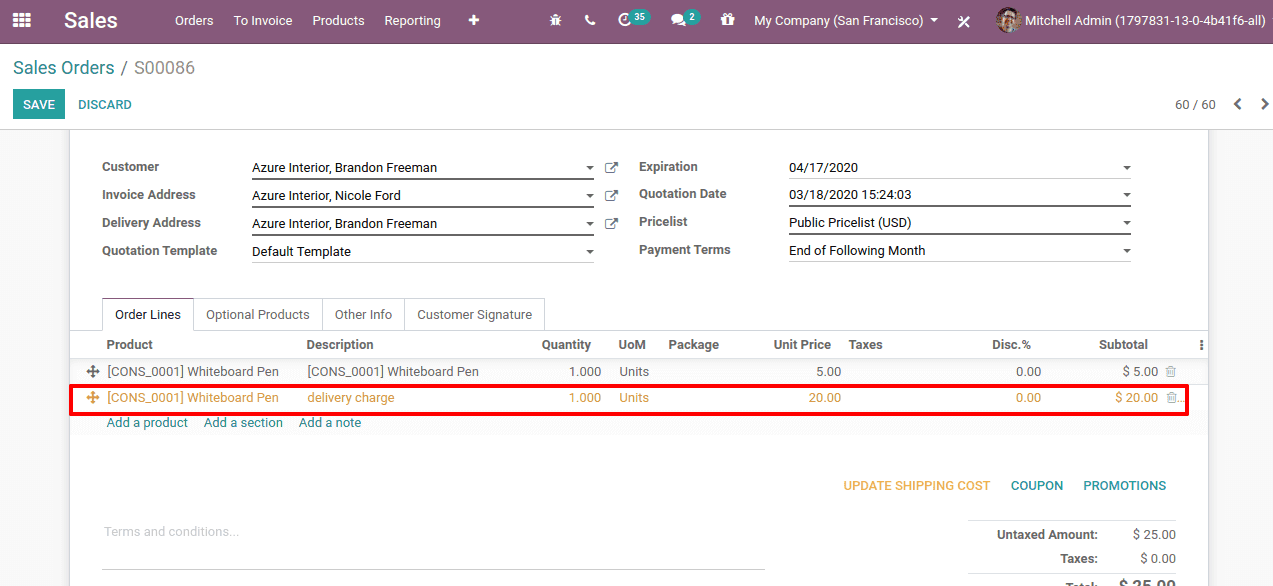
If the sale order is above the amount prescribed in the shipping method for which we give the product free of shipping cost. It will be shown like this.
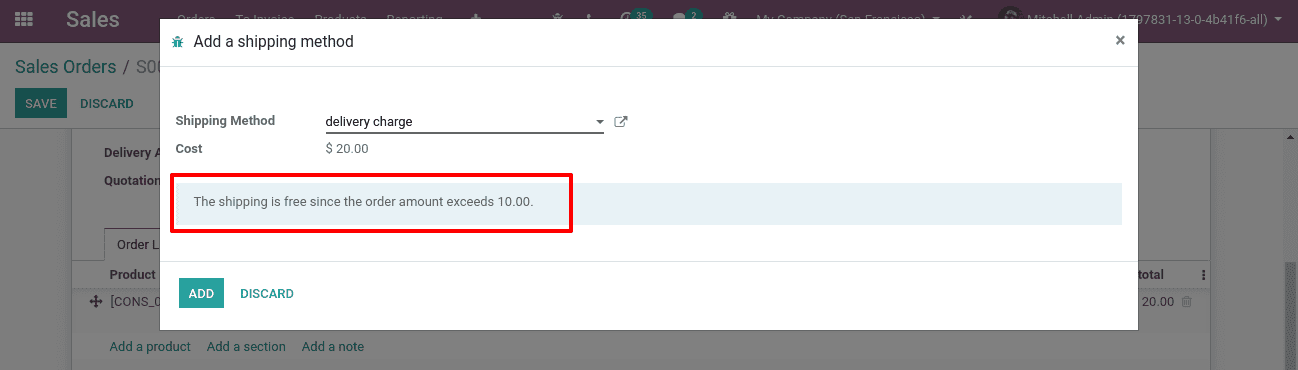
Now after adding the shipping cost we can invoice it, deliver the product and register the payment.
Then the Journal entry will be like this.
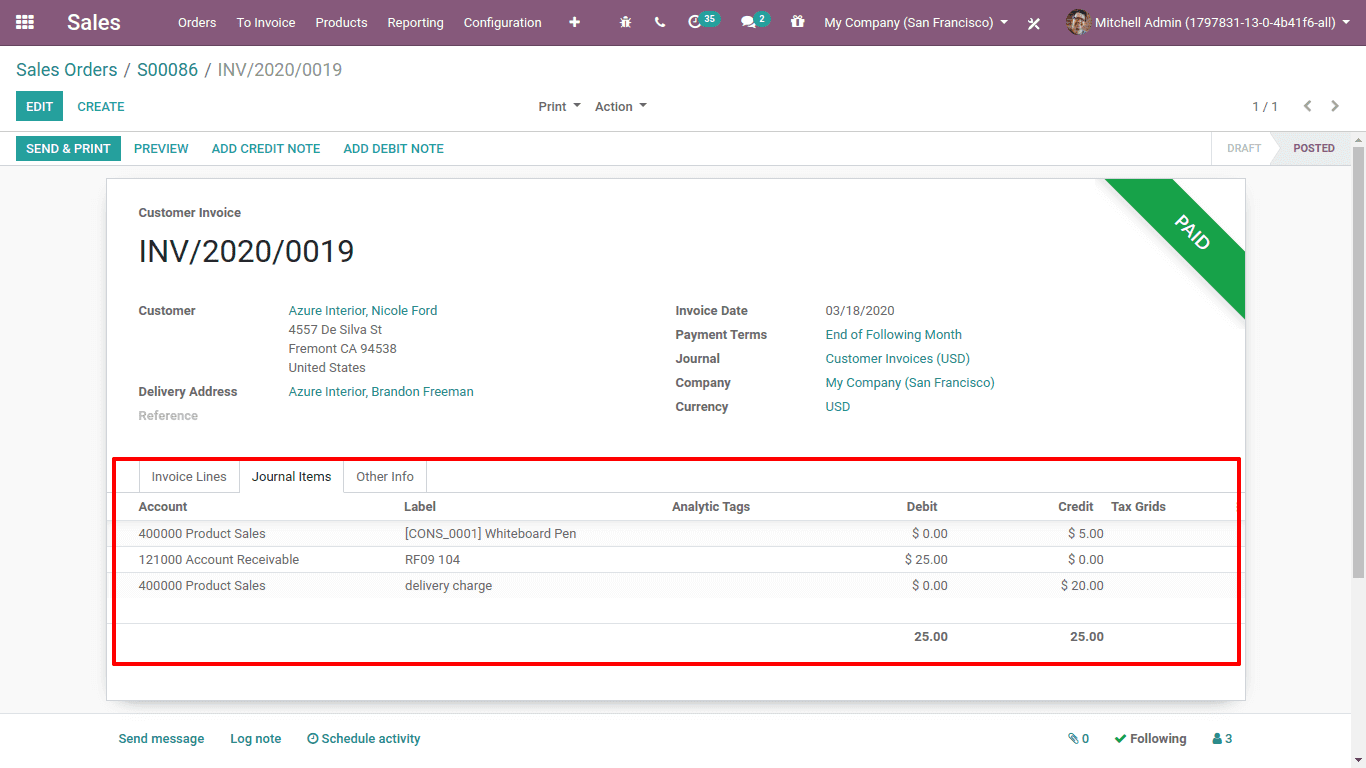
So this is how ‘Shipping Cost is invoiced in Odoo 13’.