The inventory management of a company is most important when performing the operations of the company. The stocks should be updated and be in specific locations to be handy upon orders. The company officials should also have a track record of the movement of the products out of the inventory, towards the inventory, and within the inventory. Since many companies perform all the operations from the sale of the product, use of a product while manufacturing, selling the manufactured product, and also for instance providing complementary gifs as certain products, etc the company officials should have a track record indicating all the movements and the number of products being moved.
There may be instances in a company in which certain adjustments should be made based on the physical stocks available in a company. These adjustments should reflect on the records of the inventory. The Odoo platform allows users to make inventory adjustments in the company based on physical stock availability. The changes made in the inventory module will be recorded in the reporting functionality thus providing the user to have a track record of the adjustments and the stock available.
How to make inventory adjustments in Odoo?
Inventory adjustments can be done in Odoo respective to each product by updating the quantity. The records of a company may not be accurate as of that of the physical stock of the products, therefore the users in Odoo must update the quantity of the products. To update the quantity of the products, select the respective product. In the product, the description menu views the number of units available in hand that can be viewed on the product description. To update the unit quantity select the update quantity option available in the product menu.
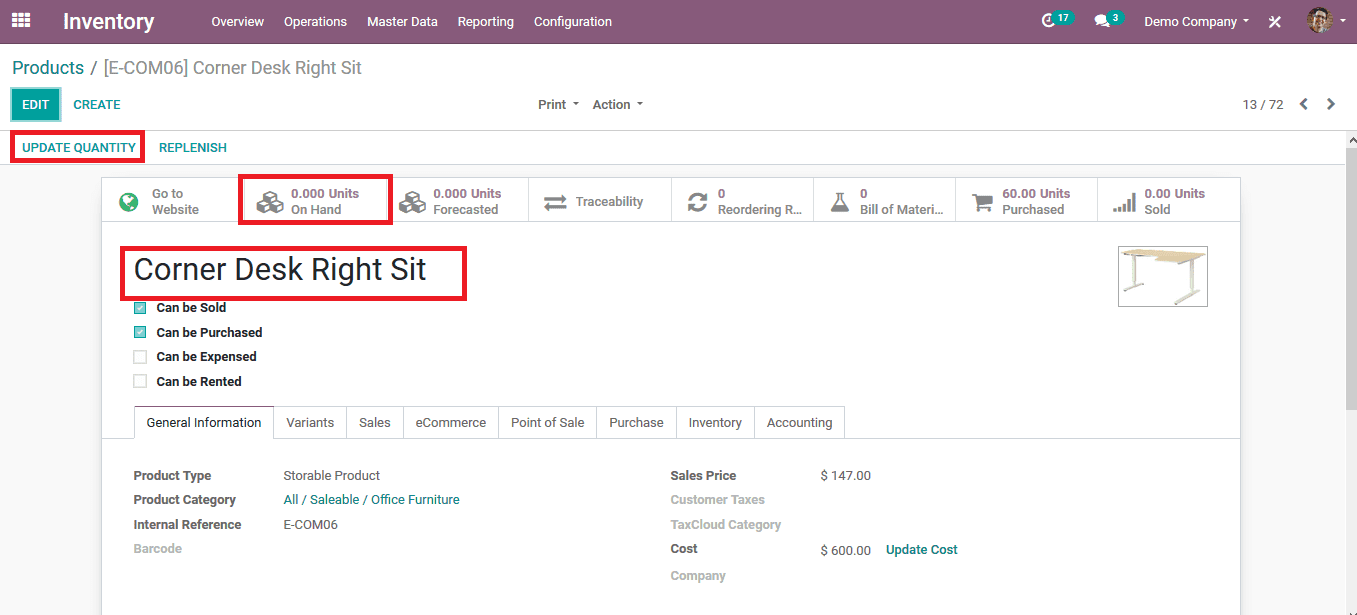
On selecting the option the user will be redirected to the menu page as depicted in the below image. The user can select to create a new on-hand quantity and update them to a respective warehouse.

If the company has multiple warehouses the user can activate them by selecting the multiple warehouse option available in the warehouse section of the settings menu. On enabling the option the user can be able to add the products to the respective warehouses from the list of warehouses available. To add the number of products the user can provide the onhand quantity respective to each warehouse.
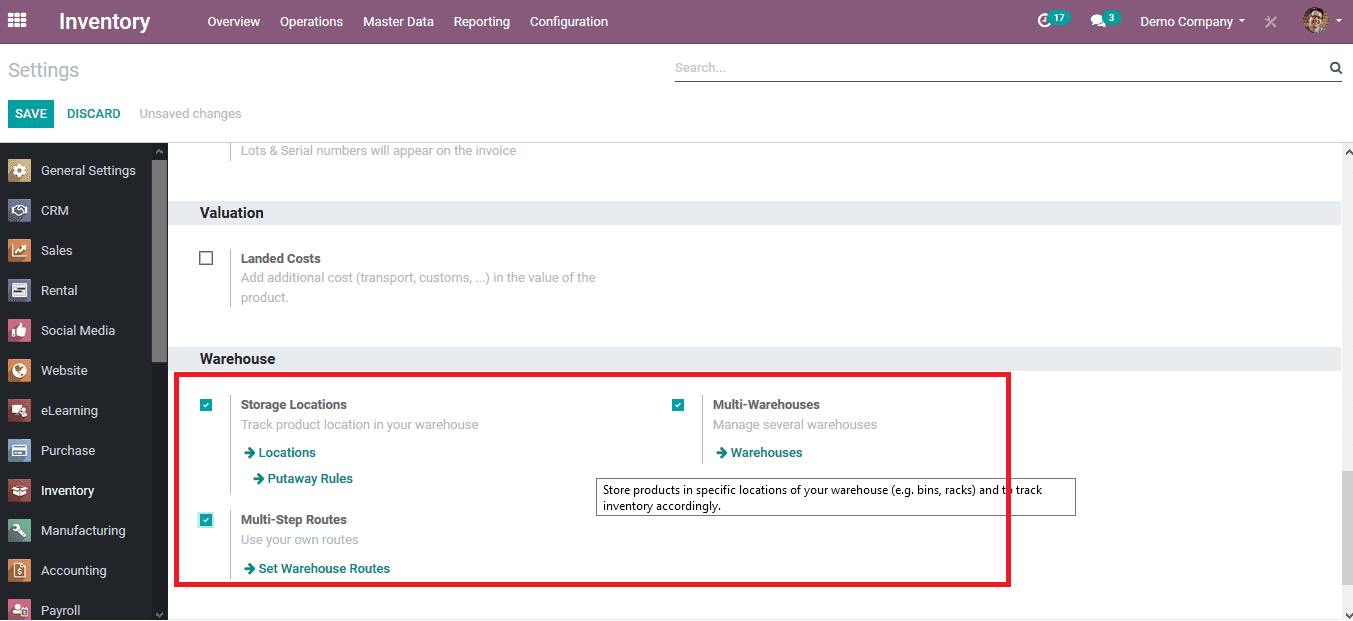
Back in the product description on updating and saving the quantity, the units on hand are changed to the updated number. The traceability option allows the user to trace all the inventory changes and movements made as per the product.
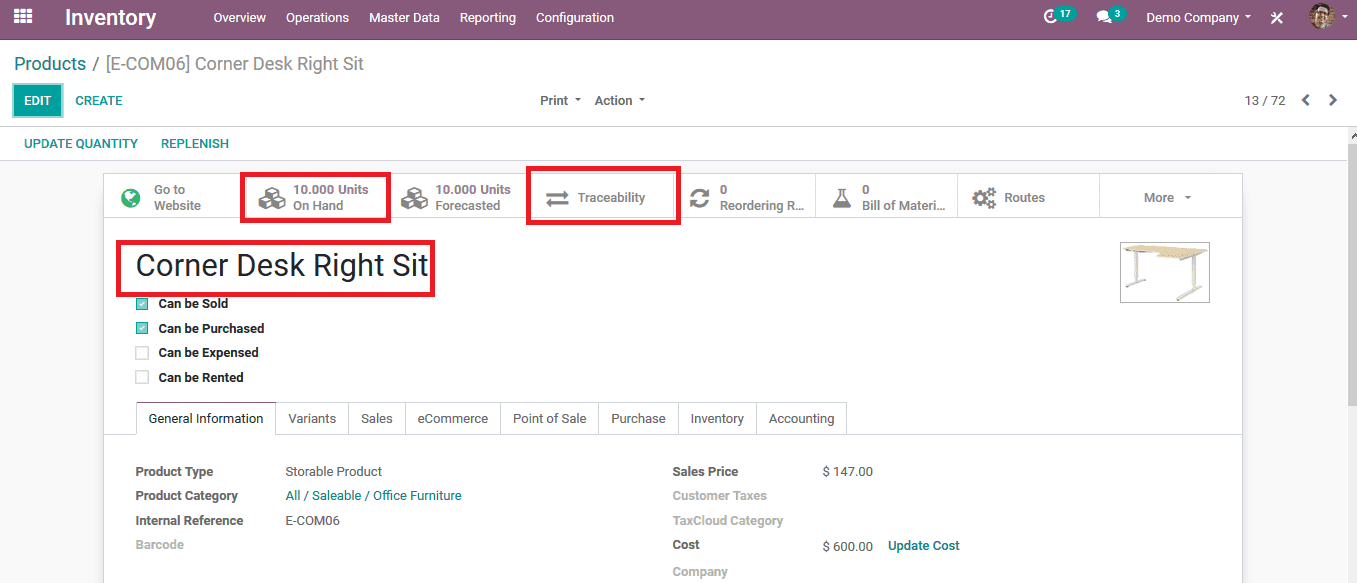
On selecting the traceability option the user will be redirected to the product moves menu of the respective product. The user can view all the transfers and the inventory adjustments made on the product. The unit quantity is also described under each operation of the inventory changes being made in the platform.
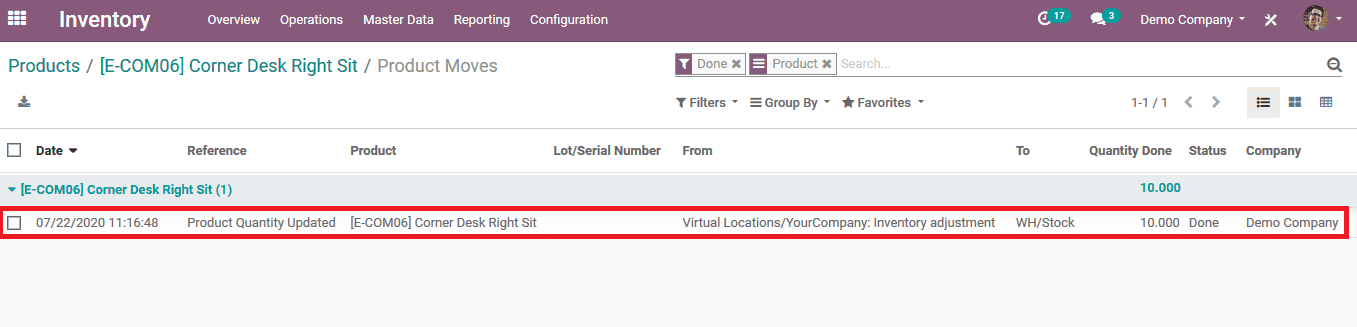
The user can view all the product moves done in the inventory of the platform by selecting the product moves menu from the reporting tab. On selecting the product movie option the user will be directed to the window as shown below. The reporting menu will showcase all the product moves respectively to each warehouse and inventory adjustments made in the module. The product quantity will also be enlisted with respect to the company being allocated to.
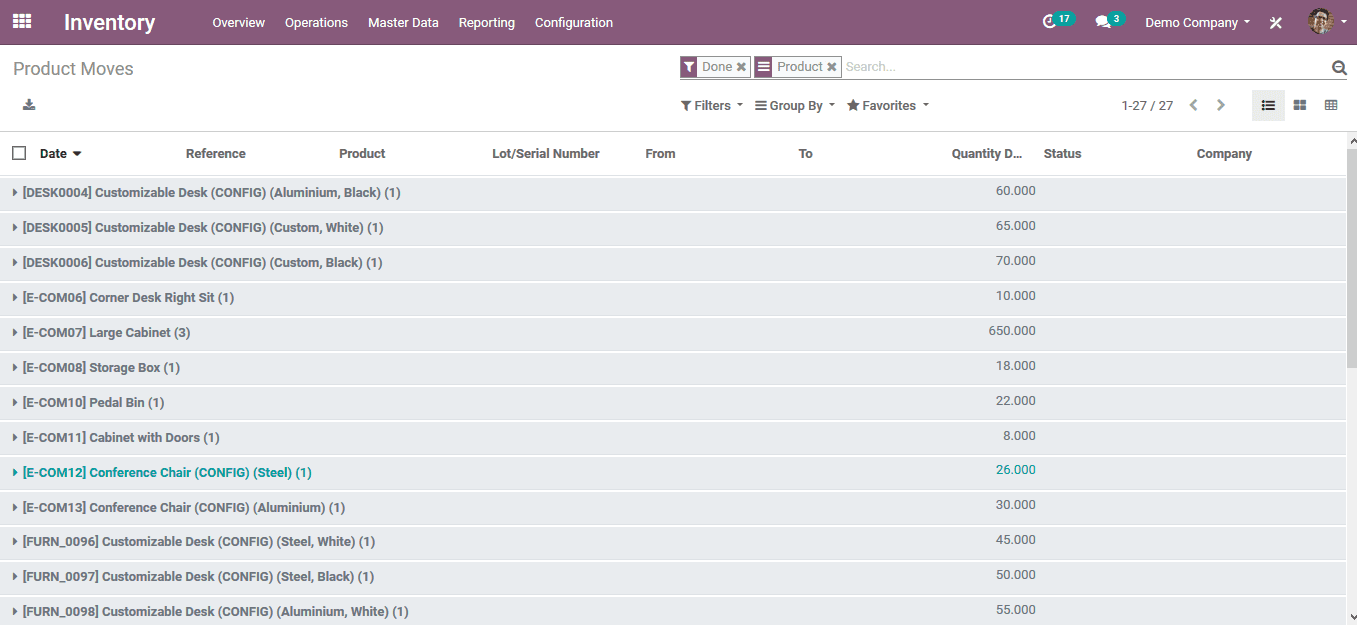
Inventory Adjustment Types
Odoo Inventory adjustments can be created by selecting the inventory adjustments menu operation menu of the inventory module. The user can view all the inventory adjustment types available and can create a new one by selecting the create option available. On selecting to create a new inventory adjustment the user can provide the location of the process and select the product on which the inventory adjustment can be done. If there is no product being chosen for the inventory adjustment the adjustment will be applicable for all the products. The user can select the company to which the inventory adjustment is allocated if the user uses multiple companies on the platform. Counter quantities can be set as default to stock in hand or default to zero. On verifying the details the user can select to start the inventory adjustment by selecting the start inventory option available.
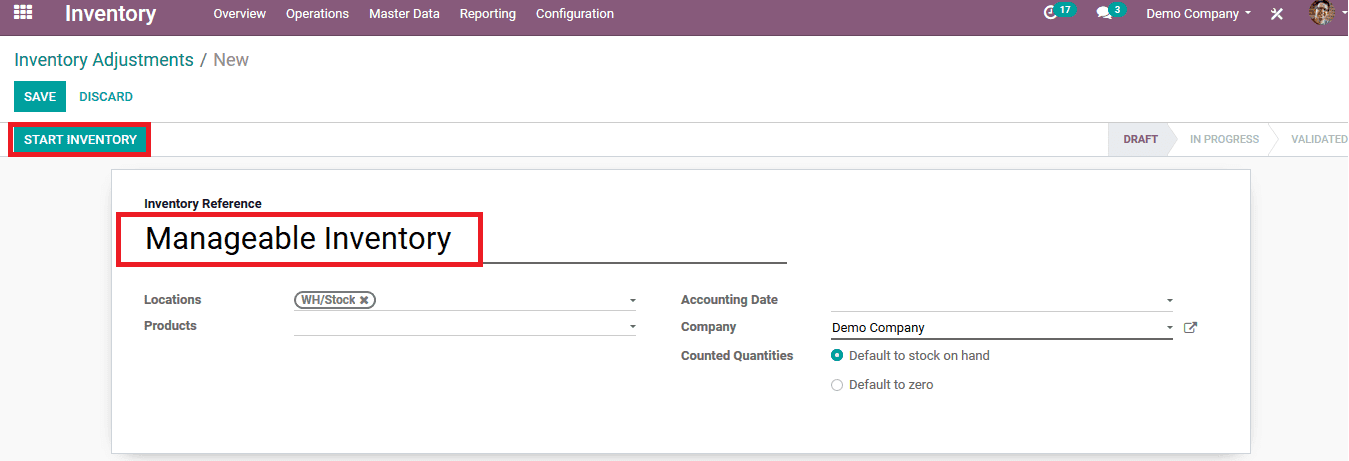
On selecting the start inventory option the user will be redirected to the menu as depicted below. If the user has counted the physical quantity of the product and it's different from the recorded quantity he/ she can change it by selecting a product and choosing to edit the counted quantity. If the product quantity is updated the user can view that the color representation of the product is changed to red, indicating the change in inventory stock.
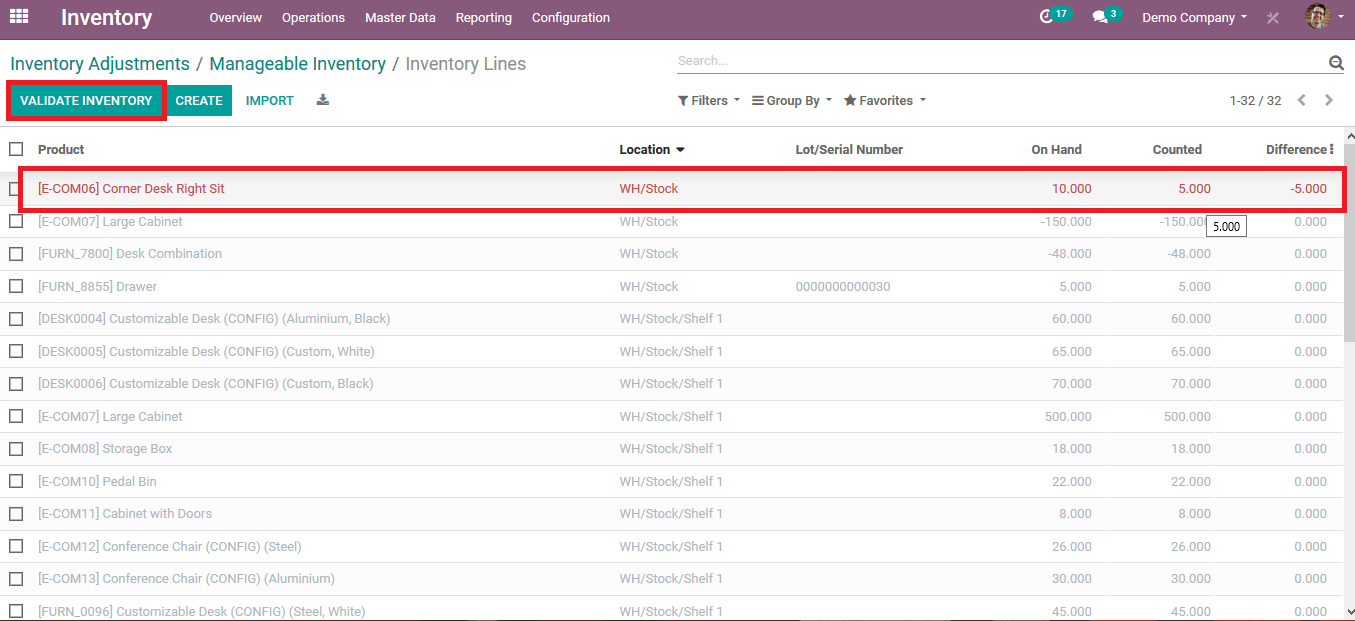
Back in the inventory adjustment menu, the user can view all the product moves done by the respective inventory adjustment by selecting the product movies option available.
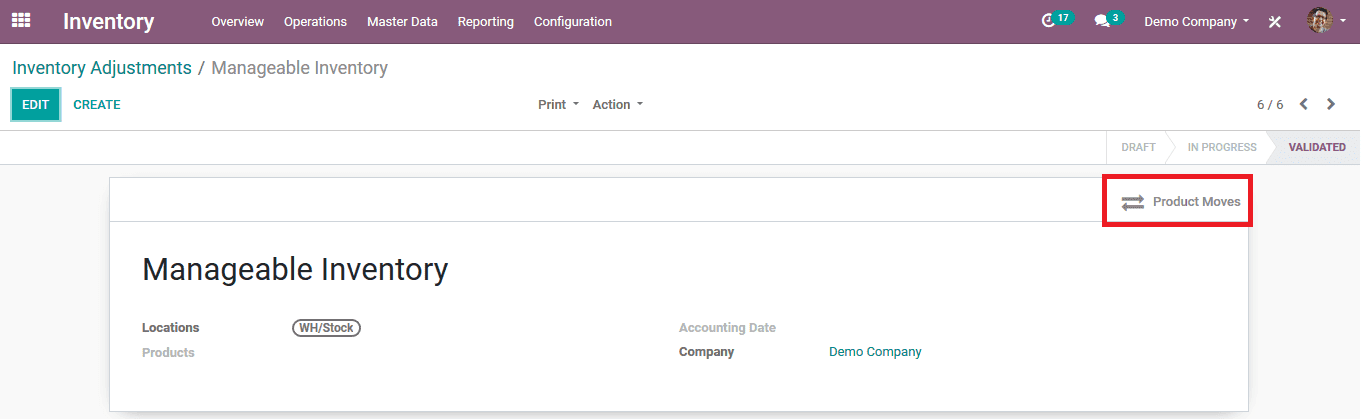
On selecting the product moves of
the inventory the user can view the menu which depicts all the inventory
adjustment product movies have done.
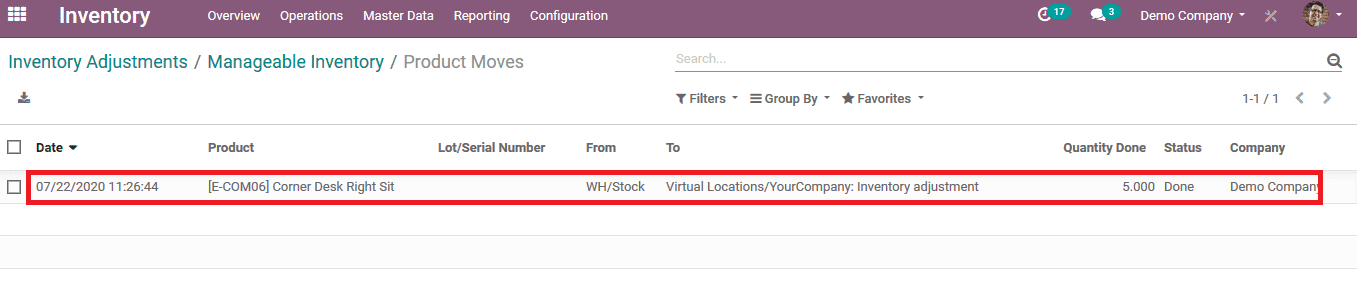
Since the inventory adjustments done in the Odoo platform should be reflected in the reports and the reporting functionality of the module the user can verify the changes by selecting the product movie option available in the reporting functionality of the module. Navigating to the designated product on expanding the product information the user can view all the product movies and the inventory adjustments done on the product quantity by the user.
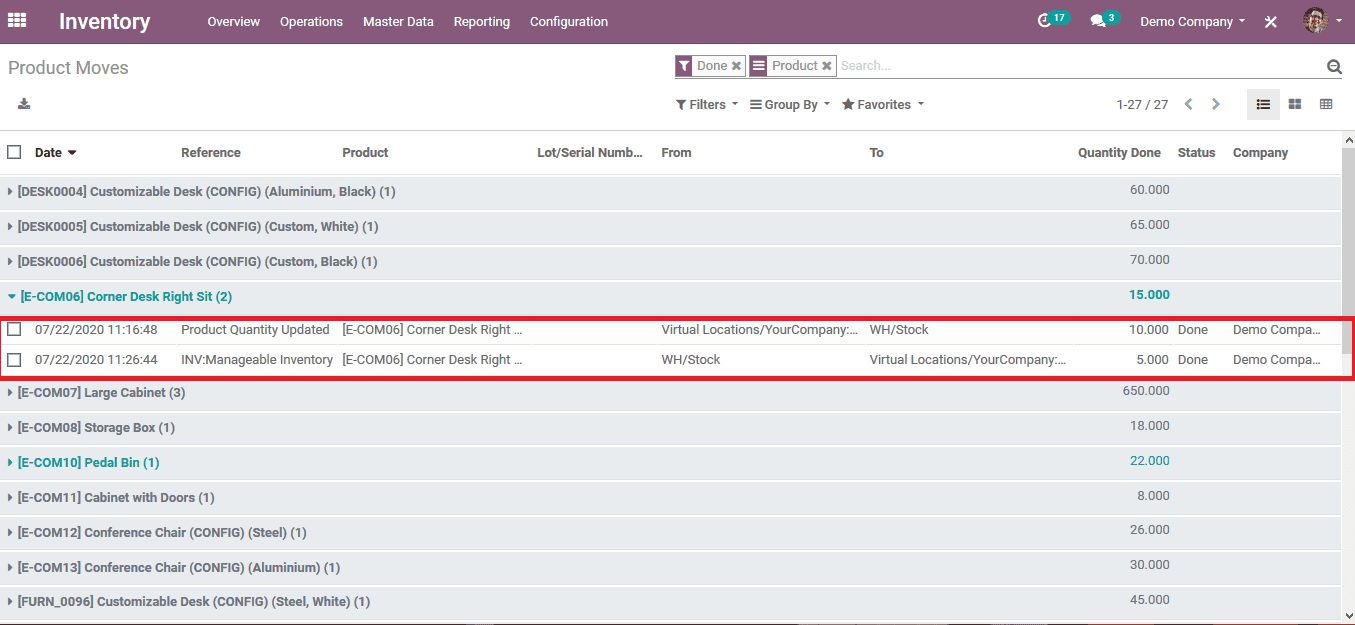
The inventory adjustment functionality in Odoo helps its users to change the product quantity or update the quantity by verifying the physical quantity, which will be reflected in the stock quantity of the product. The inventory adjustment functionality also helps the users to make records of the inventory adjustments and the product moves done in the Odoo platform.