One of the most demanding tasks in business is to manage multiple companies' operations within an organization. A standard inventory facility is available for companies, and centralized management assists it. Sometimes, centralized inventory operations did not work accurately. ERP software is essential in these situations to boost your company's operations. Inter-company transactions consist of exchanging goods between parent and subsidiary firms. Individuals can send/receive commodities if they're in a multi-company environment with the assistance of Odoo 15. Users can solve each issue in inter-company Transfer with advanced features in the Odoo 15 Inventory module.
This blog helps you understand Inter-Company Transfer with the help of the Odoo 15 Inventory module.
We can manage various operations such as transfers, replenishment, landed costs, batch transfers, and more within the Odoo 15 Inventory module. In addition, this module can access inventory valuations and real-time data descriptions quickly. Let's view how an Inter-company Transfer occurs in the Odoo 15 Inventory module.
Define the Companies in your Odoo platform
Users need to describe companies inside your Odoo system before organizing an inter-company transfer for a business. Choose the Users menu in the Users & Companies tab of the Odoo 15 Settings. Select your User, and we can see Allowed Companies inside the Access Rights tab, as depicted in the screenshot below.
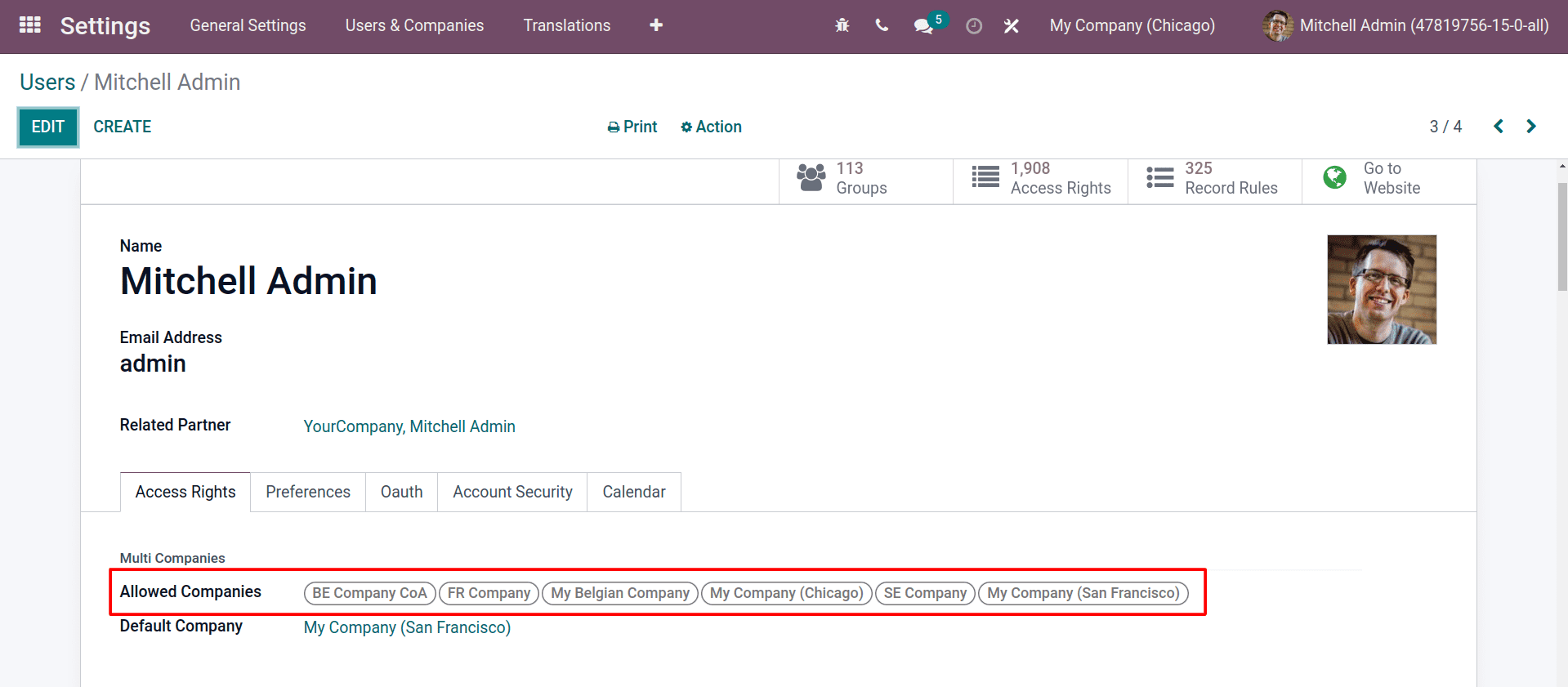
All the companies associated with your Odoo database identities can be found here. We can also add more companies to the Allowed Companies field.
Inter-Company Transfer with the Odoo 15 Inventory Module
After checking out the allowed companies, let's go to the Odoo 15 Inventory module. Click on the Settings menu in the Configuration feature of the Inventory module. Later, enable the Multi-Step Routes for access to various routes, and Storage Locations assist in tracking below the Warehouse section, as denoted in the screenshot below.
By enabling the storage locations and Mluti step routes, Odoo will create some inbuilt locations. Let’s check it from the locations inside the configuration tab.
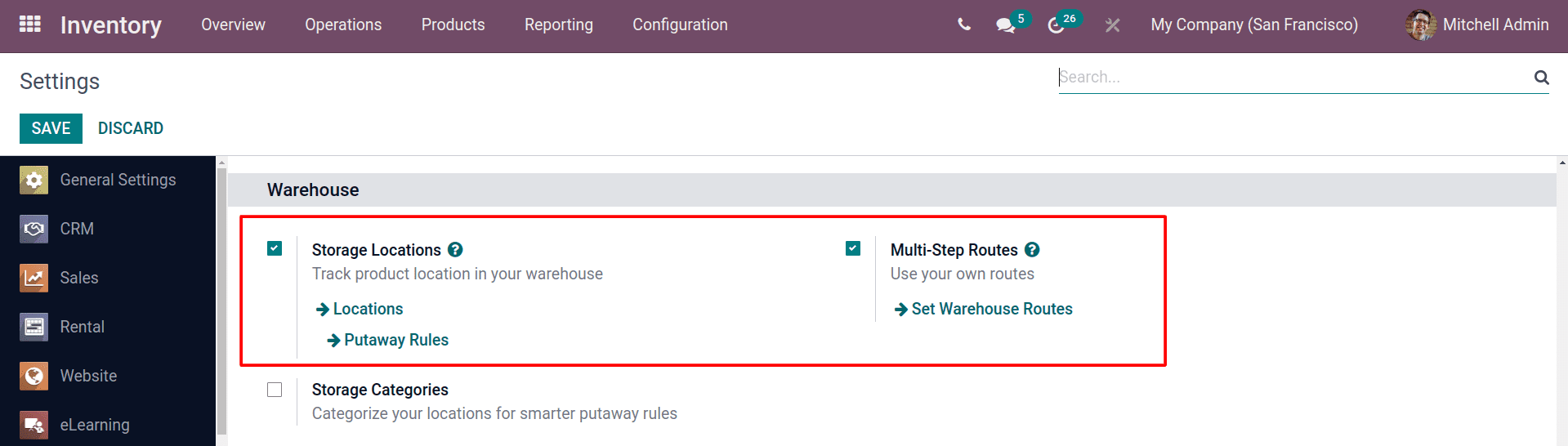
In Odoo, you can use a transit location to facilitate inter-company transfers. A transit location is a virtual location that is used to temporarily store products during an inter-company transfer. It is not a physical location, but rather a way to track the movement of products between companies. The use of transit locations for inter company transfers in Odoo is to simplify the process of transferring products between companies. When a product is transferred from one company to another, it is first moved to the transit location. This allows the two companies to track the product as it moves between them. Once the product has reached its destination, it is moved from the transit location to the receiving company's warehouse.
Let’s check the transit location inside the locations menu inside the configuration tab. Remember that the transit location may be in an archived state; don’t forget to unarchive it.
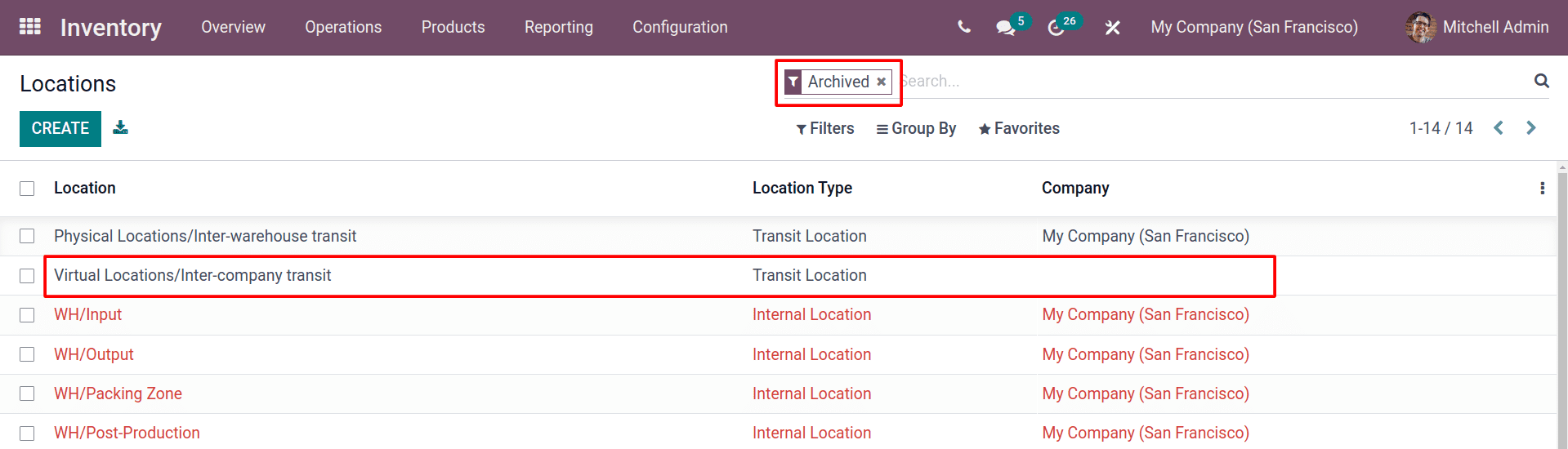
Unarchive the transit location and choose the product for transfer.
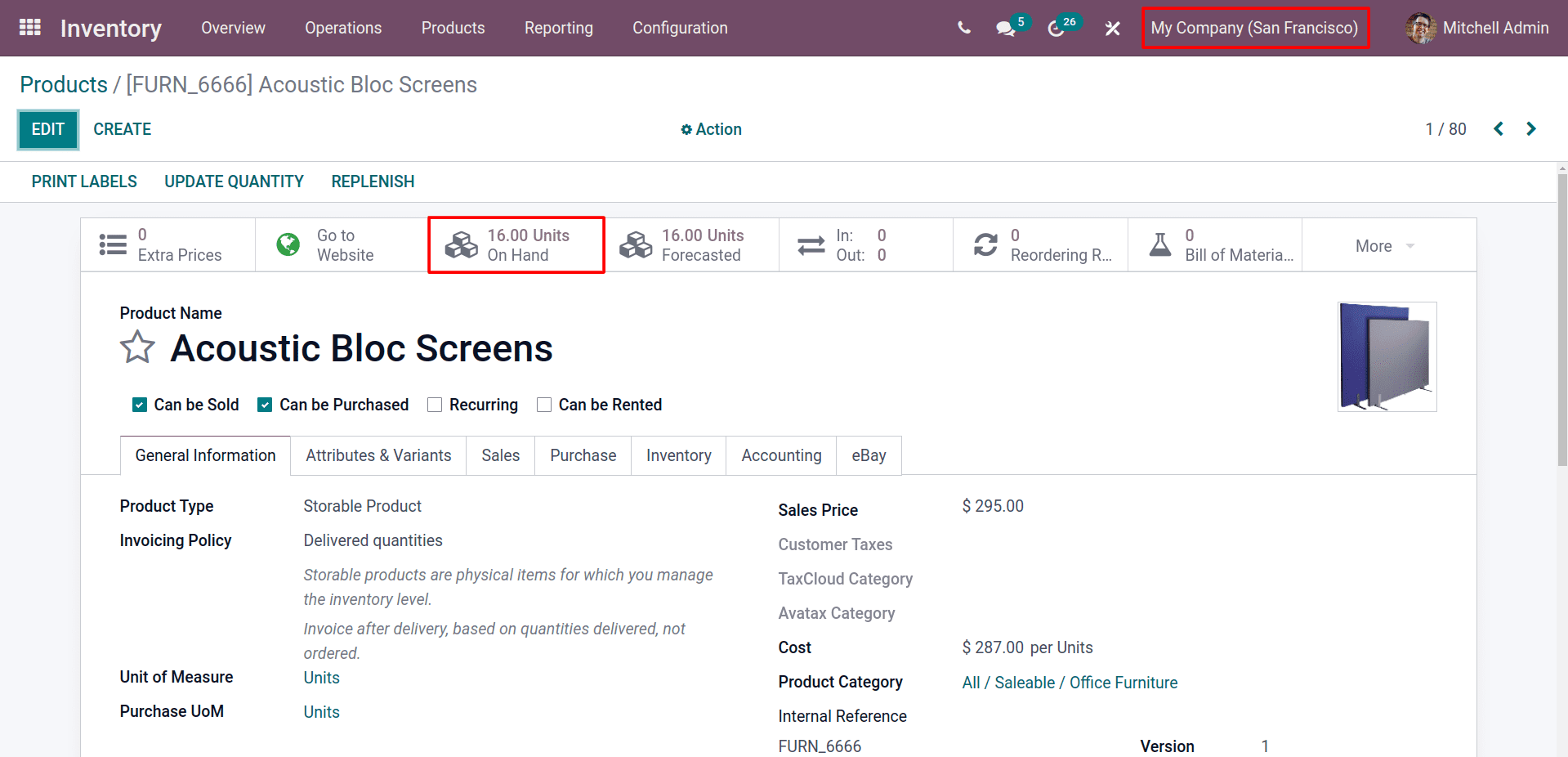
Currently, the product, Acoustic Bloc Screen, has 16 quantities in My company (San Francisco). Let’s try to move some quantities into My company (Chicago).
You can create the Manual transfer from the operations tab using the Transfer menu.
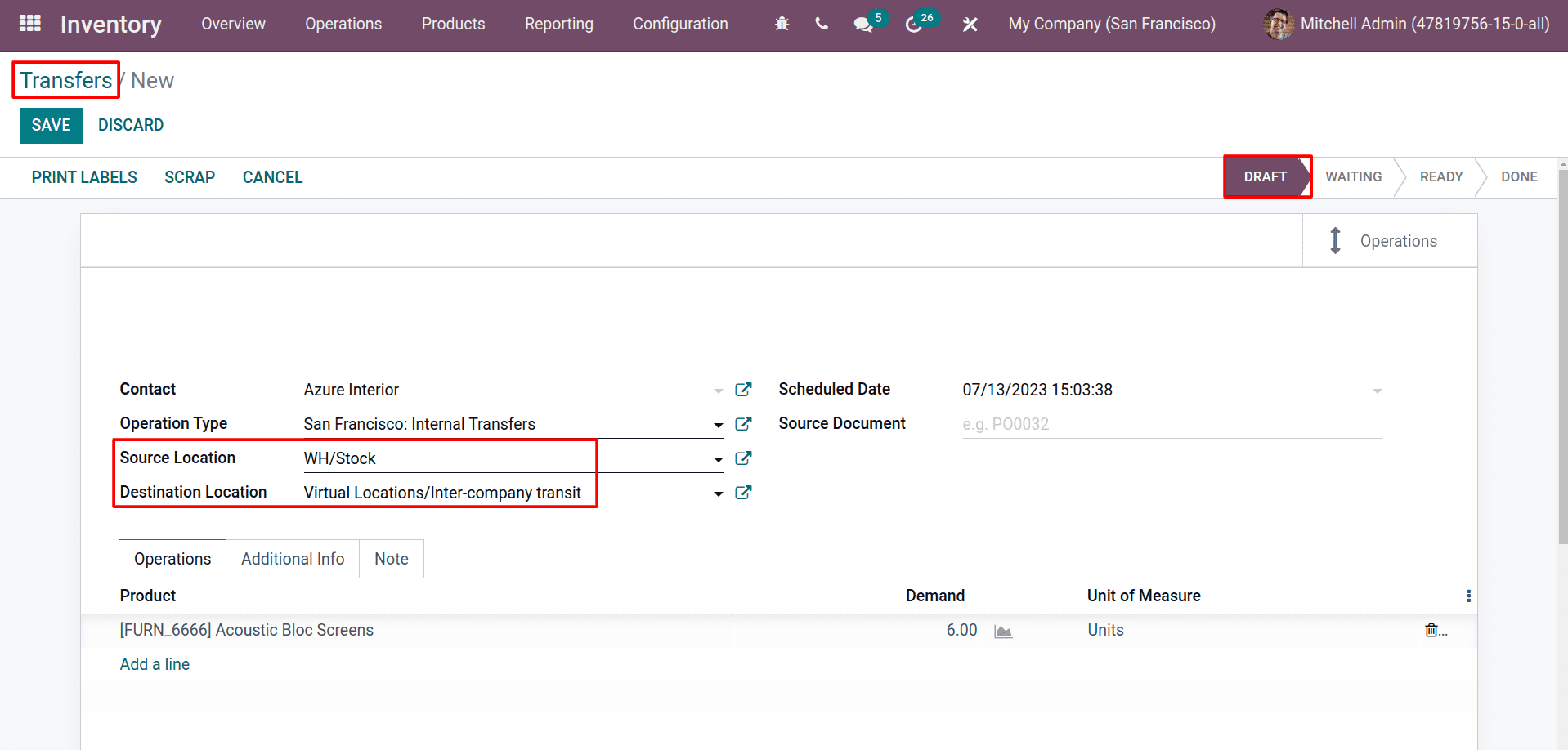
Create a new transfer and choose the operation type as internal transfer. Then change the destination location to an inter-company transit location. You can make it the default by creating a new operation type for this type of transfer. And you can choose the schedule date for this transfer and any references in the source document. And after choosing the product and quantity to transfer, click on the save button and set it as mark as to do the transfer.
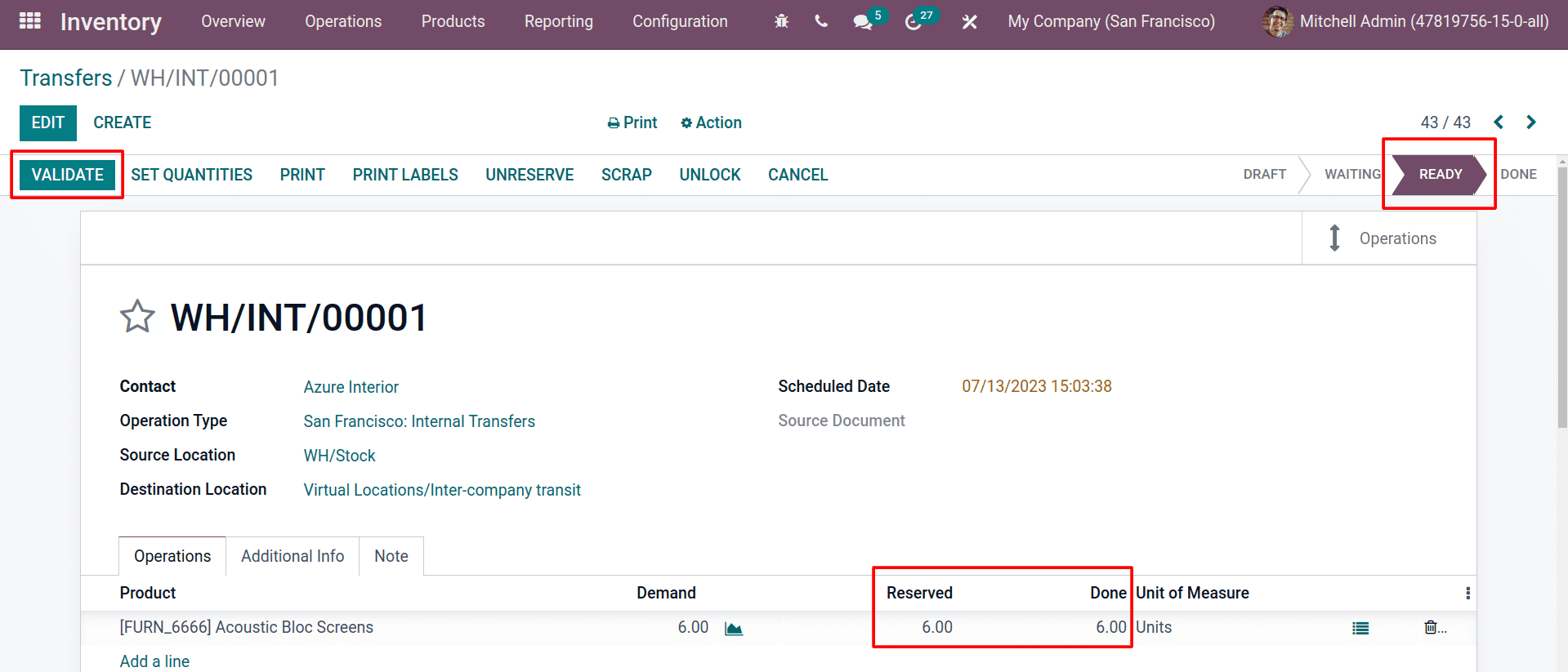
And click on the validate button to make the transfer done
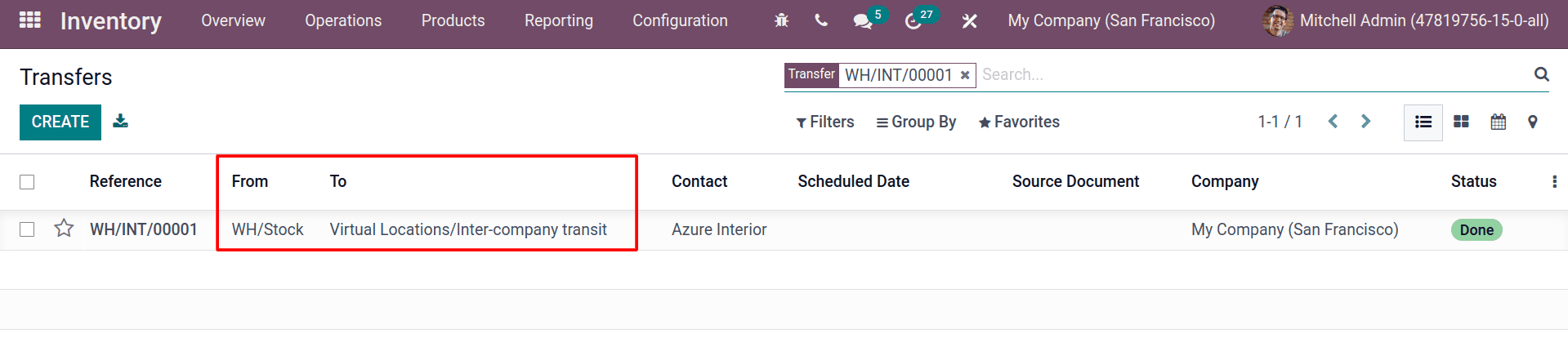
After completing the transfer, the status will be changed to done. And you can see the transfer details, such from and to locations and responsible contacts and etc.
Now that the product is in transit, it is accessible by all the configured companies in your database. Let’s switch the company to My company (Chicago).

And create an internal transfer from this company.
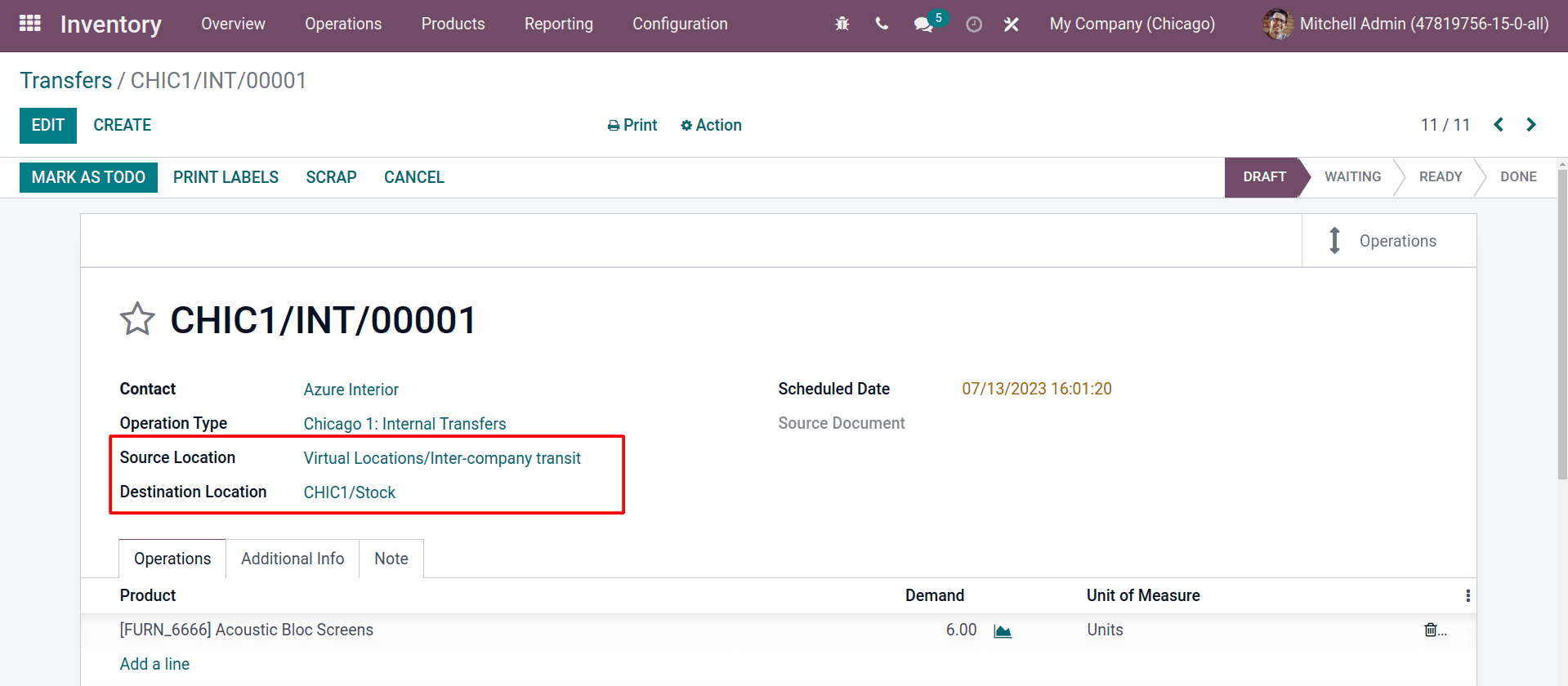
Here, you can pick up the product from the transit location to the Chicago company’s stock location. After completing the transfer, you can see the quantities moved to the Chicago company.
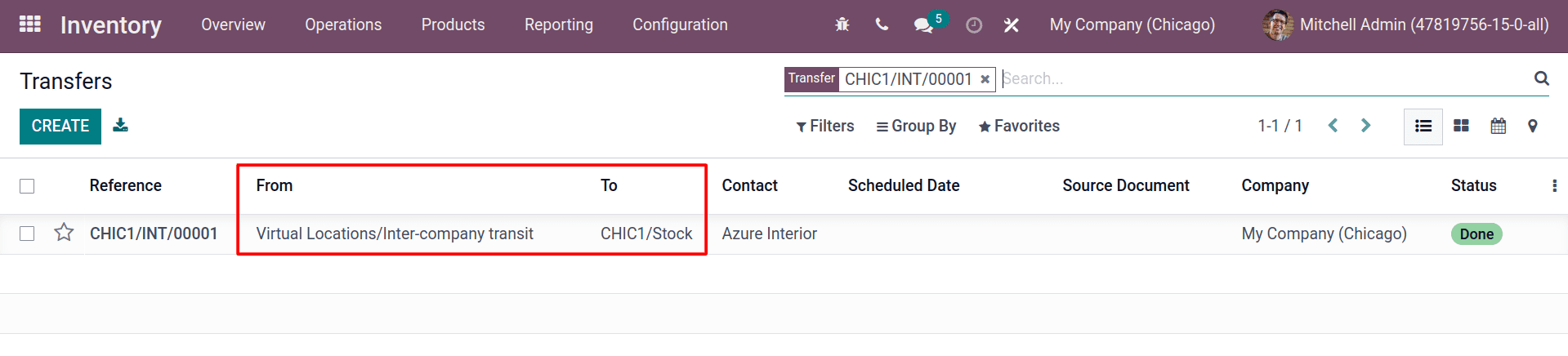
Now you can see that the transfer from the transit location to the stock of the Chicago company is done. And from the product move reporting, you can see the transfer report.
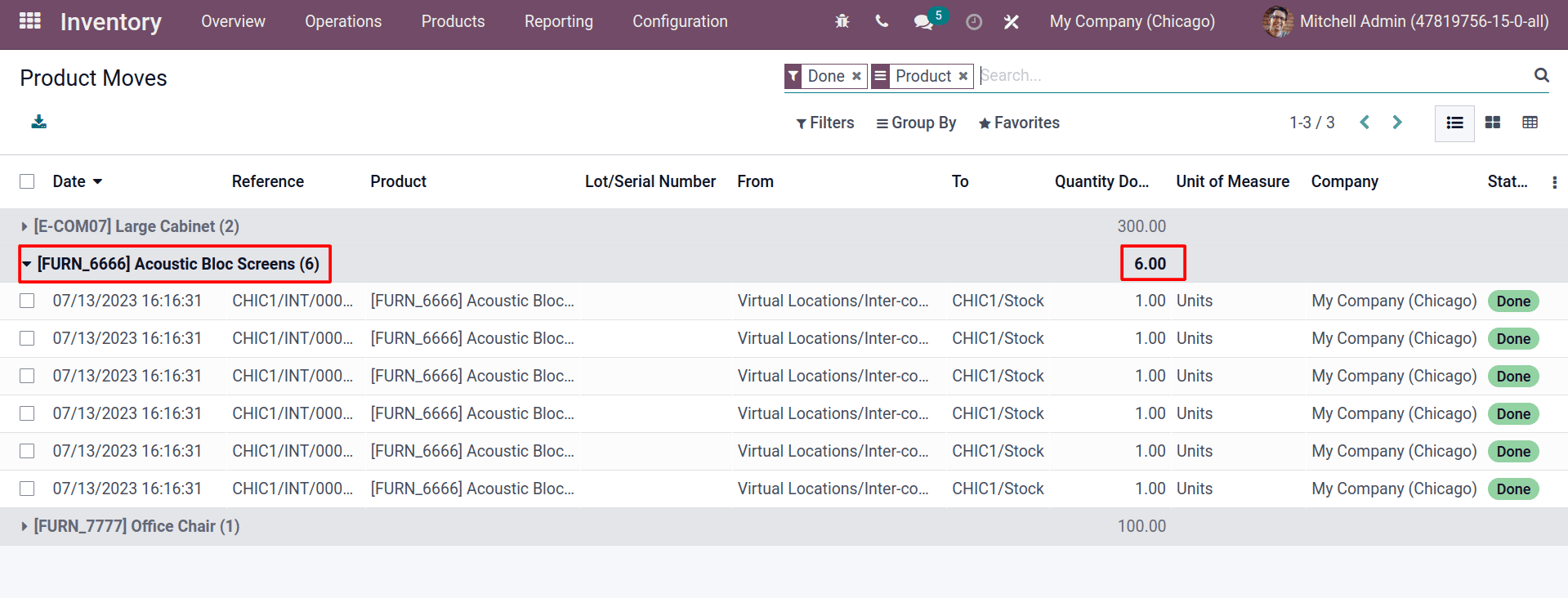
Overall, inter-company transfer in Odoo 15 is a powerful tool that can help you to improve the efficiency, visibility, control, and compliance of your business.