The ultimate aim of any business organization is to attain profit whole fusion in a producing and reliable manner of operations. In the business operations, the shipping aspects for the purchase as well as the sales are to be managed efficiently. The operations may sometimes become costlier and the companies will have to charge it for the customer and the vendors or reach for a mutually beneficial settlement. Without charging for the products on the shipment the company will have to face a huge amount of money loss than profits being attained.
The user of landed cost terminology in business operations is the way to solve the issue. The landed cost is defined as the product being purchased where the shipment charge on the purchase is added to the purchase cost on the product. The Odoo platform which is the most widely used enterprise and resource planning software across the world helps the user to manage this problem. In the platform, the user can avail of the option to use landed cost which can be integrated with the cost price on the products available.
This blog will provide insight into
What are landed costs in Odoo?
How to configure landed cost options in Odoo 14?
Landed cost in Odoo
The landed cost feature of Odoo 14 allows the users to reduce the unwanted losses arising in the company's operations. The landed cost is described on the purchased product which requires additional charges which are liable to be paid by the company or not to get a hand of the product. In most of the cease operations the cost is for the delivery or the specialized customization requirement needed on the product.
Implement landed cost in Odoo
The users of Odoo can implement their own customized landed costs in the operations of the platform in the company. Upon enabling the landed cost option available in the inventory module they can implement it in the platform upon enabling the option the user should also configure the journal associated with the indeed cost operations in the platform.
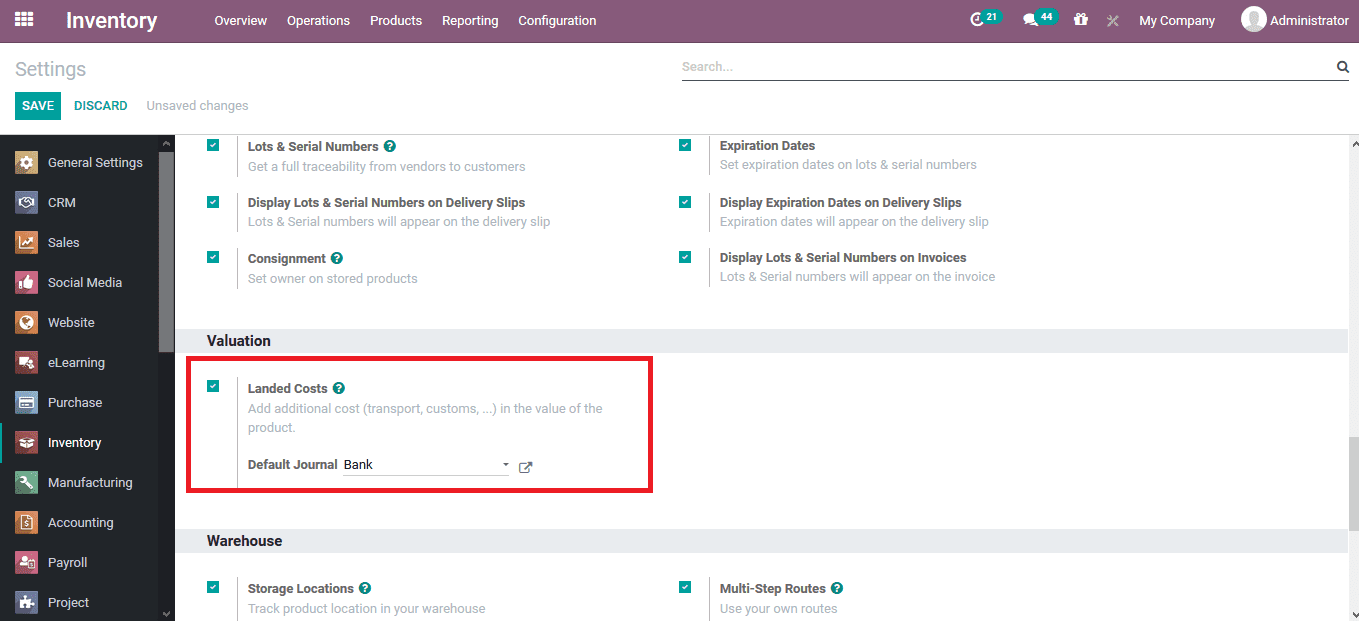
As the landed cost option, as well as the journal entries, are configured the user can now function accordingly with the landed cost being used. However, while dealing with the Landed cost the user needs to satisfy the condition where the Inventory Valuation should be set to Automated and the costing method to Average Cost(AVCO) or First In First Out(FIFO). When we set the Inventory Valuation as Automated, the accounting entries are automatically created to value the inventory whenever the product enters or leaves the company.
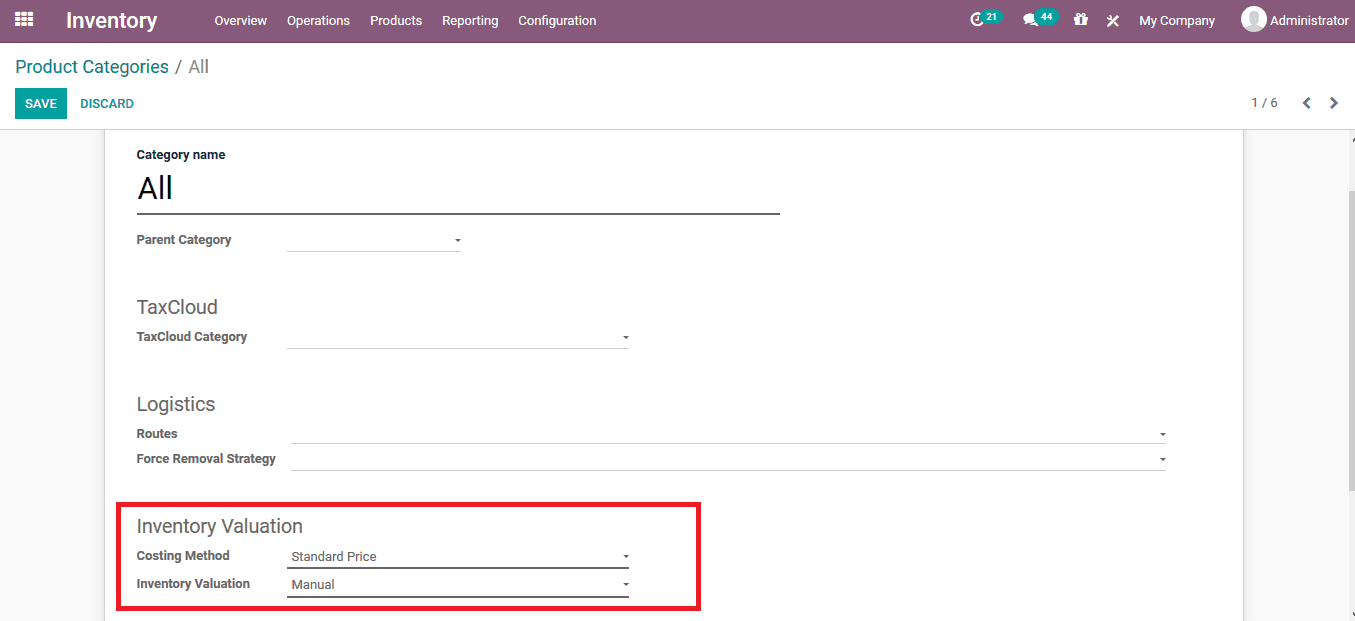
The Odoo platform promotes three main default costing methods as Standard price, First-In-First-Out (FIFO), and Average cost (AVCO).
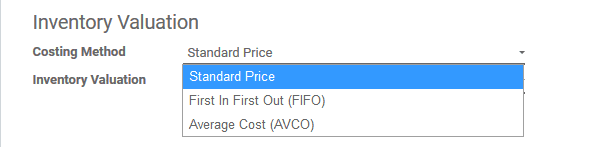
Once the configuration for landed cost is done, the user can create a Serviceable product in the platform to be described as the landed cost. In the product creation window, the description details can be provided as per the user terminologies and the product type should be set as serviceable under the general information tab as shown in the below image.
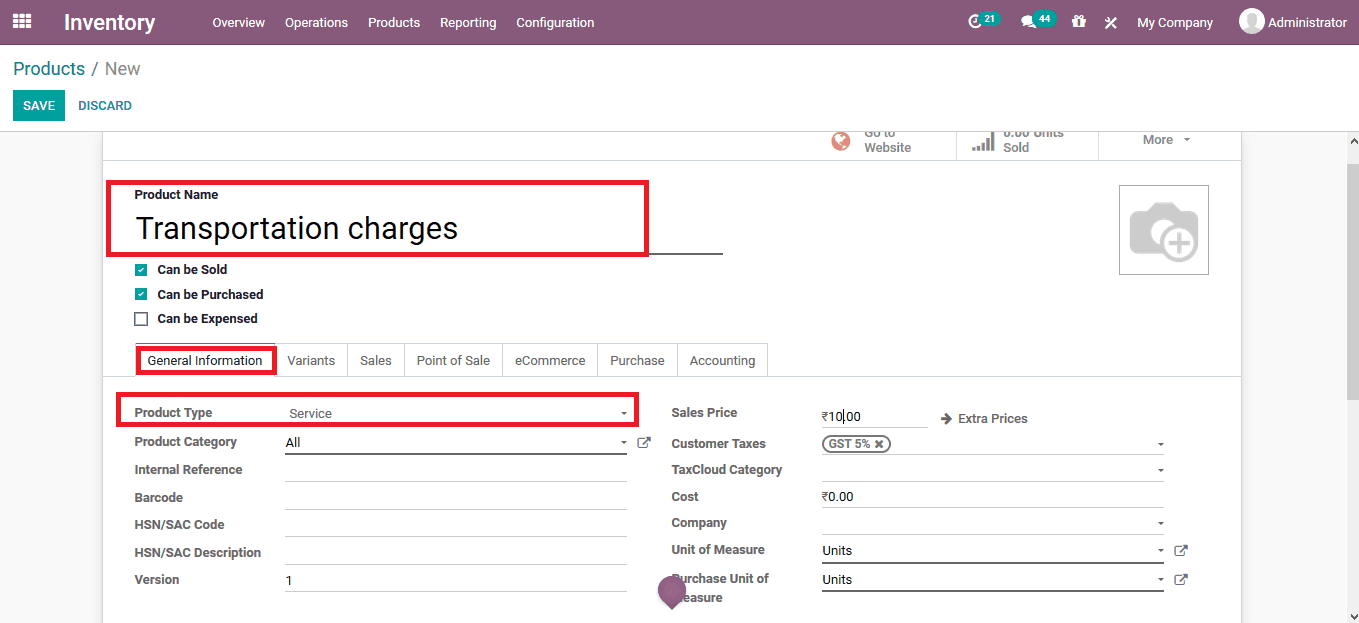
In Odoo 14 the product can also be assigned as a landed cost service charge by enabling their landed cost options under the purchase tab of the product description as shown below.
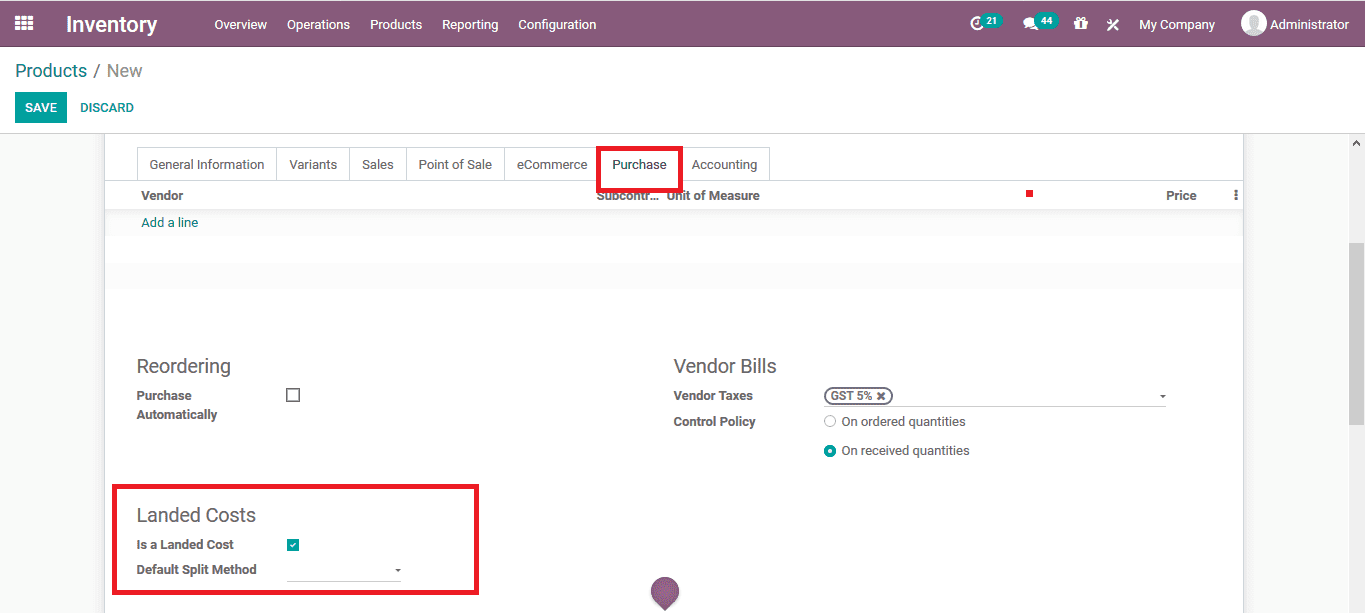
The split method for the landed cost operations can also be configured under the respective menu. Here the Default Split Method can be assigned as:
Equal - Equally splits the expense for the Product line.
By Quantity - It computes greater expense for higher quantity products.
By Current Cost - It divides the expense on a cost basis.
By Weight - It divides the expense on a weight basis.
By Volume - It divides the expense on a volume basis.
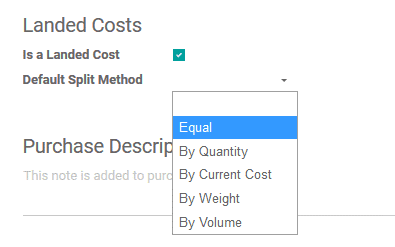
The product landed cost has been described and to showcase how the operation works on the platform let's create a purchase order for a product named Office Desk and then confirm it as shown below image.
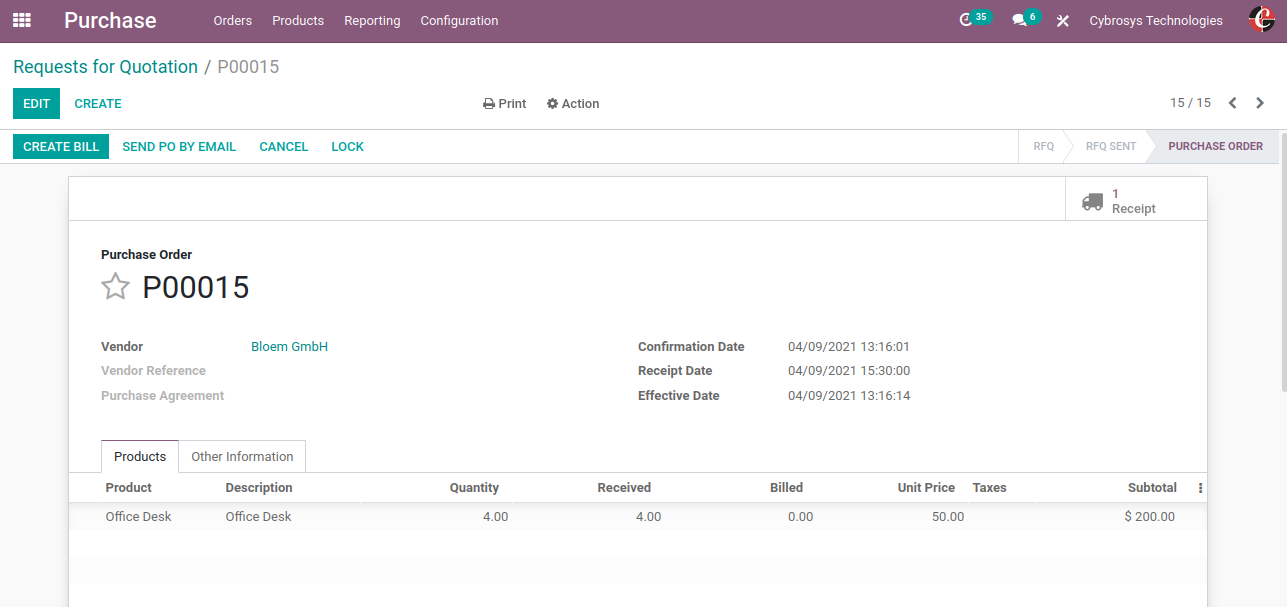
So once we receive the product make sure that you note the transfer sequence number which would be needed while creating the Landed cost.
Now since the Purchase order is created let's create the landed cost for it. For that go to -> Inventory -> Operations -> Landed cost.
Create the landed cost where we need to mention the fields like Date, Apply on since we have created a purchase order we can select the application on option as transfer and can mention the transfer over there. Then under the Additional costs, tab option one can mention the product that we have created with product type Service ‘Transportation Charge’ with a different split method as shown in the below image.
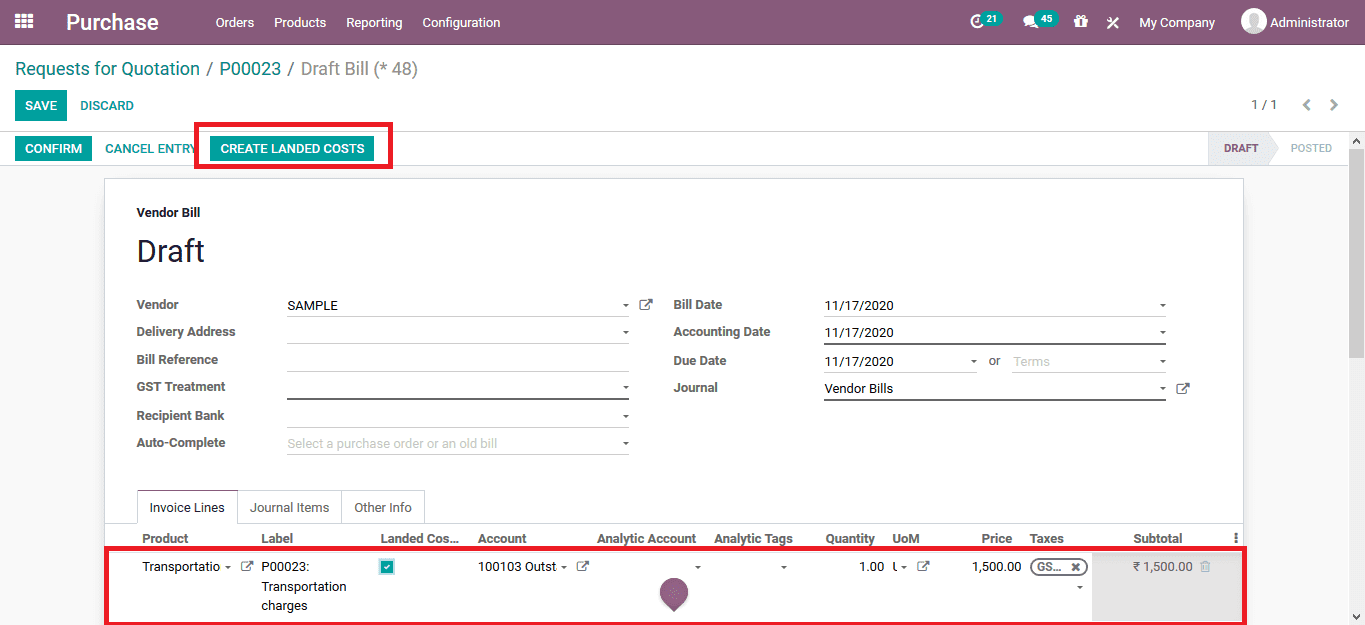
Once the landed cost is created one can compute it based on the transfer that we have mentioned and can validate it finally as shown in the below image.
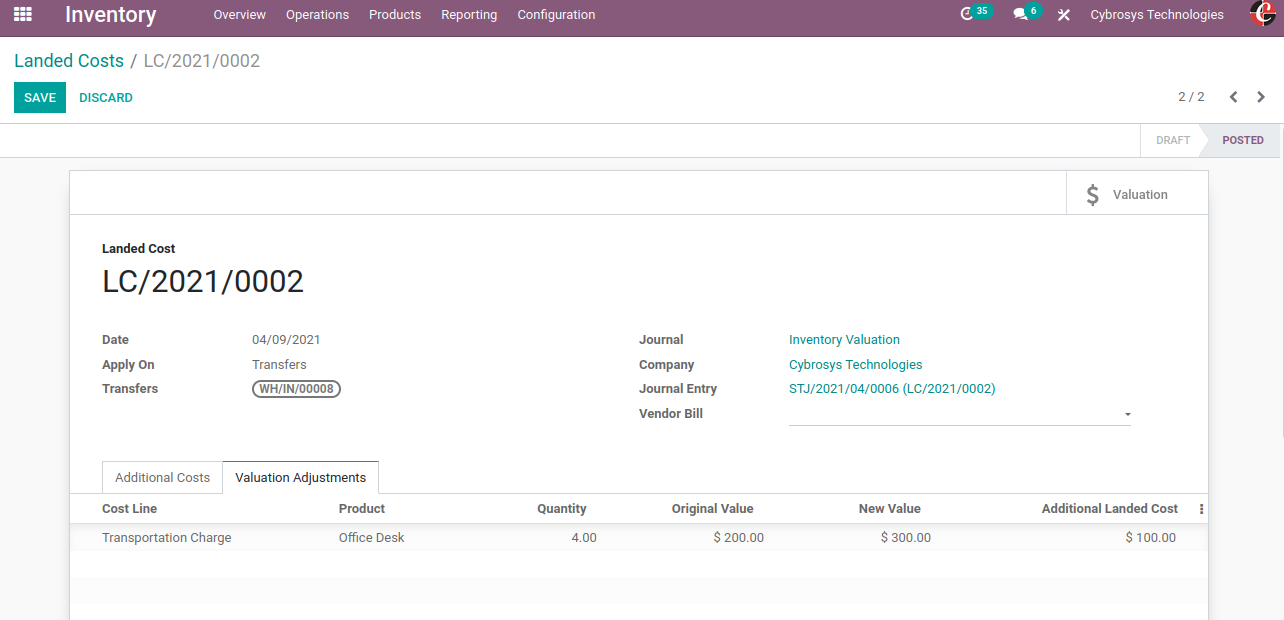
Here you can see upon adding the additional cost charge of $100 to the transfer that we have created it will be added to the original value of the product and will provide you the new value for the product ie. $300 by adding up transportation charge to the product.
On Selecting the option the associated landed cost will be assigned with the purchase order as well as for in the product cost description of the platform too.
Now let's see how it affects the cost for the product, right now when you check for the price of the product it would be $ 50, the landed cost operation will be completed only when we sell the product that we have purchased.
For that, let's create a Sale order and make a sale of the product Office desk with 4 quantity and let's confirm and validate the delivery for the product.
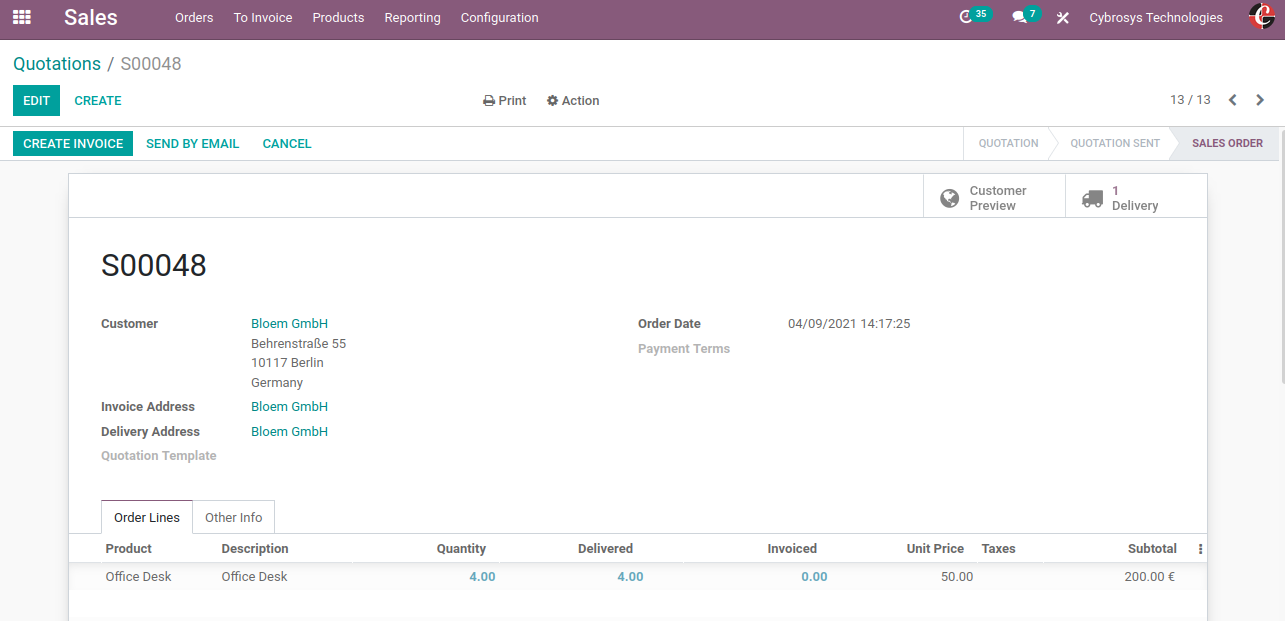
Once the sale order is confirmed and delivered to the customer we can see that the cost of the product will be updated to $75 since the new value for the product after applying additional charge was $300 and the quantity was 4 so in that way the cost of the product will be updated to $75 ie. $300 divided by the 4 quantities and it will be updated to the product only once we sell all the quantity of product that we have purchased since the costing method is set as FIFO.
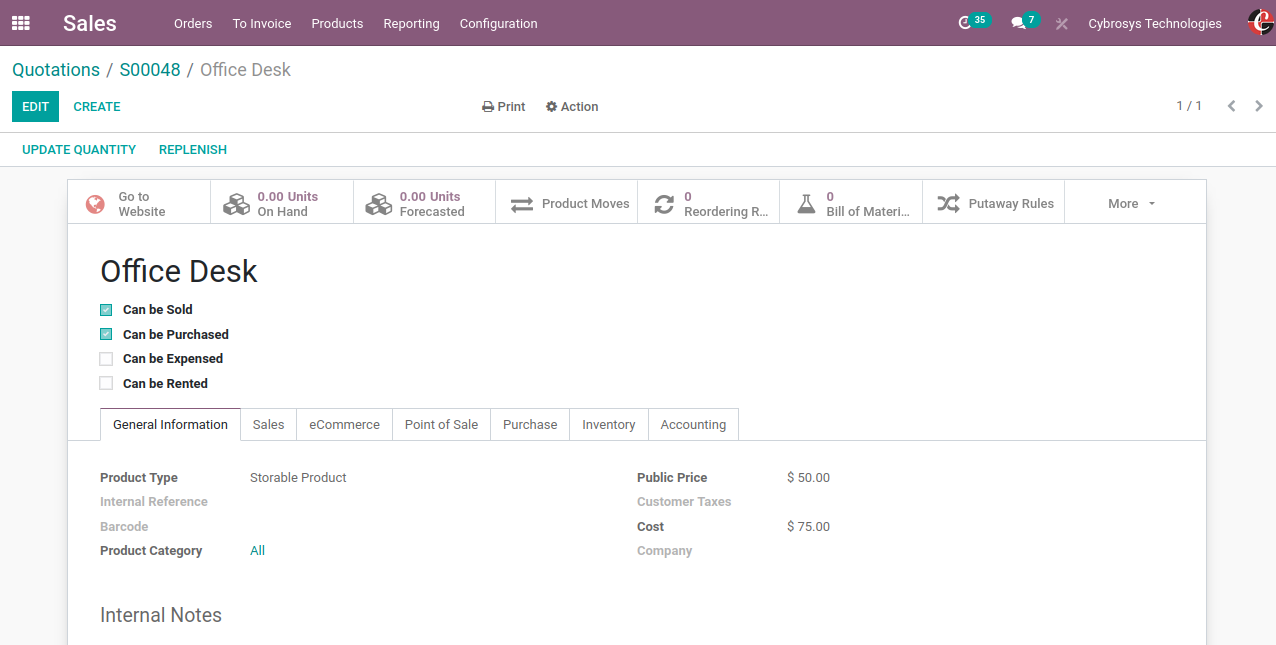
The integrated landed cost option of Odoo will enable the user of the platform to charge for the delivery operations as well as the associated changes while purchasing from the product which can be expensed from the customer. Furthermore, the operation will nullify the losses caused due to the delivery operations while purchasing the product since it can be obtained from the customer while sold.
Landed cost is the total price of a product once it has arrived at the buyers’ hands.
This includes the transportation fee, duty, handling fees, etc. Learn How to Configure Landed Cost in Odoo