E-Commerce in Odoo 16 is a powerful tool that can help you create an online store and sell your products to customers worldwide. It provides a number of features that can help you set up your online store, including product management, checkout and payment, shipping, order management, and reporting. Odoo 16 Website is a versatile and scalable platform that can be used to sell a wide range of products. It is also easy to use, even if you are not familiar with e-commerce.
Odoo 16’s eCommerce provides many features to make the checkout process easier for customers. These features include the User Wish List, Buy Now button, and Add to Cart button. These features can be used to create a more seamless and convenient shopping experience for website visitors.
Let's check out how these characteristics assist website visitors in their checkout process.
Let's start with the shop page's Add to Cart button. You can see the add to cart button along with the products in the eCommerce.
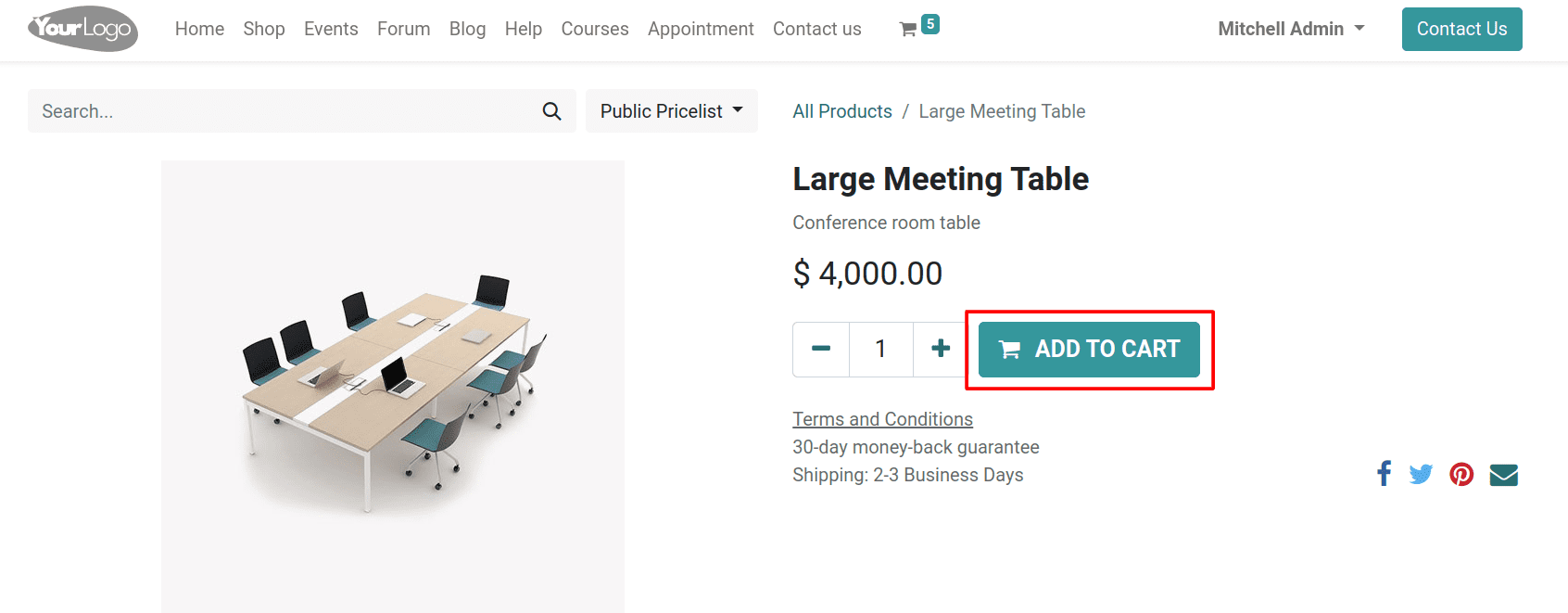
The Add to Cart button in the Odoo 16 website module is a way for customers to add products to their shopping cart. When a customer clicks on the Add to Cart button, the product is added to their cart. The Add to Cart button is a critical part of any e-commerce website. It is the first step in the checkout process, and it is important to make sure that it is easy to find and use. By customizing the Add to Cart button, you can make it more effective and encourage more customers to add products to their carts.
You can have an add-to-cart button along with your website images, so the customer can directly add the images from the website. For that, click on the website edit button and the add to cart snippet from the blocks.
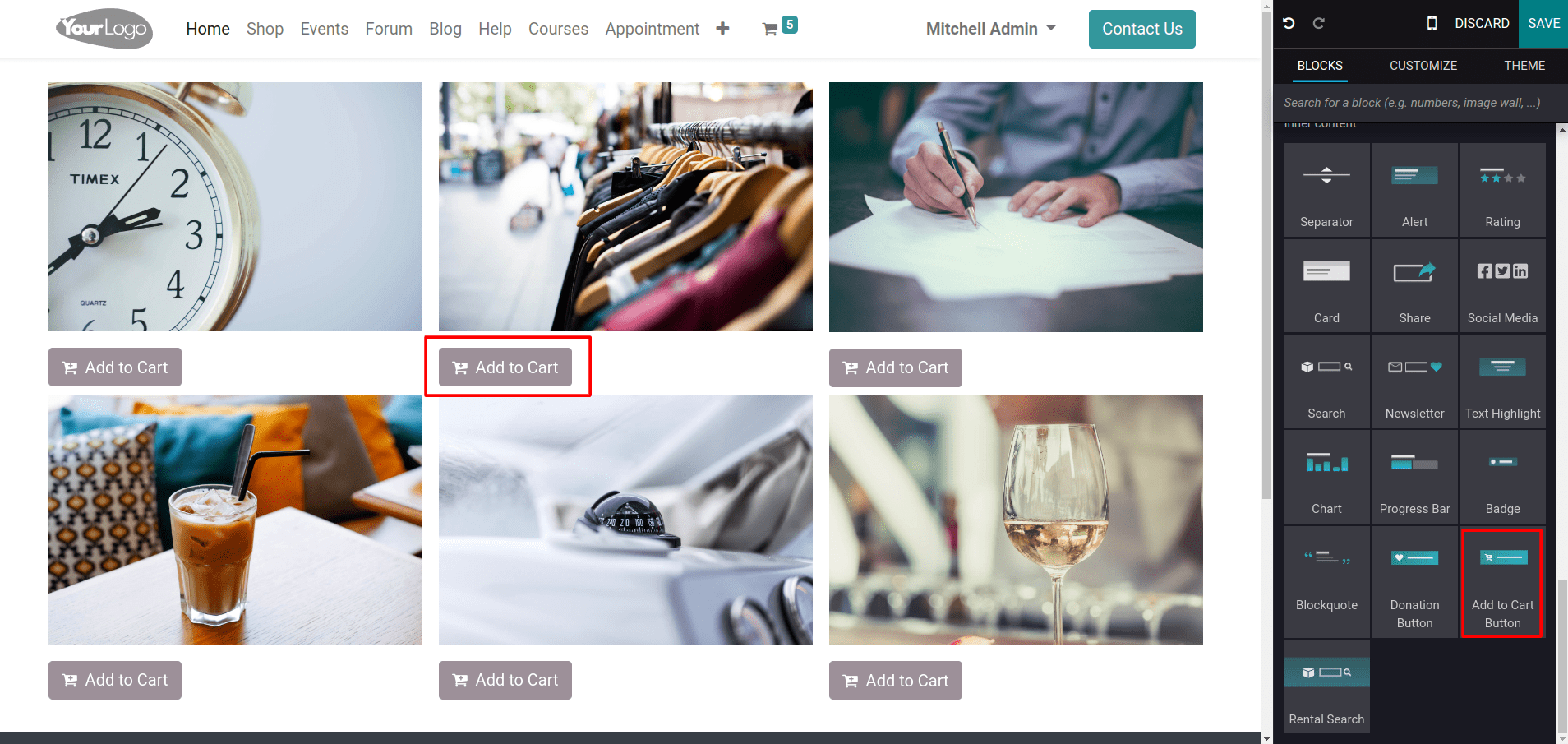
By customizing the button, you can choose which product is added to the cart while clicking on the add to cart button.
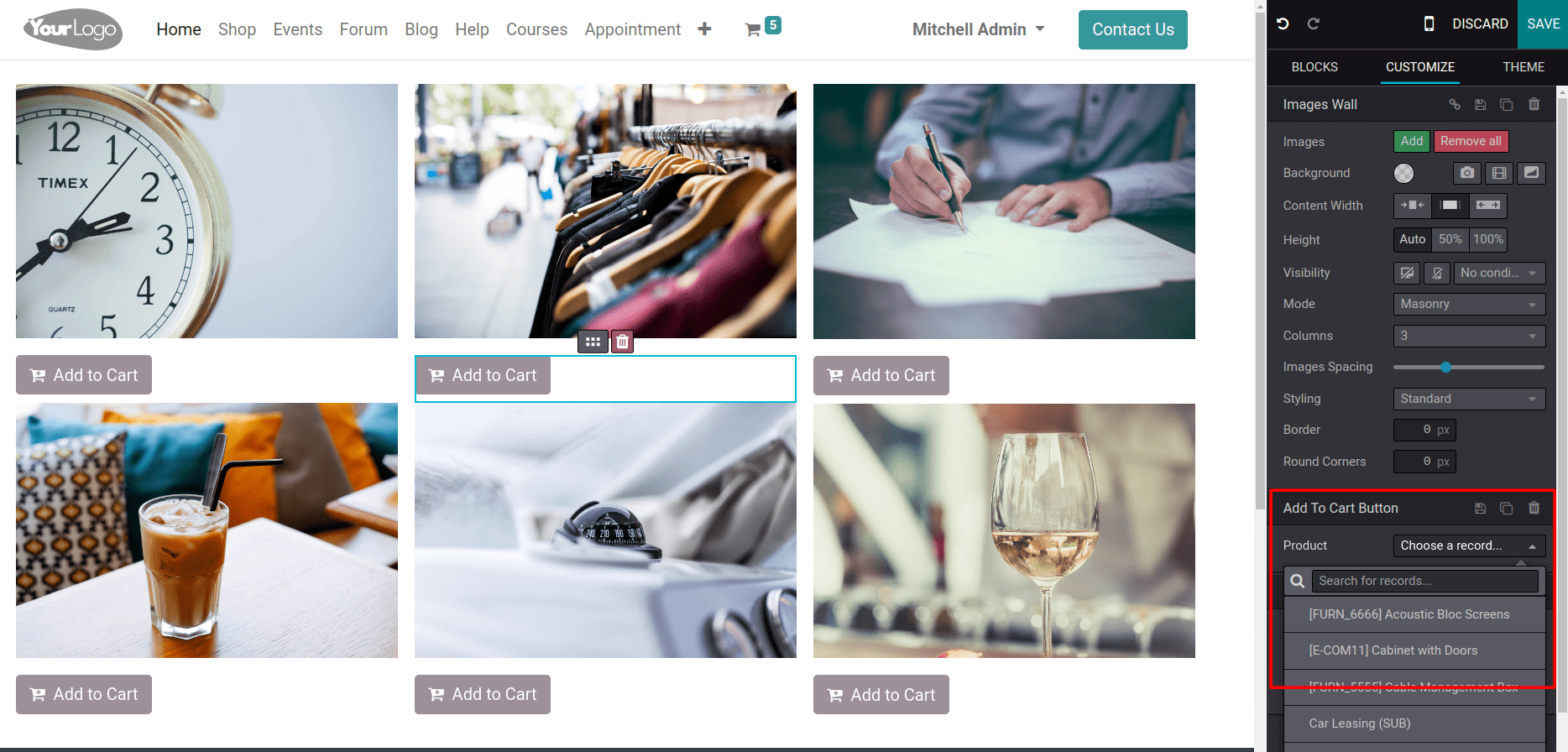
Adding the Cart button to images on a website is a great way to make it easy for customers to add products to their cart without going to the shop page. This can lead to increased sales and an improved customer experience.
And also, you can specify what will happen when you click on the add to cart button.
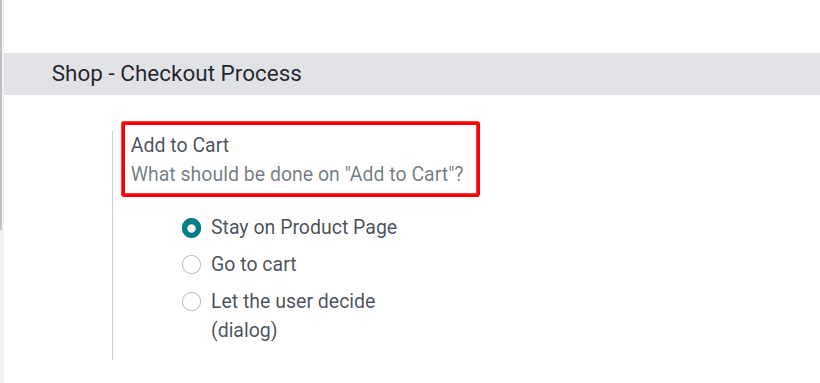
Odoo 16 provides three methods by which, after clicking on the cart button, the customer can either stay on the product page.
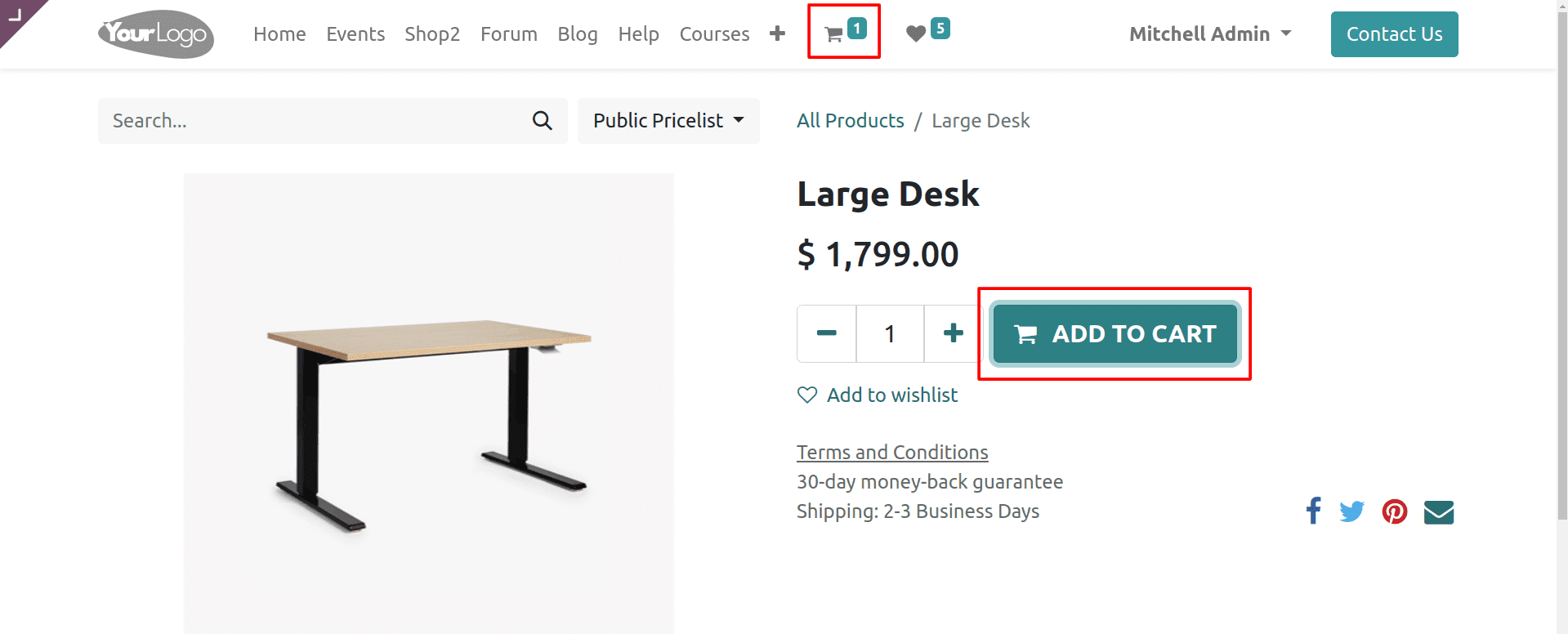
Here, you can see that the customer can stay on the product page after adding a product to the cart.
And the customer can be automatically redirected to the cart page by choosing Go to the cart.
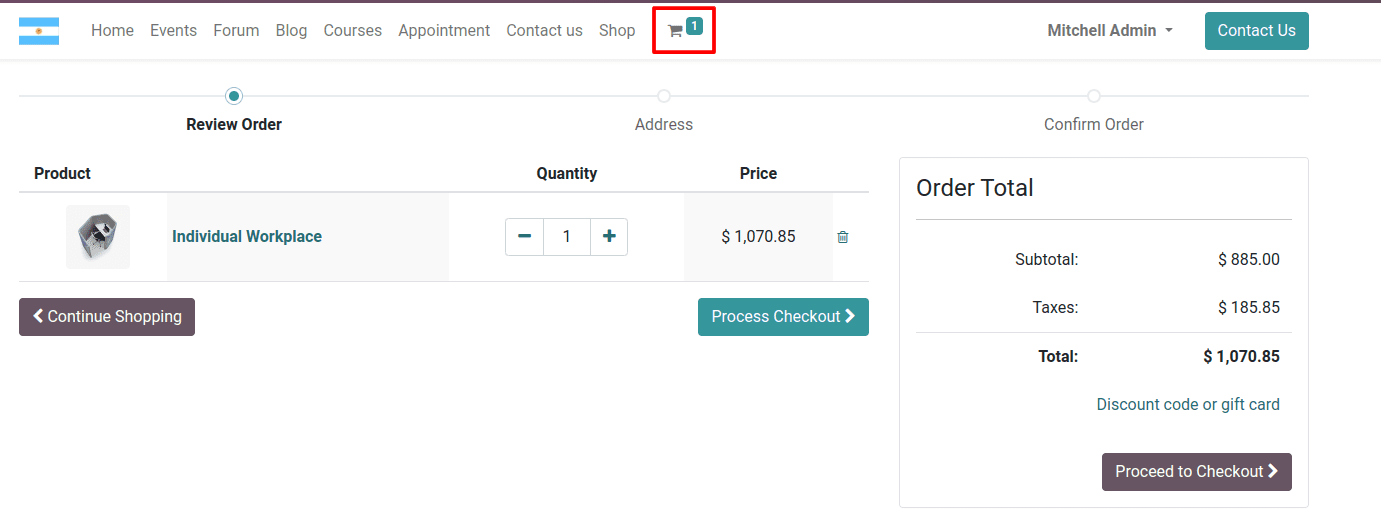
After adding the product to the cart, the customer is automatically redirected to the cart page. And also, the customer can decide whether they want to continue shopping or proceed to checkout by choosing the Let the user decide option.
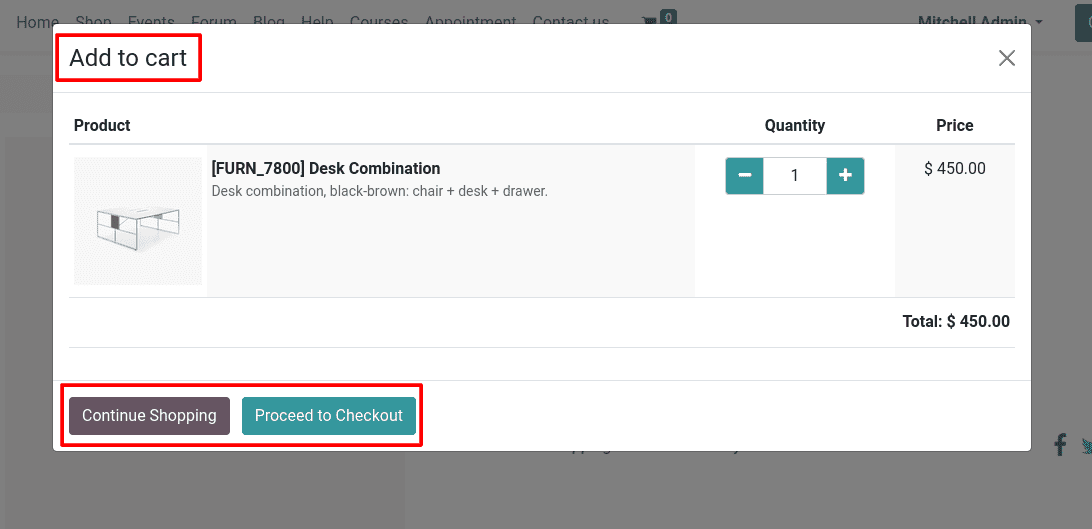
Like this, the customer can get a wizard to decide whether they want to continue shopping or proceed to checkout.
The next one is the Buy Now feature that comes under the shop-checkout process section inside the configuration settings.
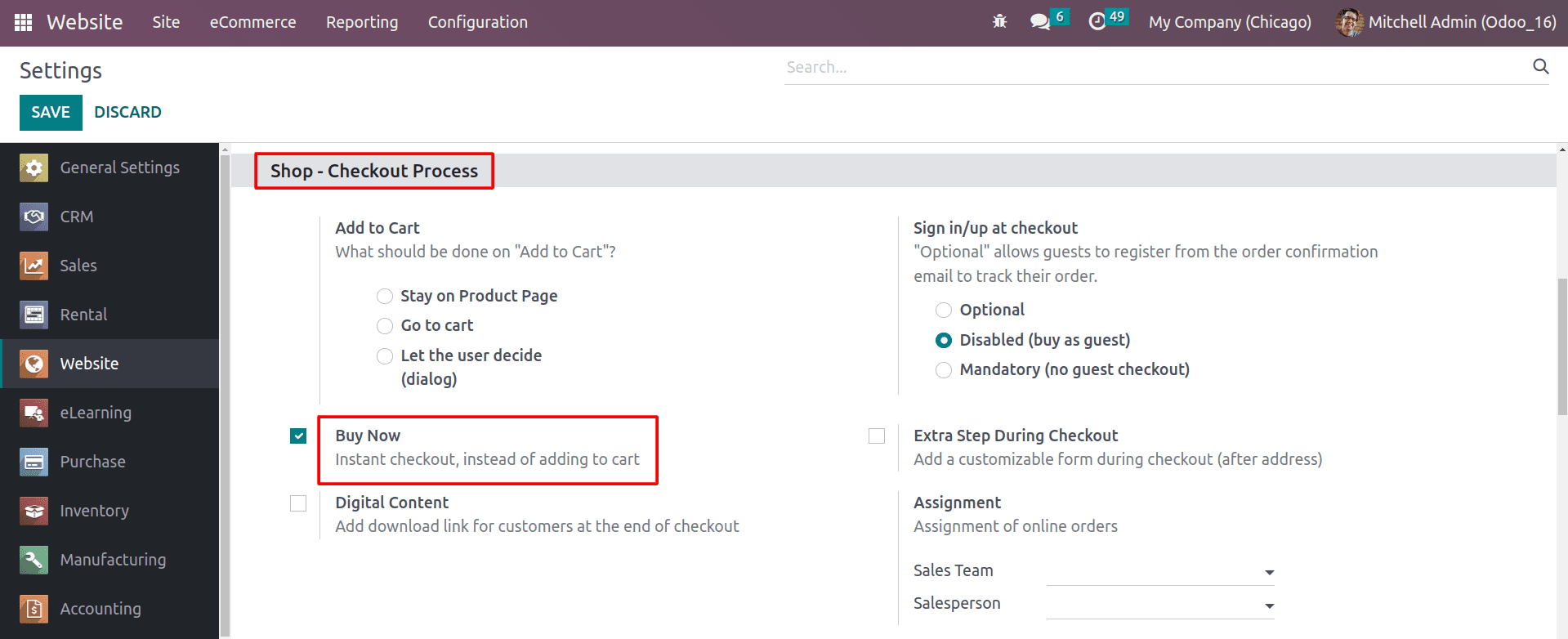
The Buy Now button in the Odoo 16 website module is a quick way for customers to purchase a product without adding it to their cart. By enabling it, the Buy Now button will appear on the product page, as you can see in the image below.
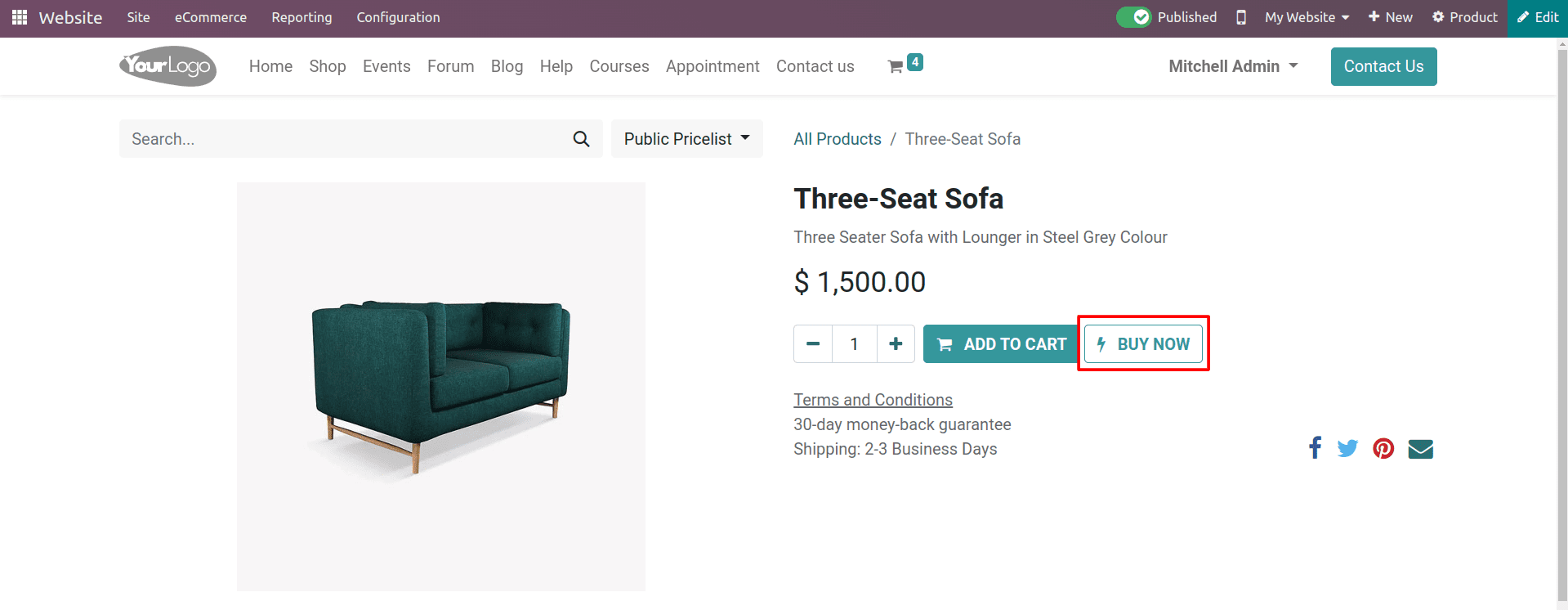
When a customer clicks on the Buy Now button, they are taken directly to the checkout page, where they can enter their payment information and complete the purchase.
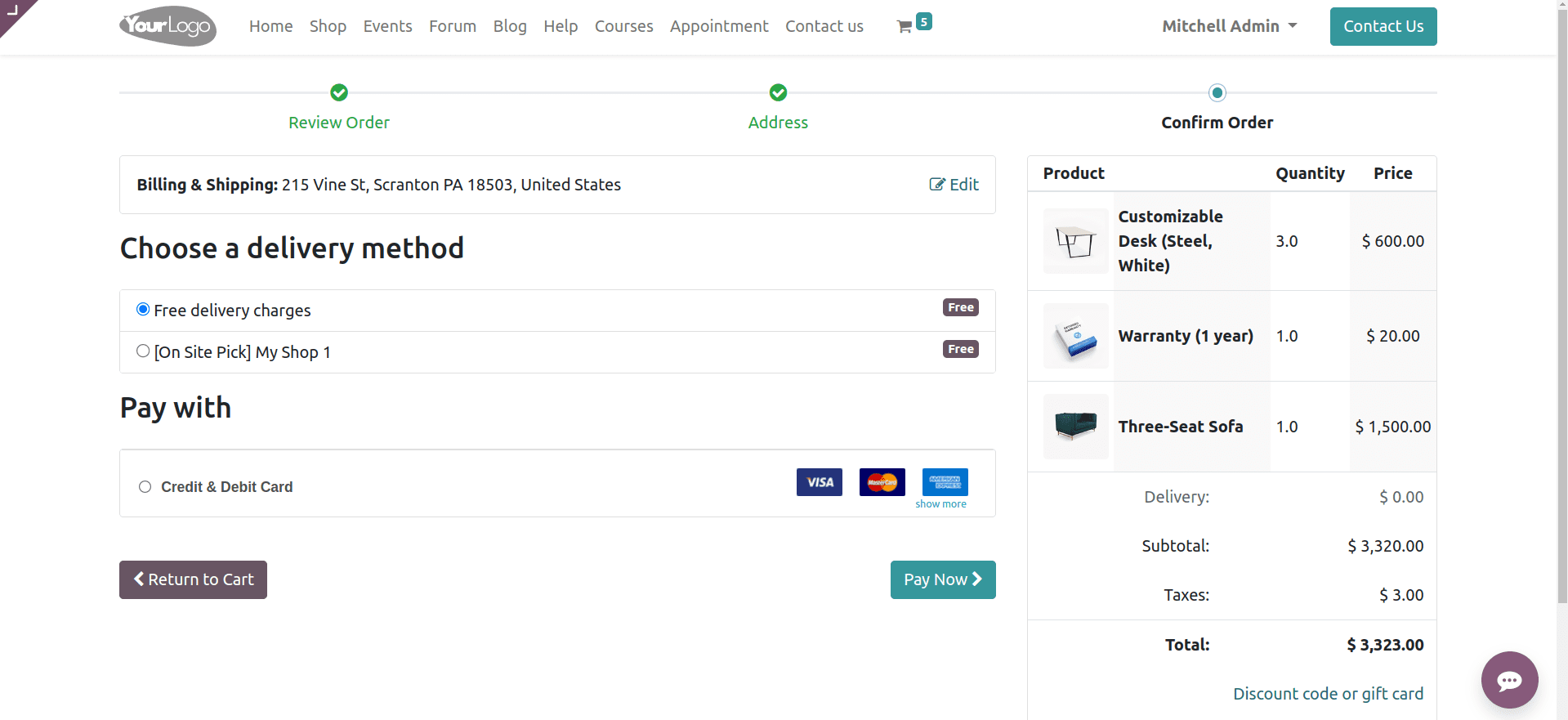
Customers will be redirected to the checkout page by clicking on the Buy Now button, as you can see in the above image. The Buy Now button makes it easy for customers to purchase products without having to add them to their cart. It improves the customer experience by making it easier for customers to purchase products. This can lead to increased customer satisfaction, which can lead to repeat business and help to reduce cart abandonment by making it easier for customers to complete their purchases. This is because customers are less likely to abandon their purchase if they don't have to go through the extra step of adding the product to their cart and then checking out.
Next, let’s check on another eCommerce feature called Wish List. You can enable the Wish List feature in the configuration settings.
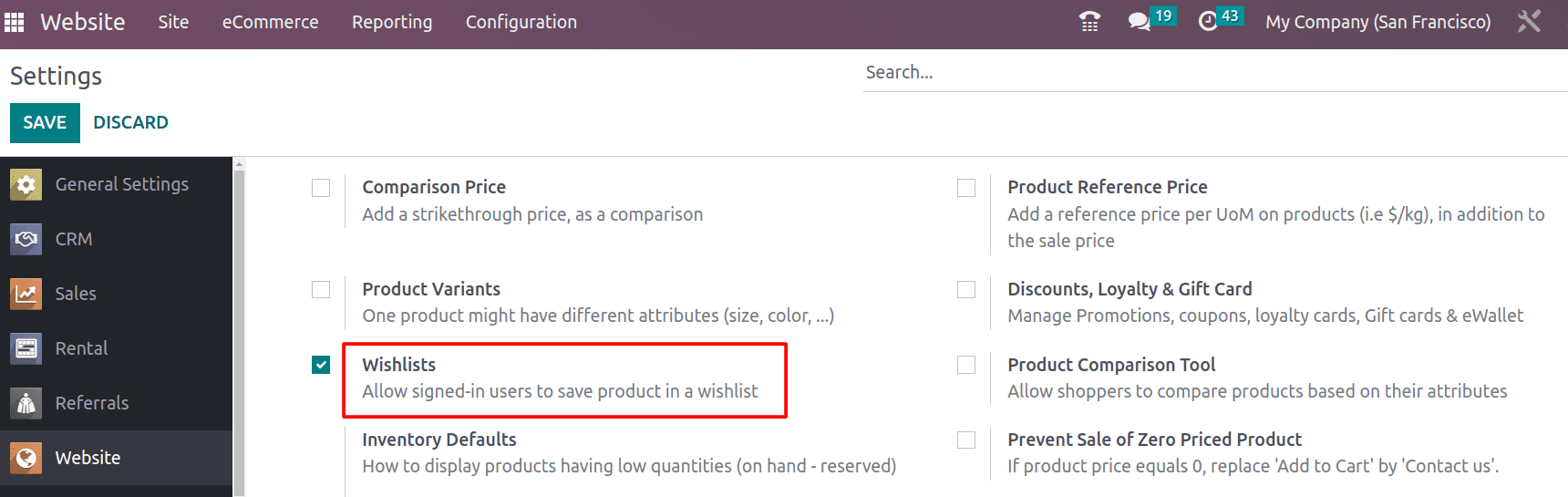
By enabling this feature, you can see a wish list button added to the shop page.
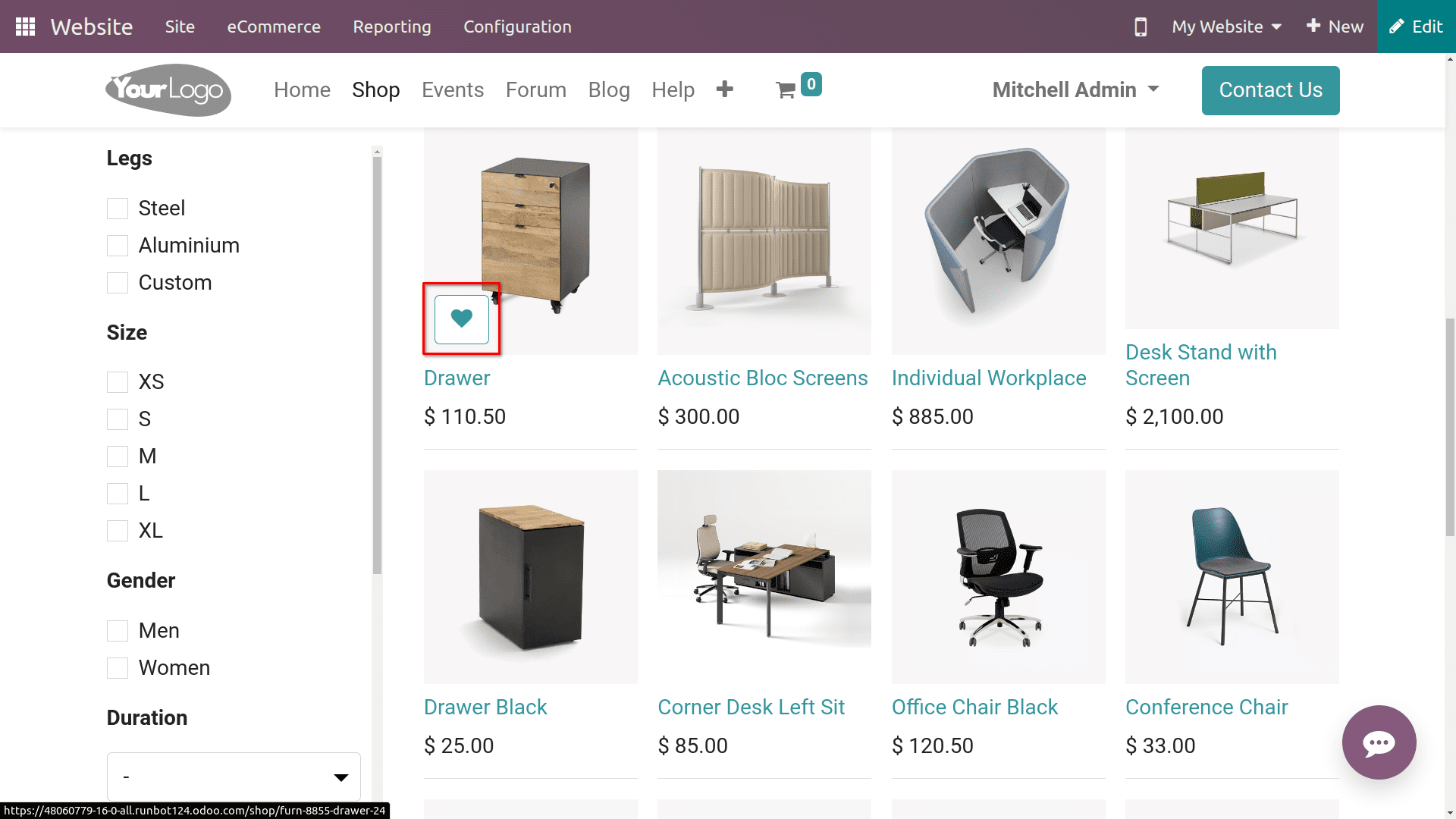
It allows customers to save products that they are interested in for later purchases without having to add them to their cart.
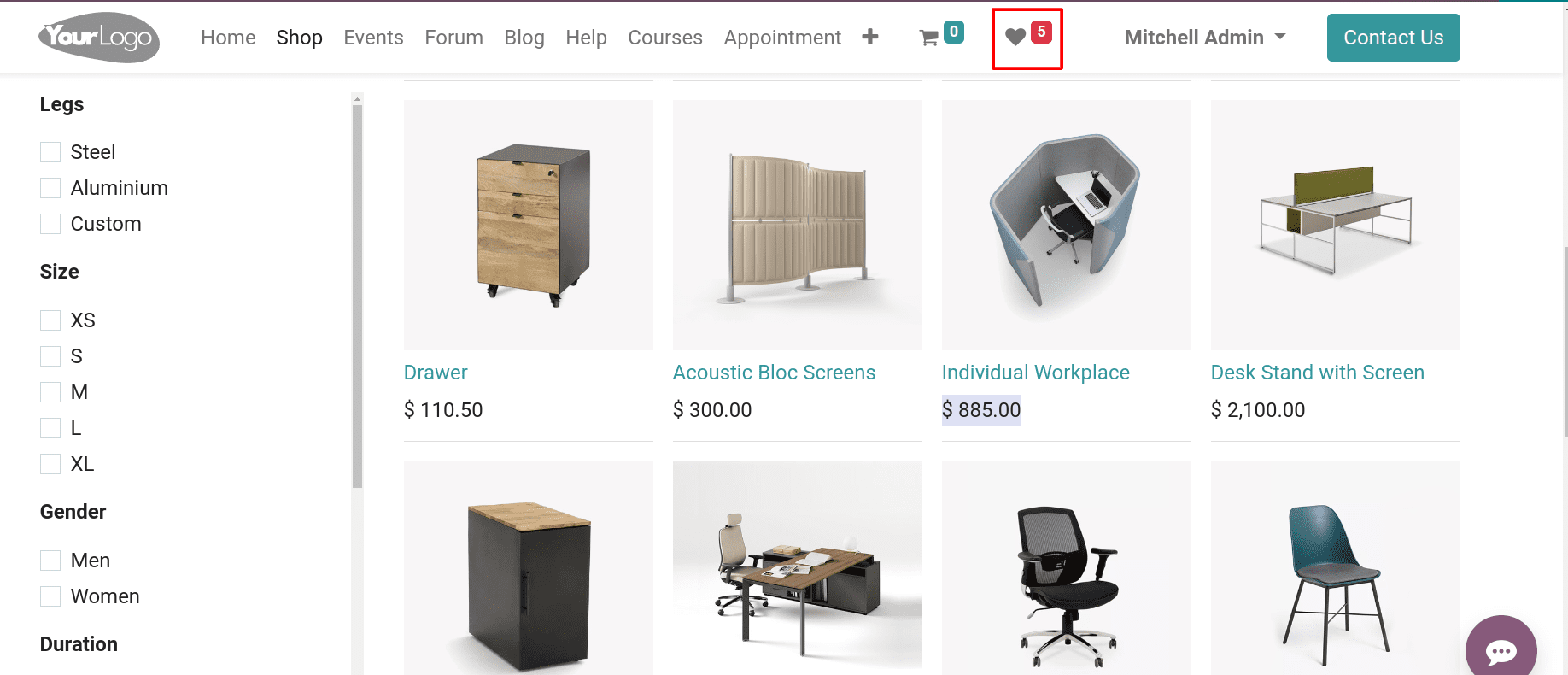
After adding products to the wish list, you can see the list of products that were added to the wish list. This can be helpful for customers who are not ready to purchase a product right away or want to compare different products before making a purchase.
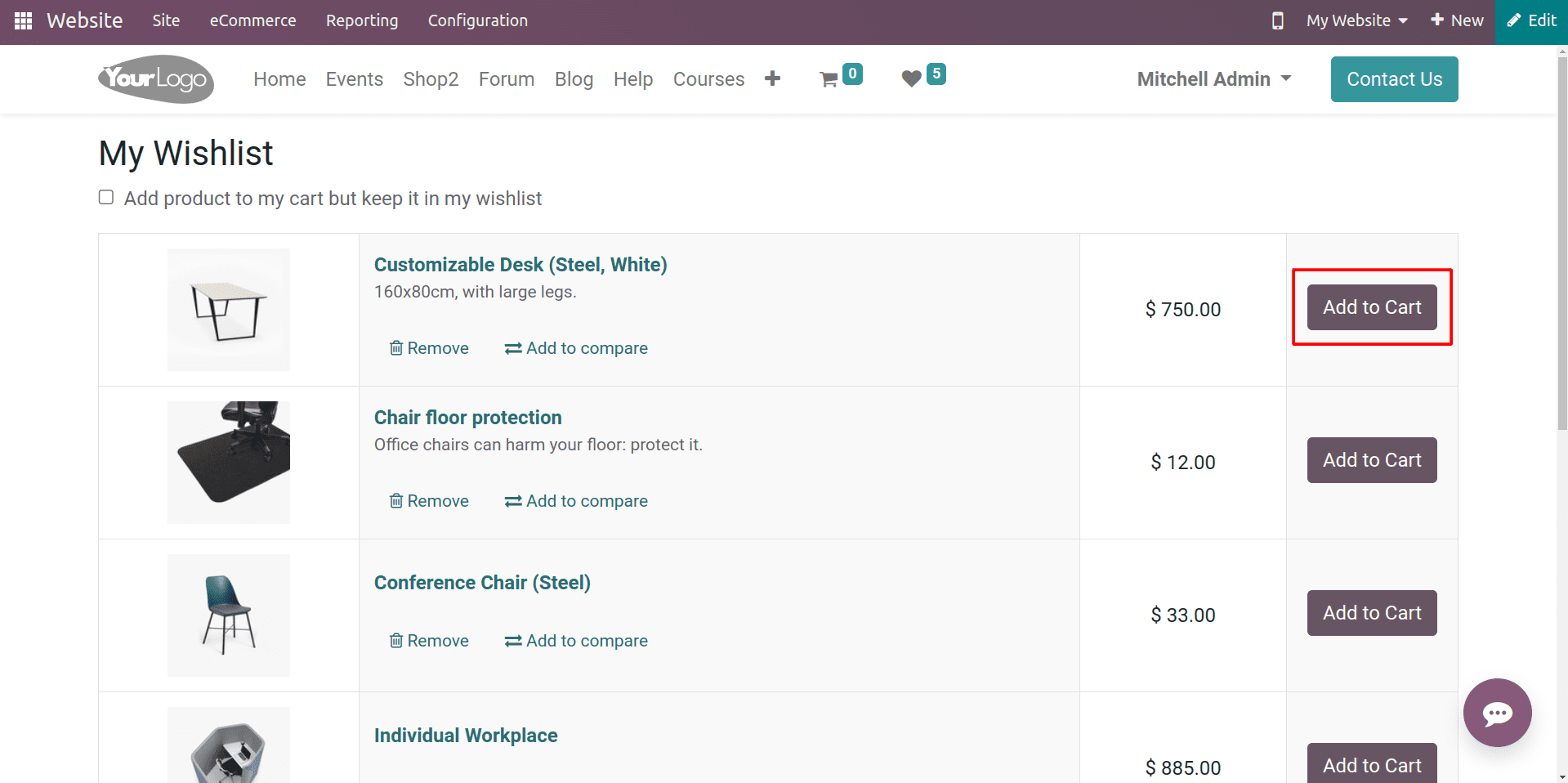
You can add the products to the cart from the wishlist by simply clicking on the Add to Cart button in the wishlist.
Adding a wish list, add to cart, and buy now buttons to your Odoo 16 e-commerce website can be a great way to improve the customer experience and increase sales. These buttons make it easy for customers to add products to their cart, save products for later, or purchase products immediately. By following some tips, such as placing the buttons in prominent locations, using clear and concise text, and making sure that the buttons are visible on all devices, you can ensure that your wish list, add to cart, and buy now buttons are effective and help you to achieve your e-commerce goals.