Activities in Odoo 16 are powerful features that allow users to manage and organize their tasks and to-do lists. The Activity module in Odoo 16 can be used to track and schedule tasks, meetings, phone calls, and other types of activities. The activity module is integrated into other Odoo modules, such as CRM, Sales, and Project, allowing users to easily track and manage their tasks and activities related to specific records. For example, you can create and schedule activities for leads and opportunities in the CRM module. In contrast, you can create and schedule activities for quotations and sales orders in the Sales module.
Activity management is a crucial aspect of any business as it helps keep track of tasks, meetings, phone calls, and other activities that need to be accomplished. The ‘Activity Management app provides a powerful and intuitive solution for managing and organizing tasks and to-do lists.
One of the critical features of the Activity Management app is the activity dashboard. The dashboard provides an overview of all the activities that are assigned to a user, allowing them to quickly visualize and organize their tasks by status, priority, and due date. The dashboard also allows users to quickly identify any conflicts or available time slots in their schedules.
The user can open the Activity Management app; firstly, the user will get a glimpse of the activity dashboard. Users could see the total number of all activities, planned activities, completed activities, today’s activities, overdue activities, and canceled activities. When a user clicks on each of them, odoo will take the user to their corresponding tree/list view.
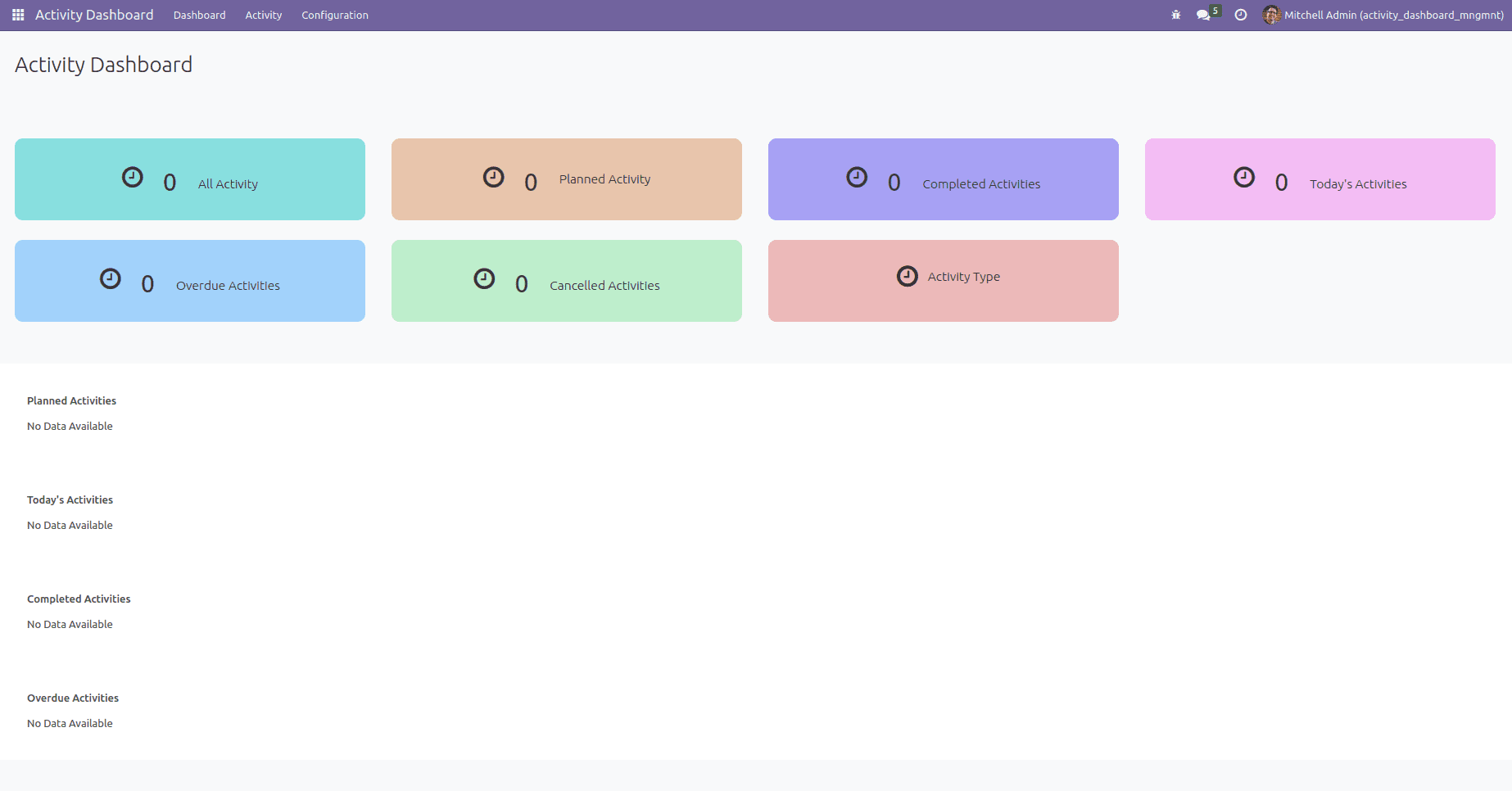
There is a table in the dashboard where users can see some information regarding the activities. There are planned activities, today’s activities, completed activities, and overdue activities.
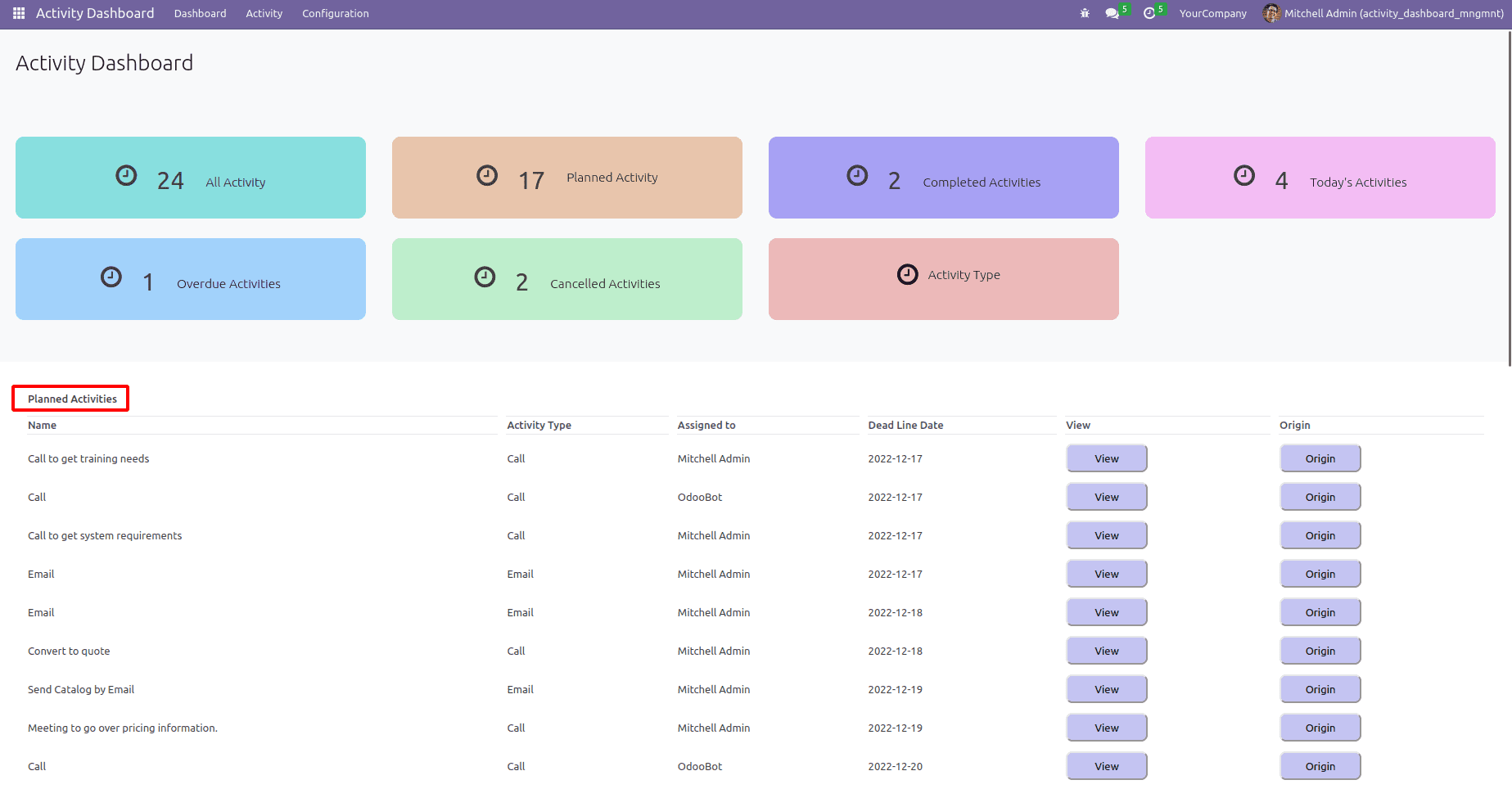
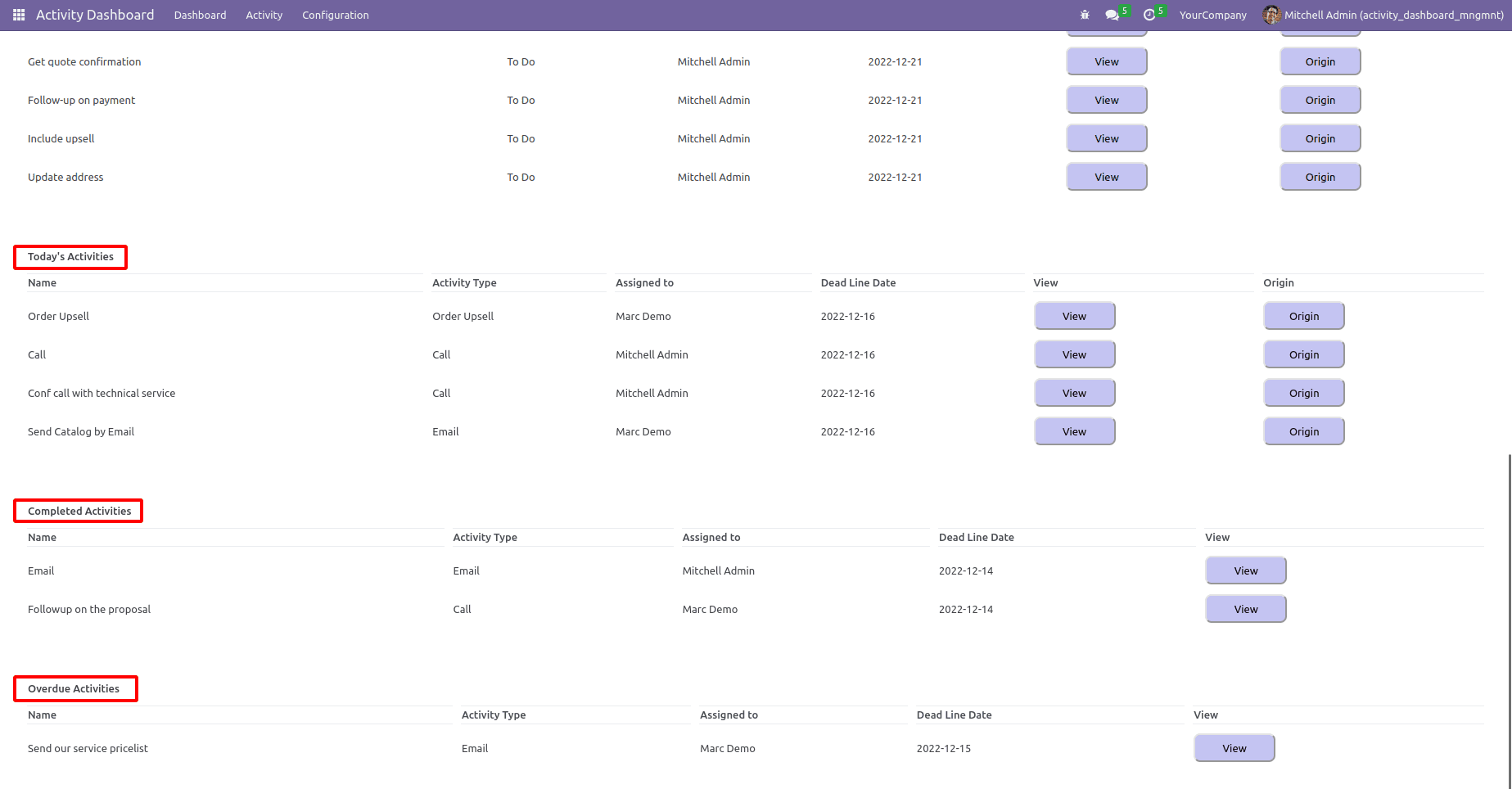
There is a button in the activity table ‘view’ where the user views the activities complete data.
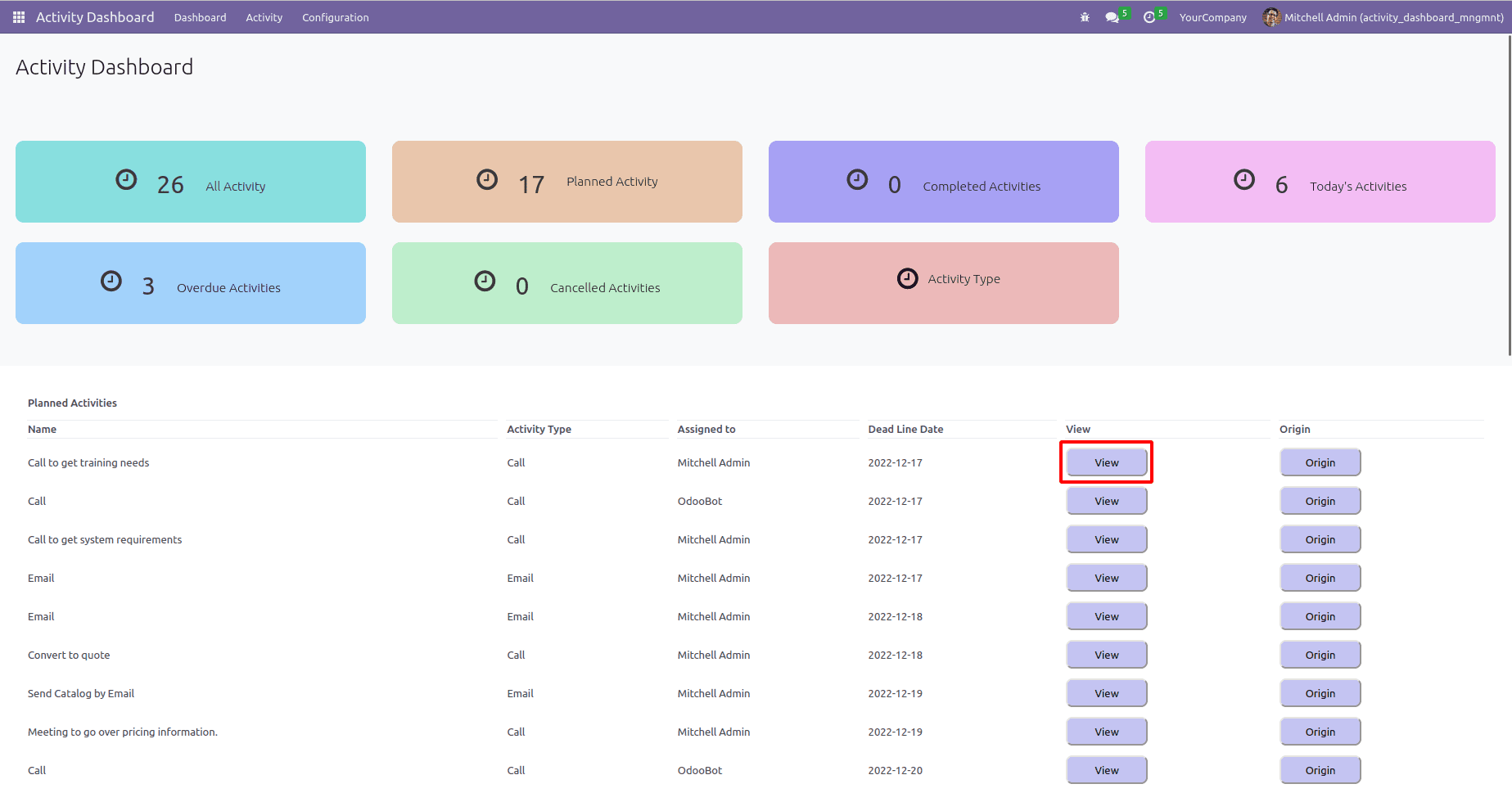
The origin of the activity is from where or which record it was created and can be seen when the user clicks the button named ‘Origin’ inside the table.
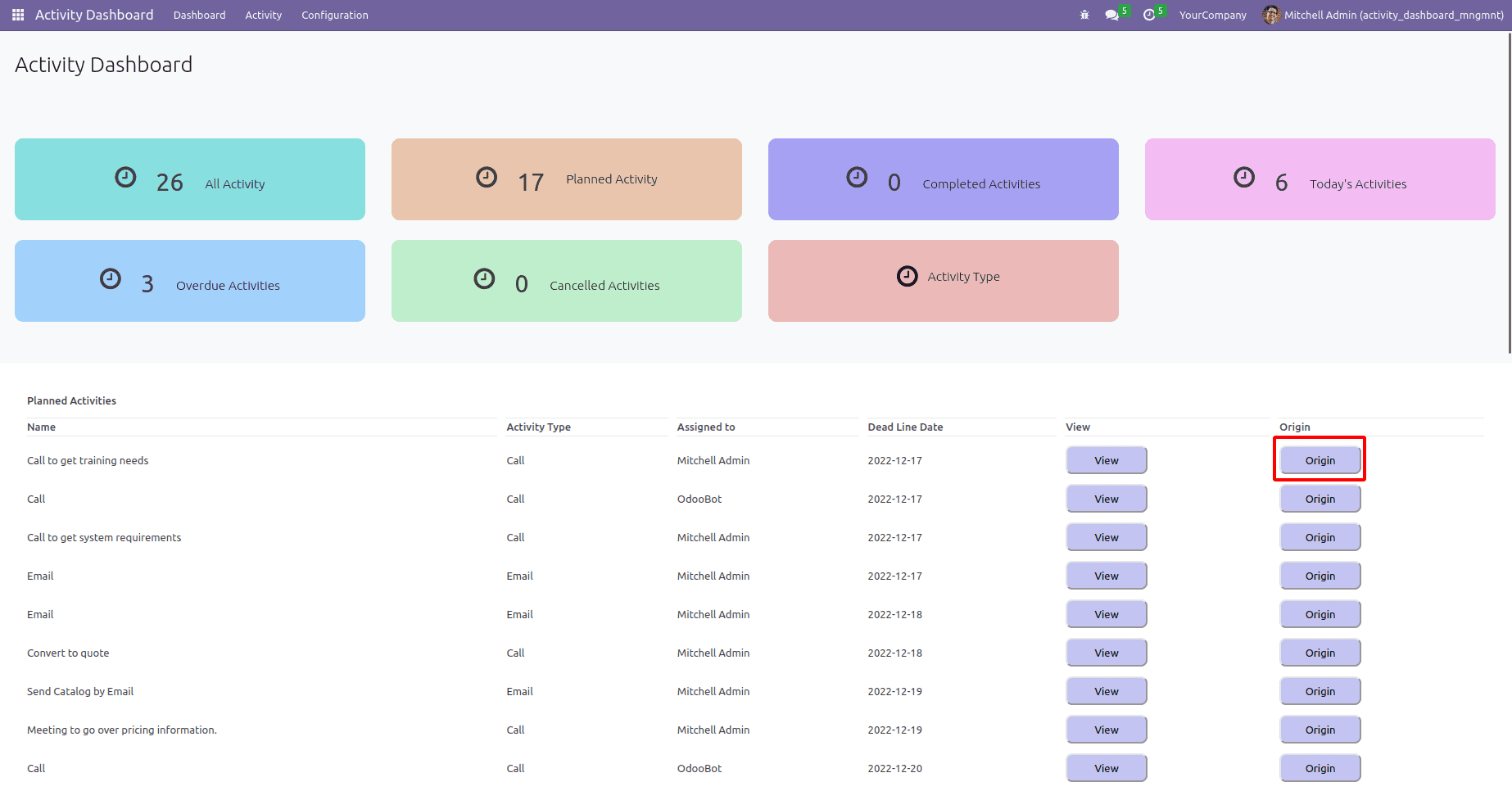
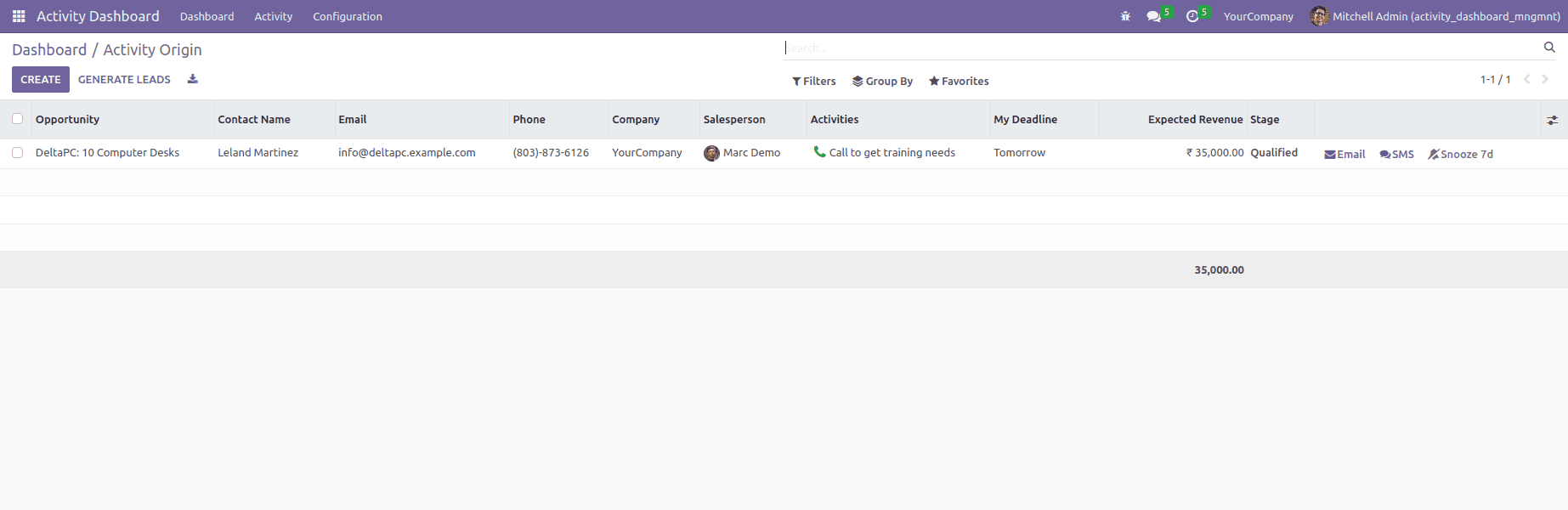
Another feature of the Odoo 16 Activity Management app is the ‘activity tags’. They are powerful tools that allow users to categorize and organize their tasks and activities. With activity tags, users can easily filter, search, and group their activities by specific topics, projects, or clients.
To use activity tags, you must first create them by going to the"Configuration" menu and then to the "Activity Tag"sub-menu. Once there, you can create new tags by clicking on the"Create" button. You can then assign one or multiple tags to each activity. This way, you can group activities by different criteria.
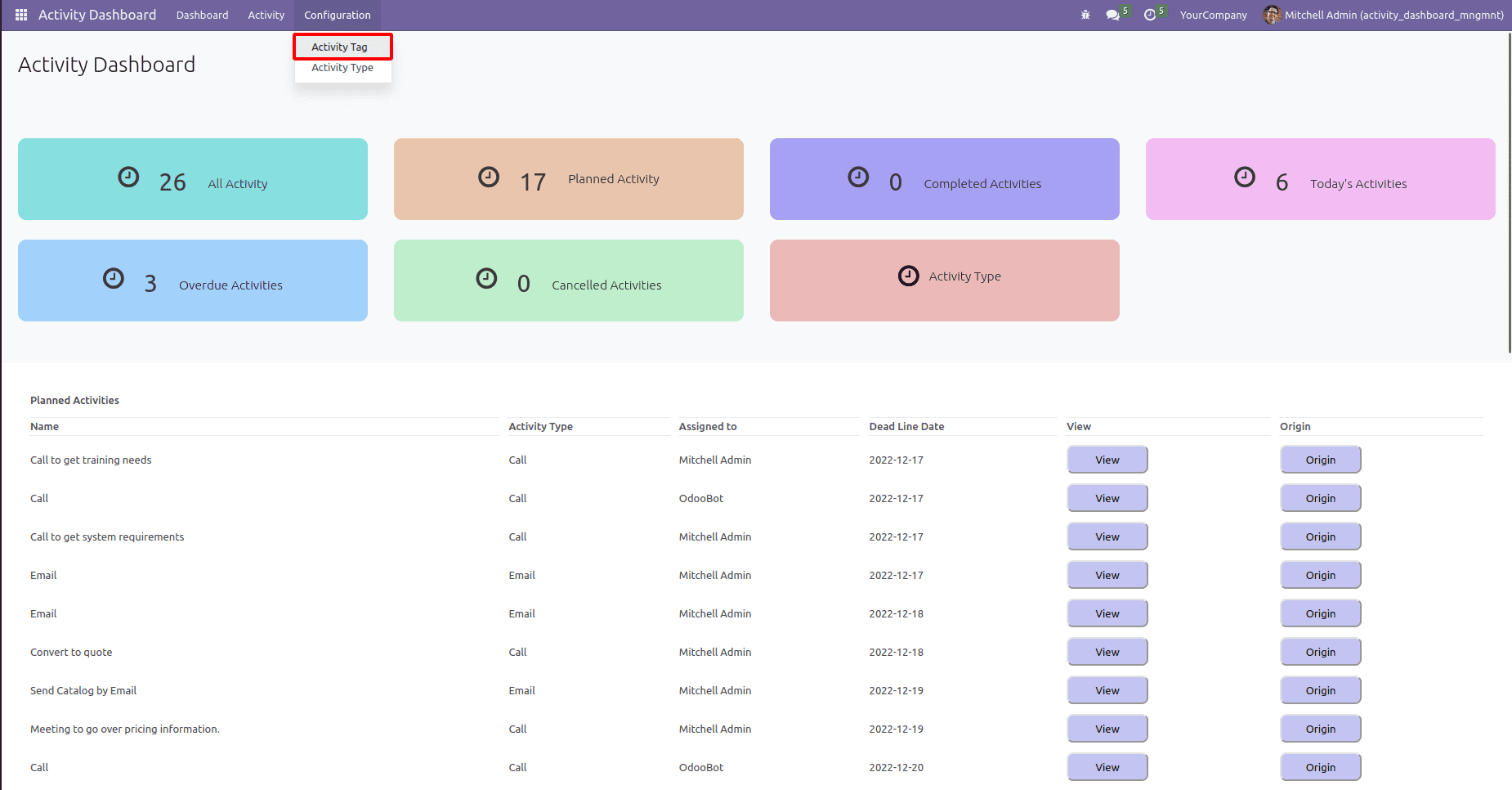
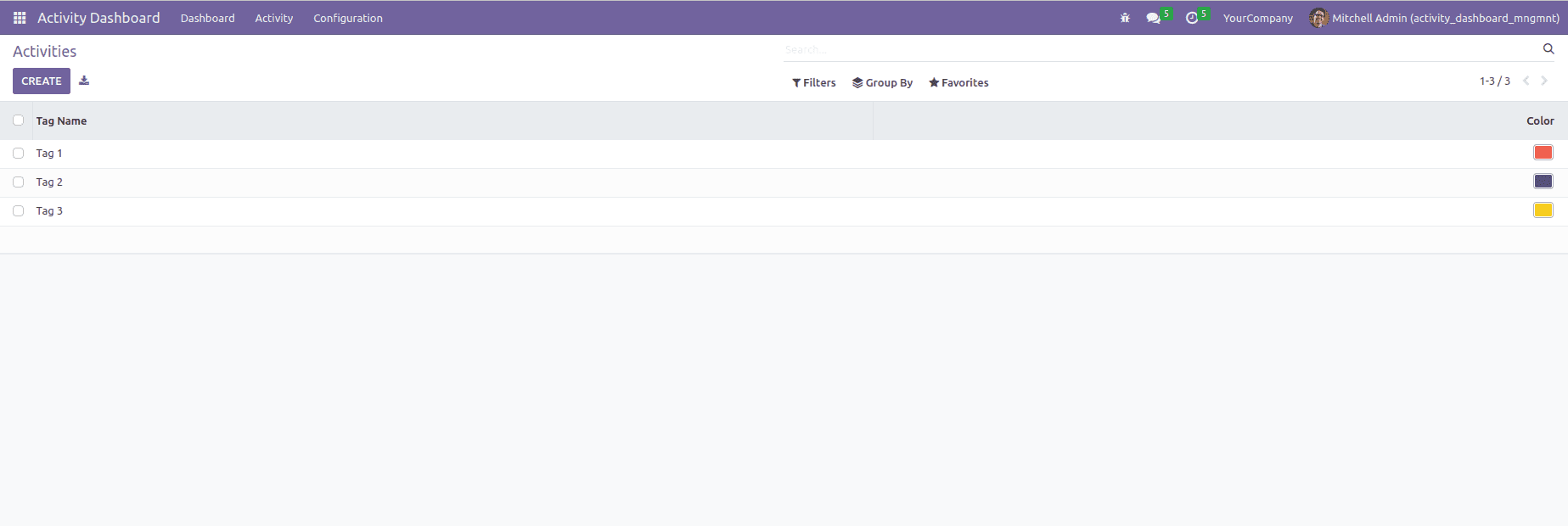
Under the ‘Configuration’ menu, in addition to the ‘Activity Tag’ sub-menu, there is also another sub-menu called ‘Activity Type’. There you can create the type of activity and select that type when you are defining an activity.
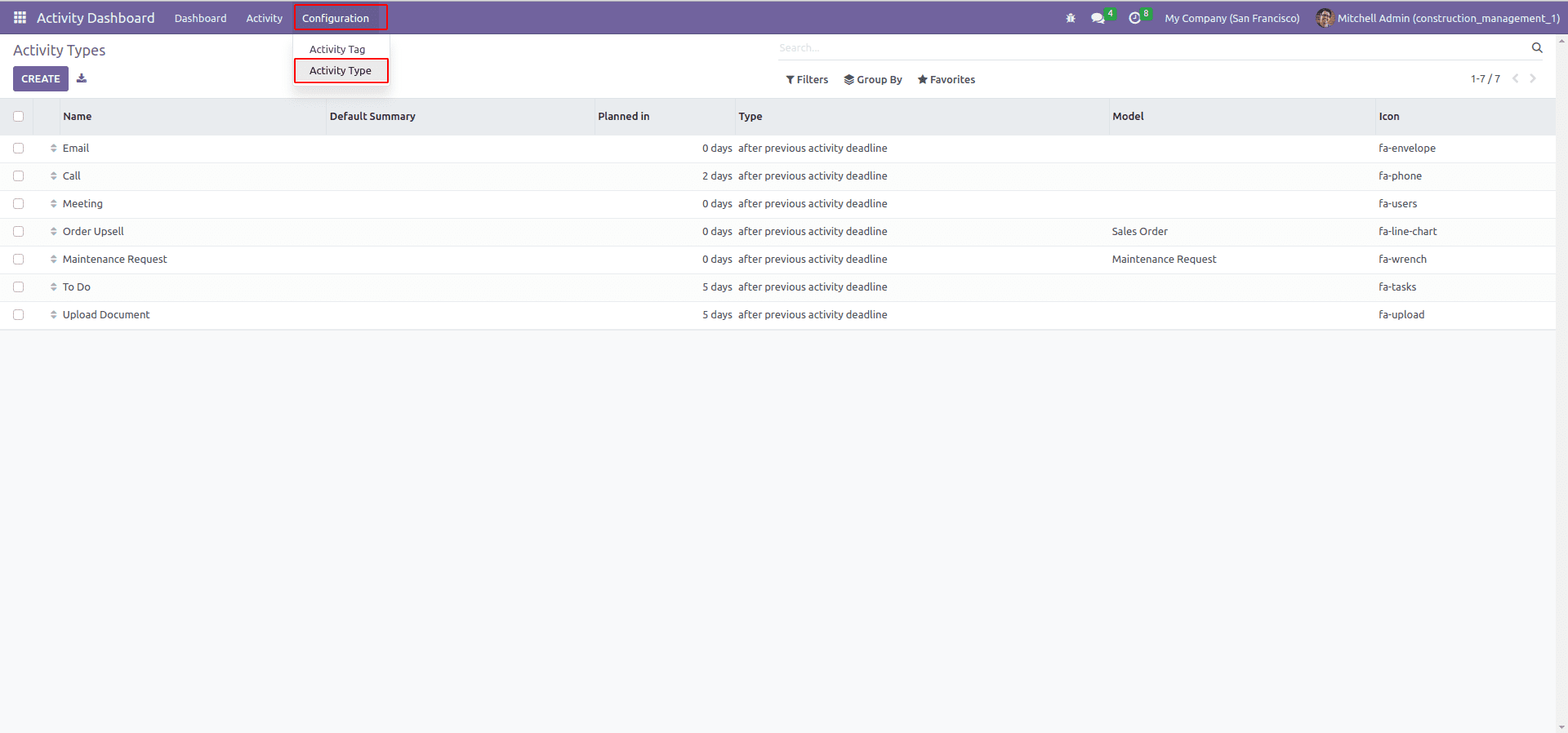
The "Mass Done" feature allows users to mark multiple activities as "Done" in one go. It can be useful when a user has completed a batch of activities and wants to quickly mark them as done without updating each activity individually.
To use the Mass Done feature, users can select the activities they wish to mark as done by clicking on the checkboxes next to each activity. Once the desired activities are selected, the user can click on the "Mass Done" button to update the status of all selected activities to "Done".
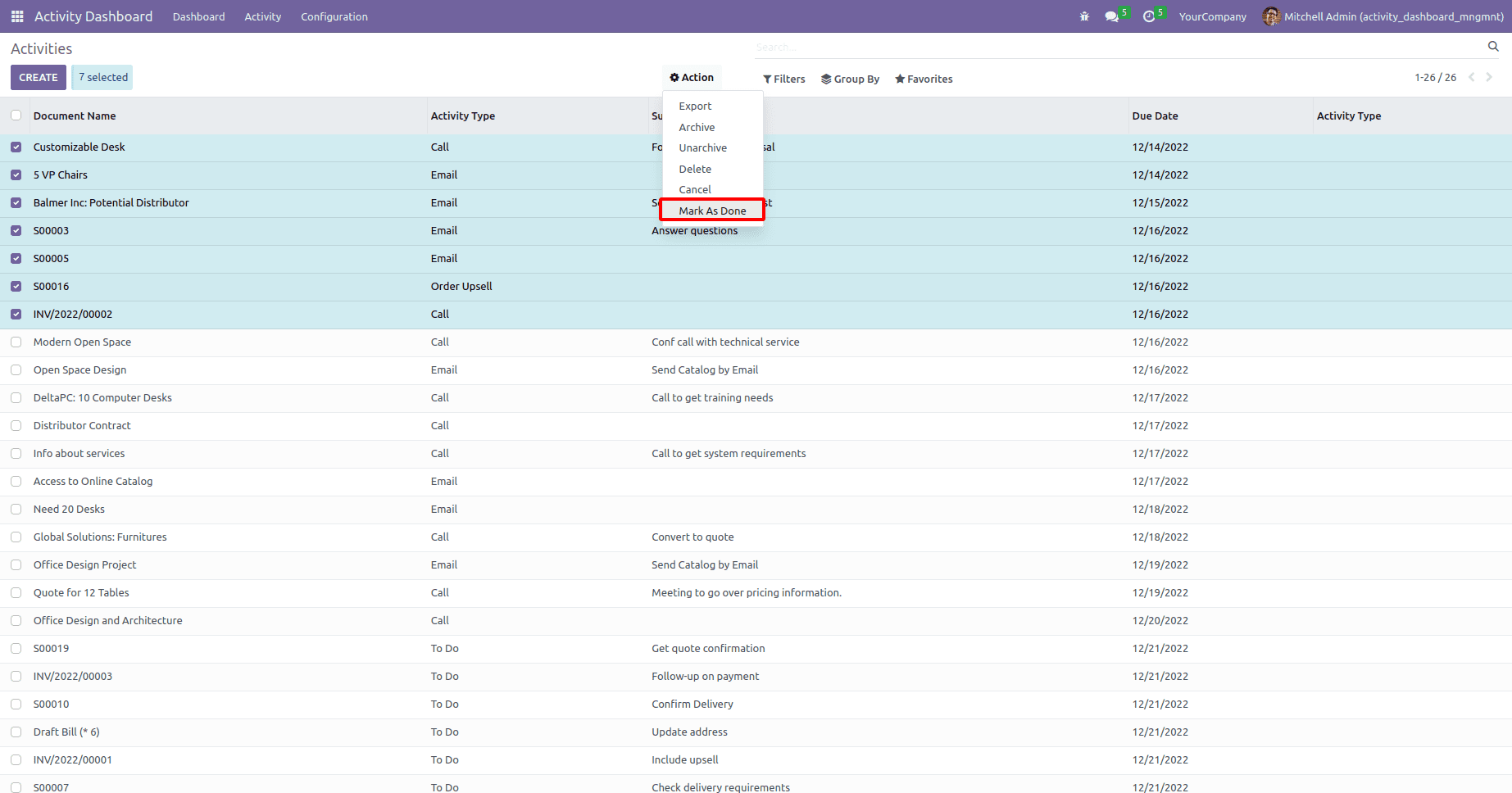
The "Mass Cancel" feature works similarly, allowing users to mark multiple activities as "Canceled" in one go. It can be helpful when a user needs to cancel a batch of activities that are no longer relevant or needed.
To use the Mass Cancel feature, users can select the activities they wish to cancel by clicking on the checkboxes next to each activity. Once the desired activities are selected, the user can click on the "Mass Cancel" button to update the status of all activities chosen to "Canceled".
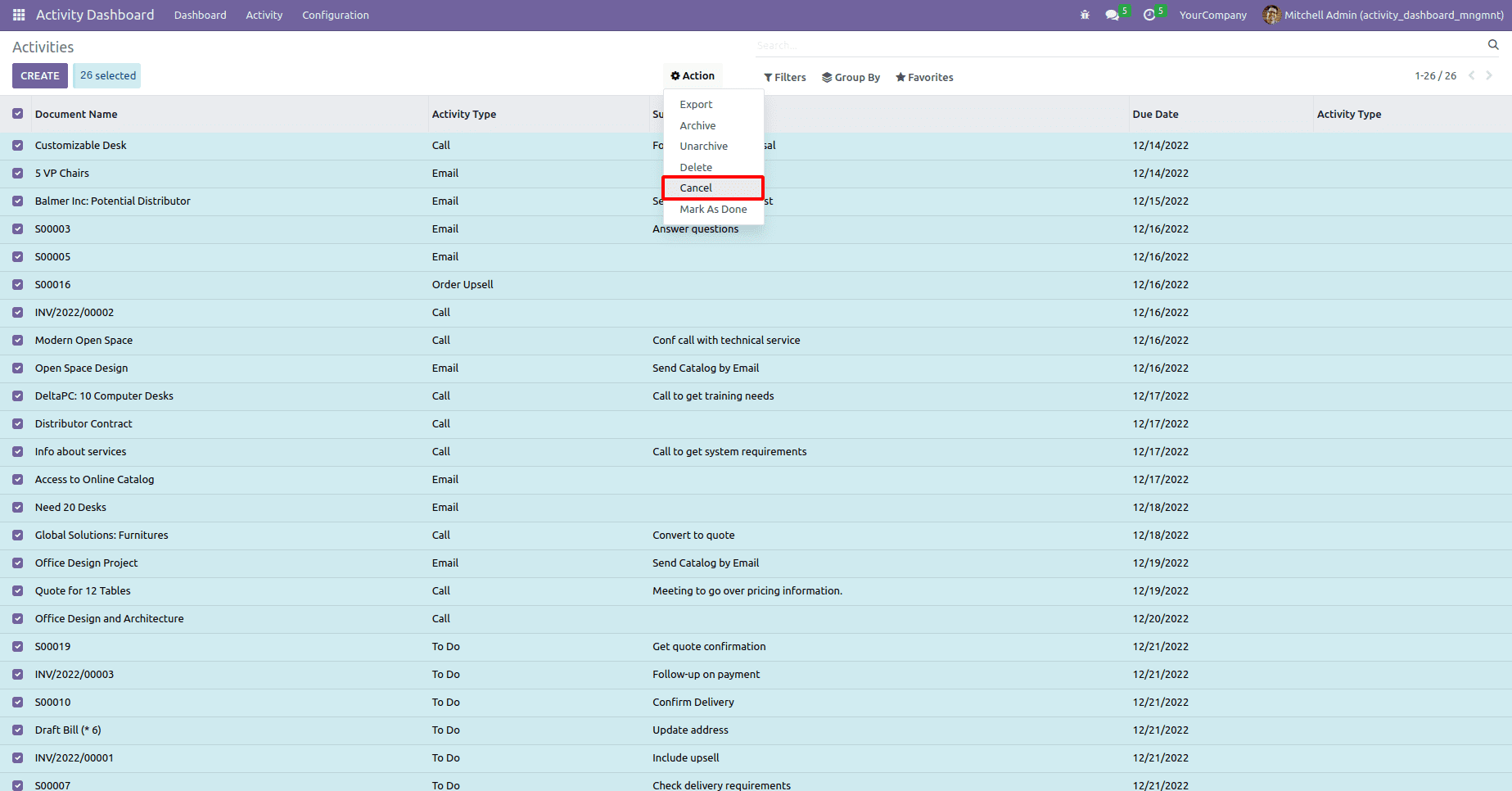
In conclusion, the activity management dashboard in Odoo 16 is a powerful tool that allows users to easily manage and organize their tasks and to-do lists. It provides advanced functionalities such as tags, types, mass done, and mass cancelation. Additionally, the dashboard's user-friendly interface, filtering, and visualization capabilities make it easy for users to quickly identify and focus on the most critical tasks, which can help to improve productivity and efficiency.