Odoo 17 Accounting offers a comprehensive reporting feature that provides advanced reports on overall operations. Users can analyze multiple accounting functions separately in the Reporting menu. This feature is essential for business management, as it helps organizations understand their operational stages and future possibilities. The Reporting function in each module of Odoo ERP allows users to generate appropriate reports using advanced views and sorting tools. An organization's financial performance is outlined in accounting reports in a variety of ways, making it easy for readers to comprehend how each accounting process is carried out and developed. With its array of reporting capabilities and tools, Odoo, as a complete company management software, caters to the requirements and convenience of enterprises. The Accounting module offers a dedicated menu for generating financial reports, including Invoice Analysis and Product Margins.
Invoice Analysis Reporting
One of the most important accounting tools in the Odoo Accounting module is the Invoice Analysis report, which can be accessed via the Reporting menu's Management tab. It examines all invoices produced by the module, as well as those that are still in draft form, taking into account all bills pertaining to customer-related activities in the Odoo sales process for products and services.
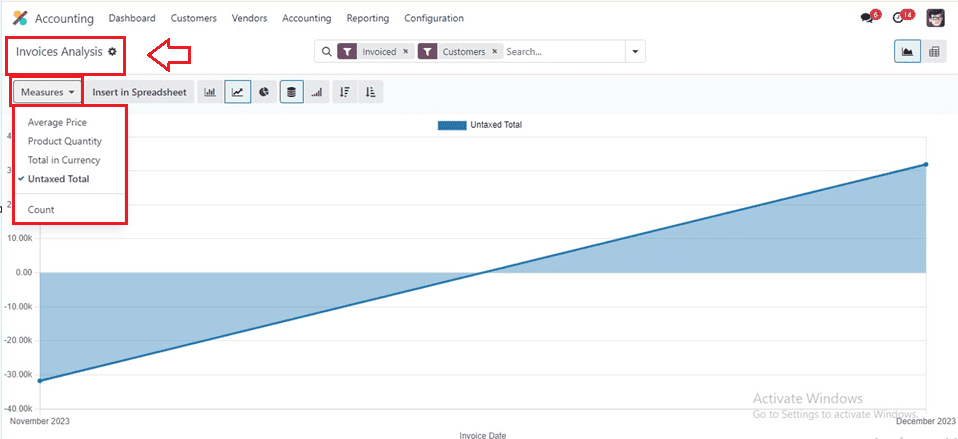
Users may personalize the view using Pie, Bar, and Line charts by utilizing Odoo's Graph and Pivot views for invoice analysis reports. You can use the standard ‘Filters’ from the advanced search bar, such as Due Date, Invoiced Date, Credit Notes, Customer, Vendors, Invoices, My Invoices, To Invoice, and Invoiced. The analysis report may be customized by applying filters and grouping options.
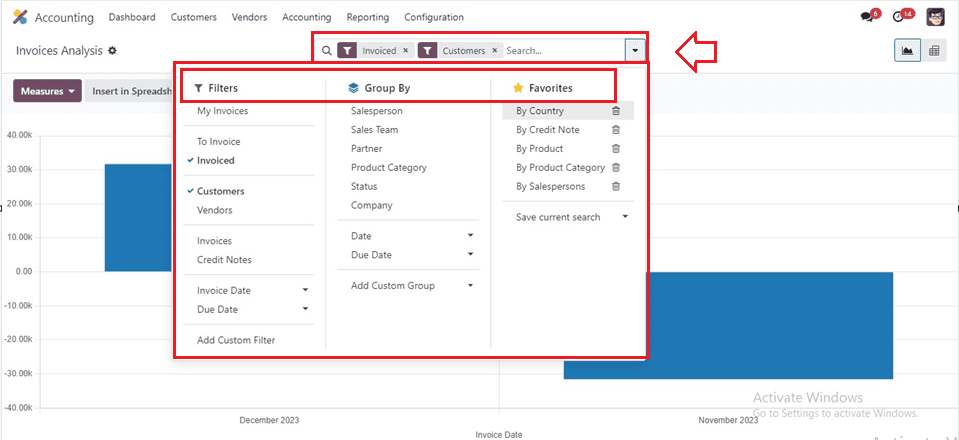
We have Product Category, Status, Company, Salesperson, Sales Team, partner, Date, and Due Date under the ‘Group By’ option. Using the filters and grouping by options might help you obtain the necessary information about the invoices that the Accounting module generates.
Measures
The metrics for the analysis that Odoo offers are Average Price, Product Quantity, Total, Untaxed Total, and Count. Both the graphical view and the pivot view allow you to review the invoice report. The pivot table itself has the ability to do the grouping function.
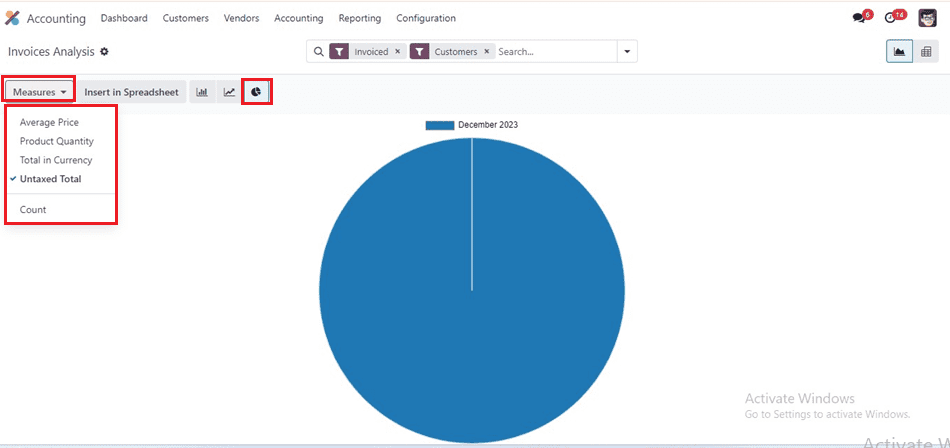
Pivot View
Using grouping operations inside the pivot table, the invoice report may be seen in the Pivot view. The + and - icons can be used to enlarge and decrease the table view. The menus allow for the creation of unique filters and grouping choices. Reports can be subject to measures. Reports on invoice analysis are a great tool for efficient accounting administration and oversight. The Reports menu has the product margin function.
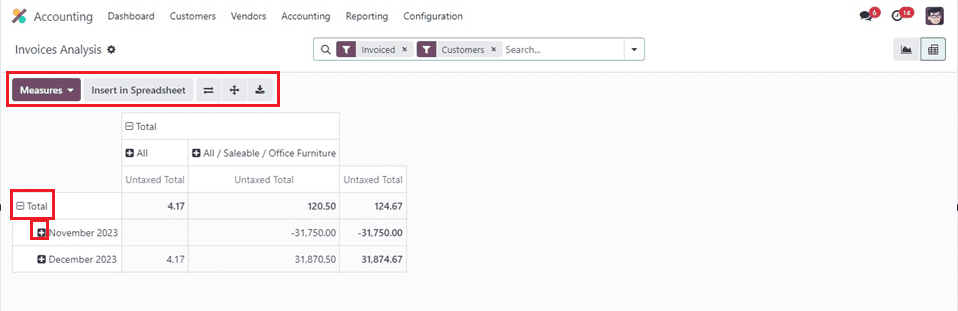
Product Margins
The profit a business generates from the sale of a product it either manufactures itself or buys from another vendor is known as the product margin. With the use of precise sales data from an efficient product margin analysis, the business may make informed decisions on whether to keep selling the product or discontinue it.
Profitable sales occur when the margin rate is positive, indicating a higher selling price than the cost price. A negative product margin results in a loss for the company when the selling price is less than the cost price. You can access this reporting information by choosing the ‘Product Margins’ options from the ‘Management’ section of the ‘Reporting’ menu, as shown below.
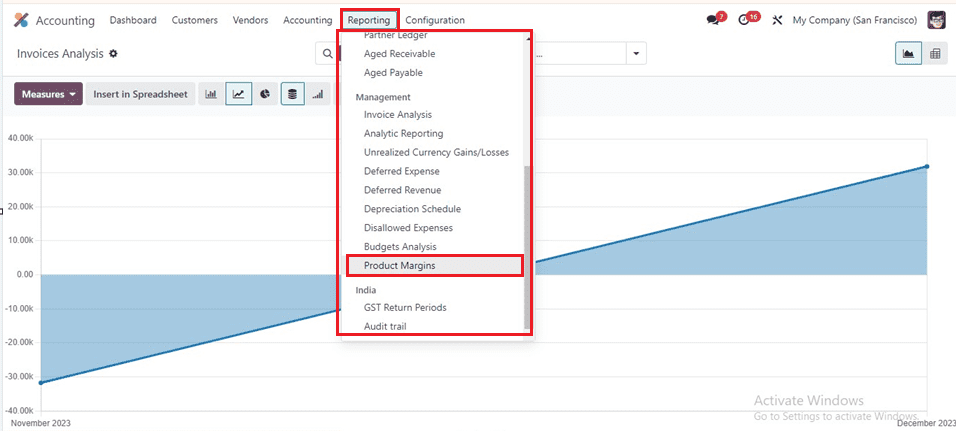
Clicking on the ‘Product Margins’ option will open a product margin configuration form. In the designated fields, choose From, To, and Invoice State to enter General Information on Product Margins. Select an appropriate invoice state from Draft, Open, Paid, or Paid. To view the product margin report for the chosen date, pick the Open Margins option, as depicted below.
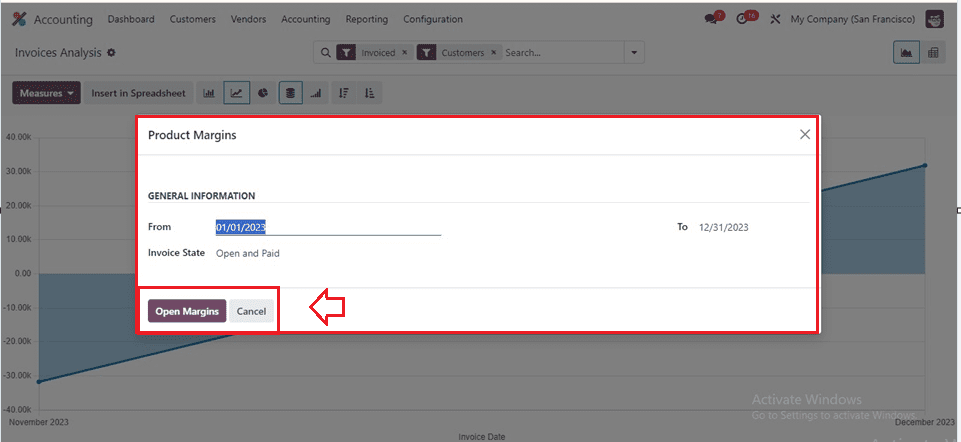
After editing the details, click on the ‘Open Margins’ button to see the detailed dashboard of the available product margins. The product name and internal reference, average sale unit price, invoiced in sale, turnover (total amount multiplied by invoice price and number of client invoices), sale gap, and total cost purchased (total amount among vendor bills) are all displayed on this dashboard. Included are the total margin, expected margin, total margin rate, and expected margin rate.
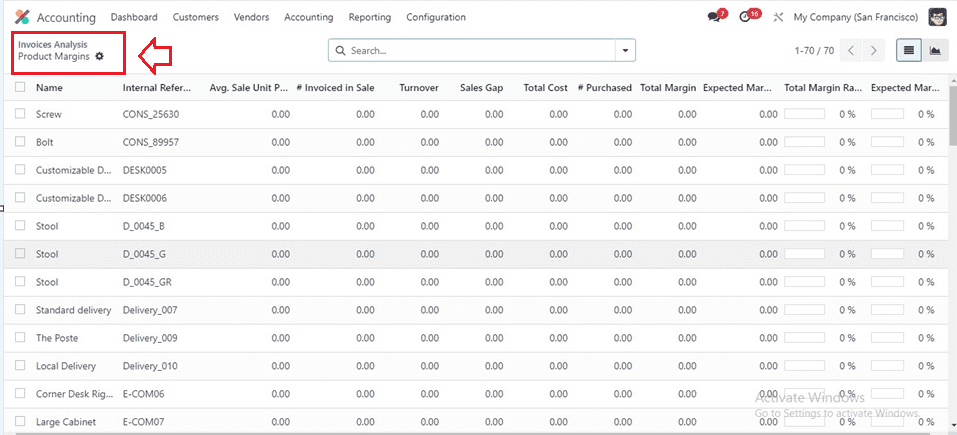
For producing specialized reports, Odoo provides ‘Group By’ and ‘Filter’ options. To suit their needs, users can alter these parameters. Favorites, Warnings, Archived, Can be Sold, Purchased, Rented, Expensed, Published, Available in PoS, and Services are examples of common filters. Product Type, Product Category, and PoS Product Category are the three grouping choices that are automatically selected.
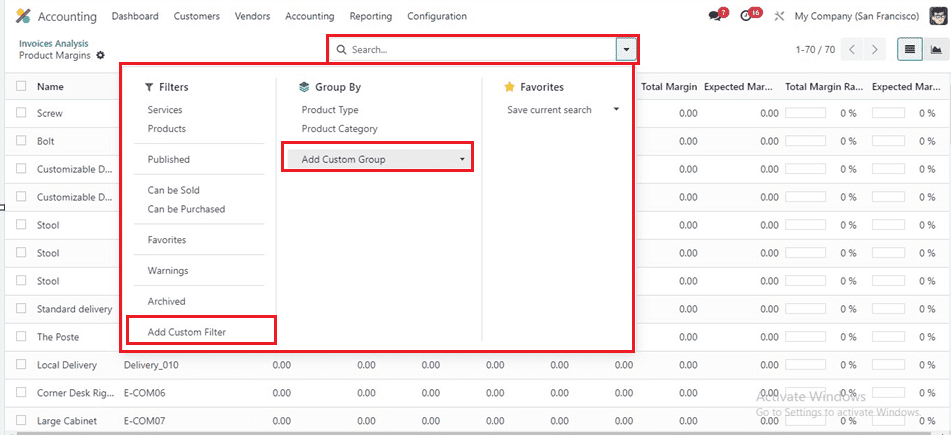
We can also create custom filters and customized groups using the ‘Add Customer Filter’ and ‘Add Custom Group’ options.
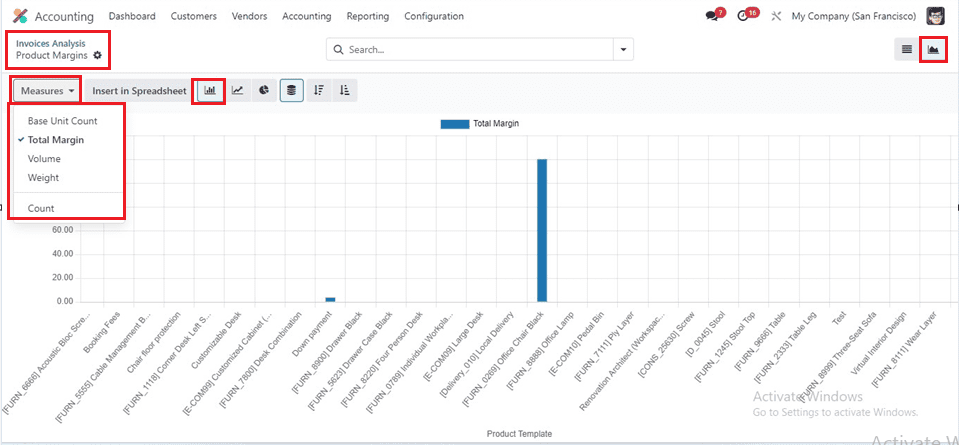
Inside the graphical view of the Product Margin, we can generate reports based on their requirements using Filters, Group By, and Favorites. Base Unit Count, eBay Fixed Price, eBay Quantity, Sold Quantity, Supplementary Units, Total Margin, Volume, Weight, and Count are some of the options available among the "Measures" dropdown list.
These are the features available in the ‘Product Margins’ functionality available in the Odoo 17 Accounting Module. This facility offers insightful information on the state of your company's product sales, which may help with the creation of successful long-term sales plans.