Nowadays, while dealing with customers, the company should keep thorough communications with them to make the business more effective and profitable. In Odoo 18 there is the ‘Deliver Content by Email’ option to share product specifications with customers via Email. With this option, the company can send various types of content, from simple text messages to complex documents, directly to your recipients.
The emails are sent to the customers automatically using this feature so that they automate email-sending processes, saving time and reducing manual errors. In Odoo, it is possible to create reusable email templates to streamline content creation and ensure consistent messaging. Also, it can insert dynamic data into emails, personalizing content for each recipient. This will improve the communication with the customer and enhance the customer engagement.
In this Blog, let us check how to share product specifications with customers via Email in Odoo 18.
The company can share all the specifications of a product with the customers once validates the invoice. So this option is completely involved in the Odoo 18 Sales module. Here it is an assurance that our customer receives all essential details of the product in the invoice like the invoices, Details of products in the invoice, details about the product like the dimensions, etc, and the payment instructions are also mentioned.
To deliver the content to customers through email, a company should need an outgoing mail server to send the mail to the customer. The customer also needs a valid email address to receive the mail from the company. So to set up the outgoing mail server move to the General settings and under the Technical menu, there is the Outgoing Mail Servers sub-menu.
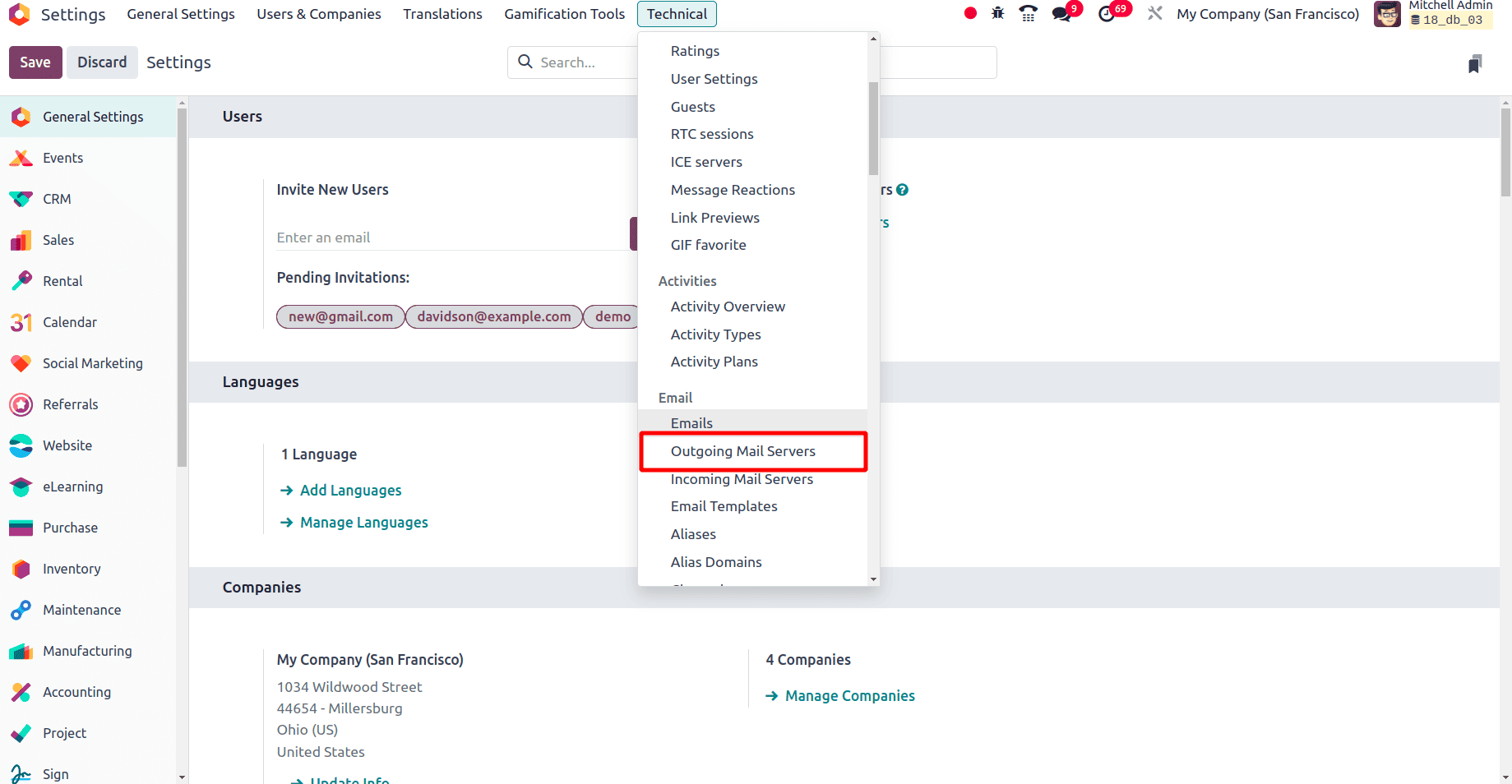
On choosing the outgoing mail server, the company can set up its outgoing server there.
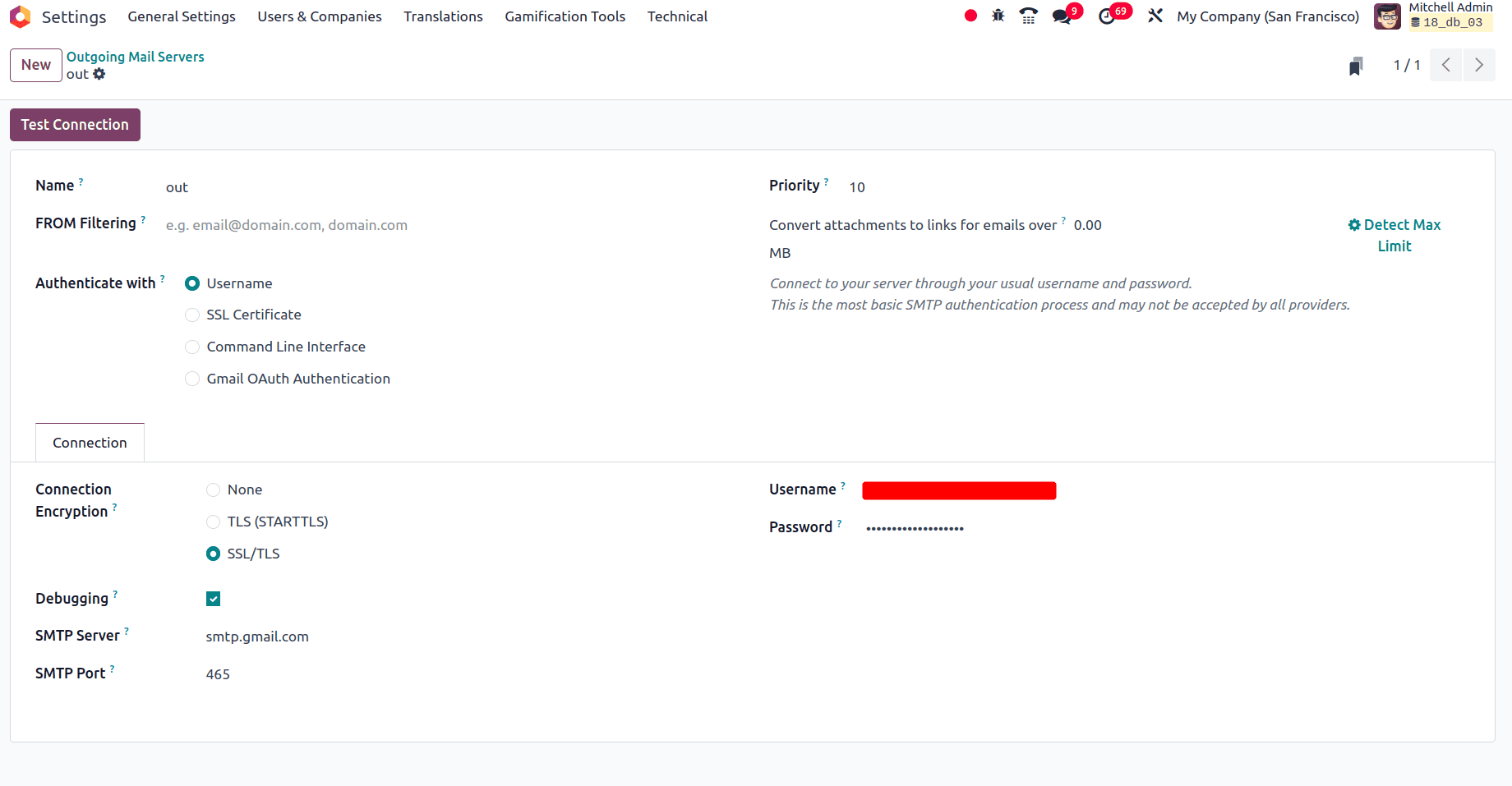
There provide the name of the outgoing server, and the email credentials, in the user name field, provide the email address and the password for sending emails. Once the fields are correctly filled, click the test connection button to check the working status of the outgoing email.
Then we need to enable the feature Deliver Content by Email in Odoo 18. So to activate “Deliver Content By Email” move to Configuration > Settings, and under the Product Catalog section “Deliver Content by Email” option can be found.

Here for using the delivered content by email option, enable the field and click the Save button to activate this feature sending an Email is useful if the company needs to share specific information or content about a product (instructions, rules, links, media, etc.). Create and set the email template from the product details form (in the Accounting tab). So here the Email template for this product is set. This option will provide an automatic method to send the product specifications to customers via Email in Odoo. There is an alternative manual method in Odoo to send the product specification to the respective customer by using the send & print button in the invoice.
To check this feature with some products from Odoo 18, create a new product. Move to the sales application, and there is the Products menu. It is possible to create a new product and provide different specifications for that product. Choose Products > Products and you can create a new product there by clicking the New button.
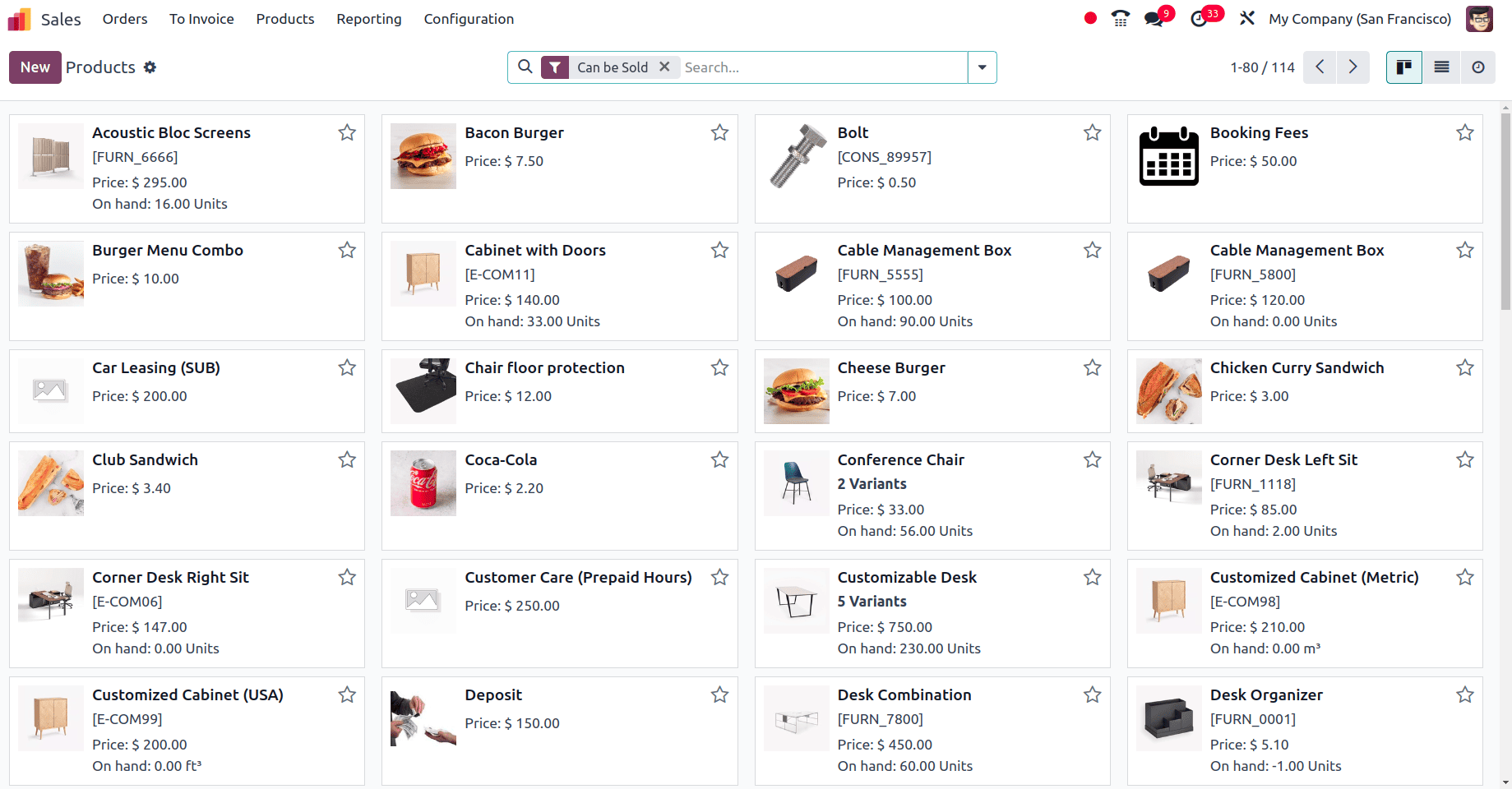
When the New button is clicked, a form will be generated that provides the name and details of the product.
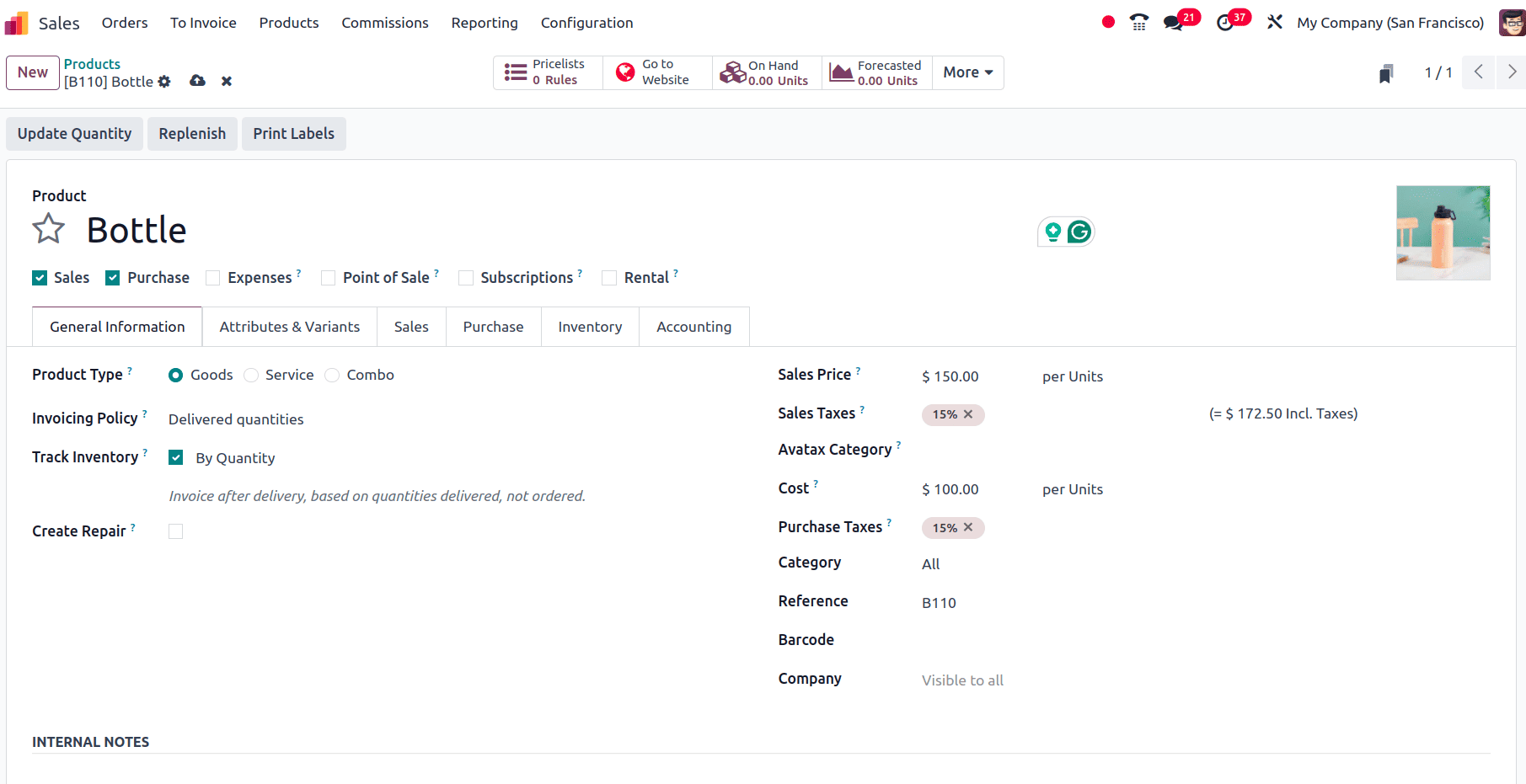
Next, click the save icon to save the product. When moving to the Accounting tab of this product there will be the option to set the Email template for this product. This option is only available here when the Deliver content by email option is enabled in the Configuration settings of the Sales module.
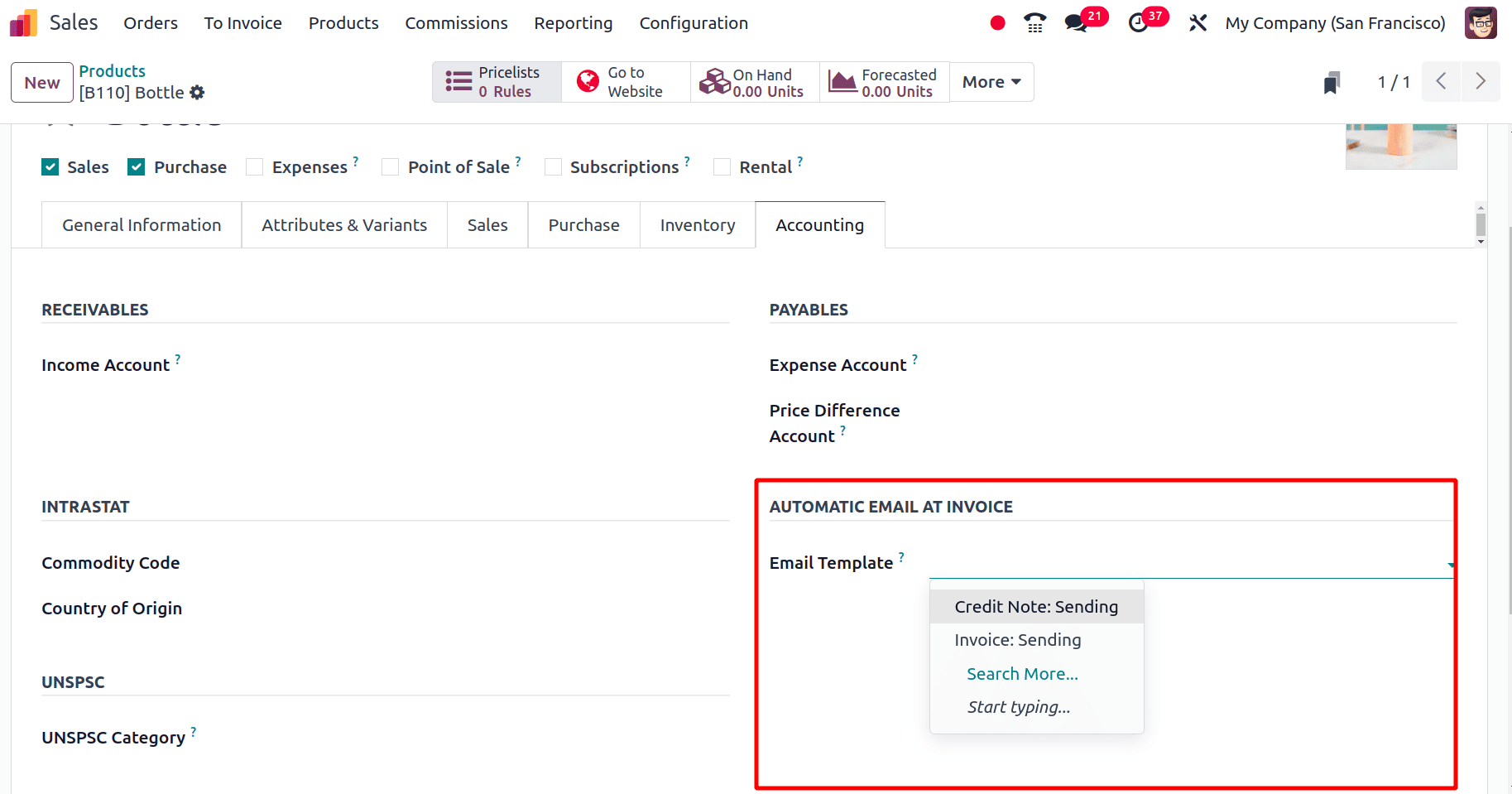
There will be a dropdown list, either select an e-mail template from the list or create a new email template to include the different features and specifications of the product.
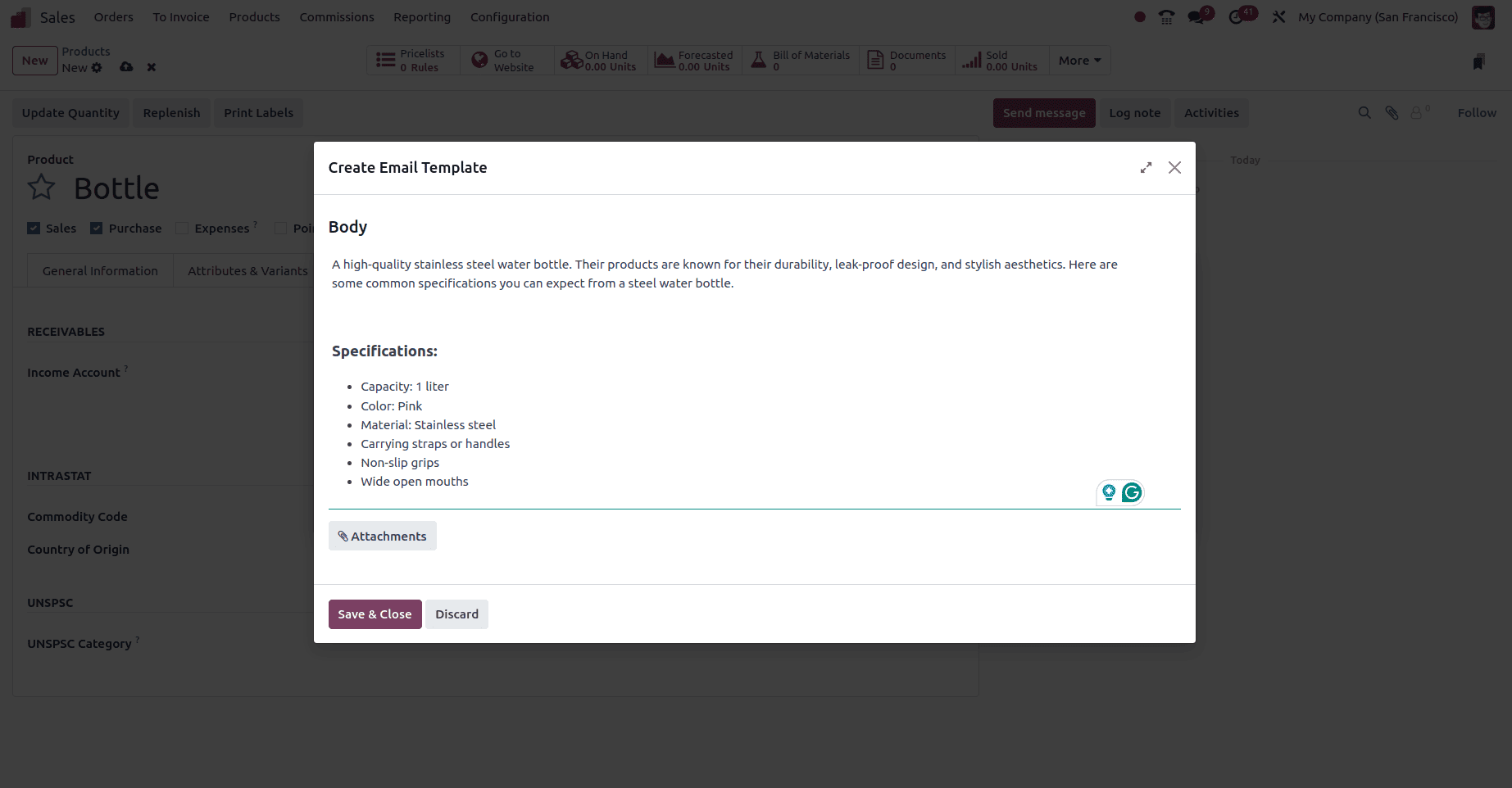
Here a new template for the product bottle, which contains a description and specifications of that product has been created. Then click the Save & Close button to save the template. Before that if there is any need to attach any file to this template use the attachments button. Then once the template is saved, choose that template in the Email template field and click the save icon to save this.
Once the work with the email template has been completed, create a sale order for the product. Then, on confirming the sale order, an Email with this product template will automatically be sent by Odoo to the respective customer. So let us create a sale order for this product ‘Bottle’. To create a sale order, move to the Orders menu in the Sales module and click the Quotations sub-menu. There all the pre-created quotations or sale orders with different statuses can be found.
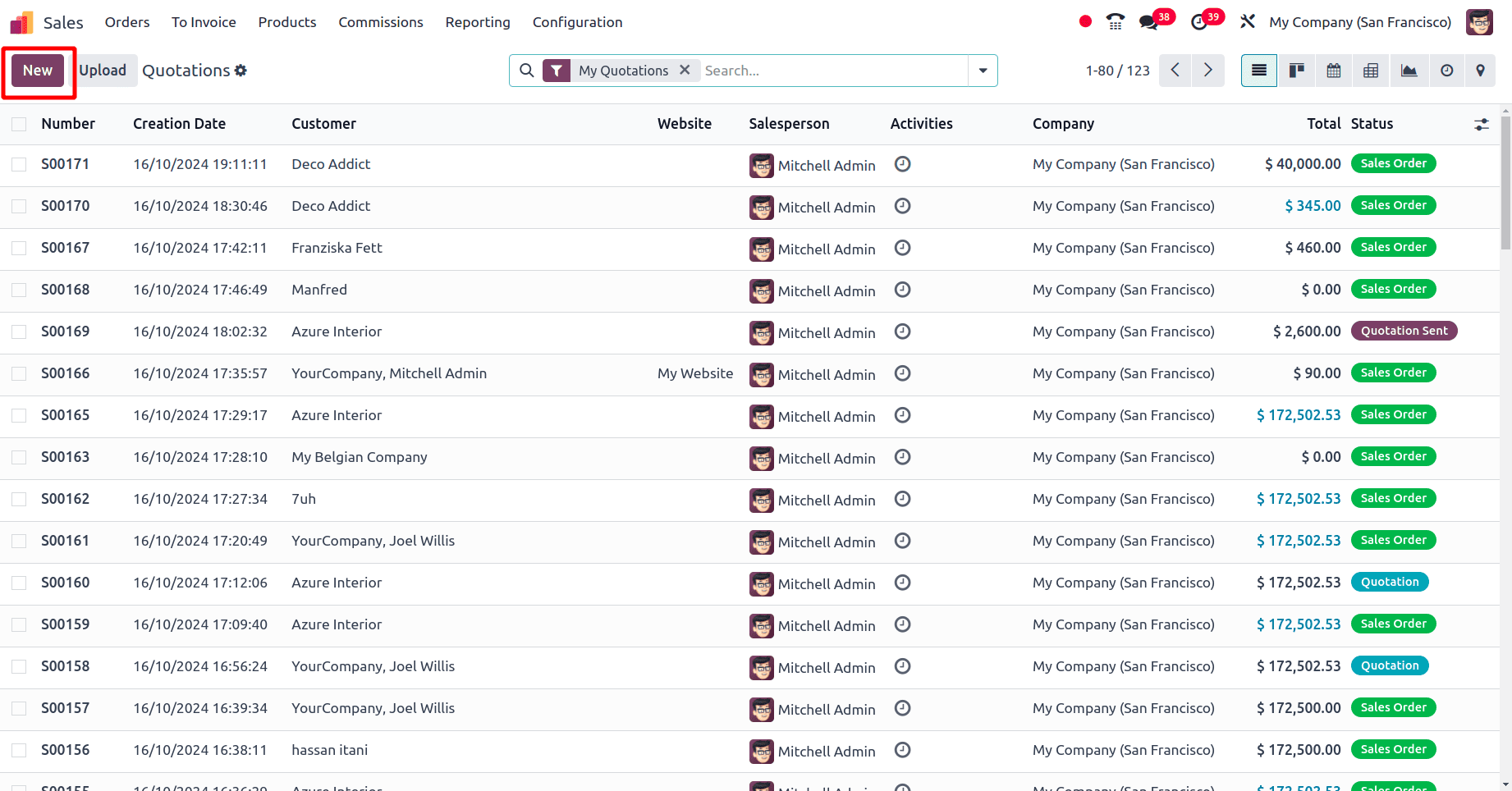
Click the New button to create a new sale order. In the sale order, provide the name of the customer and add the product Bottle.
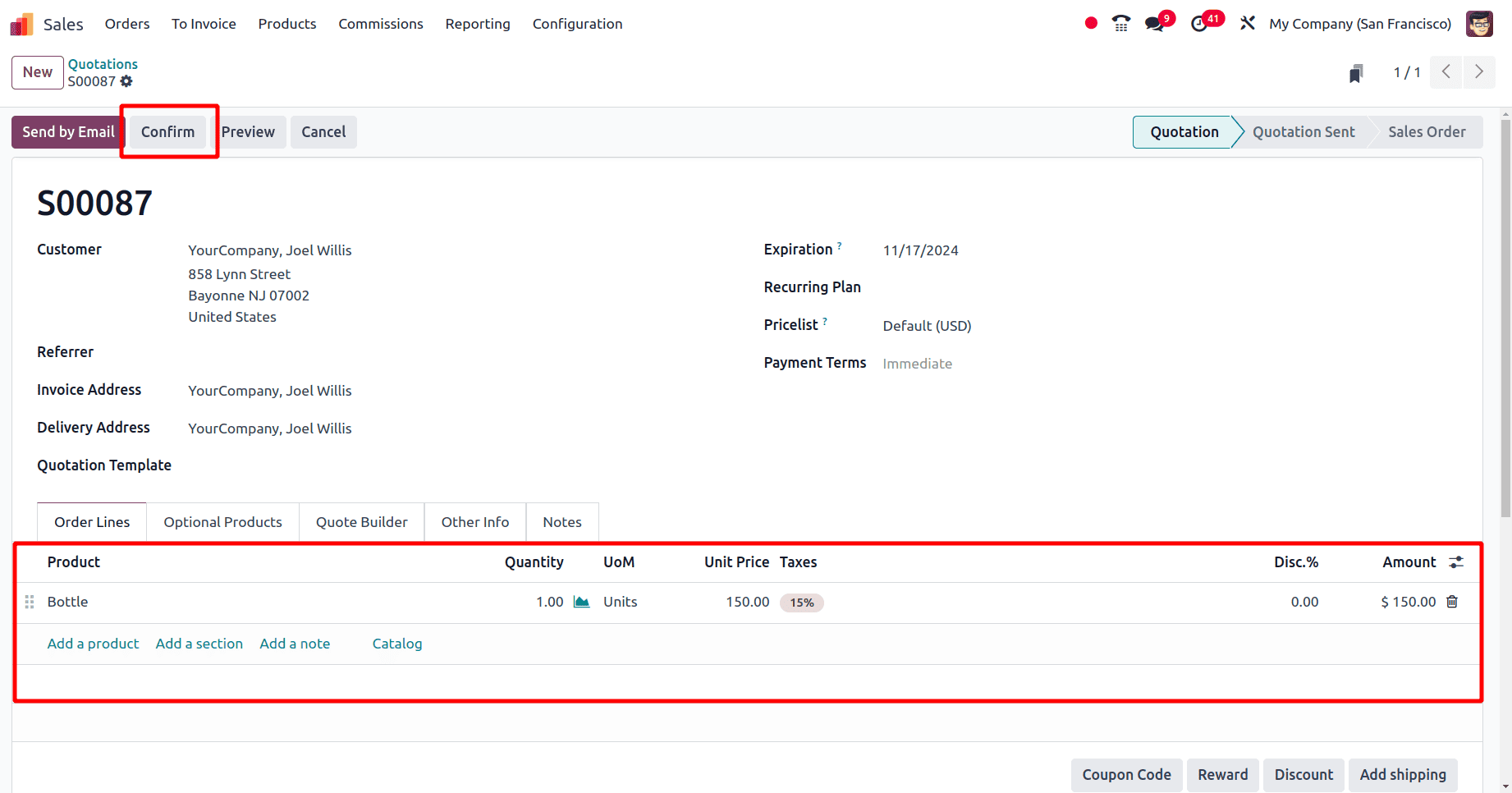
Then click the Confirm button to confirm the quotation. If the customer needs to receive the quotation through the Email, click the Send by Email button.
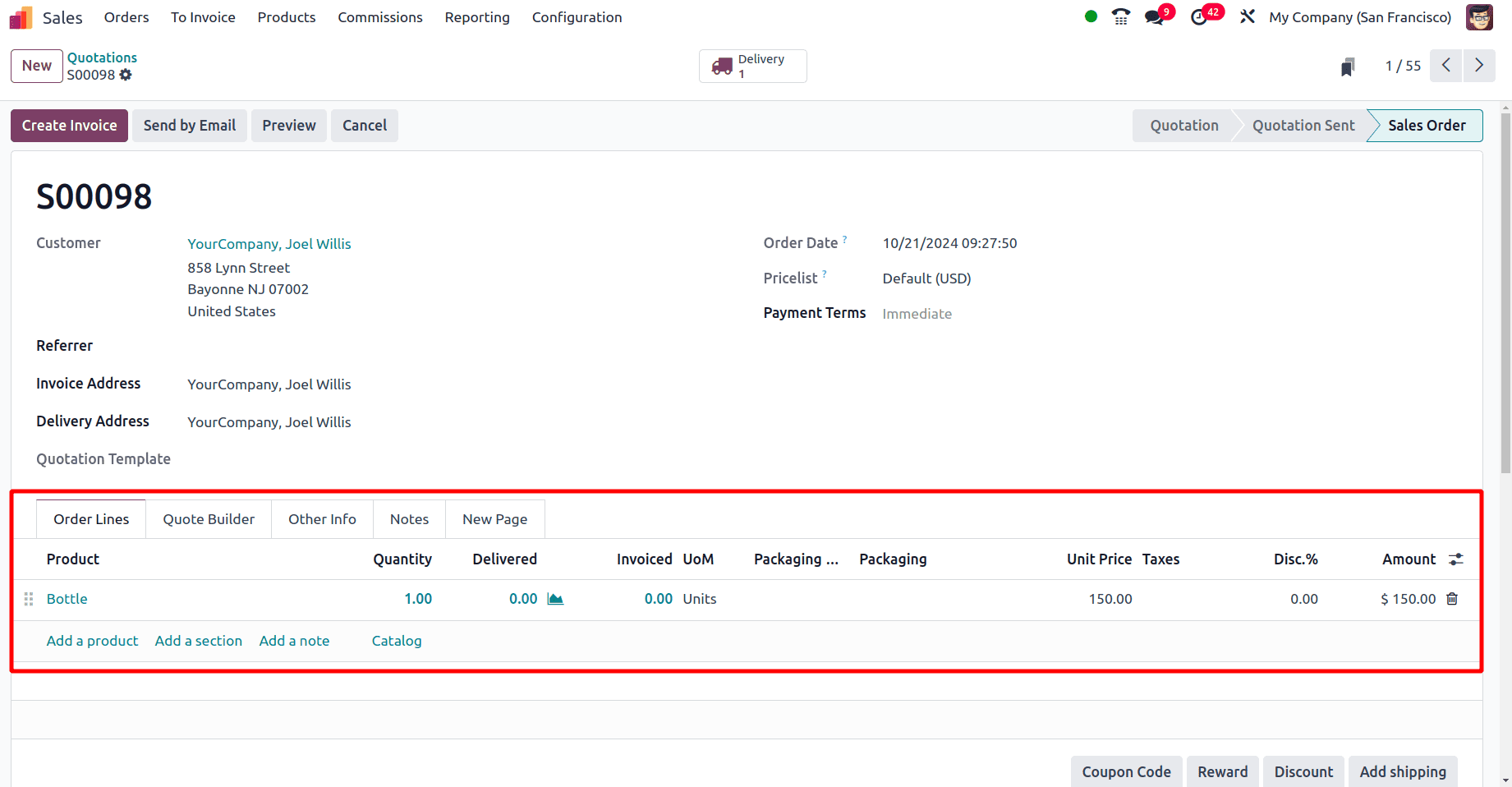
Then the state of the quotation will move to the sale order and have the Delivery smart tab to complete the delivery of the product. Click the delivery smart tab to complete the delivery of the product. If the invoicing policy of the product is set as the ordered quantity, it is possible to create invoices for the product before delivering the product to the customer. But if the invoicing policy of the product is ‘delivered quantity’, it is not possible to create an invoice for the product without completing the delivery. Then click the Create Invoice button to create an invoice for the sale order. There, select the invoicing method for this order, whether regular invoices or down payments. Then click the Create & Draft button and then the Invoice will be in the draft state.
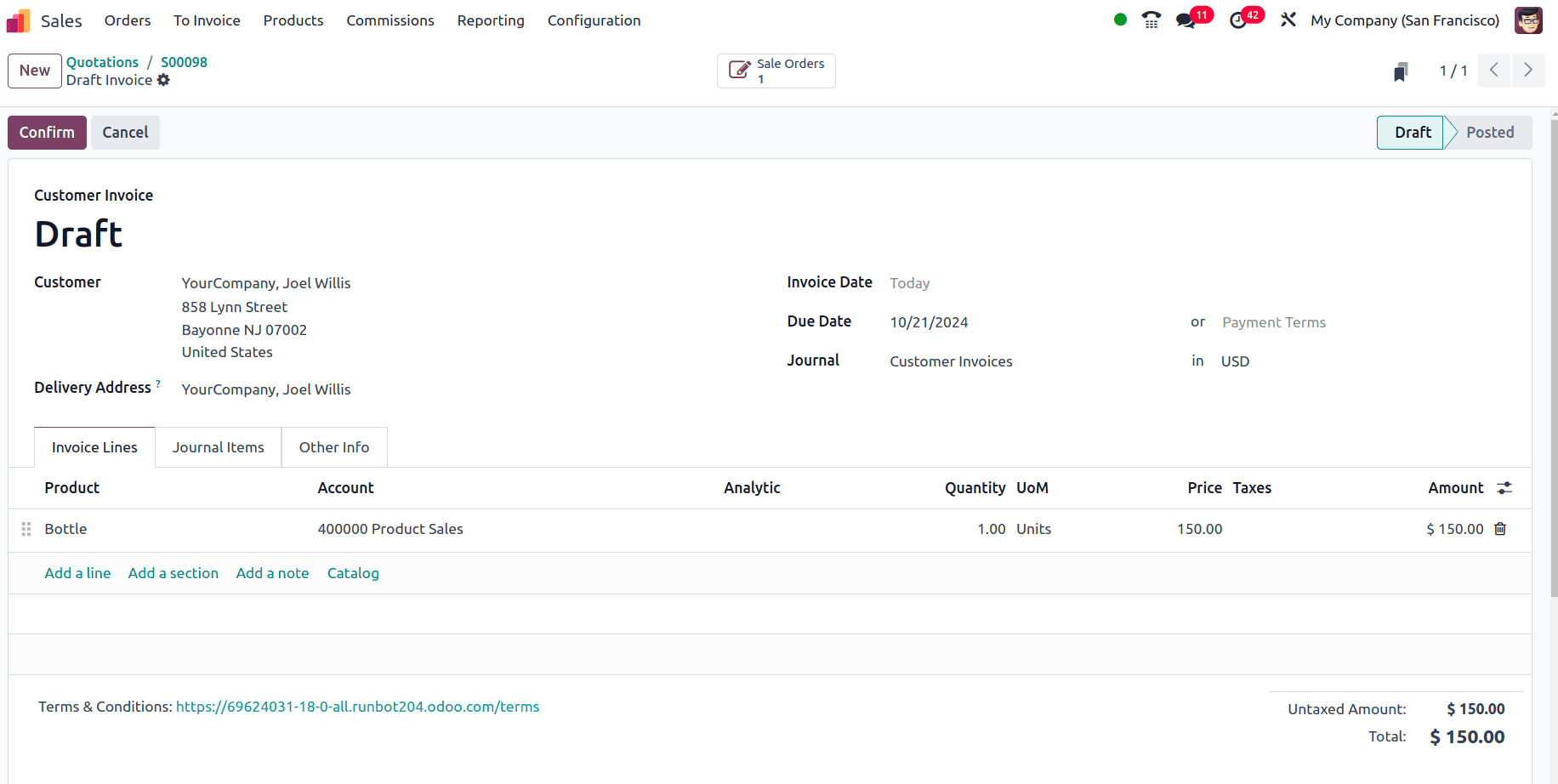
To post the invoice, click the confirm button. There the Print & Send button and the Pay button can be found.
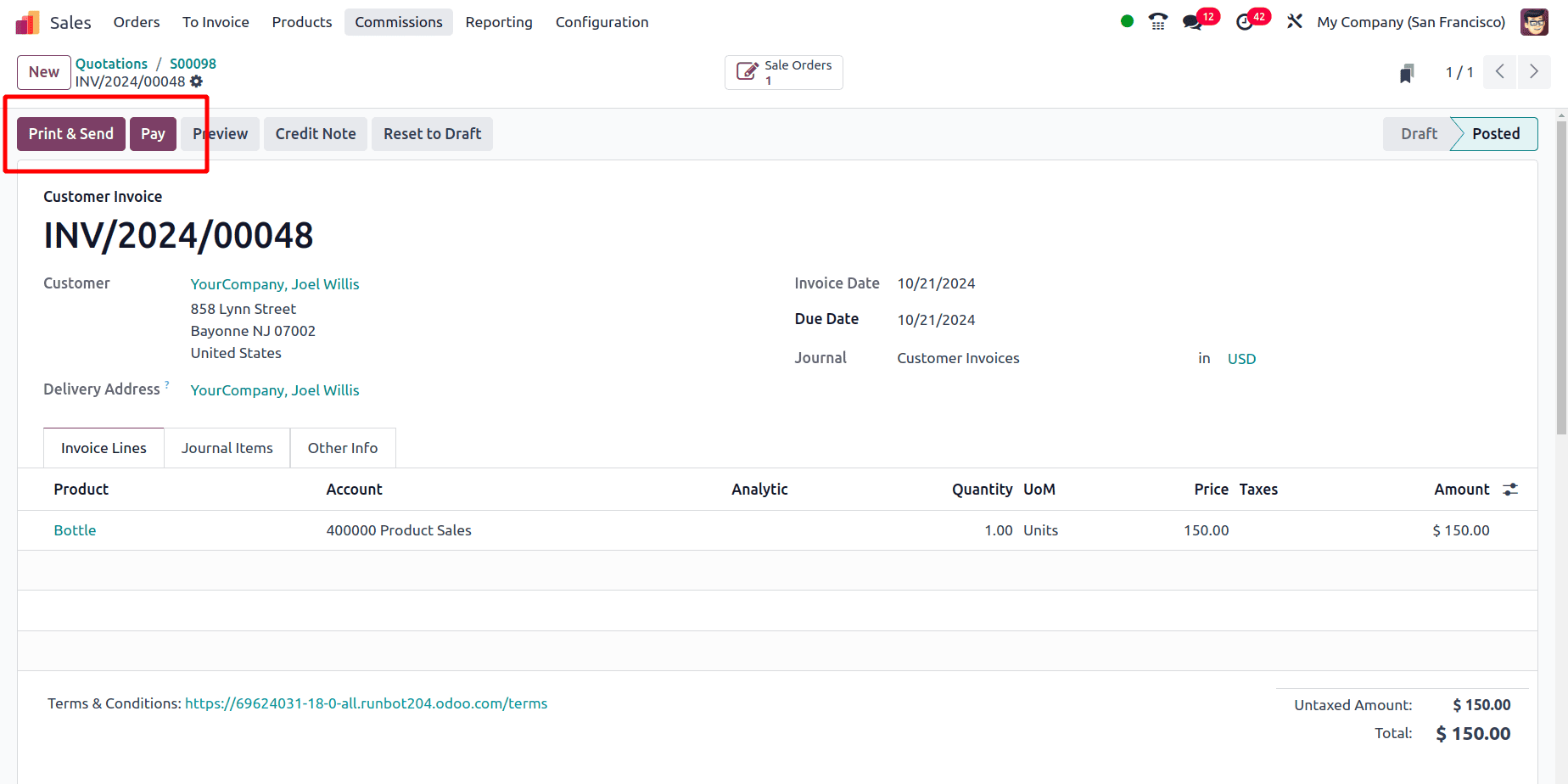
Once the invoice has been validated automatically, the mail will be sent to the customer as set in the mail template.
There is a print and send button at the top of the invoice to send the invoice to the customer and whenever the invoice is moved from the draft state to the posted state or whenever the invoice is confirmed, the customer will receive the product specification in the Email template automatically through email.
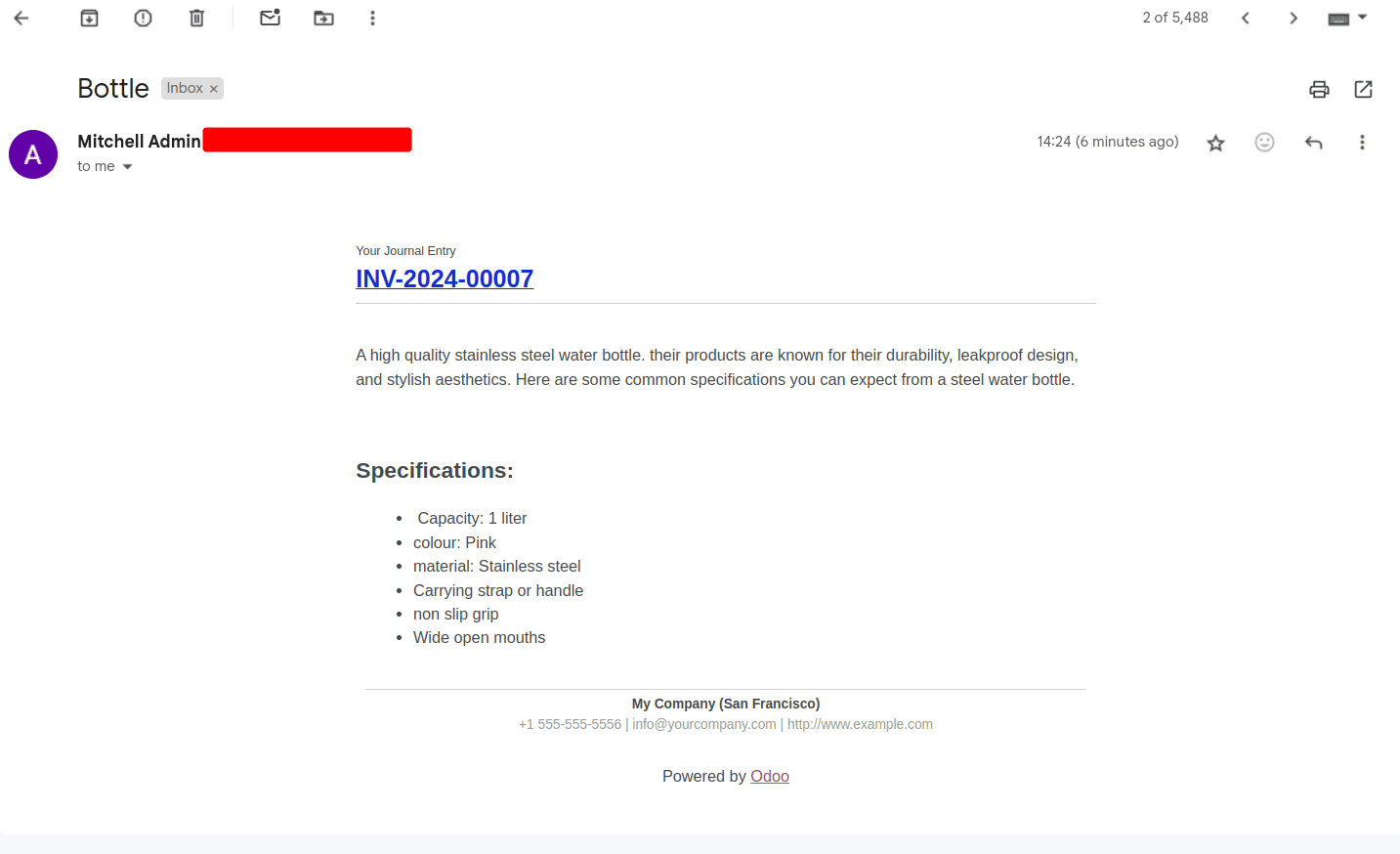
By using this feature in Odoo 18, the customer will receive all of the product features, like the user instructions such details properly.
To read more about How to Send Product Specifications to Customer's Mail Using Odoo 17, refer to our blog How to Send Product Specifications to Customer's Mail Using Odoo 17.